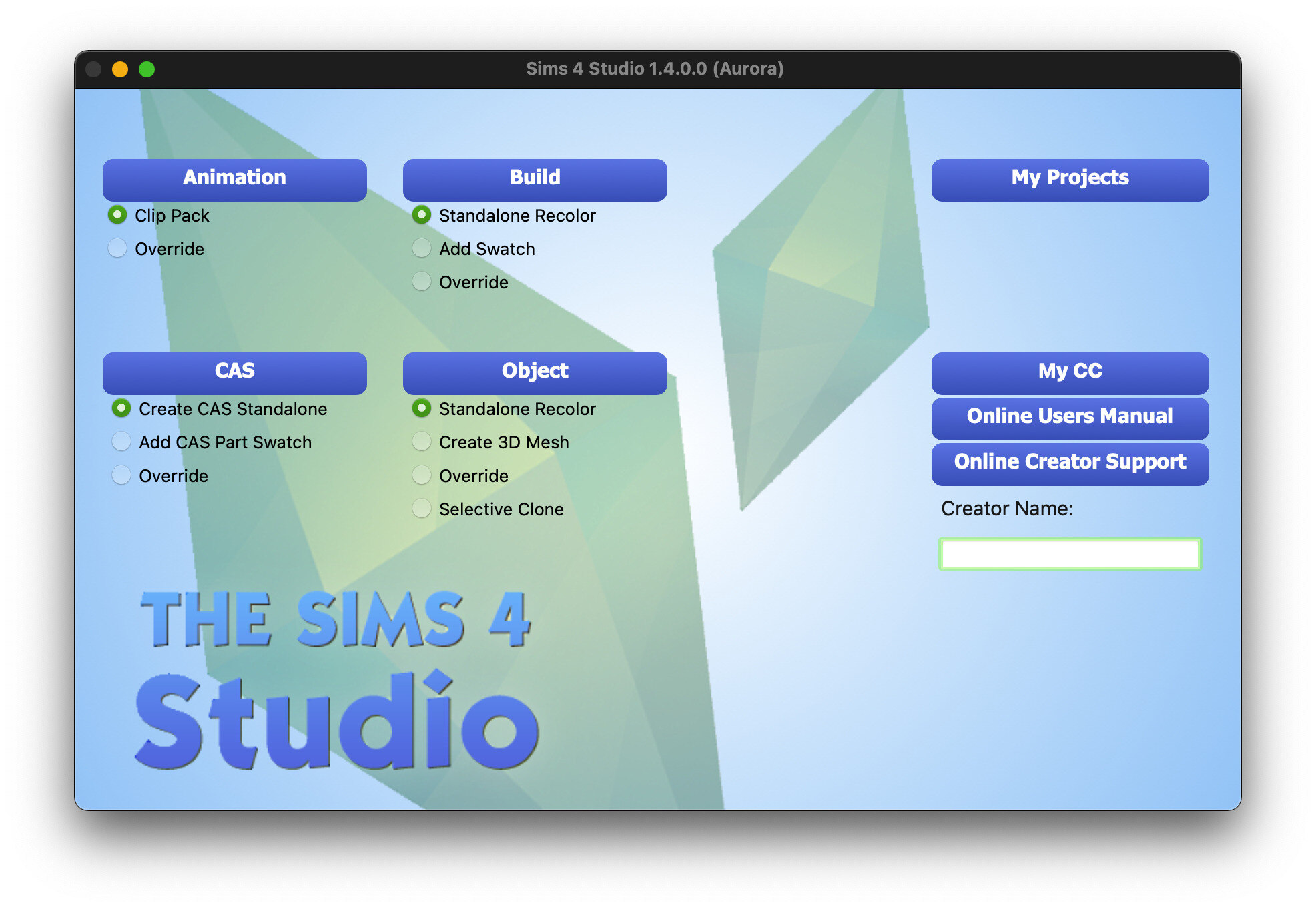Introduction
Welcome to the world of The Sims 4, where imagination knows no bounds and players have the power to create and control their virtual reality. As you dive into this immersive game, you may be wondering about the technical requirements needed to run it smoothly on your computer. One crucial aspect to consider is the amount of Random Access Memory (RAM) that The Sims 4 utilizes.
RAM is a vital component in any computer system, responsible for holding and accessing data required by the operating system and applications. In the context of gaming, including The Sims 4, sufficient RAM ensures smooth gameplay, faster loading times, and fewer performance issues.
In this article, we will delve into the topic of how much RAM The Sims 4 uses and explore the factors that can affect its RAM usage. Additionally, we will provide recommendations for optimal RAM capacity to ensure an enjoyable gaming experience. So, if you’re ready to uncover the secrets behind The Sims 4’s RAM requirements, let’s dive in!
System Requirements for Sims 4
Before we discuss the specific RAM requirements for The Sims 4, let’s take a look at the overall system requirements for the game. These requirements encompass not only RAM but also other hardware and software specifications necessary to run the game smoothly.
On the PC platform, The Sims 4 is compatible with Windows 7 (SP1), 8, 8.1, or 10. The minimum processor requirement is a 1.8 GHz Intel Core 2 Duo, AMD Athlon 64 Dual-Core 4000+, or equivalent. As for the graphics card, a NVIDIA GeForce 6600 or ATI Radeon X1300 is the minimum requirement.
Now, let’s shift our focus to RAM. The minimum RAM required to run The Sims 4 is 2 GB. However, this is only sufficient for running the game at its lowest settings. For a smoother experience with medium to high graphics settings, the recommended RAM capacity is 4 GB or higher.
It’s important to note that these are the minimum and recommended requirements, and actual gameplay performance may vary based on other factors such as the number of expansions and game modifications installed, as well as background processes running on your computer.
Minimum System Requirements for The Sims 4:
- Operating System: Windows 7 (SP1), 8, 8.1, or 10
- Processor: 1.8 GHz Intel Core 2 Duo, AMD Athlon 64 Dual-Core 4000+, or equivalent
- Graphics Card: NVIDIA GeForce 6600 or ATI Radeon X1300
- RAM: 2 GB
Recommended System Requirements for The Sims 4:
- Operating System: Windows 7 (SP1), 8, 8.1, or 10
- Processor: Intel Core i5 or faster, AMD Athlon X4
- Graphics Card: NVIDIA GTX 650 or better
- RAM: 4 GB or higher
With these system requirements in mind, you can ensure that your computer meets the necessary specifications to run The Sims 4 smoothly. Next, let’s explore how RAM usage in the game can vary based on different factors.
RAM Usage in Sims 4
As you embark on your adventures in The Sims 4, you might be curious about how much RAM the game utilizes. The RAM usage in The Sims 4 can vary depending on several factors such as the complexity of your game save, the number of expansions and game packs installed, and the size and number of custom content items or mods being used.
On average, The Sims 4 consumes anywhere between 1.5 GB to 3 GB of RAM. This usage can increase when you have multiple expansions and game packs installed, as each adds new features, content, and interactions to the game. Similarly, custom content such as custom hairstyles, clothing, and furniture, as well as mods that modify gameplay mechanics or add new functionalities, can also contribute to increased RAM usage.
It’s important to note that the RAM usage can spike during loading screens and when transitioning between different in-game areas such as moving between residential lots or visiting community locations. However, once the game has loaded and stabilized, the RAM usage tends to level out.
Another factor that impacts RAM usage is the number of Sims and objects present in your gameplay. If your game save has a large number of Sims living in multiple households and numerous objects placed in various locations, it can consume more RAM as the game needs to keep track of each Sim’s actions and the state of all objects in real-time.
While The Sims 4 is generally optimized to run efficiently with a moderate amount of RAM, players who heavily mod their game or have many expansions and custom content items may experience higher RAM usage. This can potentially lead to slower performance, occasional lag, or even crashes, especially if their computer’s RAM capacity is insufficient.
Now that we have a better understanding of the factors that influence RAM usage in The Sims 4, let’s explore some recommendations for an optimal RAM capacity to ensure a smooth gameplay experience.
Factors That Affect RAM Usage in Sims 4
Several factors come into play when it comes to RAM usage in The Sims 4. Understanding these factors can help you optimize your gameplay experience and ensure that your computer’s RAM capacity is sufficient to handle the game’s requirements.
1. Number of Expansions and Game Packs: The more expansions and game packs you have installed in The Sims 4, the higher the RAM usage. Each expansion and game pack adds new content, features, and interactions to the game, which requires additional resources to store and process.
2. Custom Content and Mods: The use of custom content, such as custom hairstyles, clothing, furniture, and mods, can significantly impact RAM usage. Custom content and mods add new assets and functionalities to the game, which increases the memory required to load and run the game smoothly.
3. Population and Object Density: The size of your virtual world, including the number of Sims living in various households and the number of objects placed in different locations, can affect RAM usage. The more Sims and objects there are in your game, the more memory is needed to keep track of their actions, relationships, and the state of all objects in real-time.
4. Graphics Settings: The graphics settings you choose in The Sims 4 can influence RAM usage. Higher graphics settings such as high-resolution textures and detailed shadows require more memory to render. Adjusting these settings to a lower level can help reduce RAM usage without compromising the overall gaming experience.
5. Sim AI and Interactions: The complexity and frequency of Sim AI behaviors and interactions can impact RAM usage. Sims with intricate daily routines, multitasking, and extensive social interactions require more memory to process their actions and interactions with other Sims and objects in the game world.
6. Background Processes: Other applications and processes running in the background of your computer can also affect RAM usage. Running resource-intensive programs or having multiple browser tabs open while playing The Sims 4 can consume additional memory, potentially impacting the game’s performance.
By considering these factors, you can optimize your Sims 4 gameplay experience and ensure that you have enough RAM to run the game smoothly. In the next section, we will discuss the recommended RAM capacity for a seamless gaming experience.
Recommended RAM for a Smooth Sims 4 Experience
To ensure a smooth and enjoyable gameplay experience in The Sims 4, it is recommended to have an adequate amount of RAM that can handle the game’s requirements. While the minimum RAM requirement for The Sims 4 is 2 GB, this is only suitable for running the game at its lowest settings. For a smoother experience with medium to high graphics settings and with multiple expansions and custom content, a higher RAM capacity is recommended.
Based on user experiences and recommendations from the game’s developers, having at least 4 GB of RAM is highly recommended. This capacity allows for better performance and stability, especially when playing with expansions, game packs, and a moderate amount of custom content. With 4 GB of RAM, you can expect smoother gameplay, reduced loading times, and fewer instances of lag or slowdowns.
For players who heavily mod their game, create elaborate virtual worlds with numerous households and objects, or have a large number of expansions and custom content items, it is advisable to consider upgrading to 8 GB or even 16 GB of RAM. This additional memory capacity provides more headroom for the game to handle complex tasks, process AI behaviors, and load assets efficiently.
Having sufficient RAM not only improves gameplay performance but also enables the game to utilize other system resources effectively, resulting in overall better visual quality and responsiveness. It helps prevent the game from relying heavily on virtual memory (disk-based memory) or causing the system to become memory constrained, which could lead to slower performance or crashes.
It’s important to note that while having more RAM can enhance your gameplay experience, it is also essential to ensure that your computer’s hardware and other components align with the recommended system requirements for The Sims 4. A balance between RAM, processor, and graphics card capabilities is crucial for optimal performance.
By investing in an appropriate amount of RAM that suits your specific gaming needs, you can enjoy the intricacies of The Sims 4 without worrying about performance issues or limitations. Now that we have discussed the recommended RAM capacity, let’s explore some tips to optimize RAM usage in The Sims 4.
Tips to Optimize RAM Usage in Sims 4
While having sufficient RAM is important for a smooth gameplay experience in The Sims 4, optimizing RAM usage can further enhance performance and prevent any unnecessary strain on your system. Here are some tips to help you optimize RAM usage in The Sims 4:
1. Remove Unnecessary Mods and Custom Content: Regularly review and remove any mods or custom content that you no longer use or need. Having excessive mods and custom content can significantly increase RAM usage, so keeping only what you actively use can help free up memory.
2. Limit the Use of Script-Heavy Mods: Some mods in The Sims 4, particularly ones that introduce complex gameplay mechanics or add significant functionality, can impact RAM usage. Be selective in choosing mods and avoid using too many script-heavy mods that can consume additional memory.
3. Optimize Game Graphics Settings: Adjusting the graphics settings in The Sims 4 can help reduce RAM usage. Lowering settings such as texture quality, shadow quality, and screen resolution can lighten the workload on your system’s memory, resulting in better overall performance.
4. Manage Save Files: Over time, save files in The Sims 4 can accumulate unnecessary data and become bloated. Regularly clean up your save files by deleting unused households or worlds. You can also periodically create a backup of your active save files and delete older ones to conserve space and improve RAM usage.
5. Close Background Applications: Close any unnecessary programs or applications running in the background of your computer. These applications, even if not directly related to The Sims 4, can consume memory and impact game performance.
6. Avoid Overcrowding and Excessive Objects: Creating large households with extensive object placement can increase RAM usage in The Sims 4. Consider reducing the number of Sims or objects in your game world to optimize memory usage and improve performance.
7. Keep Your Game and Software Up to Date: The developers of The Sims 4 regularly release updates and patches to optimize gameplay performance. Ensure that both your game and any relevant drivers or software are up to date. These updates often include performance enhancements that can improve RAM usage.
By following these tips, you can optimize RAM usage in The Sims 4 and enjoy smoother gameplay with improved performance. Remember to find the right balance between visual quality and system resources when adjusting graphics settings to achieve the best gameplay experience for your specific hardware configuration.
Now that we have explored ways to optimize RAM usage, let’s recap the key points covered in this article before wrapping up.
Conclusion
In conclusion,
The successful implementation of The Sims 4 requires careful consideration of the system’s RAM capacity. While the game can run on minimum RAM requirements, a smoother and more enjoyable experience is achieved with higher RAM capacities.
The RAM usage in The Sims 4 can vary based on factors such as the number of expansions and game packs installed, the presence of custom content and mods, the population and object density in the game, and the graphics settings chosen. It is important to have sufficient RAM to handle these factors without causing performance issues and slowdowns.
The recommended RAM capacity for a smooth Sims 4 experience is at least 4 GB. This allows for better performance, reduced loading times, and fewer instances of lag. However, for players who actively use mods, custom content, or have extensive gameplay, upgrading to 8 GB or 16 GB of RAM may be beneficial.
To optimize RAM usage, it is recommended to remove unnecessary mods and custom content, manage save files, optimize game graphics settings, close background applications, avoid overcrowding and excessive objects, and keep the game and software up to date. These actions can help ensure efficient memory usage and overall improved gameplay performance.
Remember that RAM is just one component of a well-rounded gaming system. It is essential to consider the overall system requirements of The Sims 4, including the processor, graphics card, and other hardware specifications, to ensure a seamless gaming experience.
By understanding the importance of RAM and implementing the tips provided, you can create and control your virtual world in The Sims 4 with confidence, knowing that you have optimized RAM usage and are set for an immersive gaming experience.