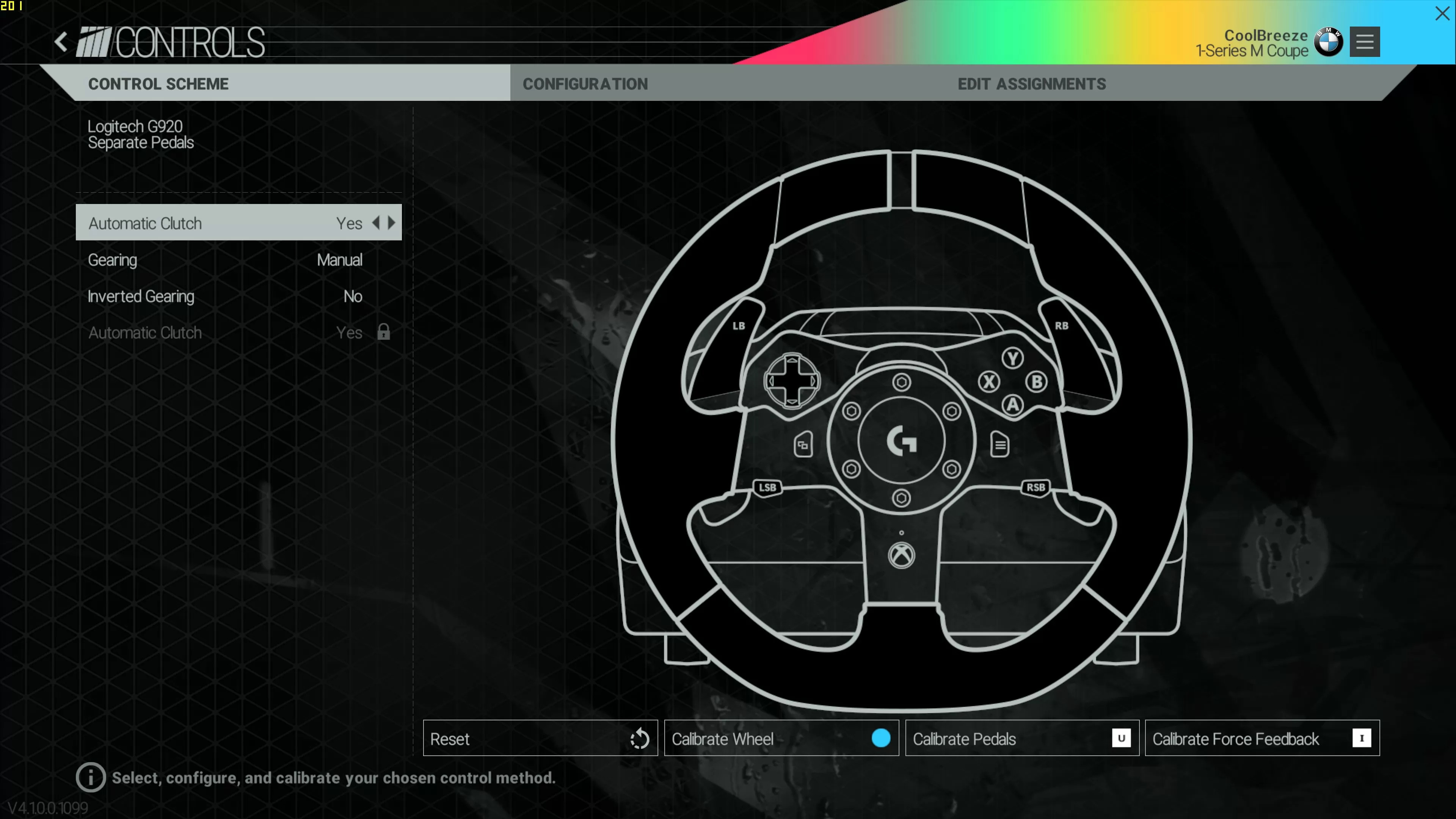Introduction
Welcome to the exhilarating world of racing simulation! If you've recently acquired the Logitech G920 Racing Wheel for your PC, you're in for an immersive and adrenaline-pumping experience. This high-performance racing wheel is designed to provide unparalleled precision, responsiveness, and realism, allowing you to feel every turn, bump, and skid as if you were behind the wheel of a real race car.
In this comprehensive guide, we'll walk you through the setup process for your Logitech G920 Racing Wheel, ensuring that you're ready to hit the virtual track in no time. From unboxing and connecting the wheel to calibrating the pedals and configuring the wheel in your favorite racing games, we've got you covered every step of the way.
Whether you're a seasoned racing enthusiast or a newcomer to the world of virtual motorsport, the Logitech G920 Racing Wheel offers an unparalleled opportunity to elevate your gaming experience to new heights. With its realistic force feedback, responsive pedals, and ergonomic design, this racing wheel delivers an authentic and immersive driving sensation that will leave you craving for more laps around the virtual circuit.
So, buckle up, adjust your mirrors, and get ready to embark on an adrenaline-fueled journey as we dive into the setup process for the Logitech G920 Racing Wheel. Get ready to feel the rush of high-speed racing as you take full control of your virtual vehicle, powered by the precision and performance of the Logitech G920 Racing Wheel. Let's get started!
Unboxing and Connecting the Logitech G920 Racing Wheel
As you unbox the Logitech G920 Racing Wheel, you'll immediately notice the meticulous attention to detail and the quality of its construction. The package includes the racing wheel itself, a set of responsive pedals, and the power adapter. The first step to kick-starting your racing adventure is to find a suitable location for your racing setup. Ensure that you have a stable surface to mount the wheel and pedals, allowing for comfortable and unrestricted movement during gameplay.
Once you've identified the perfect spot, it's time to connect the racing wheel to your PC. The G920 features a USB connection for seamless integration with your computer. Locate an available USB port on your PC and connect the racing wheel. Additionally, connect the power adapter to a power outlet to ensure that the wheel and pedals receive the necessary power supply for optimal performance.
Next, position the responsive pedals within comfortable reach and ensure that they are securely anchored to the floor to prevent any unwanted movement during intense racing sessions. The G920 pedals are designed to provide a realistic and immersive driving experience, allowing you to modulate throttle, brake, and clutch inputs with precision and control.
Once the wheel and pedals are connected and positioned to your satisfaction, take a moment to appreciate the sleek and ergonomic design of the G920 Racing Wheel. Its premium leather and steel components exude quality and durability, while the hand-stitched leather-wrapped rim feels comfortable and secure in your hands, ensuring a firm grip as you navigate hairpin turns and straightaways.
With the Logitech G920 Racing Wheel now unboxed and seamlessly connected to your PC, you're one step closer to experiencing the thrill of high-speed racing in the virtual world. The next crucial step in the setup process involves installing the Logitech Gaming Software, which will enable you to customize and fine-tune the wheel and pedals to suit your preferences and gaming style. Let's dive into the software installation process and prepare for an unparalleled racing experience!
Installing Logitech Gaming Software
Before you can fully harness the capabilities of your Logitech G920 Racing Wheel, it is essential to install the Logitech Gaming Software on your PC. This intuitive software serves as the gateway to customizing and optimizing the performance of your racing wheel, allowing you to fine-tune settings, update firmware, and access advanced features that enhance your overall gaming experience.
To begin the installation process, navigate to the official Logitech support website and locate the Logitech Gaming Software for the G920 Racing Wheel. Once you’ve downloaded the software, initiate the installation wizard and follow the on-screen prompts to complete the setup. The software installation typically requires minimal user input and is designed to be a seamless and straightforward process.
After the Logitech Gaming Software is successfully installed on your PC, launch the application to gain access to a plethora of customization options and settings for your G920 Racing Wheel. The software interface provides an intuitive platform for adjusting force feedback levels, fine-tuning pedal sensitivity, and configuring button mappings to align with your preferred racing game controls.
Furthermore, the Logitech Gaming Software offers firmware update capabilities, ensuring that your racing wheel remains up-to-date with the latest features and optimizations. Regular firmware updates can enhance compatibility with new racing titles and introduce performance improvements, delivering a more immersive and responsive racing experience.
As you explore the software interface, take advantage of the opportunity to create and save multiple profiles tailored to different racing games or driving preferences. This flexibility allows you to seamlessly transition between games while retaining personalized settings for each title, optimizing your experience and maximizing your enjoyment behind the virtual wheel.
With the Logitech Gaming Software now installed and ready for use, you’re poised to unlock the full potential of your Logitech G920 Racing Wheel. The next crucial step in the setup process involves calibrating the wheel and pedals to ensure precise and accurate input recognition, paving the way for an immersive and realistic racing experience. Let’s delve into the calibration process and fine-tune your racing setup for unparalleled performance!
Calibrating the Wheel and Pedals
As you prepare to dive into the heart-pounding world of virtual racing with your Logitech G920 Racing Wheel, it’s crucial to ensure that the wheel and pedals are accurately calibrated to deliver precise and responsive control. Calibration plays a pivotal role in fine-tuning the sensitivity and range of motion of the wheel and pedals, allowing for a more immersive and realistic driving experience.
To initiate the calibration process, launch the Logitech Gaming Software on your PC and navigate to the calibration section. The software provides intuitive tools and visual indicators to guide you through the calibration process, ensuring that the wheel and pedals are optimized for your specific gaming environment and personal preferences.
Begin by calibrating the racing wheel, which involves centering the wheel and allowing the software to detect its neutral position. This step establishes a baseline for steering input and ensures that the wheel responds accurately to your movements, whether you’re navigating tight corners or executing precise maneuvers on the virtual racetrack.
Once the wheel is calibrated, shift your focus to the responsive pedals. The Logitech Gaming Software enables you to adjust the pedal sensitivity, allowing you to fine-tune the amount of pressure required to modulate throttle, brake, and clutch inputs. This level of customization empowers you to tailor the pedal response to match your driving style, whether you prefer a more aggressive or subtle approach to acceleration and braking.
Throughout the calibration process, take the time to test the responsiveness of the wheel and pedals within the software interface. Engage in gentle steering inputs to verify the smooth and accurate operation of the wheel, and apply varying pressure on the pedals to ensure that they mirror your real-world driving nuances with precision and reliability.
Upon completing the calibration process, you’ll have optimized the performance of your Logitech G920 Racing Wheel to deliver a seamless and immersive racing experience. The precise calibration of the wheel and pedals lays the foundation for intuitive and lifelike control, allowing you to focus on the thrill of the race without any distractions or inconsistencies in input recognition.
With the wheel and pedals now expertly calibrated, you’re ready to venture into the exhilarating world of virtual motorsport, fully equipped with a finely-tuned racing setup that promises unparalleled realism and responsiveness. The next crucial step involves configuring the Logitech G920 Racing Wheel in your favorite racing games, ensuring seamless integration and optimal performance as you hit the virtual track. Let’s explore the process of configuring the wheel and pedals in racing games to elevate your gaming experience to new heights!
Configuring the Wheel in Racing Games
With your Logitech G920 Racing Wheel now calibrated and optimized, it’s time to delve into the exciting process of configuring the wheel and pedals within your favorite racing games. Whether you’re immersing yourself in the high-octane action of realistic simulators or enjoying the arcade thrills of virtual racing, customizing the wheel settings ensures that you can fully harness the capabilities of your racing setup for an unparalleled gaming experience.
Before launching your preferred racing title, ensure that the Logitech Gaming Software is running in the background, providing seamless integration between the G920 Racing Wheel and the game. Many modern racing games offer native support for the G920, recognizing the wheel and pedals upon launch and automatically applying default settings that align with the device’s capabilities.
Upon entering the game’s settings or options menu, navigate to the control configuration section specifically tailored for steering wheels. Here, you’ll have the opportunity to fine-tune various parameters, including wheel sensitivity, force feedback strength, and pedal responsiveness. Take the time to explore these settings and adjust them to suit your driving style and preferences.
One of the key settings to consider is the force feedback strength, which determines the intensity of tactile feedback transmitted through the racing wheel. This feature allows you to feel the nuances of the virtual road surface, experience the jolts of collisions, and sense the subtle vibrations that convey crucial information about your vehicle’s behavior. Adjust the force feedback settings to achieve a balance between realism and comfort, ensuring an immersive and engaging driving experience.
Additionally, explore the steering sensitivity settings to tailor the responsiveness of the wheel to your liking. Whether you prefer a more direct and reactive steering feel or a smoother and more forgiving response, these settings allow you to fine-tune the wheel’s behavior to match your desired level of control and precision.
Furthermore, take advantage of the button mapping options to assign essential in-game functions, such as shifting gears, activating the handbrake, or navigating in-game menus, to the various buttons and paddles on the racing wheel. Customizing the button layout ensures that you can access crucial controls without relying on the keyboard or gamepad, maintaining an immersive and seamless racing experience.
As you fine-tune the wheel and pedal settings within your chosen racing game, take the opportunity to test your configurations in a controlled environment, such as a practice session or test drive. This allows you to assess the impact of your adjustments and make further refinements to achieve the ideal balance of realism, responsiveness, and enjoyment.
By configuring the Logitech G920 Racing Wheel in your favorite racing games, you’re poised to unlock the full potential of your racing setup, immersing yourself in the thrill of virtual motorsport with unparalleled realism and precision. With the wheel and pedals expertly configured to match your preferences, you’re ready to embark on an adrenaline-fueled journey across the virtual racetrack, powered by the precision and performance of the Logitech G920 Racing Wheel.