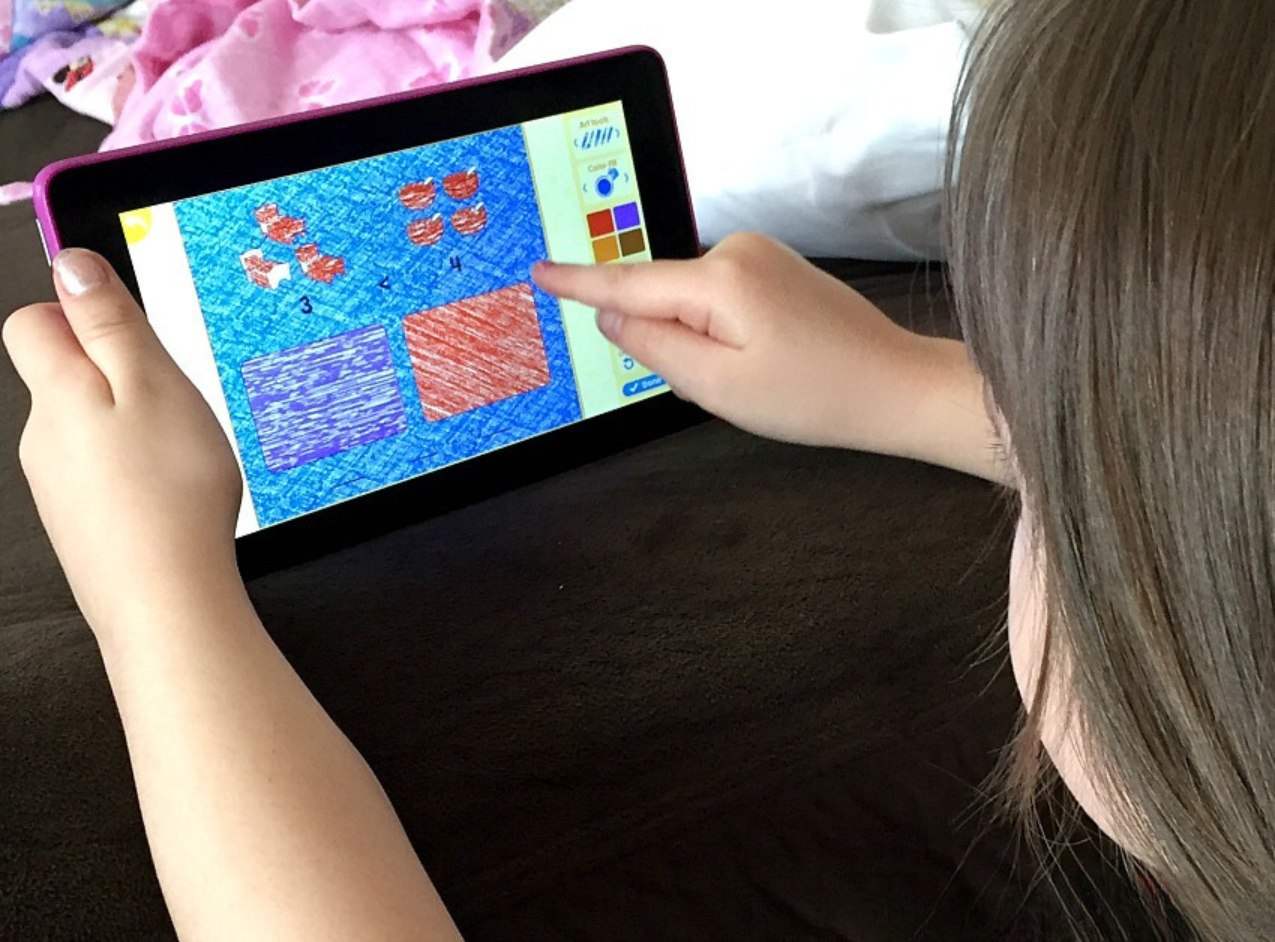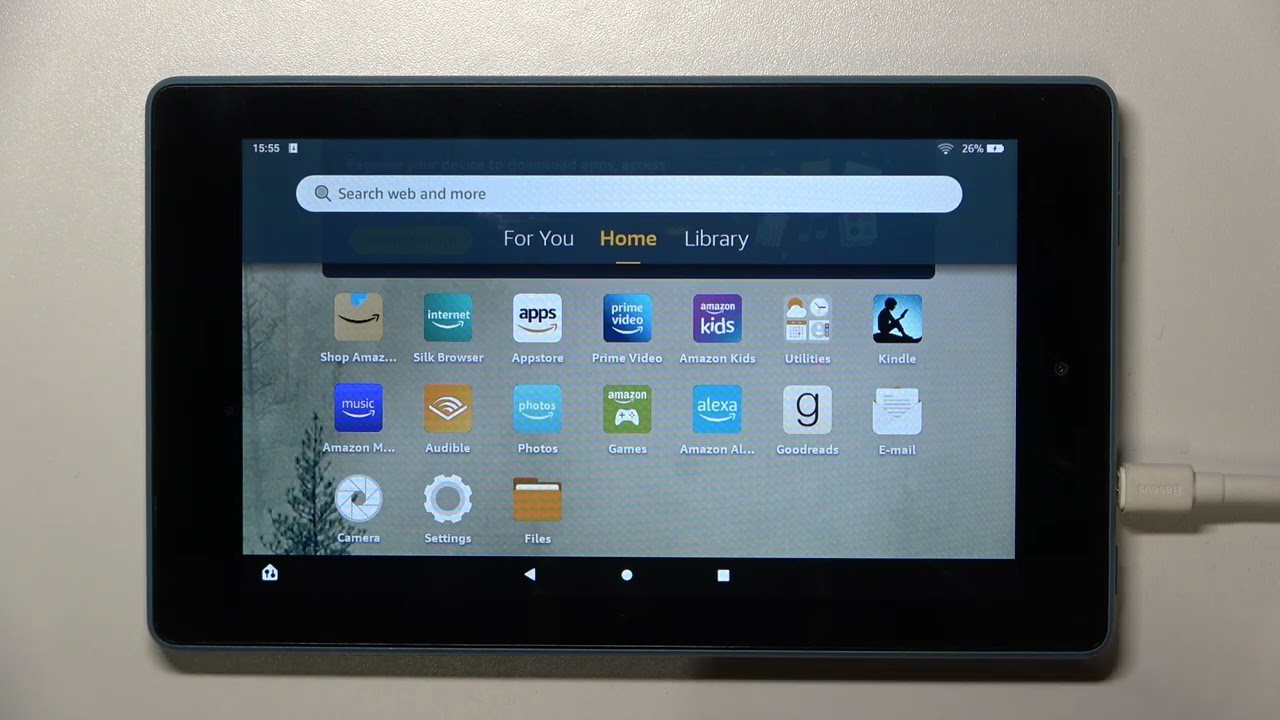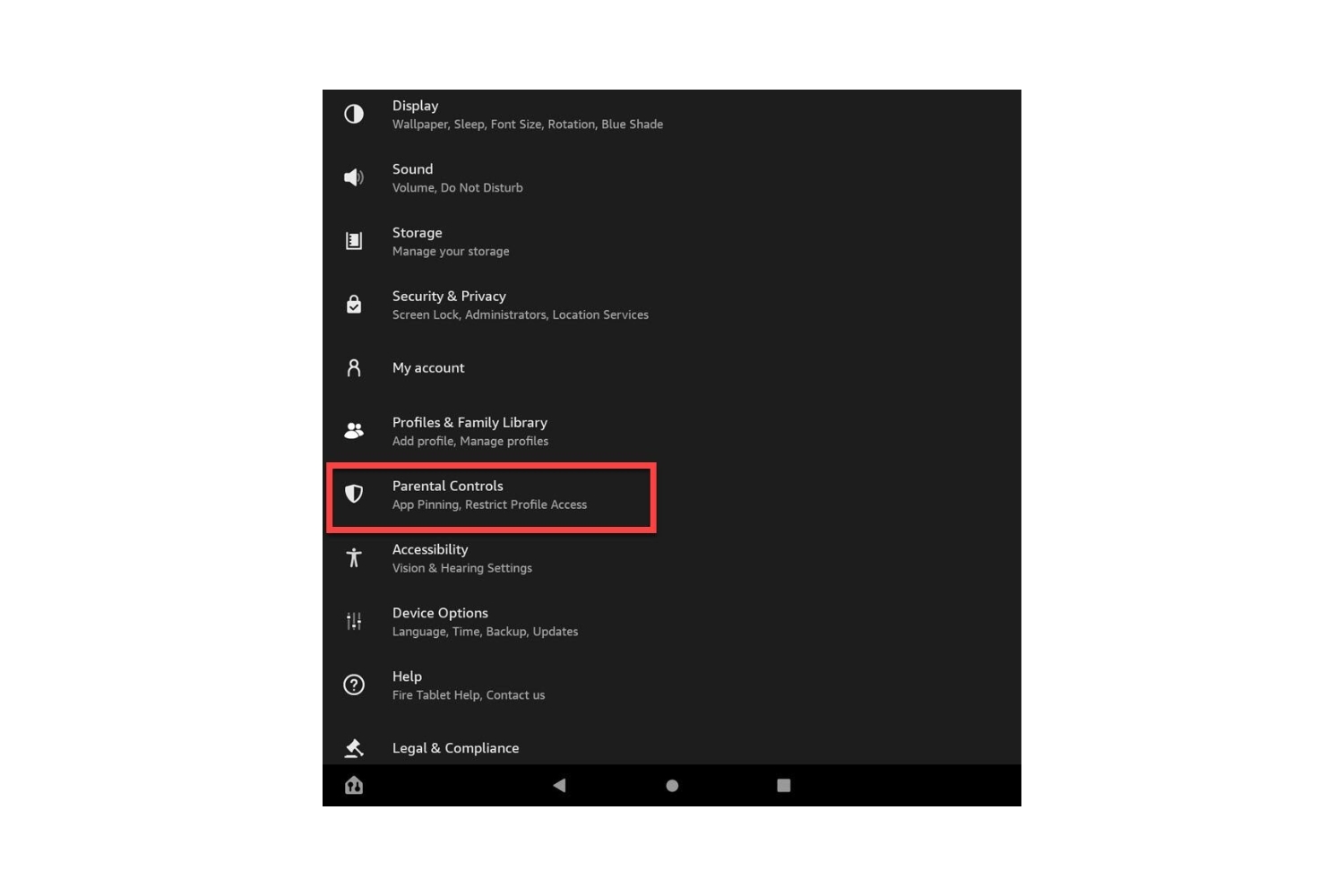Introduction
Are you ready to take your Amazon Fire TV experience to the next level? If you have an Amazon Fire TV device and a game controller, you may be surprised to learn that you can use the controller as a mouse toggle, opening up a world of possibilities for navigation and interaction. In this guide, we'll walk you through the process of setting up your Amazon Fire TV game controller to function as a mouse toggle, providing you with a seamless and convenient way to navigate your Fire TV interface.
By leveraging the capabilities of your game controller, you can enhance your Fire TV experience, making it easier to access and control your favorite content. Whether you're browsing through apps, navigating web pages, or interacting with various features on your Fire TV, having the ability to use your game controller as a mouse toggle can significantly improve your overall user experience.
In the following sections, we'll delve into the details of what mouse toggle is and why it's beneficial for Fire TV users. Then, we'll provide a step-by-step guide on setting up your Amazon Fire TV game controller to function as a mouse toggle, followed by instructions on how to effectively use the game controller in this new capacity. Let's embark on this journey to unlock the full potential of your Amazon Fire TV game controller and elevate your entertainment experience.
What is Mouse Toggle and Why You Need It
Mouse toggle is a feature that allows you to simulate a mouse cursor on your Amazon Fire TV device using a game controller. This functionality is particularly useful for devices that do not have a physical mouse or touchpad, enabling users to navigate the interface more effectively. By setting up your Amazon Fire TV game controller to function as a mouse toggle, you can gain greater control and precision when interacting with the various elements of your Fire TV, enhancing the overall user experience.
One of the primary reasons why you may need mouse toggle on your Fire TV is to access and interact with apps and features that are designed for touch-based interfaces. Many applications and webpages are optimized for touchscreens, making navigation challenging on devices that rely solely on remote controls. By enabling mouse toggle, you can overcome this limitation and seamlessly navigate through apps, websites, and other interactive content on your Fire TV.
Furthermore, mouse toggle can be a game-changer for accessibility, providing users with alternative methods for controlling their Fire TV devices. For individuals with motor impairments or those who struggle with traditional remote controls, the ability to use a game controller as a mouse toggle can significantly improve their ability to engage with and enjoy the content available on Fire TV.
Moreover, the convenience and versatility offered by mouse toggle make it a valuable addition to your Fire TV setup. Whether you’re browsing through streaming services, accessing settings and preferences, or engaging in casual gaming, having the option to utilize your game controller as a mouse toggle expands the functionality of your Fire TV device, offering a more intuitive and adaptable user interface.
As we delve into the process of setting up and using the Amazon Fire TV game controller as a mouse toggle, you’ll discover the practical benefits and enhanced usability that this feature brings to your Fire TV experience.
Setting Up the Amazon Fire TV Game Controller
Before you can begin using your Amazon Fire TV game controller as a mouse toggle, you’ll need to ensure that it’s properly paired with your Fire TV device. The pairing process is straightforward and can be completed using the following steps:
- Turn on your Amazon Fire TV: Ensure that your Fire TV device is powered on and ready for setup.
- Access the Settings menu: Using your Fire TV remote, navigate to the Settings option in the Fire TV interface.
- Select Controllers & Bluetooth Devices: Within the Settings menu, locate and select the Controllers & Bluetooth Devices option to initiate the pairing process.
- Choose Game Controllers: From the available device types, select the Game Controllers category to set up your game controller.
- Put the game controller in pairing mode: Follow the specific instructions for your game controller model to enable pairing mode. This typically involves holding down the designated pairing button until the controller’s LED indicator flashes.
- Pair the game controller: Once the controller is in pairing mode, your Fire TV will detect it and prompt you to confirm the pairing. Follow the on-screen instructions to complete the pairing process.
After successfully pairing your Amazon Fire TV game controller with your Fire TV device, you are now ready to proceed with configuring the controller to function as a mouse toggle. The next section will guide you through the steps to activate the mouse toggle feature and utilize your game controller for seamless navigation and interaction on your Fire TV.
Using the Game Controller as a Mouse Toggle
Once your Amazon Fire TV game controller is successfully paired with your Fire TV device, you can enable the mouse toggle feature to begin using the controller as a virtual mouse cursor. This functionality opens up a world of possibilities for navigating your Fire TV interface and interacting with various apps and content. To activate the mouse toggle and utilize your game controller effectively, follow these steps:
- Access the Settings menu: Using your Fire TV remote or an alternative input method, navigate to the Settings option in the Fire TV interface.
- Select Accessibility: Within the Settings menu, locate and select the Accessibility option to access features that enhance the user experience.
- Enable Mouse Toggle: Look for the Mouse Toggle option within the Accessibility settings and toggle it on to activate the mouse functionality using your game controller.
- Adjust mouse settings (if necessary): Depending on your preferences and usage scenarios, you may have the option to customize mouse settings such as cursor speed and acceleration to suit your needs.
- Utilize the game controller as a mouse: Once the mouse toggle feature is activated, you can use the game controller’s joysticks or directional pad to control the virtual mouse cursor on your Fire TV screen. Navigate through menus, click on items, and interact with content just as you would with a physical mouse.
With the mouse toggle feature enabled, your Amazon Fire TV game controller transforms into a versatile input device, allowing for precise and intuitive navigation across the Fire TV interface. Whether you’re exploring apps, browsing the web, or engaging in activities that benefit from mouse-like control, the game controller provides a seamless and convenient way to interact with your Fire TV device.
By leveraging the capabilities of your game controller as a mouse toggle, you can unlock new possibilities for accessing and enjoying content on your Fire TV, making the overall user experience more dynamic and user-friendly. The flexibility and enhanced control offered by the game controller’s mouse toggle functionality elevate the utility of your Fire TV device, providing a more immersive and interactive entertainment platform.
Conclusion
Setting up your Amazon Fire TV game controller to function as a mouse toggle opens up a myriad of opportunities for enhancing your Fire TV experience. By enabling this feature, you gain greater control and precision when navigating the Fire TV interface, accessing apps, and interacting with various content. The convenience and versatility offered by the game controller as a mouse toggle provide a seamless and intuitive way to engage with your Fire TV device, making it more accessible and user-friendly.
Whether you’re using your Fire TV for streaming, gaming, or general entertainment, the ability to utilize your game controller as a virtual mouse cursor expands the functionality of the device, offering a more dynamic and interactive user interface. This feature is particularly beneficial for accessing touch-optimized apps and web content, overcoming navigation challenges, and improving accessibility for individuals with motor impairments or remote control limitations.
By following the steps outlined in this guide, you can easily set up and configure your Amazon Fire TV game controller to serve as a mouse toggle, unlocking its full potential as an alternative input method. From pairing the controller with your Fire TV device to activating the mouse toggle feature and utilizing the controller for seamless navigation, you now have the knowledge and tools to optimize your Fire TV experience.
Embracing the capabilities of your game controller as a mouse toggle demonstrates the adaptability and innovation of the Fire TV platform, empowering users to personalize their interaction with the device and make the most of its features. As you explore the diverse content and functionality available on your Fire TV, the game controller’s mouse toggle functionality will continue to enhance your overall user experience, providing a more immersive and enjoyable entertainment environment.
With your Amazon Fire TV game controller now equipped to serve as a mouse toggle, you are poised to navigate, interact, and engage with your Fire TV device in a more seamless and efficient manner, ultimately elevating your entertainment experience to new heights.