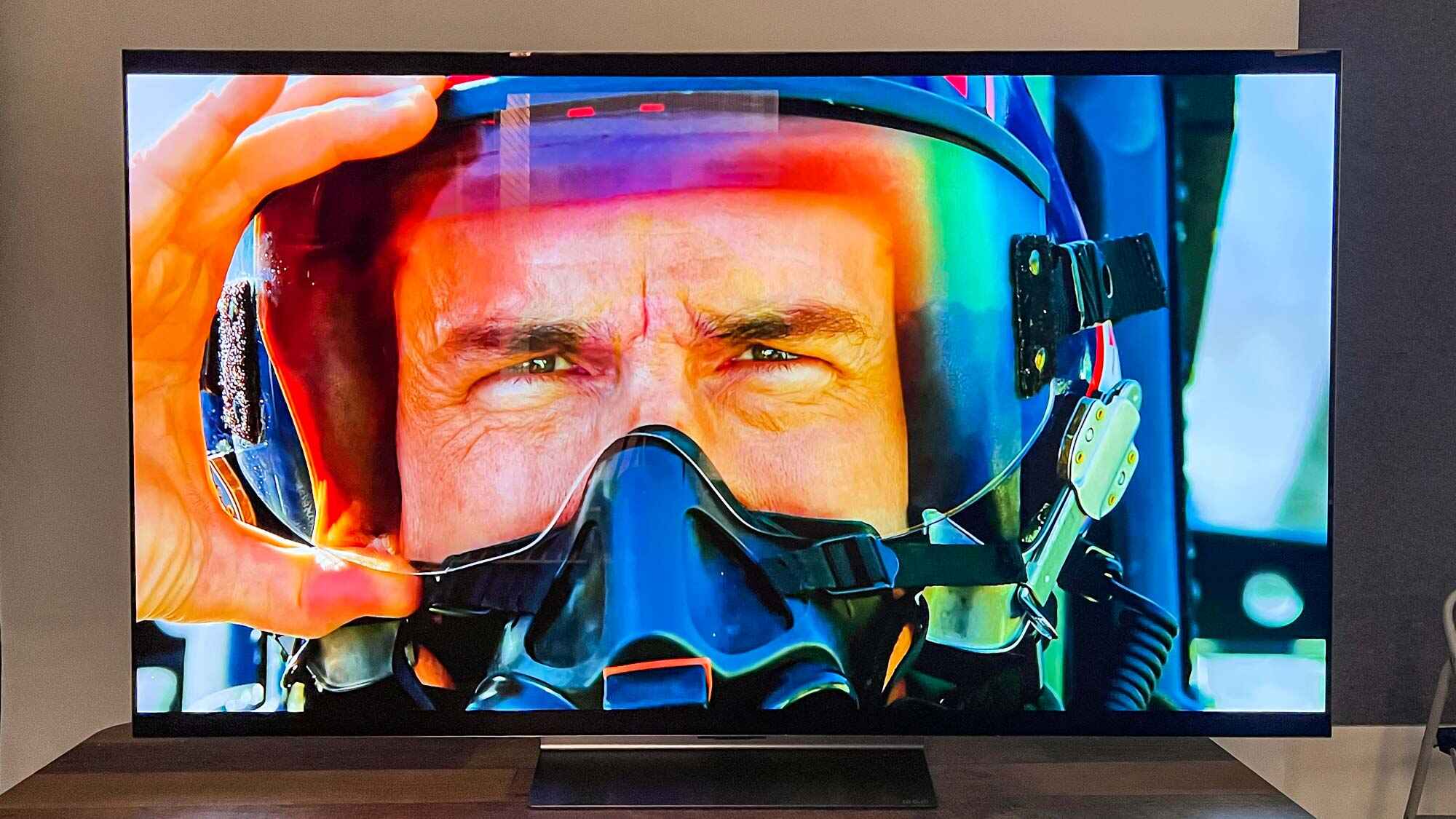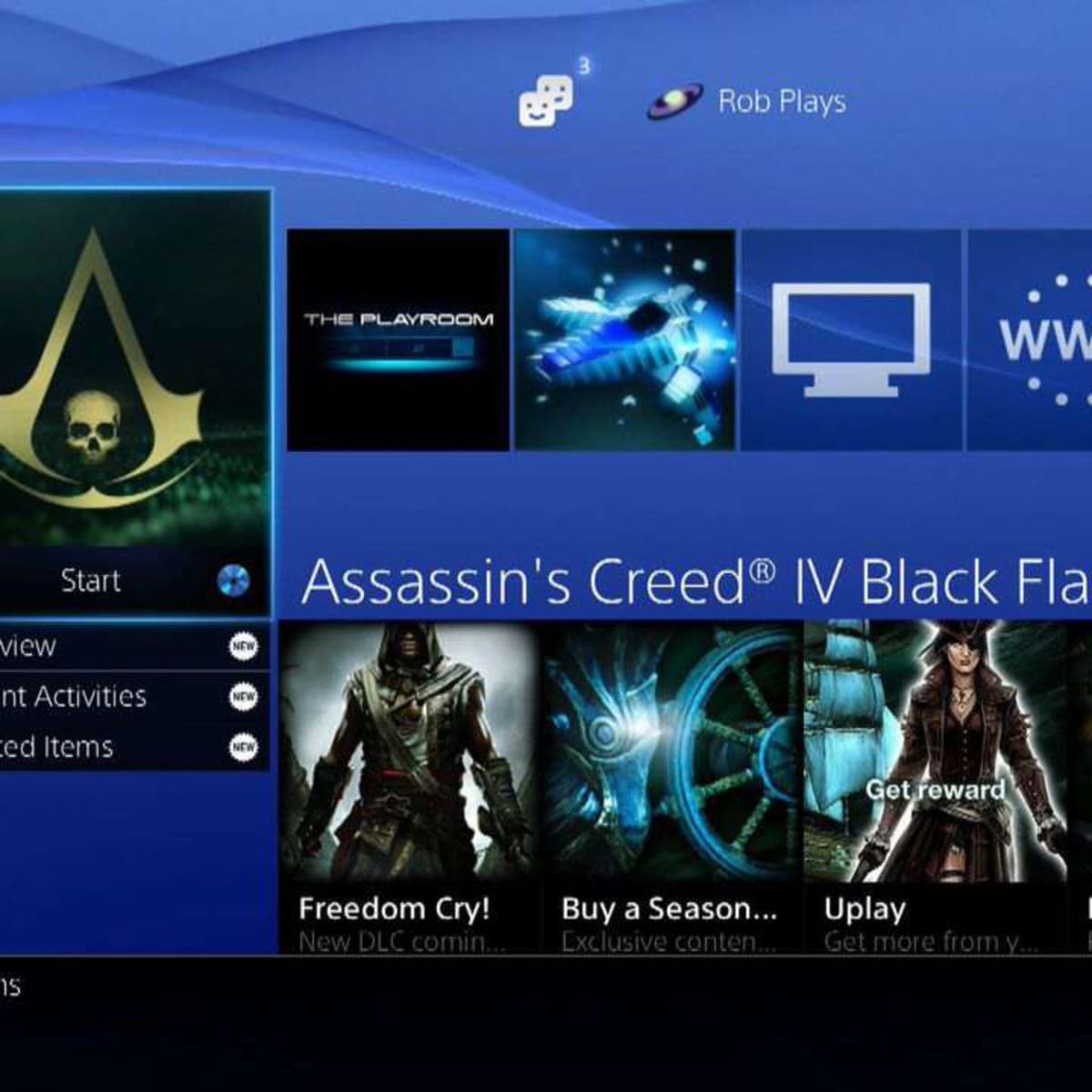Introduction
Are you frustrated with the unresponsive buttons on your game controller? It can be incredibly annoying when you're in the midst of an intense gaming session, only to find that your controller's buttons are hard to press or unresponsive. However, before you rush out to buy a new controller, there are steps you can take to fix this issue and get back to enjoying your favorite games without interruption.
In this guide, we'll walk you through the process of addressing hard-to-press buttons on a game controller. By following these steps, you can potentially save yourself the cost of a new controller and breathe new life into your current one. Whether you're dealing with sticky buttons, unresponsive triggers, or mushy directional pads, this guide will equip you with the knowledge and techniques to tackle the problem head-on.
Understanding the root cause of the issue is crucial to implementing an effective solution. Often, the problem lies in dirt, grime, or debris that has accumulated beneath the buttons over time, impeding their functionality. By taking the time to disassemble your controller and thoroughly clean its components, you can eliminate these obstructions and restore the buttons to their optimal performance.
Armed with the right tools and a clear understanding of the process, you'll be able to confidently tackle this issue, potentially saving yourself the expense of purchasing a new controller. So, roll up your sleeves, gather your tools, and let's dive into the steps to revitalize your game controller.
Understanding the Issue
Before diving into the process of fixing hard-to-press buttons on a game controller, it’s important to understand the underlying causes of this frustrating issue. Over time, dirt, dust, and oils from your hands can accumulate beneath the buttons, leading to a sticky or unresponsive feel. Additionally, prolonged use can cause the rubber contacts beneath the buttons to wear down, resulting in a loss of tactile feedback and responsiveness.
Another common culprit for unresponsive buttons is the accumulation of debris around the button housing, which can interfere with the button’s movement and contact with the circuit board. This can lead to inconsistent button presses and an overall diminished gaming experience.
Furthermore, if the controller has been subjected to spills or exposure to moisture, this can exacerbate the problem, causing corrosion on the circuitry and contact points, leading to erratic button behavior.
Understanding these potential causes is essential as it informs the approach to resolving the issue. By addressing the root of the problem, rather than merely the symptoms, you can effectively restore the functionality of your game controller.
By acknowledging these common issues, you can approach the troubleshooting process with a clear understanding of what may be contributing to the problem. With this knowledge in mind, you’ll be better equipped to tackle the necessary steps to fix the hard-to-press buttons on your game controller.
Tools Needed
Before embarking on the task of fixing hard-to-press buttons on a game controller, it’s essential to gather the necessary tools to ensure a smooth and efficient process. Here’s a list of tools that will come in handy:
- Small Phillips Head Screwdriver: This will be used to remove the screws securing the controller’s casing.
- Flathead Screwdriver or Plastic Spudger: Essential for prying open the controller’s casing without causing damage.
- Cotton Swabs: Ideal for applying cleaning solutions and reaching small crevices.
- Isopropyl Alcohol: An effective cleaning agent for removing grime and residue from the controller’s components.
- Clean Cloth: Use a lint-free cloth to wipe down the controller’s internal components after cleaning.
- Canned Air: Helpful for dislodging and removing dust and debris from hard-to-reach areas.
- Tweezers: Useful for handling small components and reaching into tight spaces.
- Replacement Buttons (Optional): If the buttons are damaged or excessively worn, having replacements on hand can streamline the repair process.
By ensuring you have these tools at your disposal, you’ll be well-prepared to tackle the task of addressing the unresponsive buttons on your game controller. Having the right tools not only facilitates the disassembly and cleaning process but also minimizes the risk of causing damage to the controller’s components.
Disassembling the Controller
Before delving into the cleaning process, the game controller needs to be carefully disassembled to access the internal components. It’s crucial to approach this step with patience and precision to avoid damaging the controller.
Begin by locating and removing the screws that secure the controller’s casing. A small Phillips head screwdriver is typically required for this task. Take care to keep the screws organized, as they may vary in size and threading. Once the screws are removed, gently pry open the controller’s casing using a flathead screwdriver or a plastic spudger. It’s important to exert gentle and even pressure to avoid snapping or damaging the casing.
As you lift off the casing, take note of the controller’s internal layout and the arrangement of components. Be mindful of any ribbon cables or delicate wiring that may be connected to the casing or internal components. These should be carefully detached to avoid strain or damage.
Once the controller is opened up, you’ll have clear access to the buttons, triggers, directional pads, and other components that may be causing the unresponsiveness. Take your time to familiarize yourself with the internal structure, as this will be beneficial when reassembling the controller later.
By methodically disassembling the controller, you’ll be ready to proceed to the crucial step of cleaning the internal components and addressing the root cause of the button responsiveness issue.
Cleaning the Buttons
Once the controller is disassembled, the next step is to address the underlying issue causing the buttons to be hard to press or unresponsive. This typically involves a thorough cleaning of the buttons and their corresponding components to remove any accumulated debris or grime.
Begin by carefully removing the buttons, triggers, and directional pads from the controller. Take note of their original placement and orientation to ensure they can be reassembled correctly later. Using a gentle touch, detach the rubber contacts beneath the buttons, as these are often the primary culprits for unresponsive button behavior.
With the components removed, inspect them for any visible debris, dirt, or residue. Use a cotton swab lightly dampened with isopropyl alcohol to gently clean the surfaces of the buttons and rubber contacts. Take care to avoid oversaturating the components with alcohol, as excessive moisture can lead to further issues.
For stubborn grime or residue, a soft-bristled brush can be used to delicately dislodge and remove the buildup. Additionally, canned air can be employed to blow away any loose debris or dust from the components and the internal crevices of the controller.
As you clean each component, ensure they are thoroughly dried with a clean, lint-free cloth before reassembly. This step is crucial to prevent any residual moisture from interfering with the functionality of the buttons once the controller is put back together.
Simultaneously, take the opportunity to clean the button housings and the internal surfaces of the controller’s casing. Any accumulated debris in these areas can impede the movement of the buttons and compromise their responsiveness. A meticulous cleaning of these surfaces will contribute to a comprehensive restoration of the controller’s functionality.
By taking the time to meticulously clean the buttons and their corresponding components, you can effectively remove the obstructions that have been hindering their performance. This step is essential to revitalizing the controller and ensuring its buttons are once again responsive and easy to press.
Reassembling the Controller
After thoroughly cleaning the buttons and internal components, it’s time to carefully reassemble the game controller. This step is crucial to ensure that the buttons function optimally and the controller operates seamlessly once put back together.
Begin by reattaching the rubber contacts beneath the buttons, ensuring they are properly aligned and seated in their respective positions. Take care to match the orientation of the contacts with the corresponding buttons to maintain their intended functionality.
Next, carefully position the buttons, triggers, and directional pads back into their designated locations within the controller. Pay close attention to their alignment and fit to guarantee smooth and consistent button presses once the controller is reassembled.
As you reassemble the controller, take note of any ribbon cables or wiring that need to be reconnected to the casing. Exercise caution to avoid pinching or damaging these delicate components during the reassembly process.
Once the internal components are back in place, carefully reattach the controller’s casing, ensuring that all components fit snugly and securely. Use the appropriate screws and a small Phillips head screwdriver to fasten the casing, taking care not to overtighten the screws.
As you reassemble the controller, periodically test the buttons and triggers to ensure they are functioning as expected. This will allow you to detect any issues or misalignments early in the reassembly process, avoiding the need to disassemble the controller again to make adjustments.
Upon completing the reassembly, take a final moment to inspect the controller and verify that all buttons, triggers, and directional pads are in their correct positions and functioning smoothly. This meticulous approach to reassembly is essential to guaranteeing the optimal performance of the controller.
By methodically reassembling the controller with precision and attention to detail, you can ensure that the buttons are responsive and easy to press, providing a satisfying gaming experience without the frustration of unresponsive controls.
Testing the Buttons
With the game controller reassembled, it’s time to conduct thorough testing to ensure that the buttons, triggers, and directional pads are responsive and function as intended. This step is crucial to verifying the success of the cleaning and reassembly process and ensuring a seamless gaming experience.
Begin by powering on the gaming console and connecting the controller. Navigate to a game or application that allows for comprehensive button testing. This may include a calibration tool or a game with customizable button mapping to facilitate thorough testing.
Systematically test each button, trigger, and directional pad to assess their responsiveness and tactile feedback. Pay attention to the consistency of button presses and triggers, ensuring that they register accurately and without delay. Additionally, evaluate the directional pad for smooth and precise input recognition.
During the testing phase, take note of any buttons that exhibit residual stickiness or unresponsiveness. If you encounter any lingering issues, it may be necessary to revisit the cleaning and reassembly process to address any overlooked debris or misalignments.
Furthermore, assess the overall feel and tactile feedback of the buttons to ensure they provide a satisfying and consistent gaming experience. The buttons should depress smoothly and spring back into position without hesitation, enhancing the controller’s usability and playability.
Engage in gameplay that requires varied and rapid button inputs to thoroughly evaluate the responsiveness and accuracy of the controller. This will allow you to identify any lingering issues and confirm that the controller’s buttons are fully restored to their optimal functionality.
By conducting comprehensive testing of the buttons and controls, you can verify that the cleaning and reassembly process has successfully addressed the hard-to-press button issue. This meticulous approach ensures that the controller is fully operational and ready to deliver an immersive and responsive gaming experience.
Conclusion
Addressing hard-to-press buttons on a game controller is a task that, with the right approach and tools, can be effectively tackled, potentially saving you the expense of purchasing a new controller. By understanding the root causes of unresponsive buttons and following the steps outlined in this guide, you can breathe new life into your existing controller and continue enjoying your favorite games without interruption.
Through the process of disassembling the controller, cleaning the buttons and internal components, and methodically reassembling the controller, you have taken proactive steps to restore its functionality. The meticulous attention to detail during the reassembly process and comprehensive testing of the buttons ensures that your controller is primed to deliver a seamless and responsive gaming experience.
By recognizing the importance of addressing the underlying causes of unresponsive buttons, such as dirt, grime, and worn rubber contacts, you have equipped yourself with the knowledge and techniques to maintain and revitalize your game controller. This proactive approach not only saves you the cost of a new controller but also contributes to a sustainable and environmentally friendly mindset by extending the lifespan of your gaming equipment.
As you return to your gaming endeavors, take pride in the proactive steps you’ve taken to address the hard-to-press buttons on your game controller. Your diligence and attention to detail have resulted in a fully functional controller that enhances your gaming experience and allows you to immerse yourself in gameplay without the frustration of unresponsive controls.
With the knowledge and skills gained from this process, you are well-prepared to address similar issues in the future and maintain your gaming equipment for years to come. By understanding the inner workings of your controller and taking proactive steps to maintain its functionality, you can continue to enjoy a seamless and responsive gaming experience, free from the hindrance of unresponsive buttons.