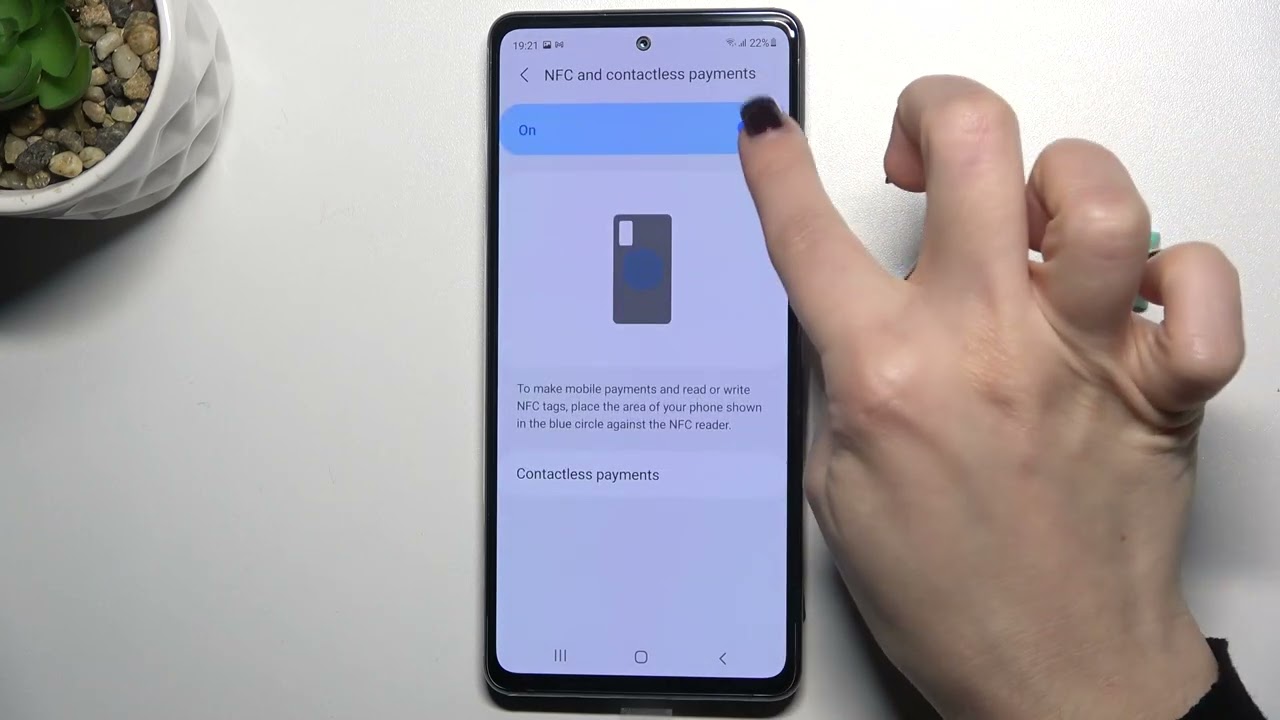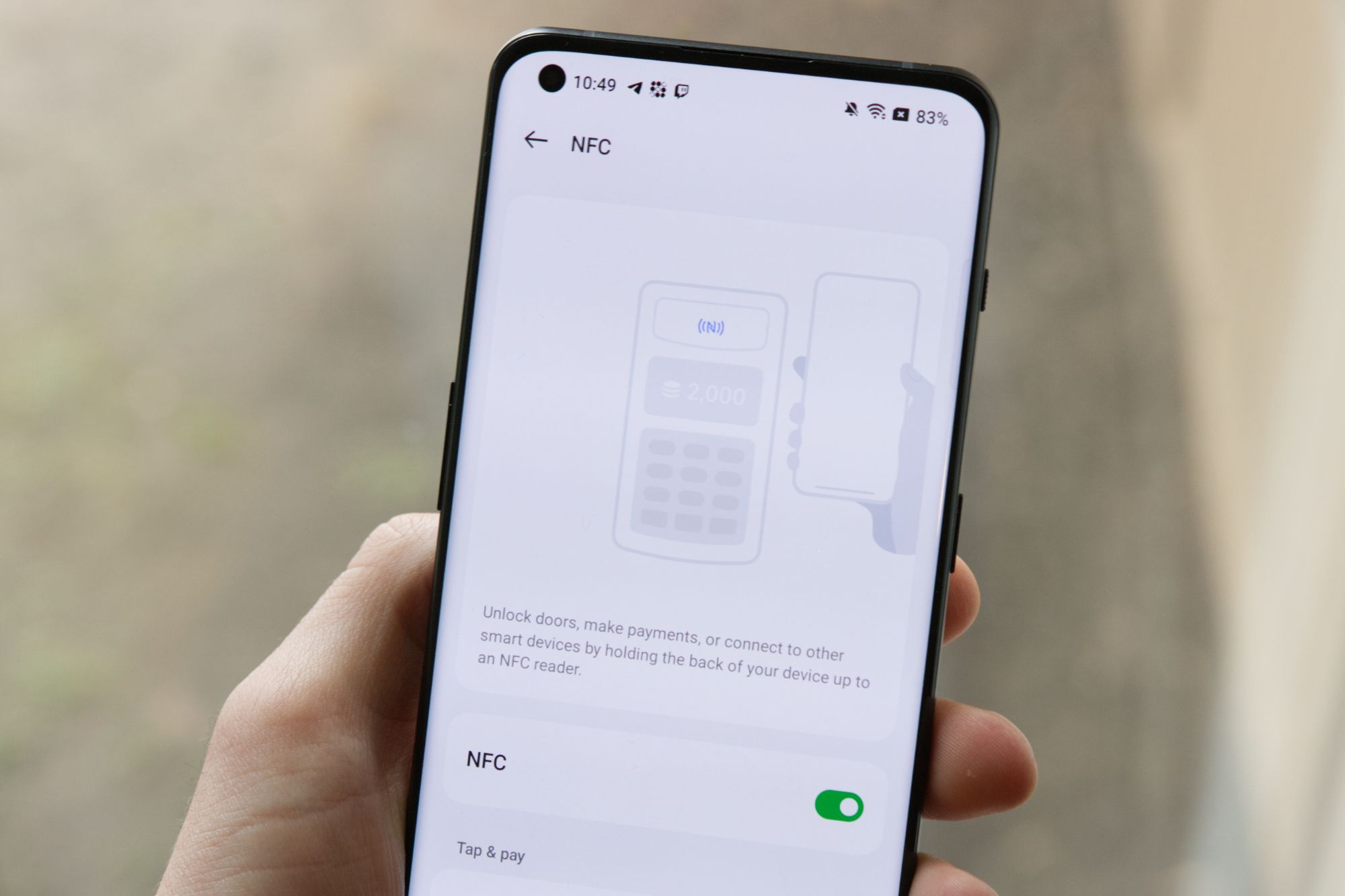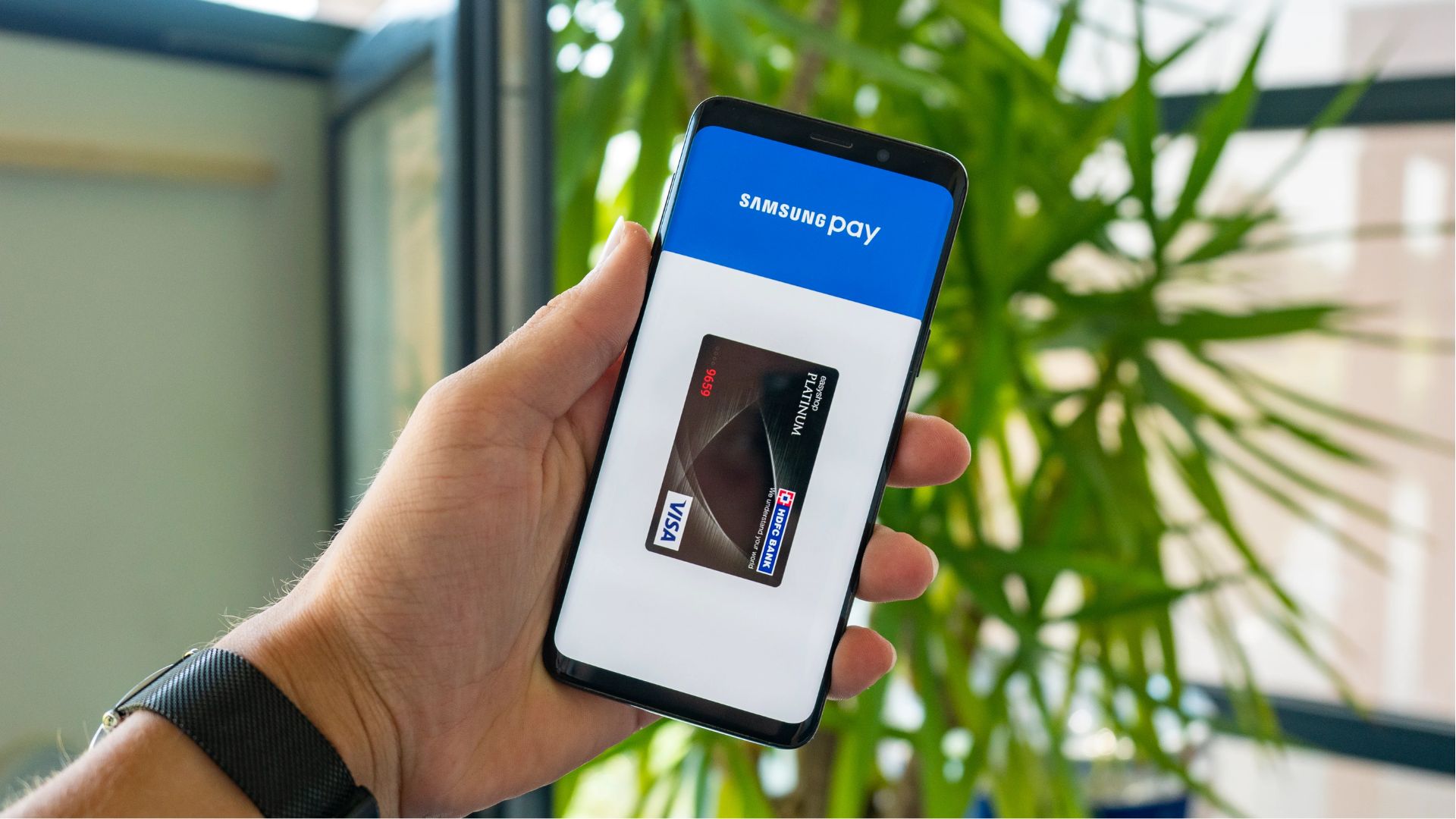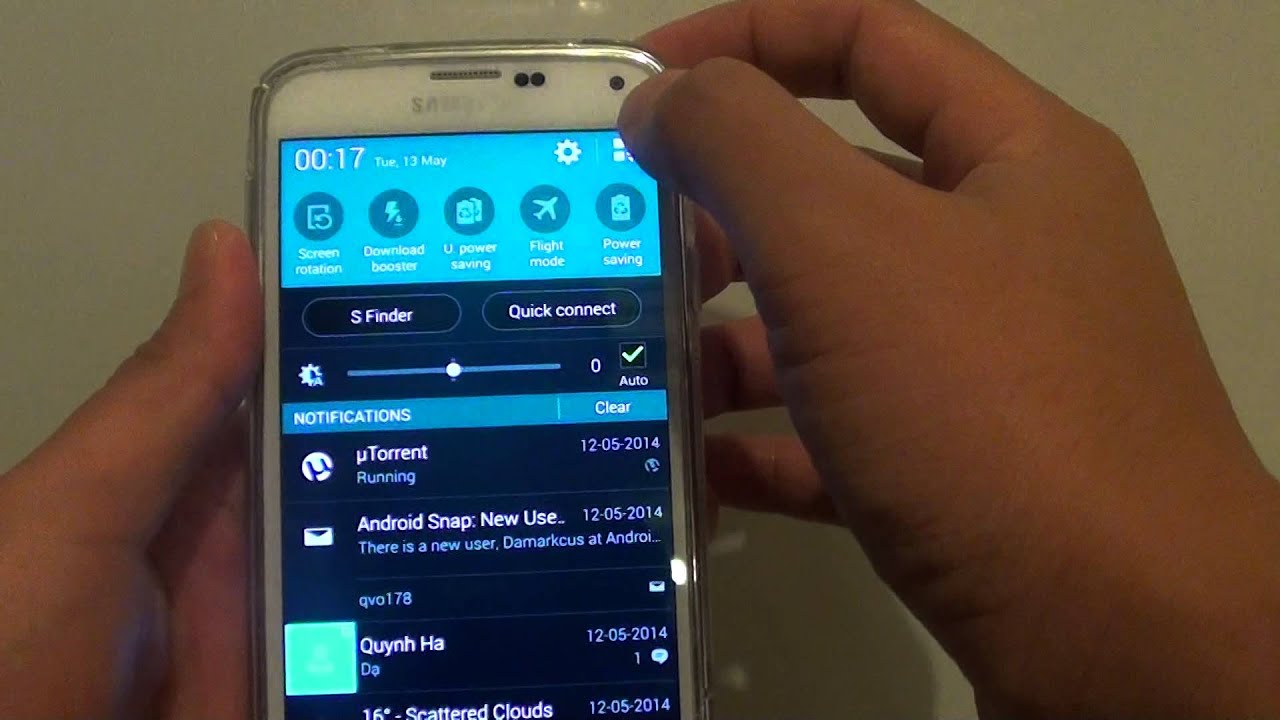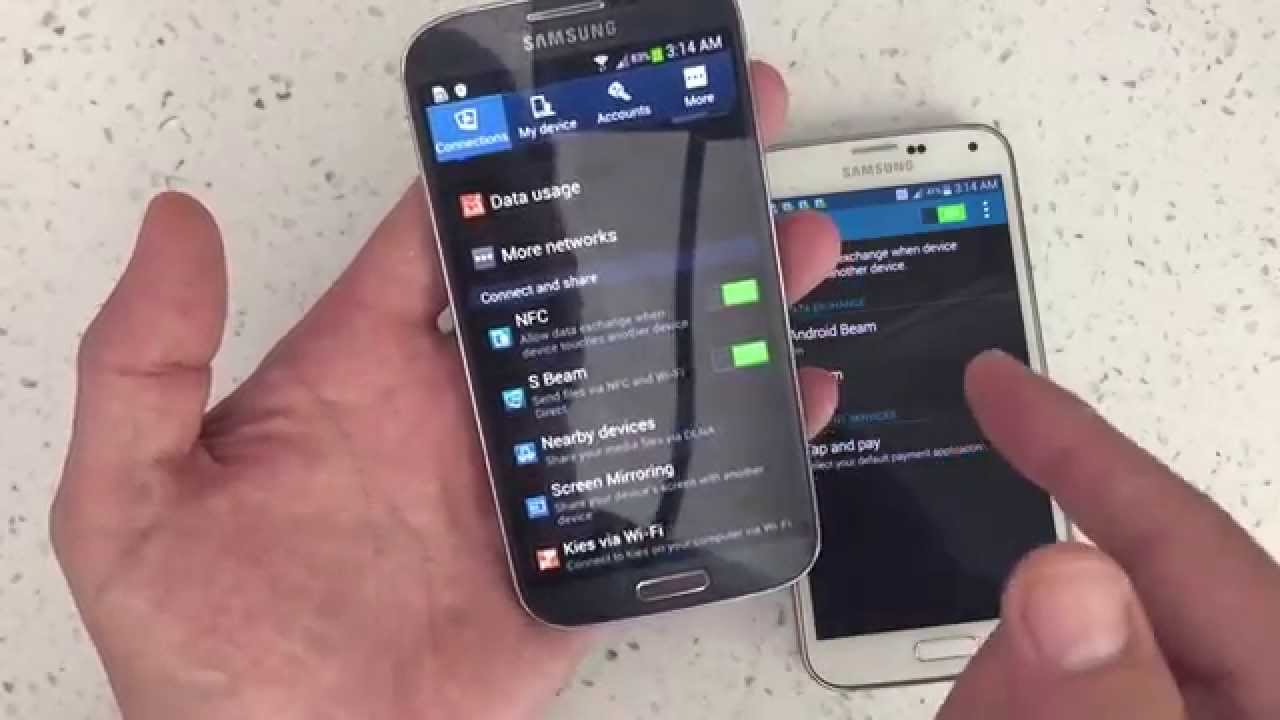Introduction
Welcome to the world of NFC (Near Field Communication) on Samsung phones! If you’ve ever wondered about those three letters on your device, you’re in the right place. NFC is a technology that allows devices to communicate wirelessly when they are in close proximity to each other. It opens up a world of possibilities, including mobile payments, file sharing, and device pairing.
In this article, we’ll explore what NFC is, how it works on Samsung phones, and how you can take advantage of its features. Whether you’re a tech enthusiast or someone who’s just curious about the capabilities of your smartphone, you’ll find valuable information here.
NFC is a technology that has been around for years and has gained popularity due to its convenience and versatility. It is present in many Samsung phones, making it accessible to a wide range of users. But what exactly is NFC?
NFC is a short-range wireless communication technology that enables two devices to exchange data when they are brought within a few centimeters of each other. It uses electromagnetic fields to establish a connection between the devices, allowing them to transfer information quickly and securely.
Now that we have a basic understanding of NFC, let’s delve into how it works on Samsung phones. Samsung has integrated NFC technology into its devices, enabling seamless communication between compatible devices. When the NFC feature is turned on, your Samsung phone can easily connect and interact with other NFC-enabled devices.
So, what can you actually do with NFC on a Samsung phone? The possibilities are endless. One of the most popular uses of NFC is for mobile payments. Many Samsung phones are equipped with Samsung Pay, a feature that allows you to make payments using your phone, simply by tapping it against a compatible payment terminal.
But NFC on Samsung phones is not just limited to payments. You can also use it for file sharing, device pairing, and even creating customized actions with NFC tags. In the following sections, we’ll explore each of these use cases in detail and provide you with step-by-step instructions on how to make the most of NFC on your Samsung phone.
What is NFC?
NFC stands for Near Field Communication, and it is a wireless communication technology that allows devices to exchange information when they are placed in close proximity to each other, typically within a few centimeters. It is a short-range communication technology that operates on high-frequency radio waves. NFC is an evolution of the RFID (Radio Frequency Identification) technology and has gained widespread adoption due to its convenience and ease of use.
NFC technology consists of two main components: the NFC chip and the NFC antenna. The NFC chip is a microchip that stores the information to be transmitted, while the NFC antenna allows the device to send and receive signals. Together, they enable seamless communication between NFC-enabled devices.
One of the key features of NFC is its ability to facilitate contactless transactions, making it ideal for mobile payments. With NFC-enabled smartphones, users can make secure payments by simply tapping their device against a compatible payment terminal. This technology is commonly known as mobile wallet or mobile payment, and it has revolutionized the way people make transactions.
But NFC is not limited to just mobile payments. It has a wide range of applications and use cases. For example, NFC can be used for ticketing and access control systems, allowing users to store electronic tickets or access cards on their devices. It can also be used for information transfer, enabling users to share contacts, URLs, or small files by tapping their devices together.
Another interesting application of NFC is device pairing. NFC simplifies the process of connecting two devices, such as smartphones or headphones, by establishing a Bluetooth or Wi-Fi connection instantly. Instead of going through the hassle of manually searching for devices and entering passcodes, NFC enables quick and effortless pairing with just a tap.
Overall, NFC technology provides a convenient and secure way to communicate and transfer information between devices. Its short-range nature ensures that the communication is reliable and secure, making it an ideal choice for applications such as payments, access control, and device pairing.
In the next section, we will explore how NFC works specifically on Samsung phones and the capabilities it offers to users.
How does NFC work on a Samsung phone?
NFC technology works seamlessly on Samsung phones, enabling users to enjoy the benefits of this convenient communication method. Samsung has integrated NFC capabilities into many of its devices, making it easy for users to connect and interact with other NFC-enabled devices.
When it comes to using NFC on a Samsung phone, the process is simple. The first step is to ensure that the NFC feature is turned on. This can usually be done by going to the device’s settings and locating the NFC option. Once the NFC feature is enabled, the smartphone is ready to establish connections with other NFC-enabled devices.
When an NFC-enabled Samsung phone comes into close proximity with another compatible device, the NFC antennas in both devices generate a radio frequency electromagnetic field. This electromagnetic field allows the devices to communicate with each other and exchange data.
NFC operates in two modes: active mode and passive mode. In active mode, the Samsung phone sends out signals to initiate a communication session. This is useful when making mobile payments or transferring information to another device. In passive mode, the Samsung phone receives signals from an active NFC device, such as an NFC payment terminal or another smartphone. This mode is useful for receiving data or connecting to other devices.
Once the connection is established, the NFC-enabled Samsung phone can perform a variety of functions. For example, it can be used to make mobile payments through services like Samsung Pay. By simply tapping the phone against a compatible payment terminal, the NFC chip securely transmits the payment information, allowing for a quick and convenient transaction.
In addition to mobile payments, NFC on Samsung phones can also be used for file sharing. Users can share small files, such as photos or documents, by simply tapping their phones together. This allows for seamless transfer of information without the need for wires or complicated setup processes.
Another useful application of NFC on Samsung phones is device pairing. NFC simplifies the process of connecting Bluetooth or Wi-Fi devices by eliminating the need for manual configuration. With NFC, pairing two devices is as easy as tapping them together, allowing for instant and hassle-free connections.
Overall, NFC technology on Samsung phones works by creating a wireless link between devices in close proximity. By leveraging this technology, Samsung users can enjoy the convenience and versatility of NFC for making payments, sharing files, and establishing connections with other devices.
In the next section, we will explore the various features and capabilities of NFC on a Samsung phone and how users can make the most of this technology.
What can you do with NFC on a Samsung phone?
The NFC feature on a Samsung phone opens up a world of possibilities and allows users to take advantage of various functionalities. Here are some of the things you can do with NFC on your Samsung phone:
Mobile Payments: One of the most popular uses of NFC on Samsung phones is for mobile payments. Samsung has its own mobile payment service called Samsung Pay, which allows users to make secure transactions by simply tapping their phones against a compatible payment terminal. You can add your credit or debit card information to Samsung Pay, and then easily make payments at stores, restaurants, and other establishments that accept NFC-enabled payments.
File Sharing: NFC on Samsung phones also enables quick and easy file sharing between devices. By tapping two NFC-enabled devices together, you can share photos, videos, documents, and other files. This eliminates the need for cables or complicated file transfer processes, making sharing files between Samsung phones or even with other NFC-enabled devices a breeze.
Device Pairing: NFC simplifies the process of connecting Bluetooth or Wi-Fi devices. You can easily pair your Samsung phone with other devices, such as headphones, speakers, or smartwatches, by tapping them together. This eliminates the hassle of manual device discovery and entering passcodes, allowing for instant and hassle-free connections.
Access Control: NFC on Samsung phones can also be used for access control systems. You can store electronic tickets or access cards on your device and simply tap it against NFC readers to gain entry. This is extremely convenient for events, public transportation, or any scenario where access control is required.
Smart Tags: NFC tags are small stickers or keychain-like devices that can be programmed to perform specific actions when tapped by an NFC-enabled phone. With Samsung phones, you can easily program and customize NFC tags to automate tasks or trigger specific actions. For example, you can program an NFC tag to turn on silent mode, launch a specific app, or even toggle Wi-Fi settings upon tapping your phone against the tag.
Information Transfer: NFC can also be used for information transfer between Samsung phones. This includes sharing contact information, web URLs, or even small snippets of text. By tapping two NFC-enabled devices together, you can quickly and securely transfer information without the need for manual input or third-party apps.
These are just a few examples of what you can do with NFC on your Samsung phone. The technology offers a wide range of possibilities and is constantly evolving with new and innovative use cases. It’s worth exploring the various features and functionalities provided by NFC on your Samsung device to make the most of this convenient and versatile technology.
Setting up NFC on your Samsung phone
Setting up NFC on your Samsung phone is a straightforward process that allows you to take advantage of its various functionalities. Here’s how you can set up NFC on your Samsung device:
Step 1: Open Settings: Start by opening the Settings app on your Samsung phone. You can typically find the app in your app drawer or by swiping down from the top of the screen and tapping the Gear icon.
Step 2: Locate NFC Settings: In the Settings menu, look for the option labeled “Connections” or “Connections & Networks.” Tap on it to access the connectivity settings.
Step 3: Enable NFC: Within the connectivity settings, you should find an option for NFC. Tap on it to access the NFC settings. Toggle the switch to turn on NFC. You may also need to enable the “Android Beam” feature if you wish to use the file-sharing capability of NFC.
Step 4: Configure Payment Options (optional): If you plan to use your Samsung phone for mobile payments, you may need to set up payment options. Depending on your device model and region, you may have the option to add credit or debit cards to Samsung Pay or other mobile payment services supported by your phone. Follow the on-screen instructions to add your payment cards securely.
Step 5: Customize NFC Settings (optional): Some Samsung phones allow you to customize the behavior of NFC. For example, you may have the option to configure what happens when an NFC tag is scanned or what type of data is shared during an NFC connection. Explore the NFC settings on your device to personalize your NFC experience.
That’s it! Once you have enabled NFC on your Samsung phone and configured any desired options, you are ready to start using NFC for various purposes like mobile payments, file sharing, device pairing, or interacting with NFC tags.
It’s important to note that the exact steps and menu options may vary slightly depending on the model and software version of your Samsung phone. If you have trouble finding the NFC settings, refer to your device’s user manual or visit the official Samsung support website for detailed instructions specific to your phone model.
Now that you have successfully set up NFC on your Samsung phone, let’s explore some of the practical uses of NFC, such as making mobile payments or sharing files, to help you get the most out of this technology.
Using NFC for mobile payments
One of the most convenient and popular applications of NFC on Samsung phones is for mobile payments. With NFC technology, you can turn your Samsung device into a digital wallet, enabling you to make secure and contactless transactions at various establishments. Here’s how you can use NFC for mobile payments:
Step 1: Ensure NFC and Samsung Pay are enabled: Make sure that NFC is turned on in the settings of your Samsung phone. Additionally, ensure that you have Samsung Pay installed and set up on your device. If Samsung Pay is not pre-installed on your phone, you can download it from the Samsung Galaxy Store or Google Play Store.
Step 2: Add your payment cards: Open the Samsung Pay app and follow the instructions to add your debit or credit cards. You can either manually enter the card details or use the camera to scan the card information. Samsung Pay supports a wide range of payment cards, including major credit cards and select loyalty and gift cards.
Step 3: Authenticate your cards: Depending on your banking provider and region, you may need to verify your cards by providing additional information or going through a verification process. This is to ensure the security and legitimacy of your payment cards.
Step 4: Make a payment: When you’re ready to make a payment using Samsung Pay, simply unlock your Samsung device and place it near the NFC-enabled payment terminal at the checkout counter. You may need to wake up Samsung Pay by swiping up from the bottom of the screen or by using a designated shortcut or button.
Step 5: Authenticate the payment: Depending on your device’s security settings, you may need to authenticate the payment using fingerprint recognition, facial recognition, or a passcode. This adds an extra layer of security to the transaction and ensures that only authorized users can make payments.
Step 6: Complete the transaction: Once the payment is authenticated, hold your Samsung device near the NFC reader on the payment terminal. The NFC technology securely transmits the payment information to the terminal, allowing for a quick and contactless transaction. Listen for the confirmation sound or check the payment terminal display for a successful payment confirmation.
Step 7: Follow any additional prompts: In some cases, the payment terminal may prompt you to enter a PIN or sign for the transaction. Follow the instructions on the terminal to complete the process and receive a receipt if necessary.
It’s important to note that NFC payments using Samsung Pay can be made at a wide range of locations, including retail stores, restaurants, and even public transportation systems that support contactless payments. The convenience and security of NFC transactions make it a popular choice for users who prefer a seamless and hassle-free payment experience.
With NFC on your Samsung phone, you can leave your physical wallet behind and rely on your device for making payments. It’s a convenient and secure way to handle transactions while enjoying the benefits of digital payment technology.
In the next sections, we’ll explore other practical uses of NFC on Samsung phones, such as file sharing and device pairing, to help you unlock the full potential of this versatile technology.
Sharing files with NFC
NFC technology on Samsung phones isn’t just limited to making mobile payments. It also allows you to easily share files, such as photos, videos, documents, and more, with other NFC-enabled devices. Here’s how you can use NFC to transfer files on your Samsung phone:
Step 1: Ensure NFC is enabled: Before you can begin sharing files using NFC, make sure that NFC is turned on in the settings of your Samsung phone. You can usually find this option under the “Connections” or “Connections & Networks” menu in the Settings app.
Step 2: Prepare the file to be shared: Locate the file you want to share on your Samsung phone. This could be a photo, video, document, or any other compatible file type that you wish to transfer to another NFC-enabled device.
Step 3: Open the file-sharing menu: With the file you want to share open or selected, look for the share icon or share option within the app you’re using. Tap on it to bring up the sharing menu, which will show you various sharing options for the selected file.
Step 4: Tap the NFC sharing option: Within the sharing menu, you should see an option for NFC or Android Beam. Tap on this option to initiate the NFC file sharing process on your Samsung phone.
Step 5: Align devices and start sharing: Once you’ve tapped the NFC sharing option, bring your Samsung phone close to the receiving NFC-enabled device. Make sure the backs of the devices are aligned or touch each other gently. When the devices are in close proximity, the NFC connection will be established, and the file transfer will begin.
Note: Both devices involved in the file transfer need to have NFC and Android Beam enabled for this process to work. Additionally, the receiving device should have an app or feature capable of accepting the type of file being shared.
Step 6: Wait for the transfer to complete: The file transfer process may take a few moments, depending on the size of the file being shared. It’s important to keep the devices in close proximity and avoid moving them until the transfer is complete. Once the transfer is finished, you will receive a confirmation on both devices indicating the successful file transfer.
With NFC file sharing on your Samsung phone, you can conveniently share files with friends, colleagues, or other compatible devices without the need for cables or additional setup. This technology simplifies the process of transferring files and streamlines communication between NFC-enabled devices.
NFC file sharing is not limited to Samsung-to-Samsung transfers. You can also share files between Samsung phones and other NFC-enabled devices running Android or even different operating systems. As long as both devices support NFC and have the necessary file-sharing capabilities, you can easily exchange files and information with a simple tap.
Now that you know how to share files using NFC on your Samsung phone, let’s explore another practical use of NFC technology: pairing devices for easy and effortless connections.
Pairing devices with NFC
NFC technology on Samsung phones simplifies the device pairing process by allowing you to connect and establish connections with other devices effortlessly. Whether it’s pairing your phone with headphones, speakers, or other accessories, NFC makes the process quick and hassle-free. Here’s how you can use NFC to pair devices on your Samsung phone:
Step 1: Ensure NFC is enabled: Before you can begin pairing devices using NFC, ensure that NFC is turned on in the settings of your Samsung phone. You can typically find this option under the “Connections” or “Connections & Networks” menu in the Settings app.
Step 2: Put the devices in pairing mode: Most devices that support NFC pairing will have a specific NFC pairing mode or tag. Put the device you want to pair with your Samsung phone into this mode. For example, if you’re pairing headphones, put them into pairing mode by following the instructions provided by the manufacturer.
Step 3: Bring devices close together: With both devices in NFC pairing mode, bring them close together. Make sure the back of your Samsung phone and the NFC-enabled area of the other device make contact gently or are within a few centimeters of each other.
Step 4: Tap to pair: Once the devices are in close proximity, the NFC connection will be established, and the pairing process will begin automatically. The NFC technology on your Samsung phone and the other device work together to exchange relevant information and establish a stable connection between the two devices.
Step 5: Complete pairing process: Depending on the type of devices being paired, you may need to follow additional on-screen prompts or authentication steps to complete the pairing process. These steps can vary depending on the specific devices and manufacturers involved.
That’s it! You have successfully paired your Samsung phone with another device using NFC. The devices will now be connected, allowing for seamless communication and interaction.
It’s important to note that NFC pairing is designed to simplify the process of connecting devices. However, it’s not supported by all devices or accessories. Make sure the device you want to pair with your Samsung phone has NFC capabilities and supports NFC pairing.
NFC pairing is not limited to specific types of devices. You can use NFC to connect your Samsung phone with headphones, speakers, smartwatches, and other compatible devices. This is especially useful when switching between different accessories or connecting to new devices on the go.
Using NFC for device pairing eliminates the need for manual device discovery, entering passcodes, or navigating complicated settings menus. With just a simple tap, you can establish connections and start enjoying the benefits of your paired devices.
In the next section, we’ll explore another practical use of NFC on Samsung phones: adding NFC tags for quick and convenient actions.
Adding NFC tags for quick actions
NFC technology on Samsung phones goes beyond just mobile payments, file sharing, and device pairing. Another practical use of NFC is the ability to add NFC tags for quick and convenient actions. NFC tags are small stickers or keychain-like devices that you can program to trigger specific actions when tapped by an NFC-enabled phone. Here’s how you can add NFC tags for quick actions on your Samsung phone:
Step 1: Obtain NFC tags: Begin by acquiring NFC tags that are compatible with your Samsung phone. These tags are readily available online or at electronics stores. NFC tags come in various forms, including stickers, keychains, or cards.
Step 2: Identify the action you want to automate: Consider the actions you would like to perform with NFC tags. Common examples include turning on/off Wi-Fi, adjusting sound settings, launching specific apps or websites, or even sending automated text messages.
Step 3: Program the NFC tag: To program the NFC tag, you will need a compatible app. There are several NFC tag writer apps available on the Google Play Store that allow you to program your desired actions. Download and install a reliable NFC tag writer app on your Samsung phone.
Step 4: Configure the action and write to the tag: Open the NFC tag writer app and follow the instructions provided. Configure the action you want to automate (e.g., toggling Wi-Fi on/off). Once you’ve set up the action, place the NFC tag near the back of your phone, ensuring that it makes contact with the device’s NFC antenna. The app will write the configured action to the NFC tag.
Step 5: Test the NFC tag: After writing the action to the NFC tag, test it by bringing your Samsung phone close to the tag and tapping it. The NFC technology will recognize the tag and execute the programmed action. For example, if the action is to toggle Wi-Fi on/off, tapping the NFC tag should perform the respective action on your phone.
Step 6: Repeat for additional NFC tags: If you have multiple NFC tags, repeat the process to program each tag with its desired action. You can have separate tags for different actions, allowing for easy automation of various tasks with just a tap.
NFC tags can be placed anywhere, including your home, office, or car. You can stick them on walls, desks, or keep them on keychains for easy access. NFC tags provide a convenient way to trigger actions and create shortcuts for tasks you frequently perform on your Samsung phone.
It’s important to note that NFC tags are reusable, meaning you can reprogram them with different actions whenever needed. This flexibility allows you to customize and adapt the NFC tags to suit your evolving needs and preferences.
Experiment with different actions and make the most out of NFC tags on your Samsung phone. With just a simple tap, you can automate tasks, save time, and enhance the convenience of interacting with your device.
In the next section, we’ll wrap up our exploration of NFC on Samsung phones and summarize the key benefits and possibilities enabled by this technology.
Conclusion
NFC technology on Samsung phones offers a wide range of possibilities and functionalities that enhance the overall user experience. From mobile payments and file sharing to device pairing and automating actions with NFC tags, Samsung users can take advantage of this convenient and versatile technology.
NFC simplifies the process of making payments by transforming your Samsung phone into a digital wallet. With compatible payment terminals, you can securely and conveniently complete transactions by simply tapping your phone. This eliminates the need for physical credit or debit cards and provides a seamless payment experience.
Sharing files between NFC-enabled devices is also effortless. With a quick tap, you can transfer photos, videos, documents, and more. NFC simplifies the file-sharing process, making it convenient for sharing memories or collaborating with colleagues.
Pairing devices is made easy with NFC technology on Samsung phones. Whether you want to connect your phone to headphones, speakers, or smartwatches, NFC eliminates the need for manual configuration and makes device pairing quick and hassle-free.
Adding NFC tags for quick actions further enhances the functionality of Samsung phones. With NFC tags, you can automate tasks and actions by simply tapping the tags with your phone. Whether it’s toggling settings, launching apps, or sending predefined messages, NFC tags provide shortcuts for everyday tasks.
The benefits of NFC technology extend beyond these use cases. NFC allows for convenient access control, information transfer, and much more. By exploring the capabilities of NFC on your Samsung phone, you can discover new ways to streamline your daily routines.
With its user-friendly interface and seamless integration into Samsung devices, NFC technology brings convenience and flexibility to users’ fingertips. Whether you’re a tech enthusiast or someone looking to simplify your mobile experience, NFC on Samsung phones provides a robust and versatile solution.
So, dive into the world of NFC on your Samsung phone and unleash the potential of this technology. Take advantage of mobile payments, share files effortlessly, pair devices with ease, and automate actions with NFC tags. Embrace the convenience and possibilities that NFC brings to your Samsung experience.
Remember to keep your Samsung phone updated and explore the various apps and services that support NFC functionality. Stay curious, and enjoy the convenience and seamless connectivity that NFC technology offers!