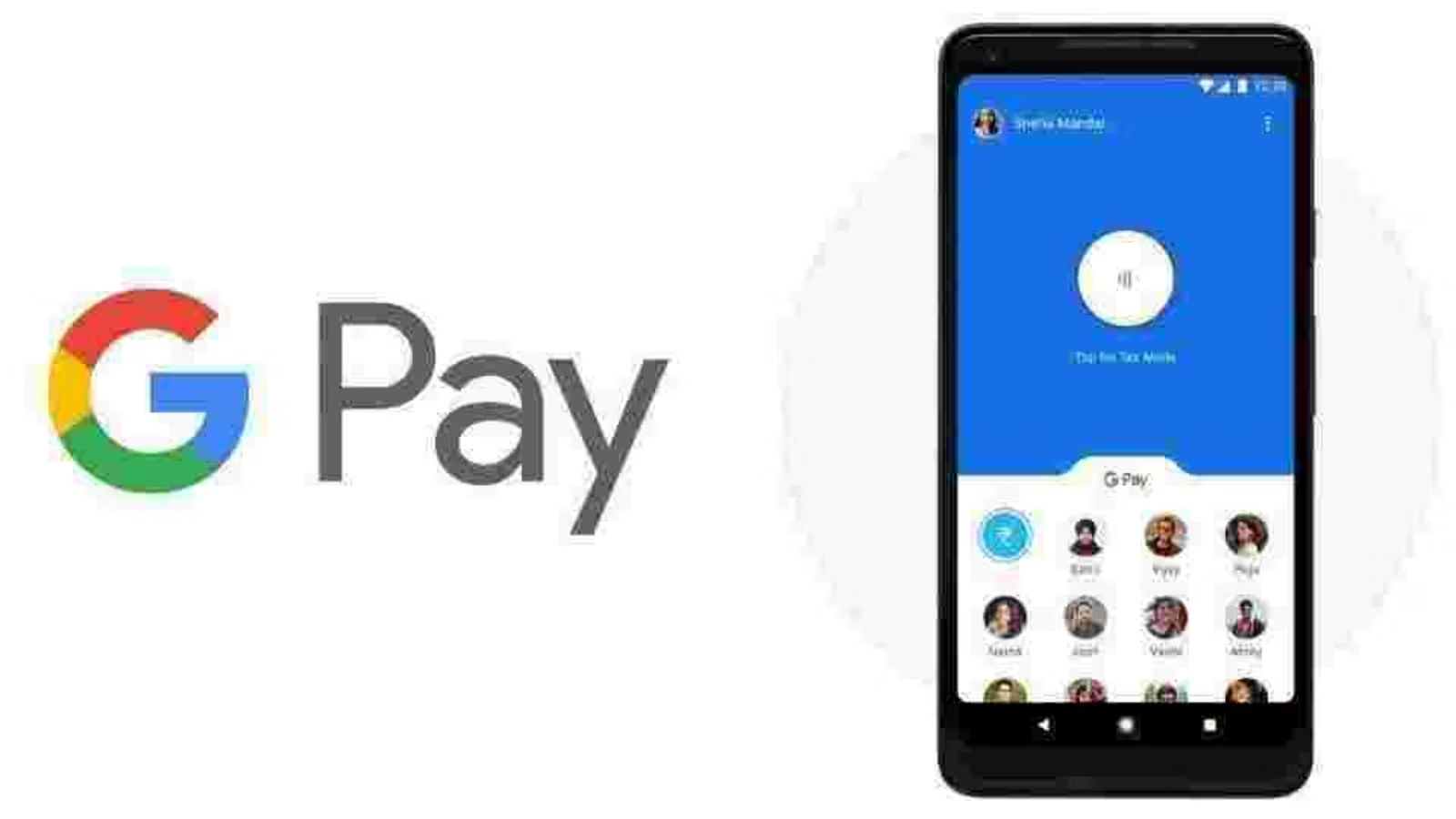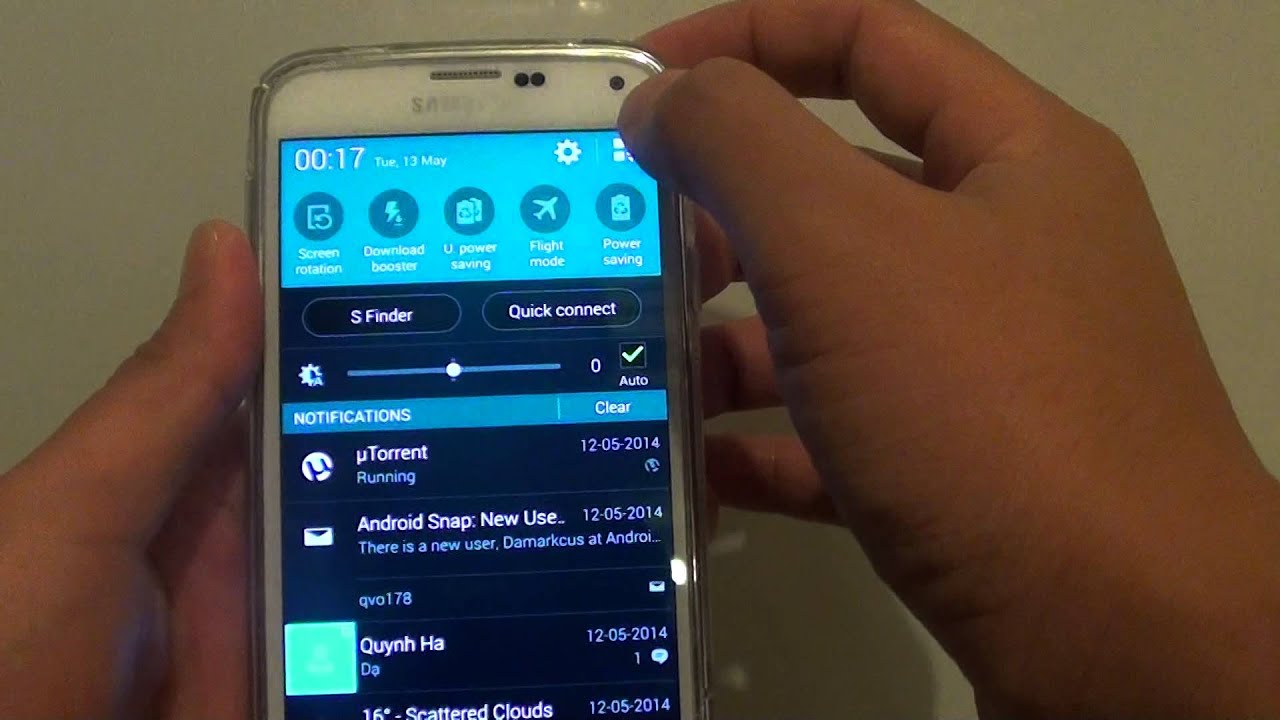Introduction
Google Pay has revolutionized the way we make payments, allowing us to effortlessly pay for purchases using our smartphones. With just a tap, transactions are completed, and payments are made securely and swiftly. However, some users may not have an NFC-enabled device, which is commonly used for contactless payments. But don’t worry, you can still enjoy the convenience of Google Pay without NFC.
In this article, we will explore alternative methods that allow you to use Google Pay, even if your phone lacks NFC capabilities. Whether you’re looking to make payments using QR codes, send money to friends and family, or use a supported smartwatch, we’ve got you covered.
So, if you’re eager to jump on the Google Pay bandwagon but thought you were out of luck due to your phone’s limitations, read on. We’ll guide you through the various methods that will enable you to utilize the power of Google Pay and enjoy the benefits of a seamless and secure payment system.
What is Google Pay
Google Pay is a mobile payment platform developed by Google that allows users to make payments using their smartphones. Formerly known as Android Pay, Google Pay offers a convenient and secure way to make transactions both in-store and online, eliminating the need for physical cards or cash.
Google Pay uses Near Field Communication (NFC) technology to enable contactless payments. NFC allows your smartphone to communicate wirelessly with compatible payment terminals, making transactions quick and easy. By simply unlocking your phone and tapping it against the payment terminal, you can complete a payment without the need for physical cards or entering a PIN.
One of the key advantages of Google Pay is its broad compatibility. It works on both Android and iOS devices, making it accessible to a wide range of users. The platform supports various payment methods, including credit and debit cards, as well as loyalty programs and vouchers. With Google Pay, you can store all your payment information in one secure digital wallet, simplifying the checkout process and ensuring your financial details remain safe.
Beyond contactless payments, Google Pay also offers additional features such as peer-to-peer money transfers, allowing you to send money to friends and family within seconds. It also supports in-app payments and can be integrated with various third-party apps, making it even more versatile and convenient.
In summary, Google Pay is a mobile payment platform that provides a secure, convenient, and versatile way to make payments using your smartphone. With its broad compatibility, contactless payment capabilities, and additional features like peer-to-peer money transfers, Google Pay has become an essential tool for anyone looking to streamline their payment process and embrace the future of digital transactions.
How does Google Pay work
Google Pay utilizes a combination of technologies to enable seamless and secure payments. Understanding how it works can help you make the most of this innovative payment platform.
When you set up Google Pay on your device, you are prompted to add your payment information. This can include credit or debit card details, as well as loyalty cards and vouchers. You can also choose to link your bank account for direct transfers.
Once your payment information is added, Google Pay creates a virtual representation of your cards in the form of a digital token. These tokens are unique and non-transferable, ensuring the security of your sensitive information. The actual card details are stored securely on Google’s servers, adding an extra layer of protection.
When you’re ready to make a payment, Google Pay uses Near Field Communication (NFC) technology to communicate with compatible payment terminals. Simply unlock your phone and hold it near the terminal, and the NFC chip within your device will transmit the payment data securely.
For added security, Google Pay uses tokenization, a process that replaces your actual card details with the digital token. This means that your sensitive information is never shared with the merchant during the transaction. Instead, the token is transmitted and verified, ensuring that your financial data remains secure.
In addition to NFC payments, Google Pay also supports in-app and online payments. When making a purchase within a supported app or website, you can select Google Pay as your payment method, and the necessary information will be securely transmitted to complete the transaction.
Another feature of Google Pay is peer-to-peer money transfers. Using the app, you can easily send money to friends and family by entering their email address or phone number. The recipient will receive a notification and can instantly access the funds in their Google Pay account.
In summary, Google Pay works by securely storing your payment information and creating digital tokens that are used for transactions. Through the use of NFC technology, tokens are transmitted to compatible payment terminals, ensuring secure and contactless payments. With additional features like in-app payments and peer-to-peer transfers, Google Pay offers a versatile and convenient payment solution for a wide range of transactions.
Using Google Pay without NFC
Not having an NFC-enabled device doesn’t mean you can’t enjoy the benefits of Google Pay. There are alternative methods that allow you to use Google Pay without NFC, ensuring you can still make payments conveniently and securely.
Method 1: Using QR Codes
A popular alternative to NFC for Google Pay is to use QR codes. Many merchants now display QR codes at their checkout counters, allowing customers to make payments by scanning the code with their smartphone camera. To use Google Pay with QR codes, simply open the Google Pay app, select the option to scan QR codes, and aim your camera at the code. The app will recognize the code and prompt you to confirm the payment. This method is widely accepted and provides a contactless way to complete transactions.
Method 2: Using Google Pay Send
If you want to send money to friends or family without NFC, you can utilize the Google Pay Send feature. With Google Pay Send, you can easily transfer funds to others using their email address or phone number. The recipient will receive a notification and can access the funds in their Google Pay account. This method is not limited by NFC capabilities and allows you to make peer-to-peer payments effortlessly.
Method 3: Using the Google Pay app on a supported smartwatch
Another option to use Google Pay without NFC on your smartphone is to use a supported smartwatch. If you own a smartwatch that is compatible with Google Pay, you can install the Google Pay app on your watch and make payments directly from your wrist. Most smartwatches with Google’s Wear OS support Google Pay, allowing you to tap your watch on NFC-enabled payment terminals to complete transactions.
It’s important to note that the availability of these methods may vary depending on your location and the merchants you are dealing with. Therefore, it’s always a good idea to check ahead of time to ensure that the alternative payment methods are supported.
With these alternative methods, you can still enjoy the convenience and security of Google Pay, even if your device does not have NFC capabilities. Whether you’re scanning QR codes, using Google Pay Send, or making payments through a supported smartwatch, you can enjoy the benefits of a seamless and secure payment experience.
Method 1: Using QR Codes
One of the alternative methods to use Google Pay without NFC is by utilizing QR codes. QR codes are becoming increasingly popular in various industries, including retail, restaurants, and transportation. By scanning these codes with your smartphone camera, you can make payments using Google Pay.
To use Google Pay with QR codes, follow these simple steps:
- Open the Google Pay app on your smartphone. If you don’t have it installed, you can download it from the Google Play Store or App Store.
- Ensure that you have set up Google Pay with your preferred payment method, such as linking your bank account or adding your credit or debit card information.
- Look for merchants or establishments that display a QR code at their checkout counter or payment terminal.
- When ready to make a payment, select the option within the Google Pay app to scan QR codes.
- Aim your smartphone camera at the QR code displayed by the merchant.
- The Google Pay app will automatically detect the QR code and prompt you to confirm the payment.
- Review the payment details, such as the amount and recipient, and verify that they are correct.
- Once you have confirmed the payment, Google Pay will securely transmit the necessary information to complete the transaction.
- You will receive a notification or confirmation screen indicating that the payment was successful.
Using QR codes with Google Pay offers a contactless and streamlined payment experience. It eliminates the need for physical cards and minimizes the risk of transmitting sensitive information to merchants.
However, it’s important to note that not all merchants or establishments accept QR code payments. Therefore, it’s advisable to check if the option is available before attempting to make a payment using this method. Additionally, ensure that your smartphone’s camera is functioning properly, as a clear and accurate scan of the QR code is necessary for successful payment processing.
By using QR codes with Google Pay, you can enjoy the convenience and security of mobile payments, even without an NFC-enabled device. With just a few taps and a quick scan, you can complete transactions effortlessly and enjoy a seamless payment experience.
Method 2: Using Google Pay Send
If you’re looking to send money to friends or family without NFC, Google Pay Send is a convenient and reliable method. With Google Pay Send, you can easily transfer funds using their email address or phone number, making it a seamless way to make peer-to-peer payments.
Here’s how you can use Google Pay Send to send money:
- Open the Google Pay app on your smartphone or visit the Google Pay website on your computer.
- Ensure that you have set up Google Pay with your preferred payment method, such as linking your bank account or adding your credit or debit card details.
- Select the option to send money or make a payment within the Google Pay app or website.
- Enter the email address or phone number of the recipient. If they already have a Google Pay account, the funds will be instantly deposited into their account. If they don’t have a Google Pay account, they will receive an invitation to create one and claim the funds.
- Specify the amount you wish to send and include any additional notes or messages for the recipient.
- Review the payment details to ensure accuracy and confirm the transaction.
- Once the payment is sent, both you and the recipient will receive a notification or email confirmation with the transaction details.
Using Google Pay Send eliminates the need for NFC-enabled devices and allows you to send money securely and efficiently. This is especially useful when splitting bills, paying back borrowed money, or sending funds for special occasions or emergencies.
It’s important to note that Google Pay Send may not be available in all countries or regions. Additionally, certain fees may apply for using Google Pay Send for certain types of transactions, such as sending money internationally or transferring funds to a bank account. Therefore, it’s essential to review the terms and conditions specific to your location and the transaction.
By utilizing Google Pay Send, you can leverage the power of Google Pay to send money to friends and family without the need for NFC. It provides a convenient, secure, and fast way to transfer money directly to individuals, ensuring that your financial transactions are seamless and hassle-free.
Method 3: Using the Google Pay app on a supported smartwatch
If you own a supported smartwatch, you can make use of the Google Pay app directly on your wrist, without needing NFC on your smartphone. This method provides a convenient and hands-free way to make payments on the go.
Here’s how you can use Google Pay on your supported smartwatch:
- Ensure that your smartwatch is compatible with Google Pay. Most smartwatches with Google’s Wear OS support Google Pay.
- On your smartwatch, open the Google Pay app or access it through the app menu.
- Set up Google Pay on your smartwatch by following the on-screen instructions. Make sure to add your preferred payment method, such as linking your bank account or adding your credit or debit card details.
- When ready to make a payment, ensure that your smartwatch is unlocked and the Google Pay app is open.
- Hold your smartwatch near an NFC-enabled payment terminal to initiate the transaction.
- Verify the payment details displayed on your smartwatch screen.
- Complete the transaction by following any additional prompts or requirements from the payment terminal.
- Once the payment is successful, you will receive a confirmation on your smartwatch screen, and you’re good to go!
Using Google Pay on your supported smartwatch allows for quick and convenient payments without the hassle of reaching for your phone or wallet. You can simply tap your smartwatch on the payment terminal, and the transaction will be processed securely and efficiently.
It’s important to note that not all smartwatches support Google Pay, and the availability may vary based on your country or region. Additionally, you need to ensure that your smartwatch has sufficient battery life to complete the transaction. Some smartwatches may require you to enter a PIN or enable a screen lock for added security when using Google Pay.
By making use of the Google Pay app on your supported smartwatch, you can enjoy the convenience and futuristic experience of making payments with just a tap on your wrist. It eliminates the need for NFC on your smartphone and provides a seamless and secure payment method for your daily transactions.
Troubleshooting common issues
While Google Pay is generally a reliable and user-friendly payment platform, you may encounter some common issues that can be easily resolved. Here are a few troubleshooting tips to help you overcome any challenges:
- Check NFC settings: If you are using a device with NFC capabilities, ensure that NFC is enabled in your device settings. Sometimes, this option can be accidentally turned off, preventing Google Pay from functioning properly.
- Update the Google Pay app: Ensure that you have the latest version of the Google Pay app installed on your device. Outdated versions may encounter compatibility issues and cause payment problems.
- Clear cache and data: If you are experiencing frequent issues with Google Pay, clearing the app’s cache and data can often resolve them. Go to your device’s settings, find the Google Pay app, and clear cache and data from the app settings.
- Check internet connection: Ensure that you have a stable internet connection. Poor or unstable network connectivity can disrupt the payment process and result in failed transactions.
- Check payment method: If you are experiencing issues with a specific payment method, such as a specific credit or debit card, try adding an alternative payment method to see if the problem persists.
- Verify payment terminal compatibility: Not all payment terminals are compatible with Google Pay. If you are facing issues at a specific merchant, it’s possible that their payment terminal does not support Google Pay or NFC payments.
- Contact customer support: If you have tried the above steps and are still experiencing issues, reach out to Google Pay’s customer support for further assistance. They can provide specific troubleshooting steps based on your situation.
Remember to always double-check the accuracy of all payment details, such as amount, recipient information, and transaction history, to avoid any errors or discrepancies.
By following these troubleshooting tips, you can resolve common issues and ensure a smooth and hassle-free experience when using Google Pay.
Conclusion
Google Pay has revolutionized the way we make payments, providing a convenient, secure, and streamlined experience. Even if you don’t have an NFC-enabled device, you can still enjoy the benefits of Google Pay through alternative methods.
Using QR codes, you can make payments by simply scanning the code with your smartphone camera, eliminating the need for NFC. This method is widely accepted and allows for contactless transactions at various merchants.
Google Pay Send enables you to send money to friends and family effortlessly, utilizing their email address or phone number. This peer-to-peer payment feature expands the versatility of Google Pay beyond NFC-enabled devices.
For those with supported smartwatches, the Google Pay app can be installed, allowing for quick and convenient payments directly from your wrist. This hands-free approach makes transactions seamless and futuristic.
In troubleshooting common issues, ensuring the correct settings, updating the app, and maintaining a stable internet connection are key. By following these steps or reaching out to customer support, you can resolve most problems that may arise.
Regardless of which method you use, Google Pay offers a secure and efficient way to make payments. It reduces the reliance on physical cards, streamlines the checkout process, and safeguards your sensitive financial information.
Whether you opt for QR codes, Google Pay Send, or a supported smartwatch, you can take advantage of the convenience and security of Google Pay without NFC. Embrace the power of digital payments and enjoy a seamless and hassle-free transaction experience.
So, whether you’re out shopping, splitting a bill with friends, or simply want to embrace the future of payment technology, Google Pay has you covered.