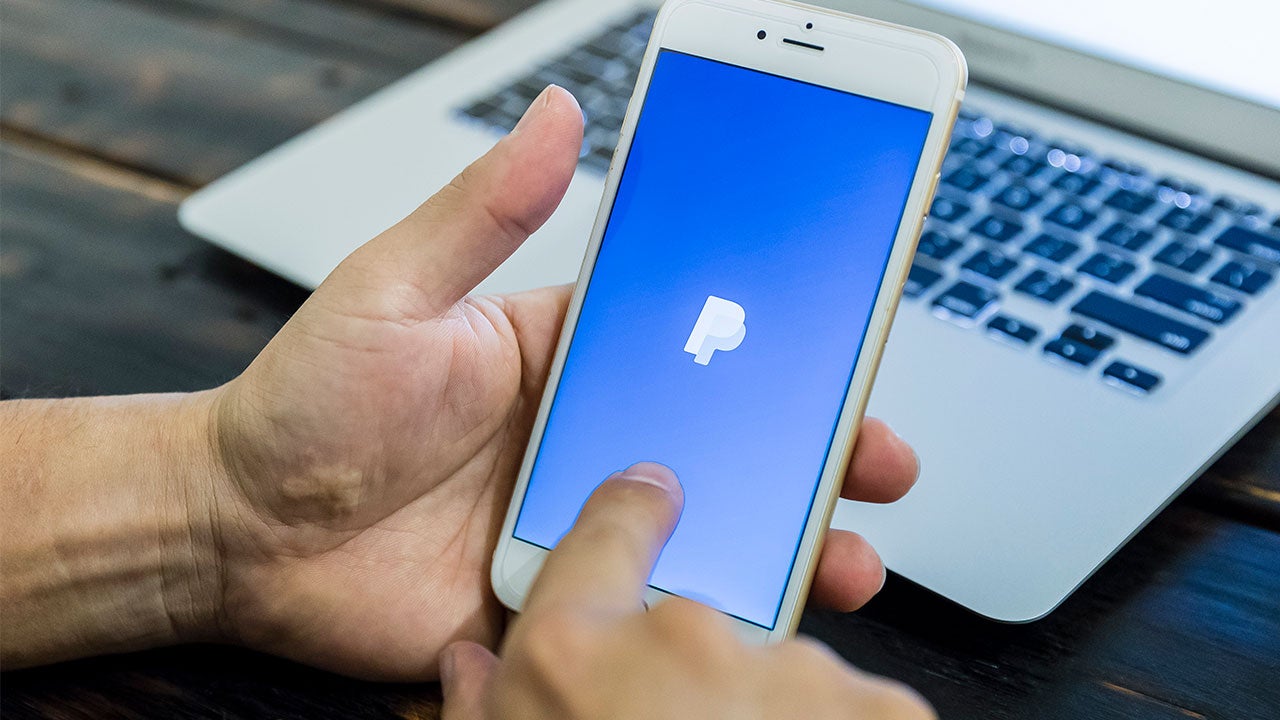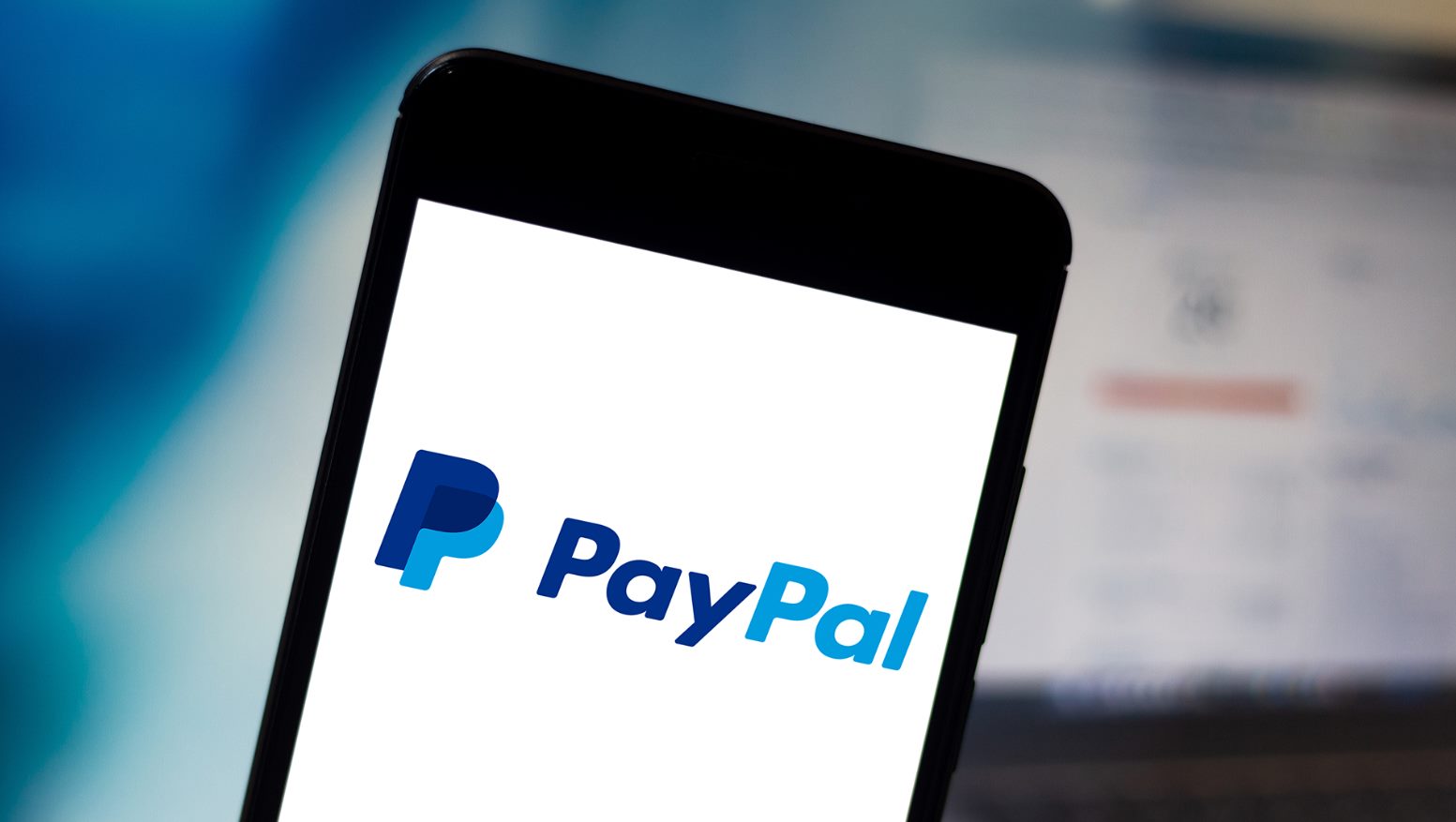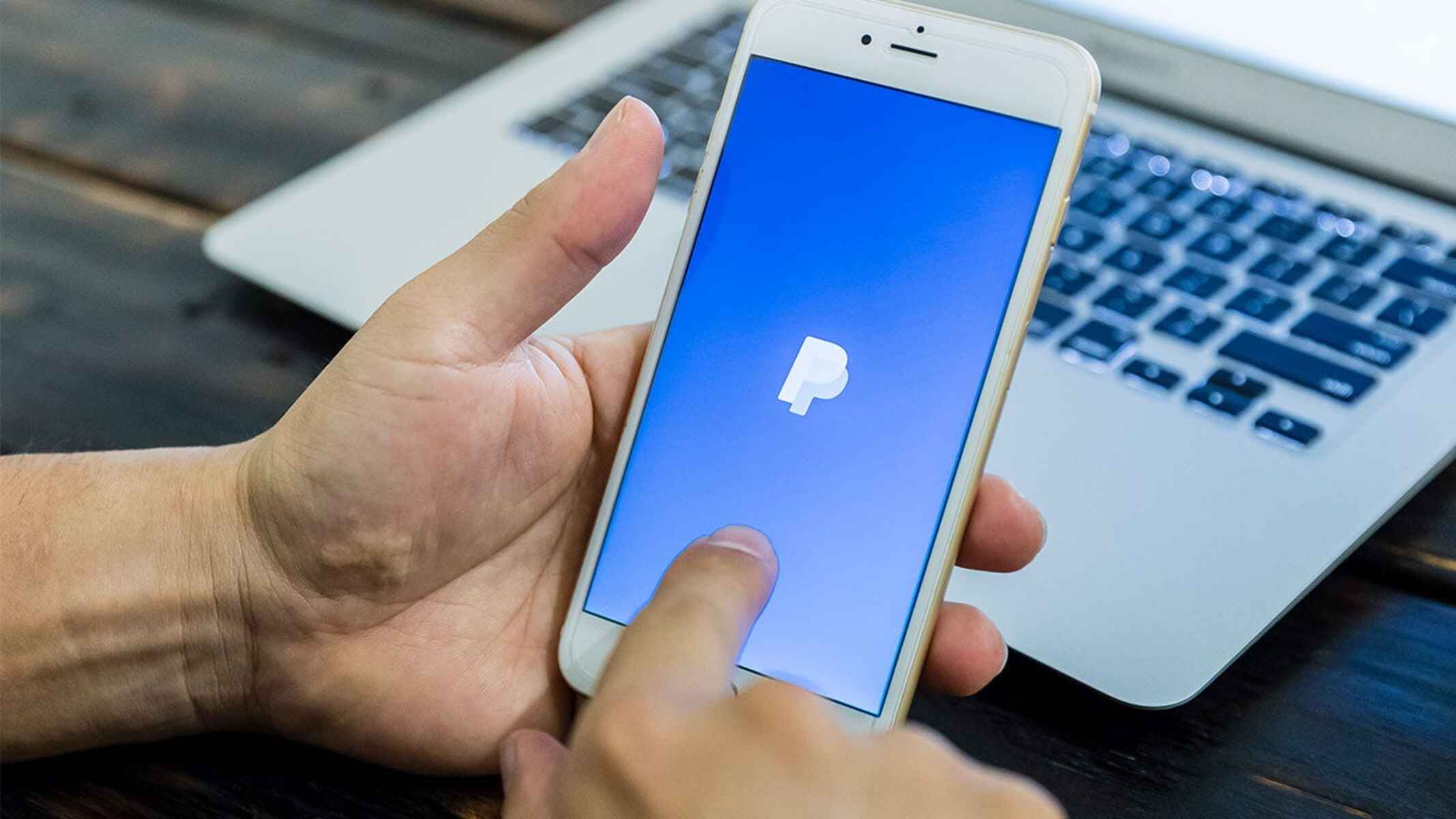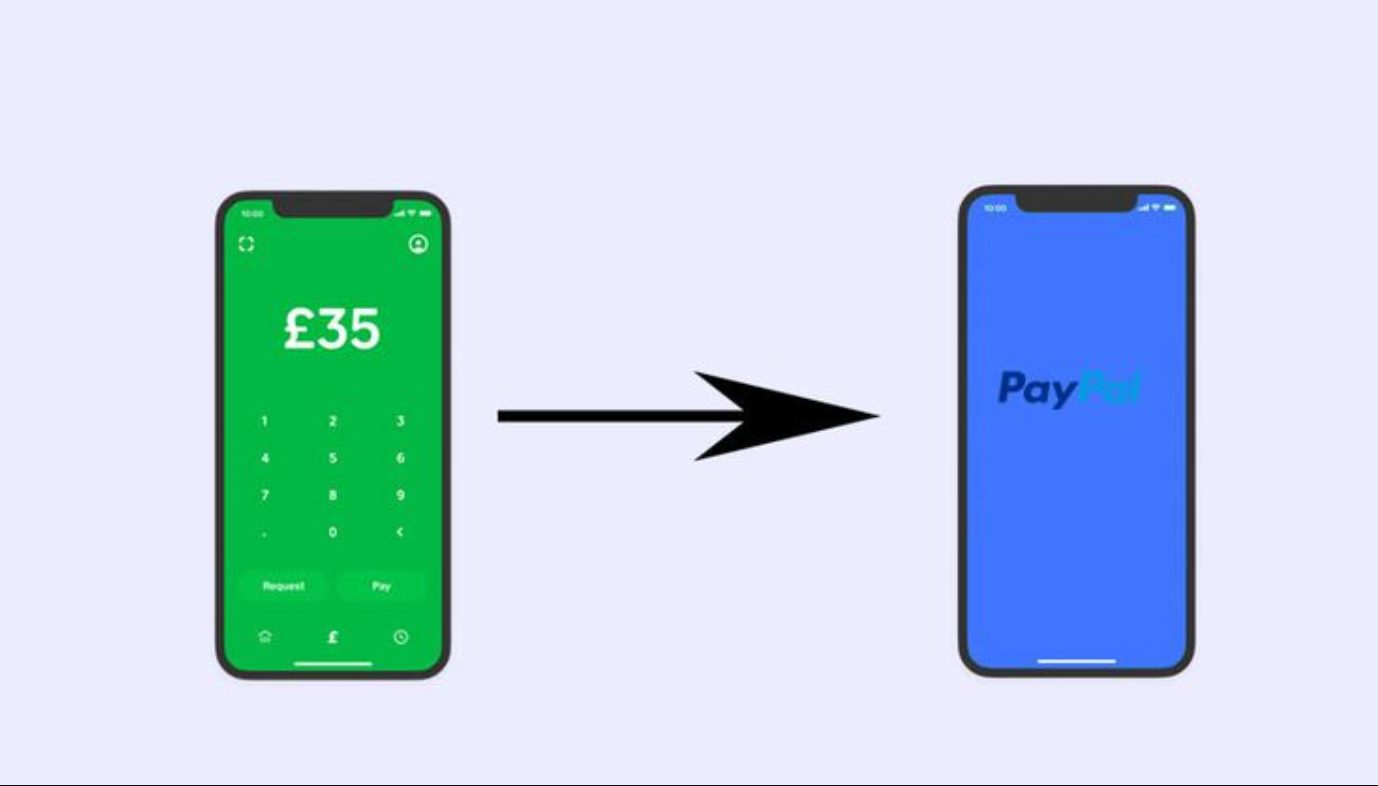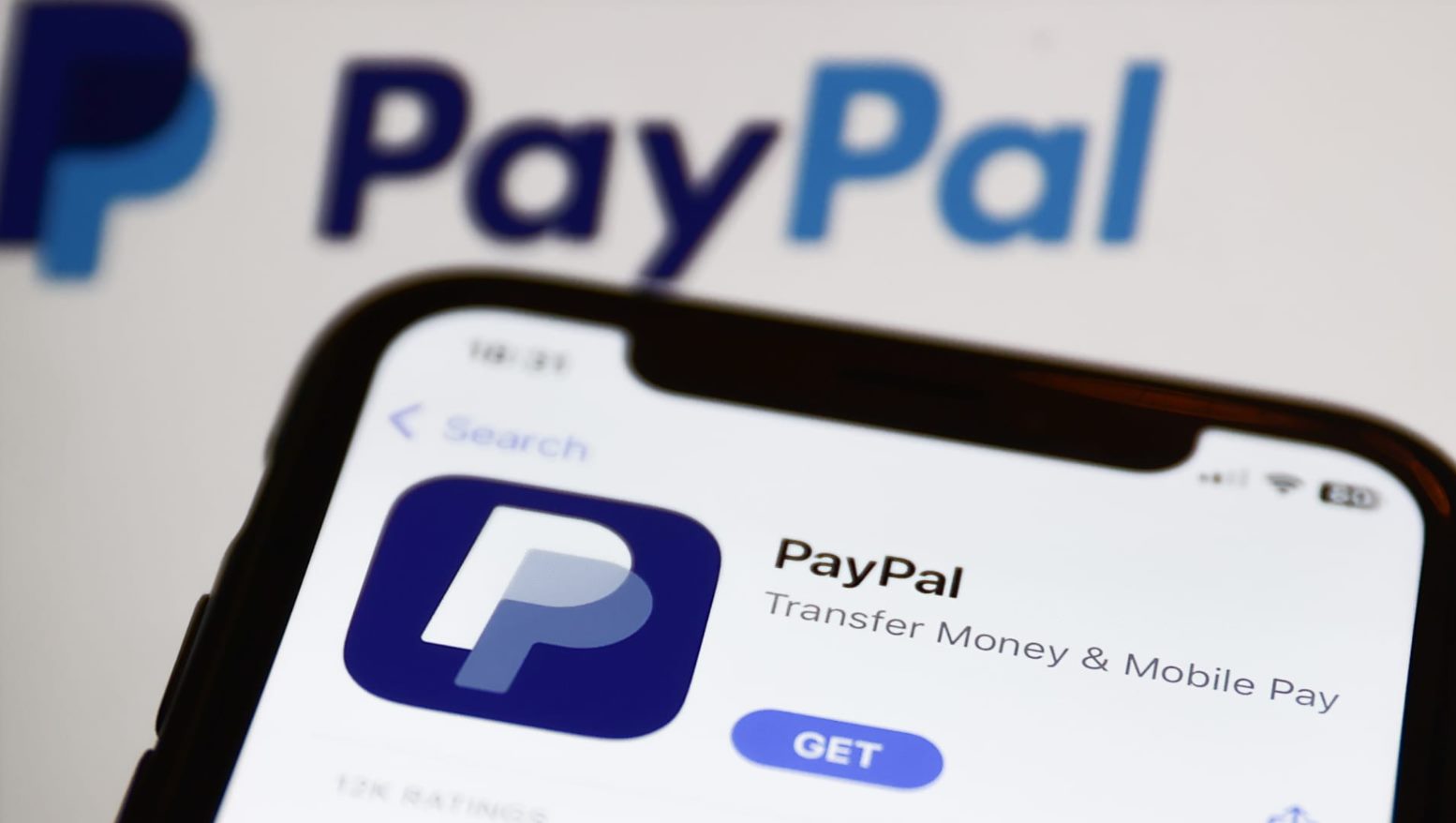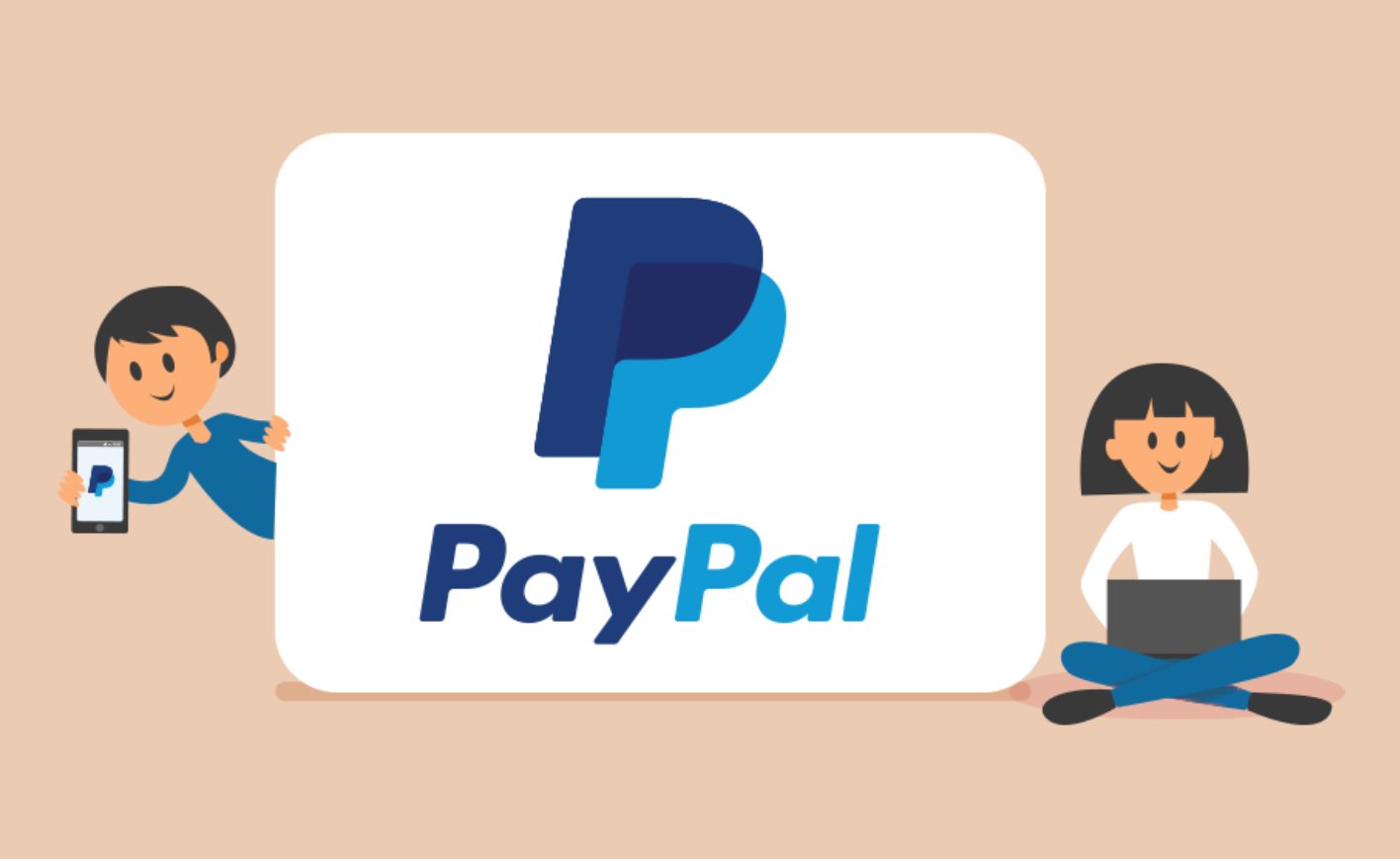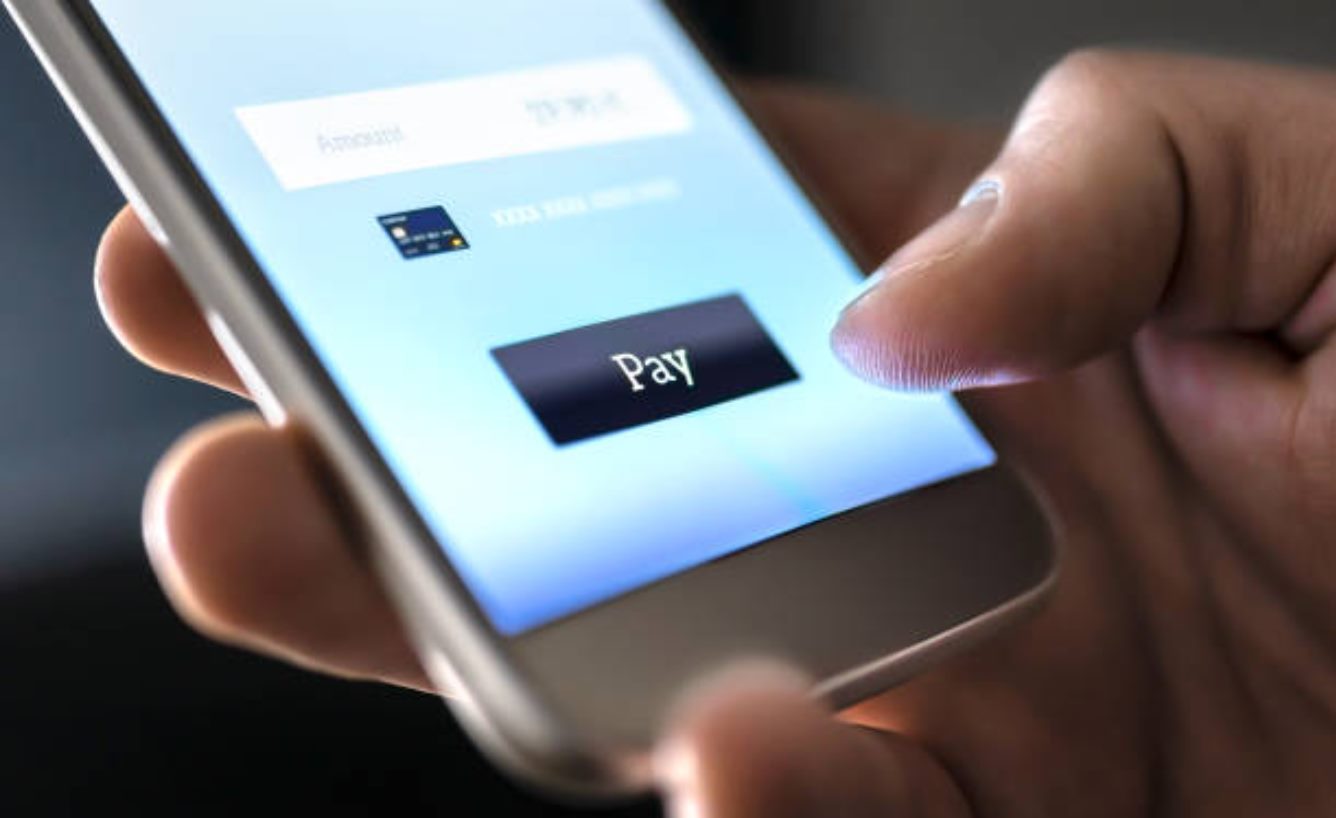Why Use PayPal?
When it comes to online transactions, PayPal has established itself as one of the most reliable and convenient platforms available. Whether you are making online purchases, sending money to friends and family, or receiving payments for goods and services, PayPal offers a range of benefits that make it the go-to option for millions of users worldwide.
One of the main advantages of using PayPal is its enhanced security measures. With PayPal, you can make online payments without sharing your credit card or banking details with the recipient. This significantly reduces the risk of unauthorized access to your sensitive information, providing you with peace of mind during online transactions.
PayPal also offers buyer protection, ensuring that you can confidently make online purchases without fear of scams or counterfeit products. If you encounter any issues with your purchase, such as receiving an item that does not match the description or not receiving it at all, PayPal’s dispute resolution process allows you to request a refund or have the issue resolved.
Another key advantage of PayPal is its widespread acceptance. PayPal is accepted by numerous online retailers and service providers across the globe, making it a convenient payment method for a wide range of purchases. Additionally, PayPal offers seamless integration with popular e-commerce platforms such as Shopify and WooCommerce, allowing businesses to easily incorporate PayPal as a payment option on their websites.
The convenience of using PayPal extends beyond online purchases. With PayPal, you can easily send money to family and friends, regardless of their location. Whether you need to split a bill, contribute to a group gift, or lend money to a loved one, PayPal’s peer-to-peer transfer feature makes it quick and effortless to send money securely.
Finally, PayPal offers a user-friendly interface and intuitive mobile app that allows you to manage your transactions and account settings with ease. You can access your PayPal account from any device, track your transaction history, and receive instant notifications whenever a payment is made or received.
In summary, PayPal offers enhanced security, buyer protection, widespread acceptance, peer-to-peer transfers, and a user-friendly interface. These features make PayPal a trusted and convenient platform for making online purchases, sending money to loved ones, and conducting business transactions. With its robust functionality and reputation for reliability, PayPal remains a top choice for individuals and businesses alike.
Setting Up a PayPal Account
If you haven’t already, setting up a PayPal account is a straightforward process that can be completed in just a few simple steps. Follow the guide below to create your PayPal account and start utilizing its features:
1. Visit the PayPal website: To begin, go to the official PayPal website (www.paypal.com) and click on the “Sign Up” or “Get Started” button. This will initiate the account creation process.
2. Choose your account type: PayPal offers two types of accounts – Personal and Business. Select the account type that best suits your needs. If you are an individual looking to make online purchases and send money to family and friends, a Personal account is sufficient. If you plan to use PayPal for business transactions, a Business account is recommended.
3. Provide your personal information: Fill in the required fields with your name, email address, and a secure password for your PayPal account. Make sure to choose a strong password that includes a combination of letters, numbers, and special characters to ensure the security of your account.
4. Link your payment methods: After creating your account, you can link your bank account, debit card, or credit card to your PayPal account. This step allows you to seamlessly transfer funds between your PayPal account and your linked payment methods. PayPal will verify the validity of your payment methods by conducting small test transactions.
5. Confirm your email address: PayPal requires you to confirm your email address to ensure the accuracy and validity of the account. Check your email inbox and click on the verification link sent by PayPal to complete the confirmation process.
6. Customize your account settings: Once your email address is confirmed, you can customize your PayPal account settings according to your preferences. You can set communication preferences, privacy settings, and security measures to further enhance the security and usability of your account.
7. Get familiar with PayPal features: After setting up your account, take some time to explore the various features and functionalities that PayPal offers. Familiarize yourself with sending money, making online purchases, requesting payments, and managing your transaction history.
Remember, it’s important to keep your PayPal account information secure. Avoid sharing your account details, such as login credentials and verification codes, with anyone. Regularly monitor your account activity and report any suspicious transactions to PayPal immediately.
By following these steps, you can easily set up your PayPal account and begin enjoying the convenience and security it provides. With your PayPal account up and running, you’ll have a reliable platform to make online payments, send money to loved ones, and conduct business transactions efficiently and securely.
Linking Your Bank Account to PayPal
Linking your bank account to your PayPal account allows you to seamlessly transfer funds between the two, making it easier to manage your finances and conduct transactions. Here’s a step-by-step guide on how to link your bank account to PayPal:
1. Log in to your PayPal account: Visit the PayPal website and enter your login credentials to access your account.
2. Navigate to the “Wallet” section: Once you’re logged in, click on the “Wallet” tab located at the top of the page. This will bring you to the section where you can manage your payment methods.
3. Add a bank account: In the “Bank Accounts” section, click on the “Link a bank account” option. PayPal will prompt you to provide the necessary details to link your bank account securely.
4. Choose your bank: PayPal will present you with a list of popular banks. If your bank is listed, select it from the options. If your bank is not listed, you can opt to enter your bank’s routing number and account number manually.
5. Confirm your bank account: PayPal will verify your bank account by making two small deposits into your bank account. These deposits typically take 1-2 business days to appear in your bank statement. Once you see the deposits, log in to your PayPal account and navigate to the “Wallet” section. Click on the bank account you want to confirm and select the option to enter the deposit amounts to verify your account.
6. Set your primary bank account: If you have multiple bank accounts linked to your PayPal account, you can set one as your primary bank account. Your primary bank account will be the default funding source when making purchases or sending money.
7. Understand transaction times: It’s important to note that transfers between your PayPal account and bank account may take 1-3 business days to process. Be aware of any additional fees that may apply for instant transfers or expedited withdrawals.
8. Keep your bank account information updated: If you change your bank account or close the one linked to your PayPal account, be sure to update your payment methods in the PayPal settings to avoid any issues with transactions.
By following these steps, you can easily link your bank account to your PayPal account. Linking your bank account not only enables seamless transfers between the two, but it also adds an extra layer of security when conducting transactions. Now, you’ll have the convenience of funding your PayPal account directly from your bank account and vice versa, making it easier to manage your finances and make online payments.
How to Send Money to My PayPal Account
Sending money to your PayPal account is a straightforward process that allows you to add funds to your account balance for future purchases or to send money to others. Here’s a step-by-step guide on how to send money to your PayPal account:
1. Log in to your PayPal account: Visit the PayPal website and enter your login credentials to access your account.
2. Navigate to the “Wallet” section: Once you’re logged in, click on the “Wallet” tab located at the top of the page. This will bring you to the section where you can manage your PayPal balance and payment methods.
3. Click on “Add money”: In the PayPal balance section, click on the “Add money” button. This will initiate the process of adding funds to your PayPal account.
4. Enter the amount: Specify the amount you wish to add to your PayPal account. Make sure to double-check the amount to ensure accuracy.
5. Choose the funding source: Select the funding source you want to use to add money to your PayPal account. You can choose from your linked bank account, debit card, or credit card. Note that some funding sources may incur additional fees or have different processing times.
6. Review and confirm: Take a moment to review the transaction details, including the amount and funding source. Once you’re satisfied, click on the “Add” or “Confirm” button to initiate the transfer of funds to your PayPal account.
7. Verify the transaction: PayPal may require you to verify the transaction for security purposes. Depending on your account settings and the amount being transferred, you may need to enter a security code, provide additional information, or confirm the transfer through email or SMS.
8. Wait for the funds to be added: The time it takes for the funds to be added to your PayPal account depends on the funding source and the specific transaction. In most cases, the funds will be available in your PayPal balance within a few minutes to a few hours.
By following these steps, you can easily send money to your PayPal account. Whether you’re adding funds for future purchases or simply topping up your account balance, this process allows you to conveniently manage your PayPal funds. Once the funds are added to your PayPal account, you can use them to make online purchases, send money to others, or transfer the funds back to your linked bank account if needed.
Sending Money from a Bank Account
PayPal makes it easy to send money from your linked bank account to another PayPal user or make purchases online. Here’s a step-by-step guide on how to send money from your bank account through PayPal:
1. Log in to your PayPal account: Visit the PayPal website and enter your login credentials to access your account.
2. Navigate to the “Send & Request” section: Once you’re logged in, click on the “Send & Request” tab located at the top of the page. This will bring you to the section where you can initiate money transfers.
3. Click on “Send money”: Under the “Send money” section, click on the option to send money to friends and family or make a payment for goods and services. Select the appropriate option based on the nature of your transaction.
4. Enter the recipient’s email address or mobile number: Provide the email address or mobile number of the person or merchant you want to send money to. Double-check the information to ensure it is accurate.
5. Specify the amount and currency: Enter the amount you wish to send and choose the currency if applicable. PayPal supports numerous currencies, allowing you to send money internationally with ease.
6. Select your funding source: Choose your linked bank account as the funding source for the transfer. PayPal will deduct the specified amount from your bank account and transfer it to the recipient.
7. Review and confirm the transaction: Take a moment to review the transaction details, including the recipient’s information, amount, and funding source. Once you’re satisfied, click on the “Send” or “Confirm” button to initiate the transfer.
8. Check the transaction status: After completing the transaction, you can view the transaction details and track its status in your PayPal account. You will receive a confirmation email from PayPal once the transfer is successfully processed.
It’s important to note that the processing time for bank transfers through PayPal may vary depending on your bank and the recipient’s location. While some transfers may be completed within a few minutes, others may take a few business days to reflect in the recipient’s PayPal account.
By following these steps, you can easily send money from your linked bank account via PayPal. This allows you to make online payments, send money to friends and family, or pay for goods and services securely and efficiently.
Sending Money from a Debit or Credit Card
PayPal offers the convenience of sending money directly from your debit or credit card, making it easy to make payments or send money to others. Here’s a step-by-step guide on how to send money from your debit or credit card through PayPal:
1. Log in to your PayPal account: Visit the PayPal website and enter your login credentials to access your account.
2. Navigate to the “Send & Request” section: Once you’re logged in, click on the “Send & Request” tab located at the top of the page. This will bring you to the section where you can initiate money transfers.
3. Click on “Send money”: Under the “Send money” section, click on the option to send money to friends and family or make a payment for goods and services. Select the appropriate option based on the nature of your transaction.
4. Enter the recipient’s email address or mobile number: Provide the email address or mobile number of the person or merchant you want to send money to. Double-check the information to ensure it is accurate.
5. Specify the amount and currency: Enter the amount you wish to send and choose the currency if applicable. PayPal supports numerous currencies, allowing you to send money internationally with ease.
6. Select your funding source: Choose your linked debit or credit card as the funding source for the transfer. You may have multiple cards linked to your PayPal account, so ensure you select the correct card for the transaction.
7. Review and confirm the transaction: Take a moment to review the transaction details, including the recipient’s information, amount, and funding source. Once you’re satisfied, click on the “Send” or “Confirm” button to initiate the transfer.
8. Verify your payment: Depending on your account settings and the amount being transferred, PayPal may require additional verification. This can include entering a security code, providing additional information, or confirming the payment through email or SMS.
It’s important to note that PayPal may charge a small fee for sending money through a debit or credit card transaction. This fee varies depending on the country, currency, and the type of transaction.
By following these steps, you can easily send money from your debit or credit card through PayPal. This allows you to make secure payments online, send money to friends and family, or pay for goods and services conveniently using your preferred card.
Using the PayPal Mobile App
The PayPal mobile app provides users with the convenience of managing their PayPal account and conducting transactions on the go. Available for both Android and iOS devices, the app offers a user-friendly interface and a range of features to enhance the mobile payment experience. Here’s a guide on how to use the PayPal mobile app:
1. Download and install the app: Visit the app store on your mobile device and search for “PayPal.” Download and install the official PayPal app developed by PayPal Inc.
2. Log in or create a PayPal account: Open the app and log in with your existing PayPal account credentials. If you don’t have an account, you can create one directly from the app by following the prompts.
3. Navigate the app’s home screen: Once logged in, you’ll be greeted with the app’s home screen, which provides a summary of your account balance, recent transactions, and access to key features.
4. Send money: To send money using the app, tap on the “Send” button on the home screen. Enter the recipient’s email address or mobile number, specify the amount, and choose the funding source for the transaction. Verify the details and confirm the transfer.
5. Request money: If you need to request payment from someone, tap on the “Request” button on the home screen. Enter the recipient’s email address or mobile number, specify the amount, and add a note if necessary. Send the payment request, and the recipient will receive a notification to fulfill the request.
6. Make purchases: The PayPal app allows you to make online purchases with ease. Tap on the “Shop” button on the home screen to explore online stores that accept PayPal as a payment method. Browse the available products, select items to purchase, and complete the transaction using your PayPal account balance or linked payment methods.
7. Manage your account and settings: Access the “Settings” section of the app to update your account details, add or remove payment methods, set notification preferences, and manage security settings. Here, you can also view your transaction history, track ongoing transactions, and access other account management features.
8. Use app-specific features: The PayPal mobile app offers additional features to enhance your payment experience, such as the ability to save payment credentials for quicker transactions, use QR codes for secure payments in physical stores, and utilize the app to split bills and request money from friends.
The PayPal mobile app provides a convenient and secure way to manage your PayPal account and conduct transactions from your mobile device. With its user-friendly interface and range of features, you can easily send and request money, make online purchases, and manage your account settings on-the-go.
Sending Money Internationally
PayPal offers a convenient and secure way to send money internationally, making it a popular choice for individuals and businesses conducting cross-border transactions. Here’s a step-by-step guide on how to send money internationally through PayPal:
1. Log in to your PayPal account: Visit the PayPal website or open the PayPal mobile app and enter your login credentials to access your account.
2. Navigate to the “Send & Request” section: Once you’re logged in, click on the “Send & Request” tab located at the top of the page. This will bring you to the section where you can initiate money transfers.
3. Click on “Send money”: Under the “Send money” section, click on the option to send money to friends and family or make a payment for goods and services. Select the appropriate option based on the nature of your international transaction.
4. Enter the recipient’s email address or mobile number: Provide the email address or mobile number of the person or merchant you want to send money to internationally. Double-check the information to ensure accuracy.
5. Specify the amount and currency: Enter the amount you wish to send and choose the currency for the international transfer. PayPal supports a wide range of currencies, making it convenient for international transactions.
6. Choose your funding source: Select the funding source from which you want to send money internationally. You can choose from your linked bank account, debit card, or credit card, depending on the options available in your PayPal account.
7. Review and confirm the transaction: Take a moment to review the transaction details, including the recipient’s information, amount, and funding source. Once you’re satisfied, click on the “Send” or “Confirm” button to initiate the international transfer.
8. Verify your payment: Depending on your account settings and the amount being transferred, PayPal may require additional verification steps for international transactions. This can include entering a security code, providing additional information, or confirming the transfer through email or SMS.
It’s important to note that international transfers through PayPal may be subject to fees and currency conversion charges. These fees and charges can vary depending on the countries involved, currencies used, and the specific transaction details. It’s recommended to review the fees and conversion rates provided by PayPal before initiating an international transaction.
By following these steps, you can easily send money internationally through PayPal. Whether you’re sending money to friends and family abroad or paying international suppliers or freelancers, PayPal provides a convenient and secure platform for seamless cross-border transactions.
Avoiding Common Pitfalls When Sending Money to PayPal
While PayPal is a trusted platform for sending and receiving money, it’s important to be aware of common pitfalls to ensure smooth and secure transactions. By keeping these tips in mind, you can avoid potential issues when sending money to PayPal:
1. Verify recipient information: Double-check the recipient’s email address or mobile number before sending money. It’s crucial to ensure accuracy to avoid sending funds to the wrong person.
2. Beware of phishing attempts: Be cautious of phishing emails or messages that impersonate PayPal. Ensure that any communication claiming to be from PayPal is legitimate by checking for the official PayPal email address or domain. Never click on suspicious links or provide personal information in response to such emails or messages.
3. Use secure networks: When accessing PayPal to send money, use secure and trusted networks, especially when using public Wi-Fi. Avoid using public computers or shared devices when logging in to your PayPal account to minimize the risk of unauthorized access.
4. Protect your login credentials: Keep your PayPal login credentials secure by using strong and unique passwords. Avoid sharing your login information with others or saving it on devices that are not adequately protected. Enable two-factor authentication for an added layer of security.
5. Review transaction details: Before confirming a transaction, carefully review the recipient details, including the email address, mobile number, and transaction amount. Mistakes in these details can result in funds being sent to the wrong recipient.
6. Be mindful of fees: Familiarize yourself with the fees associated with sending money to PayPal. Be aware of any currency conversion fees, international transaction fees, or other charges that may apply depending on the nature of the transaction.
7. Confirm transaction status: After sending money to PayPal, ensure that the transaction status is updated and reflects the successful transfer of funds. Checking the transaction history in your PayPal account or receiving a confirmation email from PayPal can provide reassurance that the transaction was completed.
8. Keep records of transactions: It’s a good practice to maintain records of your PayPal transactions, such as receipts, confirmation emails, or screenshots of transaction details. These records can be valuable for reference or dispute resolution purposes, if needed.
By following these tips, you can avoid common pitfalls when sending money to PayPal. Staying vigilant, protecting your account information, and being mindful of transaction details will help ensure a smooth and secure experience when using PayPal for your financial transactions.
Frequently Asked Questions about Sending Money to PayPal
Here are answers to some common questions about sending money to PayPal:
1. Can I send money to my PayPal account from multiple sources?
Yes, you can link multiple payment sources to your PayPal account, including bank accounts, debit cards, and credit cards. This allows you to choose different funding sources when adding money to your PayPal account.
2. Are there any fees for sending money to PayPal?
It depends on the type of transaction and the funding source you choose. Domestic transfers from a bank account or PayPal balance are usually free, but fees may apply for instant transfers or transfers from credit cards. International transfers and currency conversions may also incur additional fees. Review PayPal’s fee structure for specific details.
3. How long does it take for funds to appear in my PayPal account?
The time it takes for funds to appear in your PayPal account can vary. Bank transfers to PayPal may take 1-3 business days, while transfers from debit or credit cards are typically instant. International transfers may take longer, depending on the countries involved and the banks processing the transfer.
4. Can I send money to someone without a PayPal account?
Yes, you can send money to someone who doesn’t have a PayPal account. They will receive an email or message notifying them about the funds and steps they need to take to create a PayPal account and access the money.
5. Can I send money internationally through PayPal?
Yes, PayPal allows you to send money internationally. You can send money to individuals or merchants in different countries, and PayPal supports various currencies for these transactions. Just ensure that you review the fees and currency conversion rates to understand the costs involved in sending money internationally.
6. What security measures does PayPal have in place for sending money?
PayPal has multiple security measures in place to protect your transactions. This includes encryption technology, buyer protection, and fraud monitoring systems. PayPal also offers two-factor authentication for an added layer of security when accessing your account.
7. Can I cancel or reverse a payment I sent to PayPal?
Once a payment is sent to a recipient’s PayPal account, it cannot be canceled or reversed. It’s essential to ensure the accuracy of the payment details before confirming the transfer to avoid any issues.
8. What should I do if I encounter a problem with a transaction to PayPal?
If you encounter any issues with a transaction to PayPal, such as incorrect amounts, unauthorized transactions, or disputes with a seller, log in to your PayPal account and navigate to the “Resolution Center.” Here, you can report the problem and work towards a resolution with PayPal’s support team.
These FAQs address some common concerns about sending money to PayPal. For more detailed information or specific inquiries, it’s recommended to visit the PayPal website or contact PayPal’s customer support for assistance.