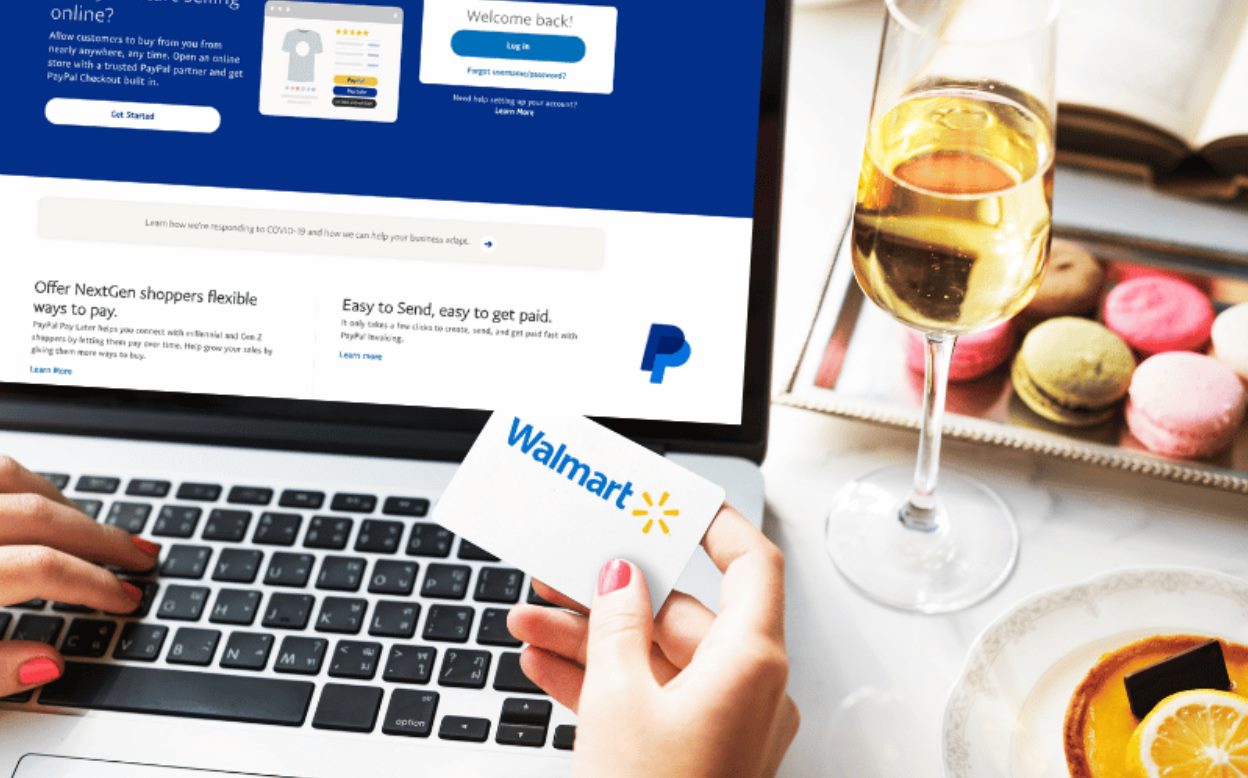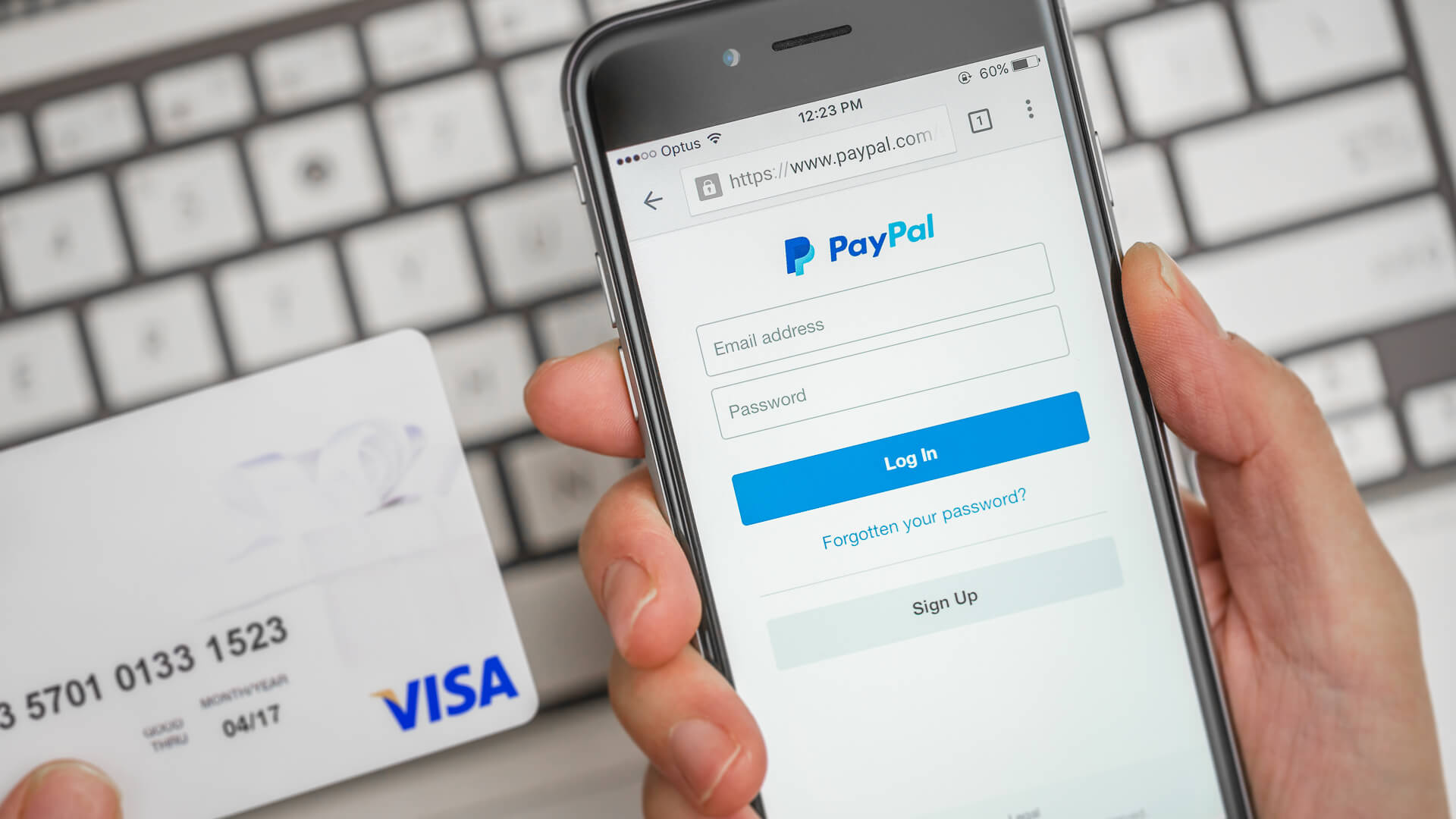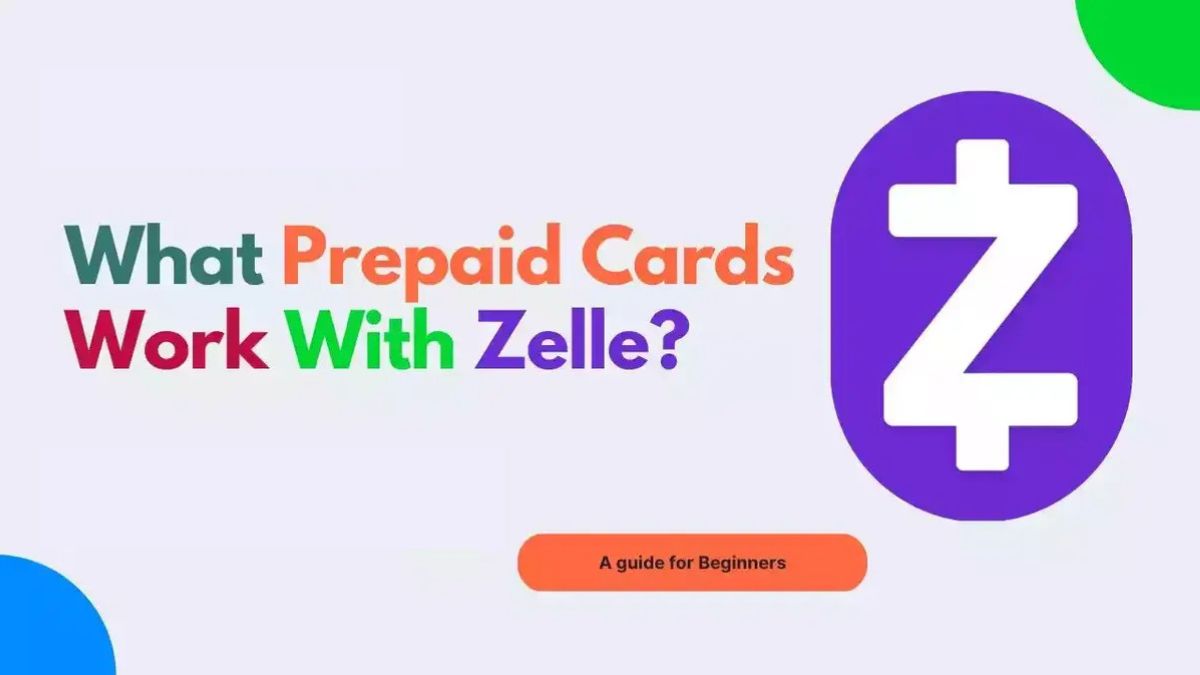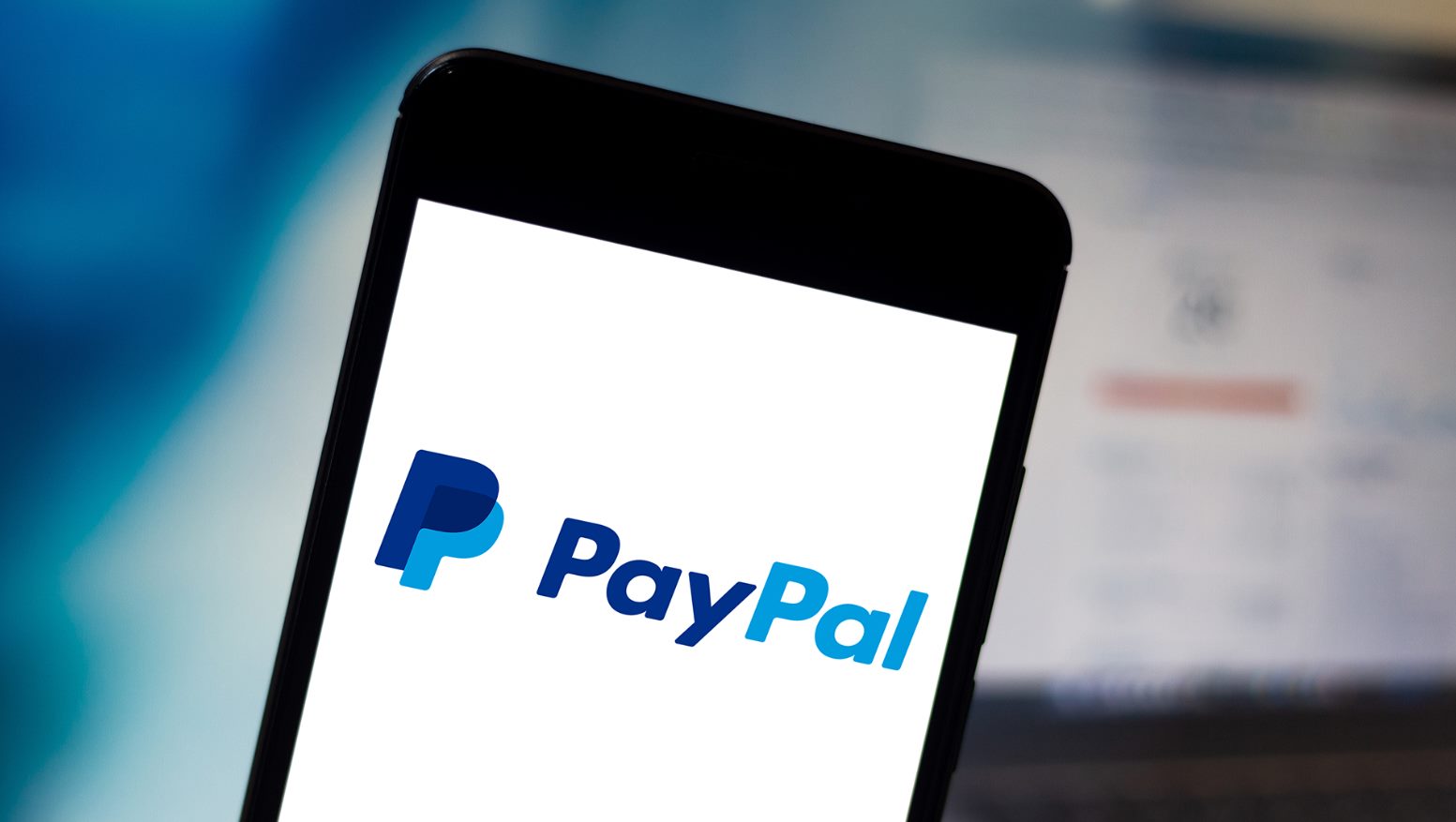Introduction
Welcome to our guide on how to link a Visa gift card to PayPal! Visa gift cards are a convenient and versatile form of payment, allowing you to make purchases online and in-person. However, if you prefer to use PayPal as your preferred payment method, you might be wondering if it’s possible to link your Visa gift card to your PayPal account. The good news is that, with the right steps, it’s indeed possible to connect your Visa gift card to PayPal, giving you even more flexibility in managing your funds.
Linking a Visa gift card to PayPal can offer several benefits. It allows you to make purchases using your gift card balance on websites that accept PayPal as a payment option. Additionally, if you have a Visa gift card with a remaining balance, you can use it to add funds to your PayPal account, which can then be used for other purchases or transferred to your bank account.
However, before you proceed with linking your Visa gift card to PayPal, there are a few things you should take into consideration. Firstly, not all Visa gift cards can be linked to PayPal. Some may not have the necessary features or may have restrictions that prevent them from being connected to PayPal. Secondly, it’s essential to ensure that your Visa gift card has been activated and is loaded with a sufficient balance before attempting to link it to your PayPal account.
In this step-by-step guide, we will walk you through the process of linking your Visa gift card to PayPal. We will cover everything from checking the eligibility of your gift card to verifying and confirming the link. By following these steps, you’ll be able to make the most of your Visa gift card and enjoy the convenience of using it with your PayPal account.
Step 1: Checking for Eligibility
Before you begin the process of linking your Visa gift card to your PayPal account, it’s important to check if your gift card is eligible for this integration. Not all Visa gift cards can be linked to PayPal, and there are a few factors to consider to determine the card’s compatibility.
Firstly, check the terms and conditions of your Visa gift card. Look for any restrictions or limitations regarding the use of the card with online payment platforms like PayPal. Some gift cards may have specific terms that prohibit them from being linked to digital wallets.
Additionally, make sure your Visa gift card is valid for online transactions. Some cards are solely intended for in-store purchases, and they may not have the necessary features required for online payments.
Next, check the available balance on your Visa gift card. Ensure that the remaining balance is sufficient to cover any potential fees or purchases. If your card has a low balance or is close to expiration, you may want to consider using it for other purposes before attempting to link it to PayPal.
It’s worth noting that certain Visa gift cards, particularly those issued by financial institutions, may have specific requirements or protocols for linking with PayPal. If you obtained your gift card from a bank or credit union, reach out to their customer service or visit their website to determine if there are any additional steps or considerations.
If your Visa gift card meets the eligibility criteria mentioned above, you can move on to the next step of activating the card.
Step 2: Activating the Visa Gift Card
Once you have confirmed that your Visa gift card is eligible for integration with PayPal, the next step is to activate the card. Activating the gift card is a necessary process to ensure that it is ready for use and can be linked to your PayPal account.
Typically, Visa gift cards come with activation instructions. These instructions can be found on the packaging or included paperwork that accompanied the card. Follow the provided instructions carefully to activate the gift card.
Activating a Visa gift card usually involves either calling a toll-free number or visiting a specific website. The instructions will guide you through the necessary steps, which may include providing the card’s unique identification number and other relevant information.
During the activation process, you might be required to set a four-digit personal identification number (PIN) for the gift card. This PIN will be used for in-person transactions, similar to a traditional debit card. Make sure to choose a memorable PIN that is secure and not easy for others to guess.
After successfully activating the Visa gift card, your card will be ready for use. It’s essential to remember that some gift cards may require an initial load or have an activation fee. Be sure to check the terms and conditions of your gift card for any associated costs.
By completing the activation process, you have taken a crucial step toward linking your Visa gift card to PayPal. Now, it’s time to move on to creating a PayPal account, which will serve as the platform for connecting and managing your gift card.
Step 3: Creating a PayPal Account
In order to link your Visa gift card to PayPal, you will need to have a PayPal account. If you don’t already have one, don’t worry – creating a PayPal account is a straightforward process.
To start, visit the PayPal website (www.paypal.com) and click on the “Sign Up” button. You will be prompted to choose between a personal or business account. For most individuals, a personal account is sufficient. Click on “Personal Account” and then click “Next.”
Next, you will be asked to provide your email address, password, and some personal details. Fill in the required information accurately, as this will be linked to your PayPal account and used for communication and verification purposes.
Once you have provided the necessary information, click on “Agree & Create Account.” You may also be asked to complete a security check by entering a CAPTCHA or verifying your phone number.
After successfully creating your PayPal account, you will be directed to the account dashboard. Take a moment to familiarize yourself with the various features and options available.
Before proceeding to link your Visa gift card, it’s important to ensure that your PayPal account is verified. Verification helps to enhance the security and functionality of your account and allows for higher transaction limits. To verify your PayPal account, you may need to link a bank account or provide additional identification documents. Follow the instructions provided by PayPal to complete the verification process.
With your PayPal account created and verified, you are now ready to link your Visa gift card to PayPal. In the next step, we will guide you through the process of linking the two accounts together.
Step 4: Linking the Visa Gift Card to PayPal
Now that you have your PayPal account set up and verified, it’s time to link your Visa gift card to PayPal. This process allows you to use the balance on your gift card for online purchases and transfers.
Log in to your PayPal account using your registered email address and password. Once you’re logged in, navigate to the “Wallet” section of your account. This is where you can manage your payment methods.
Within the “Wallet” section, click on the “Link a debit or credit card” option. Since a Visa gift card functions like a prepaid debit card, this is the option we will use to link it to PayPal.
Now, you will be prompted to enter your Visa gift card details. Carefully fill in the cardholder’s name, card number, expiration date, and the three-digit CVV code found on the back of the card.
Take a moment to review the information you entered to ensure its accuracy. Once you’re satisfied, click on the “Link Card” or “Save” button to proceed with linking your Visa gift card to your PayPal account.
PayPal will validate the card information and attempt to authorize the connection. If all the information is correct, and the gift card meets the necessary requirements, the linking process should be successful. You will receive a confirmation message indicating that your Visa gift card has been added to your PayPal account.
After successfully linking your Visa gift card to PayPal, it will be shown as one of the available payment methods in your wallet. You can now use this gift card to make purchases on websites that accept PayPal as a payment option. When making a purchase, simply choose your Visa gift card as the payment method, select the appropriate balance from the card, and complete the checkout process.
Keep in mind that some merchants may not accept split payments, meaning you may have to use the full balance of your gift card for certain transactions. In cases where the purchase amount exceeds the gift card’s balance, you can use an alternative payment method to cover the remaining amount.
Now that your Visa gift card is successfully linked to your PayPal account, let’s move on to the next step, which involves verifying the gift card to ensure its validity.
Step 5: Verifying the Visa Gift Card
Verifying your Visa gift card after linking it to PayPal is an important step to ensure its validity and to prevent any issues during transactions. The verification process helps to confirm that the gift card is legitimate and can be used for purchases and transfers.
To verify your Visa gift card, start by logging in to your PayPal account. Once logged in, navigate to the “Wallet” section, where you manage your payment methods.
Within the “Wallet” section, locate your linked Visa gift card. You should see an option to “Verify” or “Confirm” the card. Click on this option to start the verification process.
PayPal may ask you to complete additional steps to verify the card. This can include confirming your ownership of the card by entering a verification code or by providing specific information related to the card. Follow the on-screen prompts and provide the requested information accurately.
Once you have successfully completed the verification process, PayPal will validate the gift card and mark it as verified in your account. This verification adds an extra layer of security and ensures that your Visa gift card can be confidently used for online transactions.
It’s worth noting that the verification process may vary depending on your region, the type of gift card, and the specific requirements set by PayPal. If you encounter any issues during verification, it’s recommended to reach out to PayPal’s customer support for assistance.
With your Visa gift card successfully verified, you can now proceed to the final step of confirming the link between your gift card and your PayPal account.
In the next step, we will guide you through the process of confirming the link, allowing you to fully utilize the balance on your Visa gift card with PayPal.
Step 6: Confirming the Link
Confirming the link between your Visa gift card and PayPal is the final step in the process of integrating these two accounts. Confirming the link ensures that your gift card is properly connected to your PayPal account and ready to be used for online purchases, transfers, and other transactions.
To confirm the link, log in to your PayPal account using your registered email address and password. Once logged in, navigate to the “Wallet” section, where you manage your payment methods.
Within the “Wallet” section, locate your linked Visa gift card. You should see an option to “Confirm” the link. Click on this option to initiate the confirmation process.
PayPal may prompt you for additional confirmation steps to ensure the security of your account and to verify your ownership of the gift card. Follow the on-screen prompts and provide any requested information accurately.
During the confirmation process, PayPal may make a small temporary charge to your Visa gift card. This charge is typically a few cents and is used to validate the link. Rest assured that this charge will be reversed or refunded to your gift card shortly after the confirmation is completed.
Once you have successfully confirmed the link between your Visa gift card and PayPal, you will receive a confirmation message indicating that the link has been verified. Additionally, you will be able to see your gift card listed as a validated payment method in your PayPal wallet.
With the link confirmed, you now have the assurance that your Visa gift card is fully integrated with your PayPal account. You can now use the balance on your gift card for online purchases, transfers to other PayPal users, or even withdraw the funds to your bank account, depending on PayPal’s policies and options available in your region.
It’s important to regularly check your PayPal account and gift card balance to ensure that there are sufficient funds available for your transactions. Remember that the balance on your Visa gift card is separate from any funds in your PayPal account, so it’s essential to manage both accounts accordingly.
Congratulations! You have successfully linked and confirmed your Visa gift card with PayPal. Enjoy the convenience and flexibility of using your gift card balance for secure online transactions.
Conclusion
Linking a Visa gift card to your PayPal account opens up a world of convenience and flexibility when it comes to online transactions. Through this step-by-step guide, we have walked you through the process of checking for eligibility, activating the gift card, creating a PayPal account, linking the gift card to PayPal, verifying its authenticity, and confirming the link.
By following these steps and ensuring that your Visa gift card meets the necessary requirements, you can seamlessly integrate it with your PayPal account and make use of the remaining balance for online purchases or transfers. This integration allows you to enjoy the benefits of using PayPal while utilizing the value of your Visa gift card.
Remember to regularly check your gift card balance and take note of any expiration dates or fees associated with your Visa gift card. It’s also essential to keep track of any additional verification or security measures that PayPal may require.
With your linked Visa gift card and PayPal account, you can confidently make online purchases, send and receive funds, and access the various features and benefits provided by PayPal’s platform.
Improve your shopping experience by combining the convenience of a Visa gift card with the security and versatility of PayPal. Take advantage of this integration to manage your finances effectively and enjoy a hassle-free online payment experience.
Remember to always refer to the specific terms and conditions of your gift card and PayPal account to ensure a smooth and successful integration process. Should you encounter any issues or have questions along the way, consult PayPal’s customer support for assistance tailored to your situation.
Now that you have all the information you need, go ahead and link your Visa gift card to PayPal to experience the convenience of using both platforms together. Enjoy the flexibility of your Visa gift card balance and the ease of PayPal’s trusted payment services.