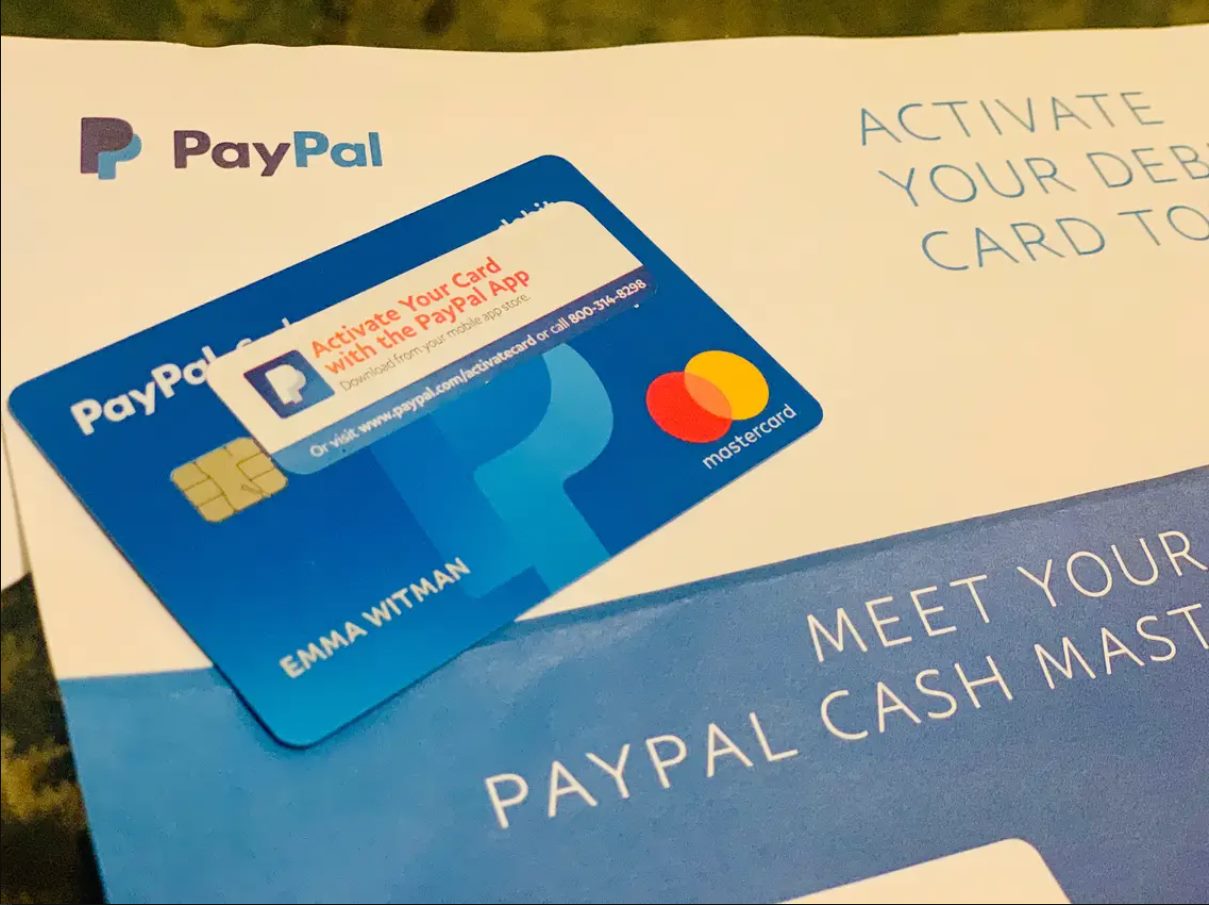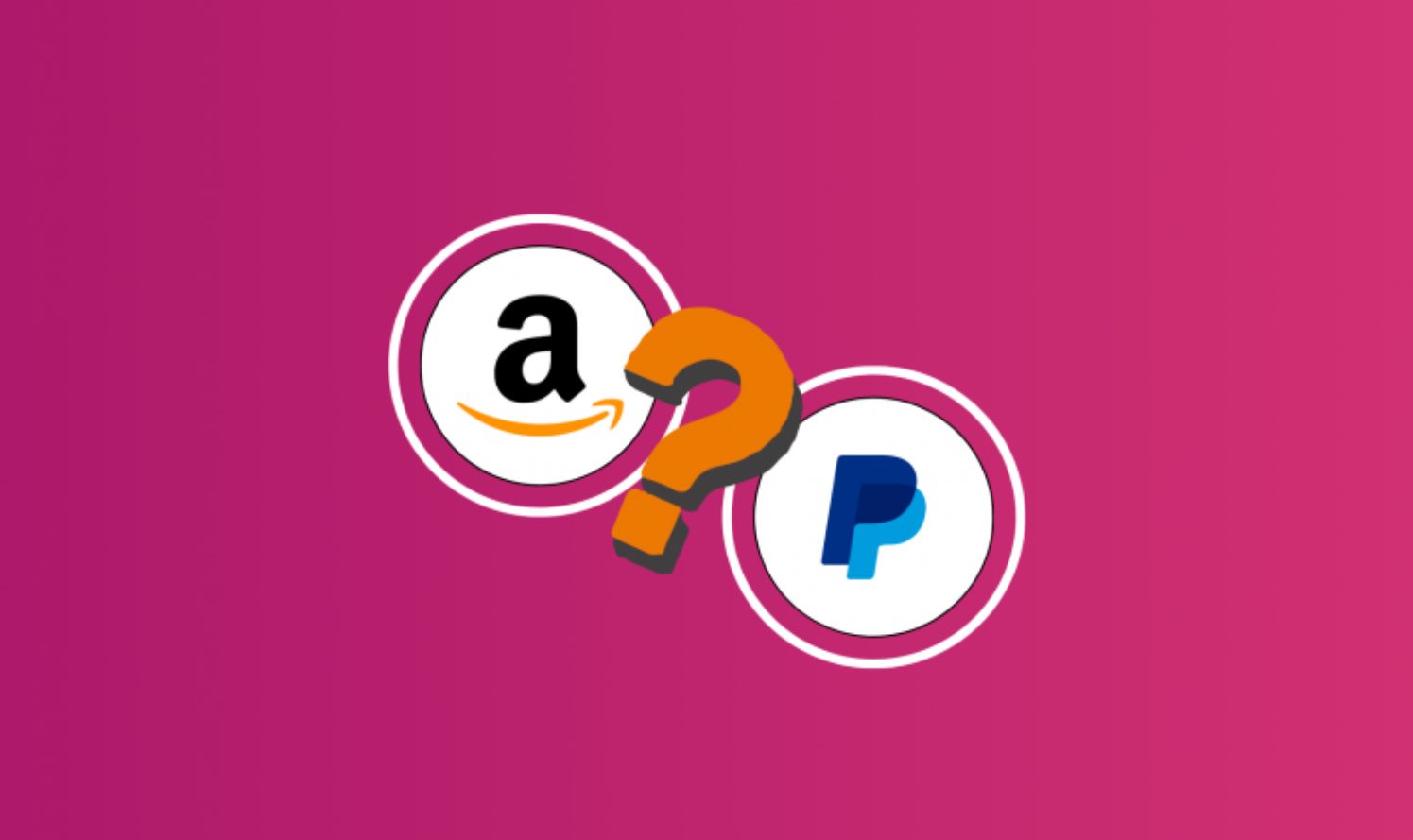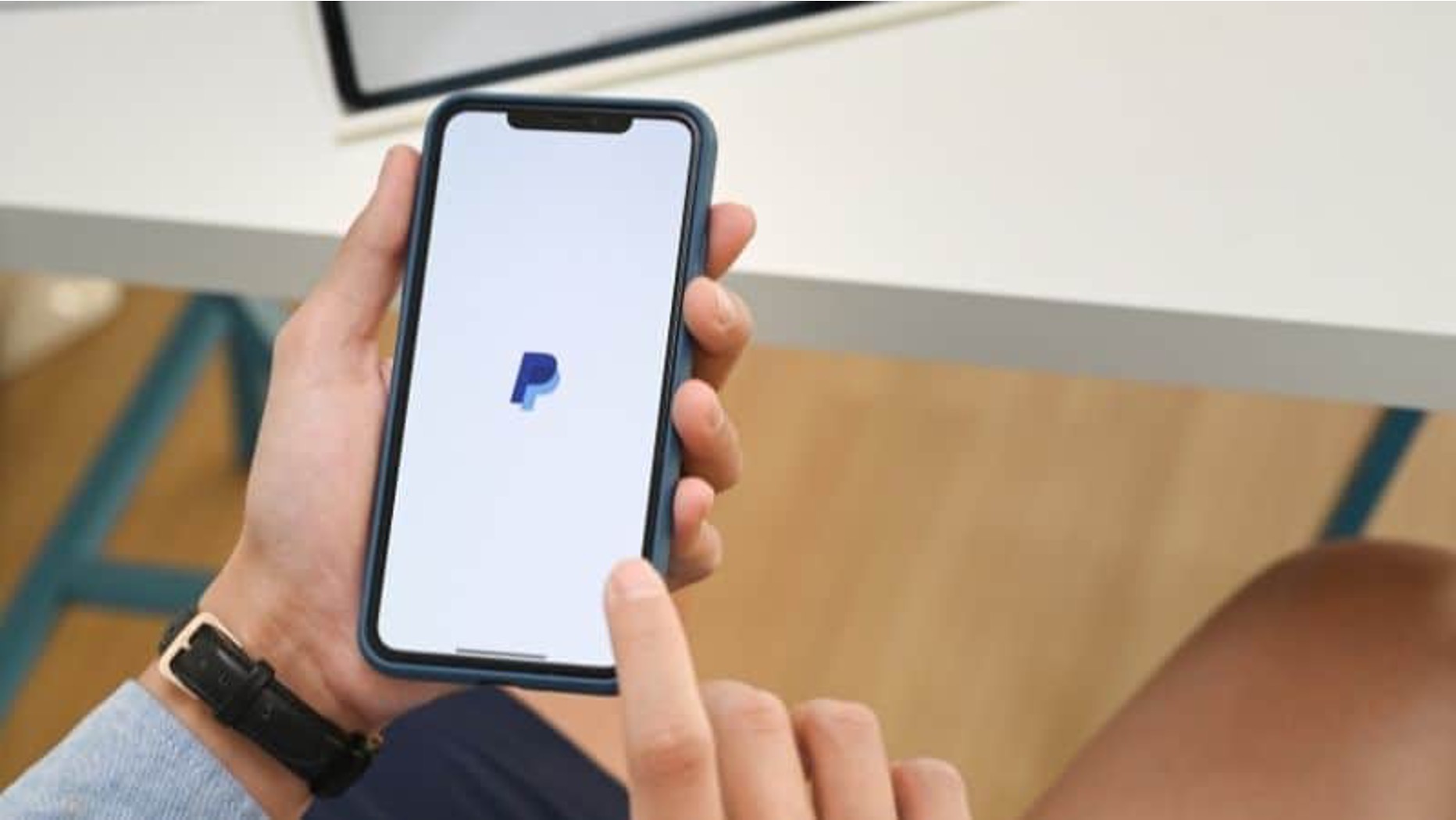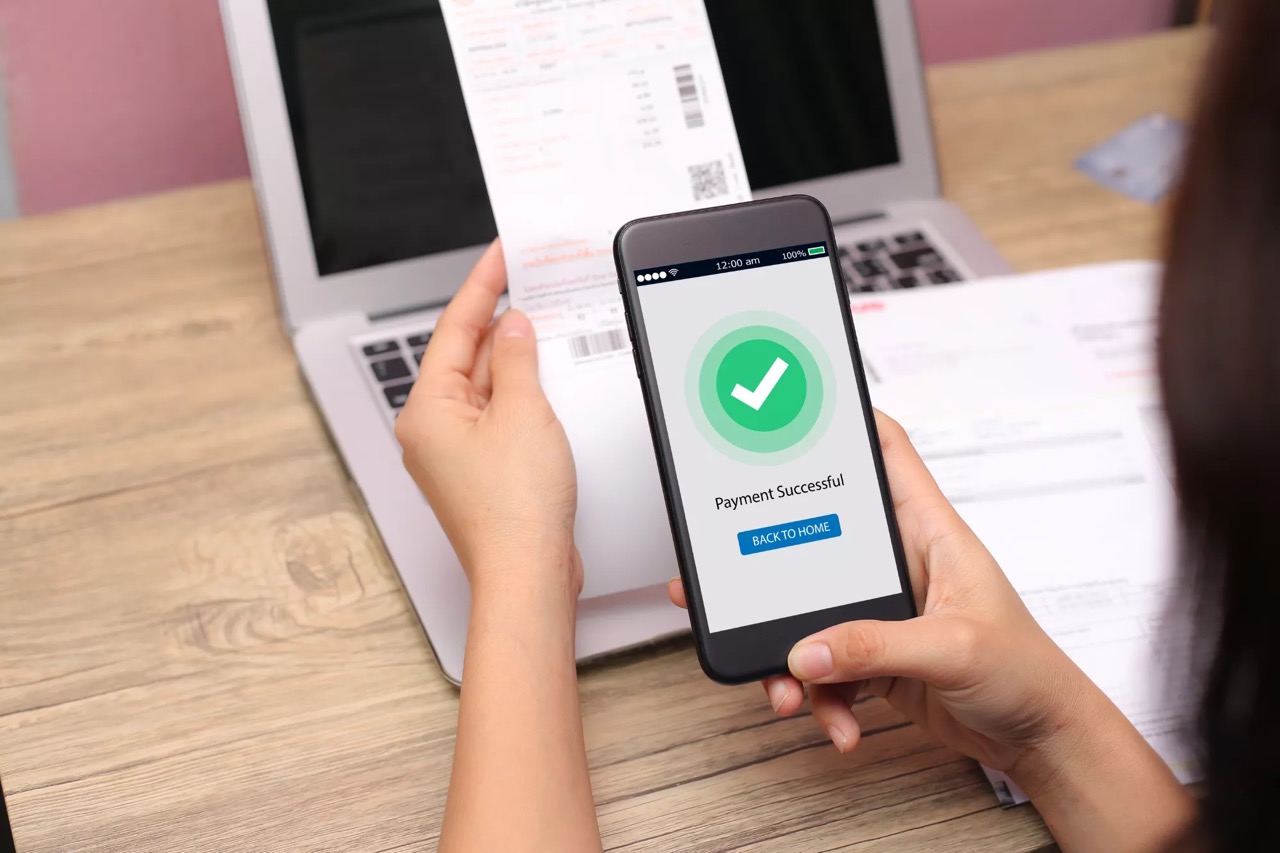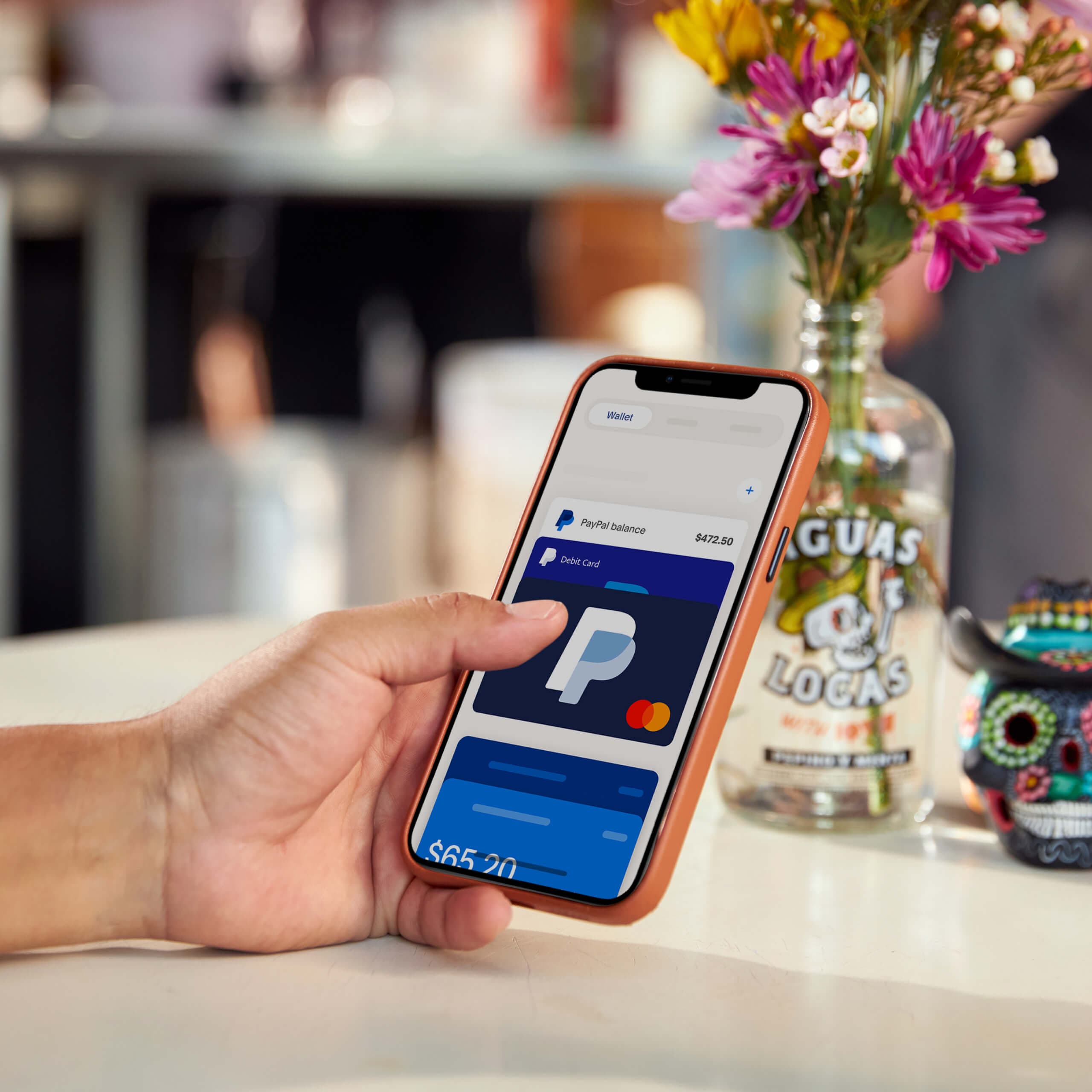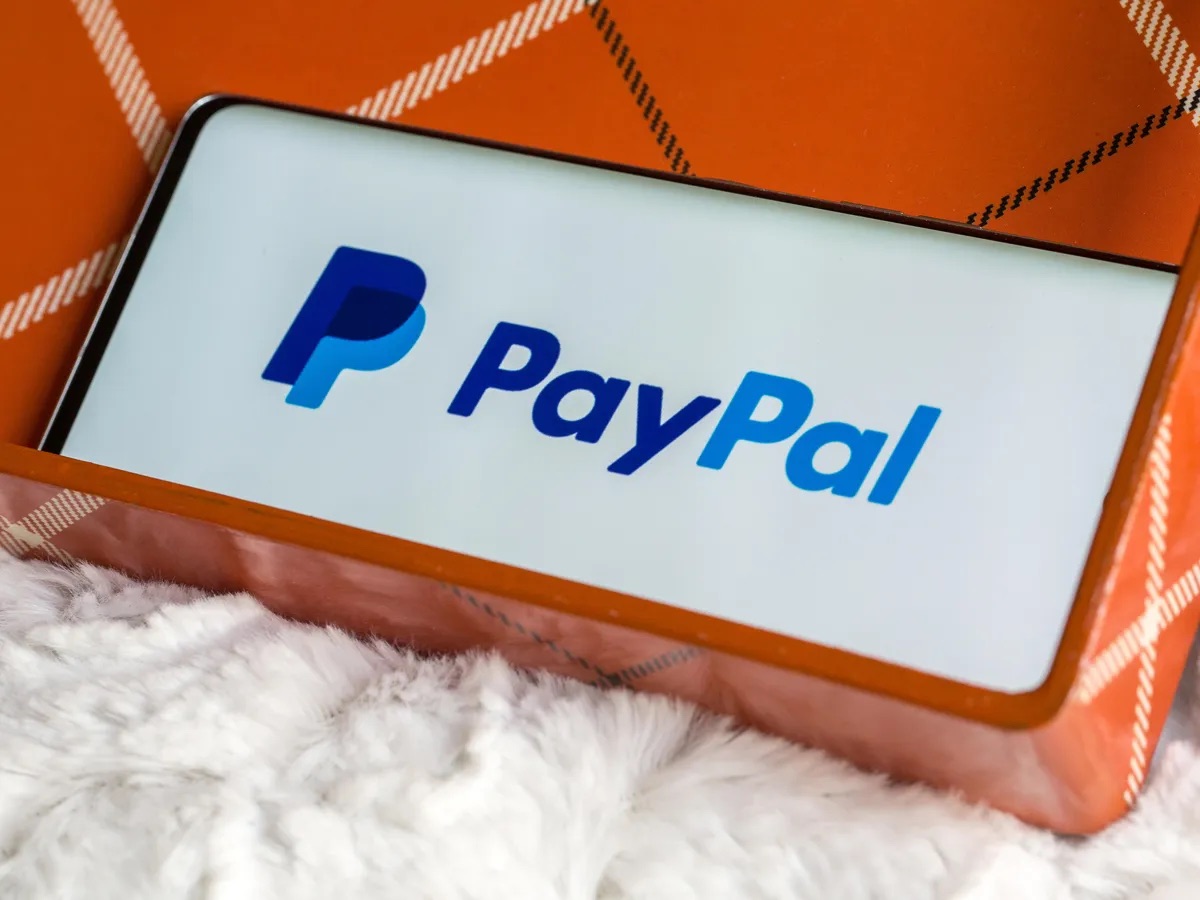Introduction
Are you looking to buy Amazon gift cards but prefer to use your PayPal account as a payment option? You’re not alone! Many people prefer the convenience and security that PayPal offers when making online purchases. Luckily, there is a way to buy Amazon gift cards with PayPal, allowing you to take advantage of the vast selection of products available on Amazon while using your preferred payment method.
Amazon gift cards are a popular choice for those who want to give the gift of choice to their loved ones or to indulge in their own Amazon shopping spree. With an Amazon gift card, you can purchase thousands of products, from technology gadgets and books to clothing and home goods. And with the option to buy Amazon gift cards with PayPal, the process becomes even more convenient and accessible.
Using PayPal as your payment method has several advantages. First and foremost, PayPal offers a secure and reliable transaction process, ensuring that your financial information remains confidential. Additionally, PayPal provides buyer protection, giving you peace of mind knowing that your purchase is safeguarded against fraudulent activities. Moreover, PayPal allows for seamless online transactions, making it easier and quicker to complete your Amazon gift card purchase.
In this guide, we will walk you through the step-by-step process of buying Amazon gift cards with PayPal. Whether you’re purchasing a gift card for someone else or treating yourself to a special item, following these steps will ensure a smooth and hassle-free transaction. So, if you’re ready to learn how to buy Amazon gift cards with PayPal, let’s get started!
Why Buy Amazon Gift Card with PayPal?
There are several reasons why buying Amazon gift cards with PayPal is a great option. Let’s explore the benefits of using PayPal for your Amazon gift card purchases.
1. Convenience: By using PayPal, you can avoid the need to enter your credit card information directly on the Amazon website. This adds an extra layer of convenience and security to your transaction, as you only need to provide your PayPal login information to complete the purchase.
2. Security: PayPal offers robust security measures to protect your financial information. When you use PayPal, your credit card or bank account details are not shared with the seller. This significantly reduces the risk of your information falling into the wrong hands.
3. Buyer Protection: PayPal provides buyer protection for eligible purchases. If there is an issue with your Amazon gift card purchase, such as the card not working or the seller not delivering the card as agreed, you can open a dispute with PayPal to seek a resolution. This added protection ensures that you can shop with peace of mind.
4. Accessibility: PayPal is widely accepted across various online platforms, making it easy to use your PayPal balance for different types of purchases. By buying Amazon gift cards with PayPal, you can make your funds work for you in a variety of ways.
5. International Payments: If you’re purchasing an Amazon gift card from a different country or if you’re an international customer, PayPal provides a convenient way to make cross-border payments. With PayPal, you can bypass currency conversion fees and simplify the payment process.
6. Speed: Paying with PayPal is often quicker than entering credit card information manually. Once you log in to your PayPal account, the payment process is streamlined, allowing you to complete your Amazon gift card purchase in just a few clicks.
In summary, buying Amazon gift cards with PayPal offers convenience, security, buyer protection, accessibility, international payment options, and a faster checkout process. By taking advantage of the benefits that PayPal provides, you can enjoy a seamless and worry-free shopping experience on Amazon.
Step 1: Creating a PayPal Account
The first step in buying Amazon gift cards with PayPal is to create a PayPal account if you don’t already have one. Follow these simple steps to set up your account:
1. Go to the PayPal website: Open your web browser and navigate to the official PayPal website.
2. Click on “Sign Up” or “Create Account”: Look for the “Sign Up” or “Create Account” button on the PayPal homepage and click on it.
3. Choose an account type: PayPal offers two types of accounts – Personal and Business. Select the account type that best suits your needs. For purchasing Amazon gift cards, a Personal account is usually sufficient.
4. Fill out the required information: Provide your email address, create a password, and enter your personal details as prompted by PayPal. Make sure to use a secure password and provide accurate information to ensure the smooth functioning of your PayPal account.
5. Agree to the terms and conditions: Read through the terms and conditions of using PayPal and then check the box to indicate your agreement.
6. Complete the verification process: PayPal may require you to verify your account to ensure its security. This can be done by linking a bank account or confirming your credit/debit card. Follow the instructions provided by PayPal to complete the verification process.
7. Set up your account preferences: Customize your account preferences, such as adding a profile picture or setting up security measures like two-factor authentication. These optional steps help enhance the security and usability of your PayPal account.
Once you have successfully created your PayPal account, you are ready to move on to the next step of buying Amazon gift cards with PayPal. Keep in mind that it may take a short period of time for PayPal to verify your account and lift any initial transaction limits, so be patient if there are any delays.
Step 2: Verifying Your Account
After creating your PayPal account, the next step is to verify your account. Verifying your account adds an extra layer of security and allows you to enjoy the full range of benefits that PayPal offers. Follow these steps to verify your PayPal account:
1. Confirm your email address: PayPal will send a verification email to the email address you provided during the account creation process. Open your email inbox and click on the link in the email to confirm your email address. If you don’t see the email in your inbox, check your spam or junk folder.
2. Link your bank account: Linking your bank account to PayPal is an important step in the verification process. It verifies that you are the rightful owner of the account and allows you to transfer funds between your PayPal account and your bank account. To link your bank account, navigate to the “Wallet” section of your PayPal account, click on “Link a bank account,” and follow the prompts to provide the necessary information.
3. Confirm your credit or debit card (optional): If you have a credit or debit card linked to your PayPal account, confirming it is an additional verification step that can increase your account’s credibility. PayPal will charge a small amount to your card, and you will need to check your card statement or online banking for the specific amount charged. Then, log in to your PayPal account, navigate to the “Wallet” section, click on the card you want to confirm, and enter the amount charged to verify your card.
4. Provide additional verification information: Depending on your country and specific circumstances, PayPal may require additional verification information. This can include providing your social security number, uploading identification documents, or confirming your address. Follow the instructions provided by PayPal to complete any additional verification steps.
Completing the verification process will give you access to enhanced features, such as sending and receiving higher amounts of money, removing withdrawal limits, and increasing your account’s security. It may take a few days for PayPal to complete the verification process, so be patient. During this time, you can proceed to the next steps of buying Amazon gift cards with PayPal, but keep in mind that some features may be limited until your account is fully verified.
Step 3: Linking Your PayPal Account to a Bank Account
To ensure seamless transactions and easy access to funds, it’s essential to link your PayPal account to a bank account. This allows you to transfer money between PayPal and your bank account, making it convenient to add funds to your PayPal balance or withdraw funds from your PayPal account. Follow these steps to link your PayPal account to a bank account:
1. Log in to your PayPal account: Go to the PayPal homepage and enter your login credentials to access your account.
2. Navigate to the “Wallet” section: Once logged in, find the “Wallet” tab on the top menu or sidebar of your PayPal account and click on it. This will take you to your PayPal wallet, where you can manage your linked bank accounts and payment methods.
3. Click on “Link a bank account”: In the “Bank accounts” section of your PayPal wallet, click on the “Link a bank account” option. You may be prompted to enter your password again for security purposes.
4. Choose the type of bank account: PayPal will ask you to select the type of bank account you want to link – checking or savings. Choose the appropriate option based on your account type.
5. Enter your bank account details: Provide the required information about your bank account, including the routing number and account number. You can usually find this information on your checks or by contacting your bank directly. Double-check the accuracy of the information before proceeding.
6. Confirm your bank account: PayPal will initiate a verification process to confirm that you are the account holder. This may involve a small deposit to your bank account or requiring you to confirm a code sent via email or text message. Follow the instructions provided by PayPal to complete the verification process.
7. Wait for confirmation: Once you have completed the steps above, PayPal will review and confirm your bank account linkage. This process may take a few days, during which you can proceed with other steps of buying Amazon gift cards with PayPal. You will receive an email notification from PayPal once your bank account is successfully linked.
By linking your bank account to your PayPal account, you can efficiently manage funds, add money to your PayPal balance, and withdraw funds as needed. It also provides an extra layer of security by allowing you to review and monitor transactions involving your bank account. Make sure to keep your bank account information up-to-date in your PayPal account to ensure smooth transactions and easy access to funds.
Step 4: Adding Funds to Your PayPal Account
To buy Amazon gift cards with PayPal, you’ll need to have funds in your PayPal account. Fortunately, adding funds to your PayPal account is a straightforward process. You can add money to your PayPal balance using various methods, including bank transfers and debit/credit card transactions. Follow these steps to add funds to your PayPal account:
1. Log in to your PayPal account: Visit the PayPal website and enter your login credentials to access your account.
2. Navigate to the “Wallet” section: Once logged in, find the “Wallet” tab on the top menu or sidebar of your PayPal account and click on it. This will take you to your PayPal wallet, where you can manage your funds and linked payment methods.
3. Click on “Add money”: In the “PayPal balance” section of your wallet, click on the “Add money” option. You may need to enter your password again for security purposes.
4. Choose the funding source: Select the funding source you want to use to add funds to your PayPal account. This can be your linked bank account or a debit/credit card that you have on file with PayPal.
5. Enter the amount to add: Specify the amount of money you want to add to your PayPal account. Make sure to enter the correct amount to avoid any discrepancies.
6. Review and confirm: Double-check the details of your transaction, including the funding source and the amount to be added. Once you are satisfied, click on the “Add” or “Continue” button to proceed with the transaction.
7. Complete the transaction: Follow the prompts provided by PayPal to complete the transaction. This may involve confirming your identity, providing additional security information, or authorizing the payment with your bank or card issuer.
Depending on the funding source and the specific circumstances, it may take a few minutes to a few days for the funds to appear in your PayPal account. Once the funds are available, you can proceed with purchasing Amazon gift cards without any hassle, using the balance available in your PayPal account.
Note that adding funds to your PayPal account is not always necessary if you have linked a confirmed and valid payment method (such as a credit card or bank account), as PayPal can automatically process payments using those sources. However, having a balance in your PayPal account offers more flexibility and control over your transactions, making it easier to keep track of your spending.
Step 5: Finding a Reliable Gift Card Vendor
When buying Amazon gift cards with PayPal, it’s crucial to find a reliable vendor to ensure a smooth and secure transaction. Here are some steps to help you find a trustworthy gift card vendor:
1. Research reputable vendors: Begin by researching reputable online platforms and marketplaces where you can purchase gift cards. Look for well-known websites with positive reviews and a track record of delivering reliable and legitimate gift cards.
2. Check customer feedback: Read customer reviews and feedback about different sellers or vendors to get a sense of their reputation and reliability. Look for positive reviews and ensure that buyers have had successful experiences when purchasing gift cards from them.
3. Verify seller credentials: Check whether the vendor is verified and has a good rating on the platform or marketplace. A verified seller with a high rating indicates a higher level of trustworthiness and reliability.
4. Look for secure payment options: Ensure that the vendor offers secure payment options, such as PayPal, to protect your financial information and provide buyer protection in case of any issues with the gift card purchase.
5. Compare prices: Compare the prices of Amazon gift cards from different vendors to get an idea of the market rate. Keep in mind that significantly lower prices may be indicative of scams or fraudulent activities.
6. Read terms and conditions: Familiarize yourself with the vendor’s terms and conditions, including any refund or return policies. Ensure that they offer guarantees or warranties for the gift cards they sell.
7. Seek recommendations: Ask friends, family, or online communities for recommendations on reliable gift card vendors. Personal recommendations can provide valuable insights and help you make an informed choice.
It’s important to exercise caution and use your judgment when selecting a gift card vendor. Be wary of vendors that ask for sensitive information or require unconventional payment methods. Stick to reputable platforms and sellers to minimize the risk of fraudulent or counterfeit gift cards.
By following these steps and choosing a reliable gift card vendor, you can have peace of mind knowing that the Amazon gift card you purchase with PayPal will be valid, legitimate, and ready to use for your shopping needs.
Step 6: Checking for Trusted Sellers and Ratings
To ensure a secure and satisfactory purchase experience when buying Amazon gift cards with PayPal, it’s crucial to check for trusted sellers and ratings. Follow these steps to evaluate the credibility of gift card sellers before making a purchase:
1. Review seller ratings: On the platform or marketplace where you plan to buy the gift card, look for seller ratings and reviews. These ratings are typically provided by previous buyers and can give you insights into the trustworthiness and reliability of the seller.
2. Check for positive feedback: Read through the comments and reviews left by previous buyers. Look for positive feedback regarding the seller’s communication, promptness in delivering the gift cards, and the authenticity of the cards.
3. Assess the seller’s reputation: Consider the overall reputation of the seller. Check if they have been in business for a significant period and if they have a high number of successful transactions. A reputable seller will usually have a track record of positive feedback and satisfied customers.
4. Verify the seller’s credentials: Look for indicators that the seller is verified or has gone through a verification process. Verified sellers are often more trustworthy and adhere to higher standards.
5. Research the seller’s history: Do a quick online search to determine if the seller has been involved in any fraudulent practices or scams in the past. Look for any red flags or negative reports that could indicate potential risks.
6. Seek recommendations: Ask for recommendations from friends, family, or online communities if they have had positive experiences when buying gift cards from specific sellers. Personal recommendations can provide valuable insights and help you make an informed decision.
7. Take note of seller reputation on PayPal: If you are using PayPal to make the purchase, check if the seller has a good reputation on the platform. PayPal often provides seller ratings and reviews, which can help you gauge their trustworthiness.
By conducting thorough research and checking for trusted sellers and ratings, you can minimize the risk of encountering fraudulent sellers and ensure a smooth transaction when purchasing Amazon gift cards with PayPal. Remember that it’s always better to be cautious and take the time to verify the reputation and credibility of the seller before completing your purchase.
Step 7: Selecting the Amazon Gift Card Value
Choosing the right value for your Amazon gift card is an important step in the buying process. Whether you’re purchasing the gift card for yourself or as a gift for someone else, consider the following points when selecting the gift card value:
1. Determine your budget: Decide how much you are willing to spend on the gift card. Set a budget that aligns with your needs and preferences, keeping in mind the value of the items or services the recipient may want to purchase from Amazon.
2. Consider the recipient’s preferences: If you are buying the gift card for someone else, consider their interests, hobbies, or wishlist items. Choose a gift card value that allows them to get something they truly enjoy from Amazon.
3. Evaluate the gift card options: Amazon offers different gift card denominations, typically ranging from $10 to $500 or more. Take into account the options available and determine which value will provide the best experience and satisfaction for the recipient.
4. Balance affordability and usefulness: Strike a balance between affordability and the ability of the gift card to cover a significant portion of a purchase. Consider selecting a value that allows the recipient to buy something meaningful without having to spend a significant amount of additional money.
5. Factor in future purchases: If you know that the recipient frequently shops on Amazon or has specific upcoming needs, consider selecting a higher gift card value that can be used for multiple purchases or for a more substantial item they have been eyeing.
6. Take advantage of promotions or discounts: Keep an eye out for any promotions or discounts on Amazon gift cards. Occasionally, you may find special deals or incentives that can help you maximize the value of the gift card you purchase.
Remember, the value of an Amazon gift card can go a long way in providing options and flexibility to the recipient. It can allow them to choose from a vast selection of products and services available on Amazon, ranging from electronics and books to home goods and fashion.
By carefully considering your budget, the recipient’s preferences, and the value range offered, you can select an Amazon gift card value that will be well-received and provide a memorable and enjoyable shopping experience.
Step 8: Adding the Gift Card to Your Cart
Once you have determined the desired value of the Amazon gift card, it’s time to add it to your cart. Follow these steps to successfully add the gift card to your cart and proceed with the purchase:
1. Visit the Amazon website: Open your web browser and navigate to the official Amazon website. Make sure you are on the correct Amazon regional website that corresponds to your location.
2. Log in to your Amazon account: If you already have an Amazon account, log in using your username and password. If you don’t have an account, you will need to create one before proceeding.
3. Search for gift cards: Use the search bar on the Amazon website to search for “Amazon Gift Cards.” Alternatively, you can navigate to the “Gift Cards” section located in the main menu or footer of the website.
4. Select the type of gift card: Choose the type of Amazon gift card you want to purchase. This could include digital or physical gift cards, e-gift cards, or reloadable gift cards, depending on your preferences and the options available.
5. Choose the gift card design: From the available design options, select the one that you prefer. You can choose from different themes, styles, and personalized designs to make the gift card more special.
6. Enter the gift card value: Specify the previously determined value for the gift card. Enter the desired amount in the appropriate field or select from the preset options available on the product page.
7. Add the gift card to your cart: Click on the “Add to Cart” or “Buy Now” button to add the gift card to your Amazon shopping cart. This involves adding the gift card to your virtual cart and indicating your intention to purchase it.
8. Review your order: Once the gift card is added to your cart, review the order details to ensure accuracy, including the gift card value and design. Make any necessary adjustments or modifications before proceeding to the checkout.
By following these steps, you can successfully add the desired Amazon gift card to your cart, bringing you one step closer to completing the purchase and enjoying the convenience and flexibility it offers. Take your time to ensure that all the details are correct in order to have a smooth and satisfying transaction.
Step 9: Checking Out with PayPal
Once you have added the Amazon gift card to your cart, the next step is to complete the checkout process using your PayPal account. Here’s how you can check out with PayPal:
1. Proceed to checkout: Click on the “Checkout” or “Proceed to Checkout” button in your Amazon shopping cart. This will take you to the payment and shipping information page.
2. Review your order details: Ensure that the gift card value, design, and any other items in your cart are correct. Take a moment to review your order to avoid any errors or discrepancies.
3. Select PayPal as your payment method: Look for the payment options section during checkout and click on the PayPal logo or select PayPal as your preferred payment method. This will redirect you to the PayPal sign-in page.
4. Log in to your PayPal account: Enter your PayPal login credentials, which include your email address and password, to access your PayPal account.
5. Review the payment details: Once you have logged in to your PayPal account, review the payment details displayed on the PayPal checkout page. Ensure that the total amount, including any applicable taxes or fees, matches your order summary on Amazon.
6. Confirm the payment: Click on the “Pay Now” or “Confirm Payment” button to authorize the payment. PayPal will communicate with Amazon to complete the transaction and finalize your purchase.
7. Wait for the order confirmation: After confirming your payment, wait for the order confirmation page to load on the Amazon website. You will also receive a confirmation email from Amazon with your order details and any applicable gift card redemption information.
By checking out with PayPal, you can enjoy the convenience, security, and ease of using your preferred payment method. PayPal provides a seamless and efficient payment experience, ensuring that your financial information remains secure throughout the transaction process.
Remember to check that your PayPal account has sufficient funds or is linked to a valid payment source, such as a bank account or credit card. By doing so, you can complete your purchase successfully and receive the Amazon gift card to start shopping for your desired items.
Step 10: Redeeming Your Amazon Gift Card
Once you have successfully purchased an Amazon gift card using PayPal, the final step is to redeem the gift card on the Amazon website. Follow these steps to redeem your Amazon gift card:
1. Visit the Amazon website: Open your web browser and navigate to the official Amazon website. Make sure you are on the correct Amazon regional website that corresponds to your location.
2. Log in to your Amazon account: If you aren’t already logged in, enter your username and password to access your Amazon account. If you don’t have an account, create one before proceeding.
3. Go to the Gift Cards page: On the Amazon homepage, search for “Gift Cards” in the search bar or find the “Gift Cards” tab in the main menu. Click on it to access the Amazon Gift Cards page.
4. Choose “Redeem a Gift Card”: On the Gift Cards page, look for the option to “Redeem a Gift Card” or “Apply a Gift Card to Your Account.” Click on that button to continue.
5. Enter the gift card code: Scratch off the protective coating on your physical gift card to reveal the code, or if you have an e-gift card, check your email for the code. Enter the code in the designated field on the redemption page.
6. Click “Apply to Your Account”: Once you have entered the gift card code, click on the “Apply to Your Account” or “Apply” button. Amazon will verify the code and add the gift card balance to your Amazon account.
7. Check your gift card balance: After successfully redeeming your gift card, your Amazon account will reflect the updated gift card balance. You can view your gift card balance by visiting the “Your Account” page and selecting the “Gift Cards” section.
8. Start shopping: With the gift card balance added to your account, you can now start shopping on Amazon. Browse through the vast selection of products and add items to your cart. During the checkout process, the gift card balance will automatically be applied to your purchases until it is fully utilized.
It’s important to note that if you have received an e-gift card, you can also send it to someone else by entering their email address during the redemption process. They will then receive the gift card in their email inbox and can follow the same steps to redeem it on Amazon.
By redeeming your Amazon gift card, you gain access to a wide range of products and services on the Amazon platform. Enjoy the convenience and flexibility of using your gift card balance to enhance your shopping experience and get the items you desire.
Conclusion
Congratulations! You have successfully learned how to buy Amazon gift cards with PayPal. By following the step-by-step guide outlined here, you can now take advantage of the convenience and security that PayPal offers while enjoying the extensive product selection on Amazon. Let’s recap the important steps of the process:
1. Create a PayPal account and verify it by linking a bank account or credit/debit card.
2. Link your PayPal account to a bank account to facilitate easy fund transfers.
3. Add funds to your PayPal account either from your linked bank account or by receiving payments.
4. Find a reliable gift card vendor with positive ratings and reviews.
5. Select the desired value for the Amazon gift card based on your budget and recipient’s preferences.
6. Check for trusted sellers and ratings to ensure a secure transaction.
7. Add the selected gift card to your Amazon shopping cart.
8. Proceed to checkout and choose PayPal as your payment method.
9. Complete the required steps to check out with PayPal and finalize the purchase.
10. Redeem your Amazon gift card by entering the code on the Amazon website, and start shopping with your gift card balance.
Remember, throughout the process, it’s crucial to prioritize security and select reputable vendors and sellers. Be cautious of any potential scams or fraudulent activities, and always double-check your payment details and gift card code before proceeding with the purchase.
Enjoy the flexibility and convenience of using PayPal to buy Amazon gift cards, whether for yourself or as a thoughtful gift for someone else. With PayPal’s secure transaction process and the wide range of products available on Amazon, you can easily find the perfect item to meet your needs or delight a loved one.
Happy shopping and enjoy the benefits of buying Amazon gift cards with PayPal!