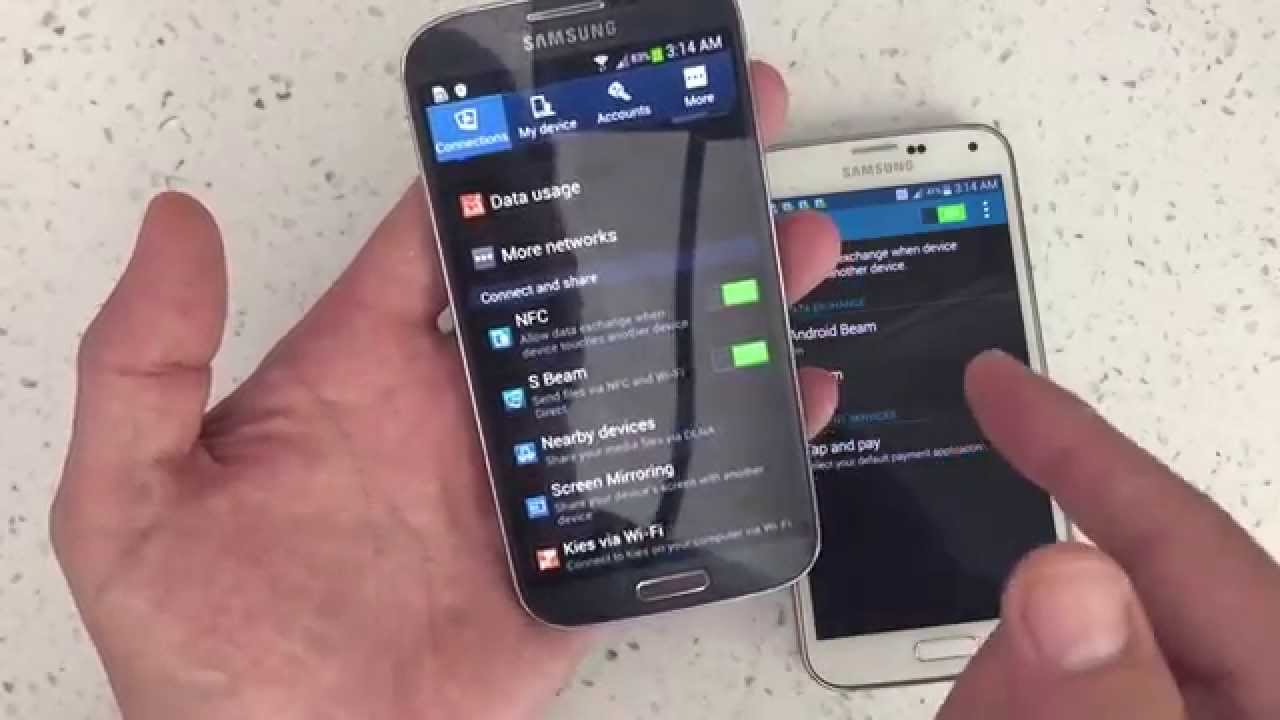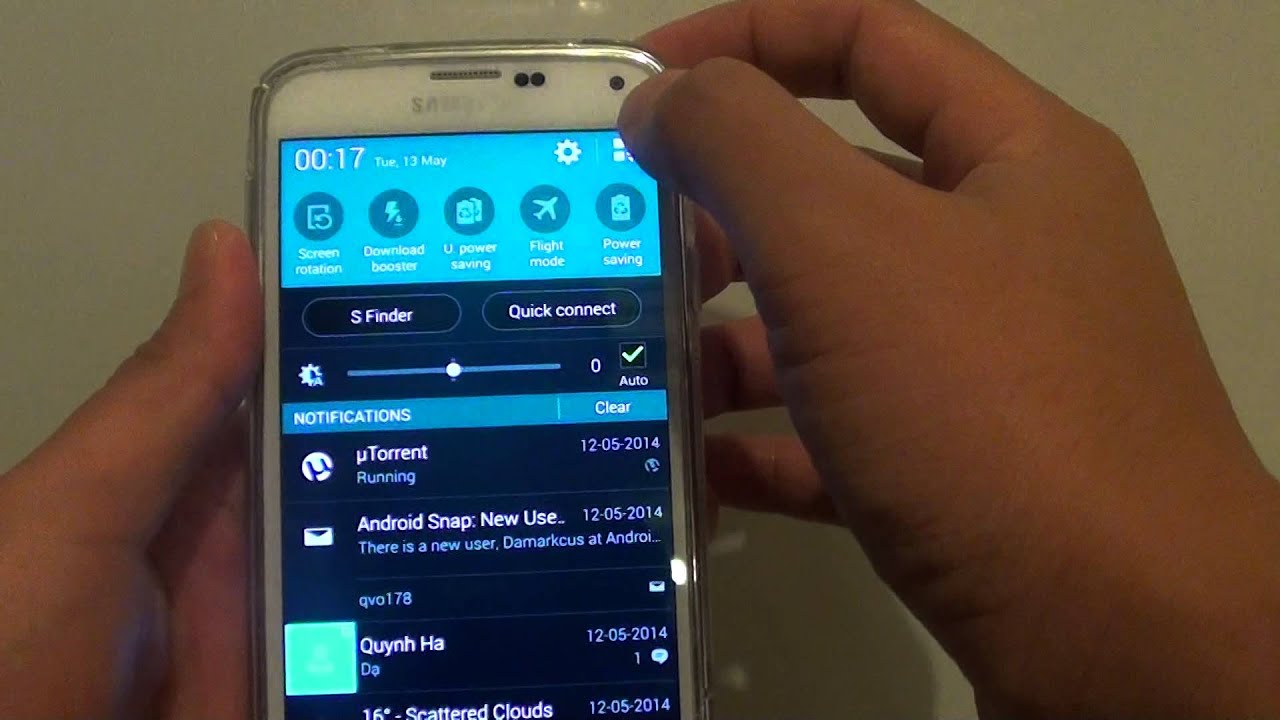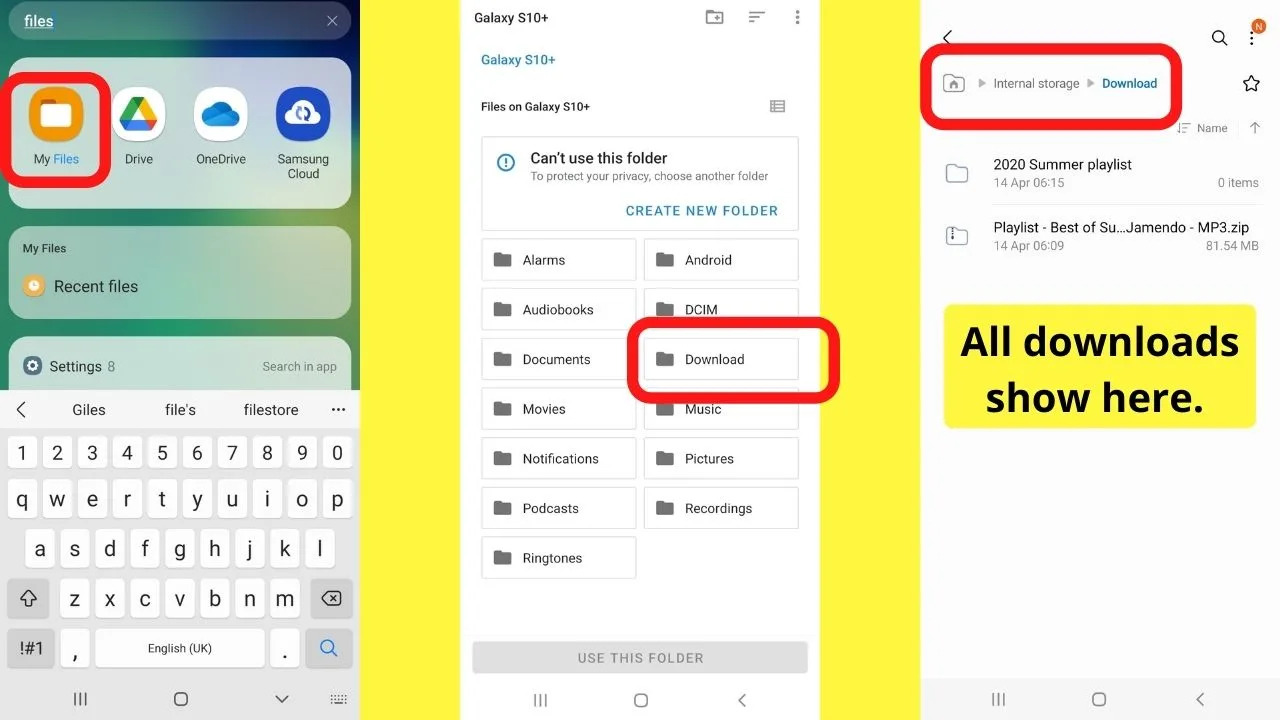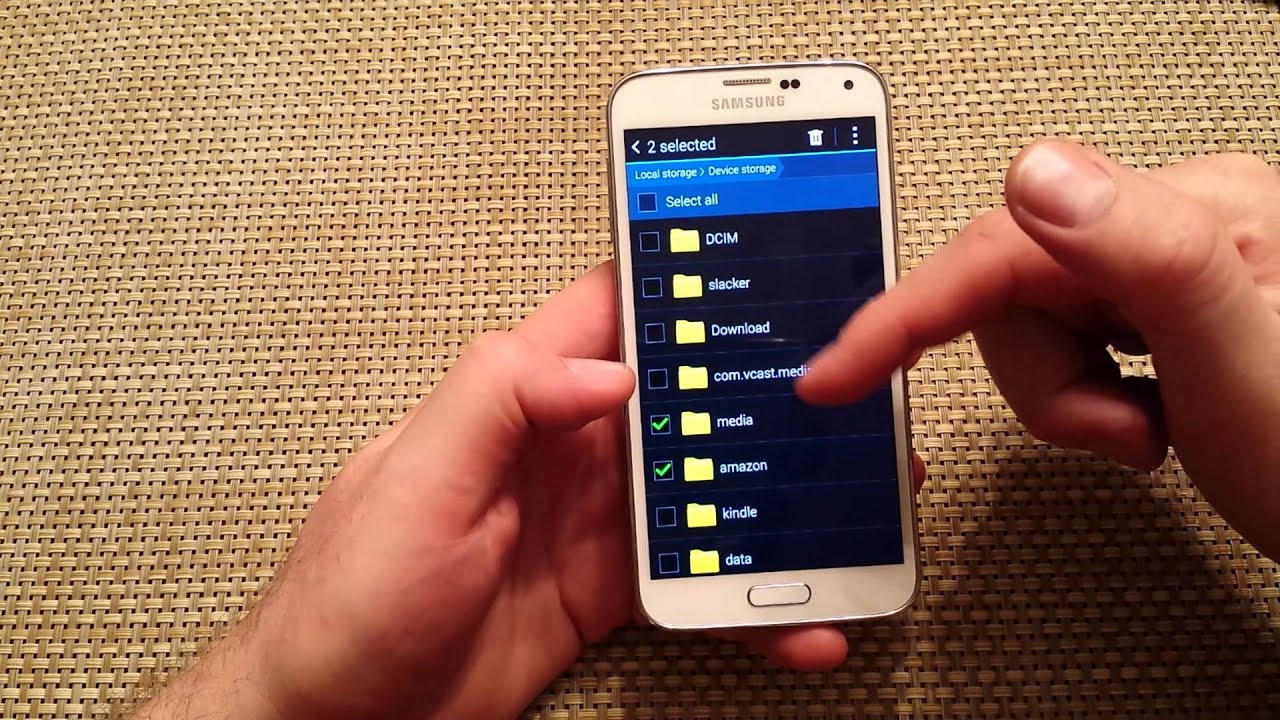Enabling NFC on your Samsung Galaxy S5
If you own a Samsung Galaxy S5, you have the convenience of using NFC (Near Field Communication) technology to perform various tasks with just a tap. NFC allows you to make payments, share files, and connect with other NFC-enabled devices seamlessly. In this section, we will guide you on how to enable NFC on your Samsung Galaxy S5 to enjoy these features.
To enable NFC on your Samsung Galaxy S5, follow these simple steps:
- Tap on the “Settings” icon on your home screen or in the app drawer to access the settings menu.
- Scroll down and tap on “Connections”.
- Look for the “NFC and payment” option and tap on it.
- Toggle the switch beside “NFC” to the ON position. You’ll see a green light indicating that NFC is now enabled.
Once NFC is enabled on your Galaxy S5, you can start using it for a variety of purposes. Keep reading to learn more about the exciting possibilities.
Understanding NFC technology
NFC, or Near Field Communication, is a technology that allows devices to communicate with each other when they are in close proximity. It works by establishing a wireless connection between two devices, enabling data transfer and communication. NFC is a convenient and secure way of exchanging information, and it has become increasingly popular in recent years.
NFC operates on the principle of magnetic field induction. When two NFC-enabled devices are brought close together, they create a communication link by generating a magnetic field. This allows them to exchange data, such as contacts, photos, videos, and even payment information, with a simple touch or tap.
One of the most notable features of NFC technology is its compatibility with contactless payment systems, such as Samsung Pay or Google Pay. With NFC, you can securely make payments by simply tapping your phone to a payment terminal that supports contactless payments. This eliminates the need to carry physical credit or debit cards, providing a more convenient and streamlined payment experience.
NFC technology also allows for easy pairing and connection between devices. For example, if you want to connect your Samsung Galaxy S5 to a Bluetooth speaker, you can simply tap the NFC-enabled devices together, and they will automatically establish a connection. This eliminates the hassle of searching for the device in the Bluetooth settings and entering passcodes.
It’s worth mentioning that NFC has a limited range, usually about 4 centimeters or less. This ensures that the communication between devices is secure and controlled. Additionally, NFC is a lightweight technology that consumes minimal power, making it ideal for battery-operated devices like smartphones.
Overall, NFC technology offers a wide range of possibilities and benefits, from convenient payment options to seamless device connectivity. By understanding how NFC works, you can fully utilize its capabilities and enhance your smartphone experience.
Using NFC to make payments
One of the most useful features of NFC technology on your Samsung Galaxy S5 is its ability to make contactless payments. With NFC, you can securely and conveniently make payments by simply tapping your phone to a payment terminal that supports contactless payments. Here’s how you can use NFC to make payments on your Samsung Galaxy S5.
First, ensure that NFC is enabled on your device. You can do this by going to the settings menu and toggling the NFC switch to the ON position. Once NFC is turned on, follow these steps:
- Open a mobile payment app on your device, such as Samsung Pay or Google Pay. These apps allow you to store your payment information securely and make payments using NFC.
- Add your debit or credit card details to the mobile payment app. This process may vary depending on the app you are using, but typically, you can either manually enter the card details or scan the card using the camera on your device.
- To make a payment, simply unlock your device and hold it near the payment terminal. Ensure that the back of your phone with the NFC chip is in contact with the terminal. The NFC technology will establish a connection and securely transmit the payment information.
- Follow any prompts on the payment terminal or your device’s screen to complete the transaction. This may include entering a PIN or verifying your fingerprint or face scan for added security.
- Once the payment is successful, you will receive a confirmation on your device, and your payment will be deducted from the selected card.
Using NFC to make payments offers several advantages. It’s fast, secure, and convenient, eliminating the need to carry physical cards or cash. Additionally, most NFC-enabled payment terminals support various payment options, allowing you to use your preferred mobile payment app. Whether you’re shopping at a retail store, dining at a restaurant, or even taking public transportation, NFC payments provide a seamless and hassle-free experience.
However, it’s essential to ensure that your device and mobile payment app are up to date with the latest security measures to protect your payment information. Regularly check for updates and enable additional security features, such as biometric authentication, to add an extra layer of protection to your NFC transactions.
Sharing files and media with NFC
In addition to making payments, NFC technology on your Samsung Galaxy S5 allows you to conveniently share files and media with other NFC-enabled devices. Whether it’s photos, videos, music, or documents, NFC makes sharing content between devices quick and effortless. Here’s how you can use NFC to share files and media on your Samsung Galaxy S5.
To initiate a file or media transfer using NFC, follow these steps:
- Ensure that NFC is enabled on both your Samsung Galaxy S5 and the receiving device. You can do this by accessing the settings menu and toggling the NFC switch to the ON position.
- Open the file or media you wish to share on your Samsung Galaxy S5.
- Bring the back of your Samsung Galaxy S5, where the NFC chip is located, in close proximity to the receiving device. This could be another smartphone, a tablet, or even an NFC-enabled computer.
- Once the devices are in close proximity, you should feel a vibration or hear a sound indicating that the NFC connection has been established.
- Follow any prompts that appear on both devices to accept the transfer. Depending on the file type and settings, you may need to confirm the transfer on both devices.
- Wait for the transfer to complete. The time it takes will depend on the size of the file or media being transferred.
NFC file and media sharing is not only convenient but also secure. The connection is established only when the devices are in close proximity, reducing the risk of unauthorized access or interception. Furthermore, NFC transfers are typically encrypted, ensuring the privacy and integrity of the shared files or media.
It’s worth noting that NFC has a limited range, so the devices need to be within a close distance for the transfer to occur. However, once the connection is established, you can move the devices slightly apart without interrupting the transfer.
Whether you want to share a memorable photo with a friend or transfer a document to a colleague, NFC makes the process quick and straightforward. Take advantage of this feature on your Samsung Galaxy S5 to share files and media effortlessly with other NFC-enabled devices.
Pairing with other NFC-enabled devices
NFC technology on your Samsung Galaxy S5 not only allows you to make payments and share files but also simplifies the process of pairing with other NFC-enabled devices. Whether it’s connecting to a Bluetooth speaker, pairing with a smartwatch, or sharing contacts with another smartphone, NFC makes device pairing quick and hassle-free. Here’s how you can use NFC to pair your Samsung Galaxy S5 with other devices.
To pair your Samsung Galaxy S5 with another NFC-enabled device, follow these steps:
- Ensure that NFC is enabled on both your Samsung Galaxy S5 and the device you want to pair with. You can do this by accessing the settings menu and toggling the NFC switch to the ON position.
- Hold the devices close to each other, making sure that the NFC chips come into contact.
- Once the devices are in close proximity, you should feel a vibration or hear a sound indicating that the NFC connection has been established.
- Follow any prompts that appear on the screens of both devices to accept the pairing request. This may involve entering a passcode or confirming the connection.
- Once the pairing is successful, the devices will be connected, and you can start using the features and functionalities offered by the paired device.
The ability to pair with other NFC-enabled devices opens up a world of possibilities for your Samsung Galaxy S5. You can connect to Bluetooth speakers or headphones for an enhanced audio experience, pair with smartwatches to receive notifications on your wrist, or share contacts and other information with friends by simply tapping devices together.
It’s important to note that NFC pairing works best with devices that support NFC technology. While some devices may have NFC capabilities, they may not be compatible with certain features or functionalities of your Samsung Galaxy S5. In such cases, it’s recommended to refer to the user manuals or contact the device manufacturer for more information on NFC compatibility and pairing options.
Whether you’re looking to enhance your audio experience, streamline your communication, or share information effortlessly, NFC pairing on your Samsung Galaxy S5 makes it all possible. Take advantage of this feature to connect and interact with other NFC-enabled devices seamlessly.
NFC tags and how to use them
NFC tags are small, adhesive stickers or keychains that contain an embedded NFC chip. These tags can be programmed with specific commands or instructions and are designed to trigger actions when your Samsung Galaxy S5 comes into contact with them. NFC tags offer a convenient way to automate tasks or access information with a simple tap. Here’s how you can use NFC tags with your Samsung Galaxy S5.
To use NFC tags with your Samsung Galaxy S5, follow these steps:
- Ensure that NFC is enabled on your Samsung Galaxy S5. You can do this by accessing the settings menu and toggling the NFC switch to the ON position.
- Obtain NFC tags that are compatible with your Samsung Galaxy S5. These can be purchased online or at electronics stores, and they come in various shapes and sizes.
- Download an NFC tag programming or automation app from the Google Play Store. Some popular options include NFC Tools, Trigger, or Tasker.
- Open the NFC tag programming app on your Samsung Galaxy S5 and follow the on-screen instructions to program the desired actions or commands onto the NFC tags. This could include launching an app, adjusting settings, sending a text message, or playing music.
- Once the NFC tags are programmed, you can attach them to objects, place them in specific locations, or keep them on your keychain for easy access.
- To activate an NFC tag, simply bring your Samsung Galaxy S5 close to the tag, ensuring the NFC chip comes into contact. You may need to unlock your device to allow the tag to trigger the programmed action.
NFC tags provide endless possibilities for customization and automation. You can use them to create “smart” home or office setups, automate tasks based on your location, or even create shortcuts for accessing frequently used features on your Samsung Galaxy S5.
It’s important to note that not all NFC tags are compatible with all devices or support all programming features. Ensure that you purchase NFC tags that are specifically labeled as compatible with your Samsung Galaxy S5 and verify the compatibility of the programming app you choose to use. Additionally, consider the storage capacity and durability of NFC tags when selecting the ones that best suit your needs.
NFC tags offer a simple and efficient way to customize and automate tasks on your Samsung Galaxy S5. Explore the possibilities, get creative, and make the most of this convenient technology in your everyday life.
Troubleshooting common NFC issues
While NFC technology on your Samsung Galaxy S5 is generally reliable and convenient, you may encounter some issues that can hinder its functionality. Here are some common NFC issues and troubleshooting steps to help resolve them.
1. NFC not turning on: If you’re unable to toggle NFC on your Samsung Galaxy S5, check if it’s enabled in the settings menu. If it’s already enabled and not working, toggle it off and then on again. Restarting your device can also help resolve this issue.
2. Poor or unstable NFC connection: If you’re having trouble establishing a stable NFC connection with other devices, try aligning the NFC chips properly and hold the devices close together. Remove any obstacles, such as cases or covers, that could be interfering with the NFC signal. It’s also beneficial to keep your device software and NFC-enabled apps up to date.
3. Incompatibility with other devices: Not all devices support NFC or have the same compatibility standards. Ensure that the device you’re trying to connect with is NFC-enabled and supports the necessary protocols. Refer to the device’s user manual or contact the manufacturer for specific NFC compatibility details.
4. Interference from magnets or metal objects: NFC signals can be disrupted or weakened by magnetic fields or metal objects. Keep your Samsung Galaxy S5 away from metal surfaces or objects with strong magnetic fields, as they can interfere with NFC functionality.
5. Limited range: Remember that NFC has a limited range of about 4 centimeters or less. Make sure to bring the devices close together when using NFC for tasks like sharing files, making payments, or pairing devices.
6. Unresponsive NFC tags: If you’re having trouble with NFC tags not triggering the desired actions, ensure that the tags are programmed correctly and that the corresponding app is installed on your Samsung Galaxy S5. Try reprogramming the tags and ensuring they are within range and in contact with the NFC chip on your device.
7. Security concerns: NFC technology is generally secure, but it’s important to be cautious when using NFC for payments or sharing sensitive information. Ensure that your mobile payment apps and device software are updated with the latest security patches. Be cautious of unknown or untrusted NFC tags and only use NFC features with trusted devices and sources.
If the above troubleshooting steps don’t resolve the NFC issues on your Samsung Galaxy S5, you may need to seek further assistance from your device manufacturer, network provider, or an authorized service center. They can provide specific guidance and support to address any NFC-related problems you may encounter.
Remember to always keep your device software up to date and follow security best practices to ensure a smooth and secure NFC experience on your Samsung Galaxy S5.
Conclusion
NFC technology on your Samsung Galaxy S5 offers a plethora of possibilities, from making secure contactless payments to sharing files and media effortlessly. By enabling NFC on your device, you can take advantage of the convenience and functionality it brings to your daily life.
Throughout this guide, we explored how to enable NFC on your Samsung Galaxy S5, understand the technology behind NFC, and use it for various purposes. We learned how to make payments using NFC, share files and media with other devices, pair with other NFC-enabled devices, and even use NFC tags to automate tasks. By following the simple steps provided, you can make the most of NFC technology on your Samsung Galaxy S5.
While NFC technology is generally reliable, it’s important to troubleshoot common issues that may arise. By following the troubleshooting steps outlined in this guide, you can overcome any obstacles and ensure a smooth NFC experience.
Remember to keep your device and apps up to date, exercise caution when using NFC for payments or sharing sensitive information, and always verify the compatibility of NFC with other devices.
In conclusion, NFC technology on your Samsung Galaxy S5 empowers you to enjoy a seamless and convenient experience. Whether it’s making payments, sharing files, connecting with other devices, or using NFC tags, the possibilities are endless. Embrace the power of NFC technology and unlock a world of convenience and efficiency with your Samsung Galaxy S5.