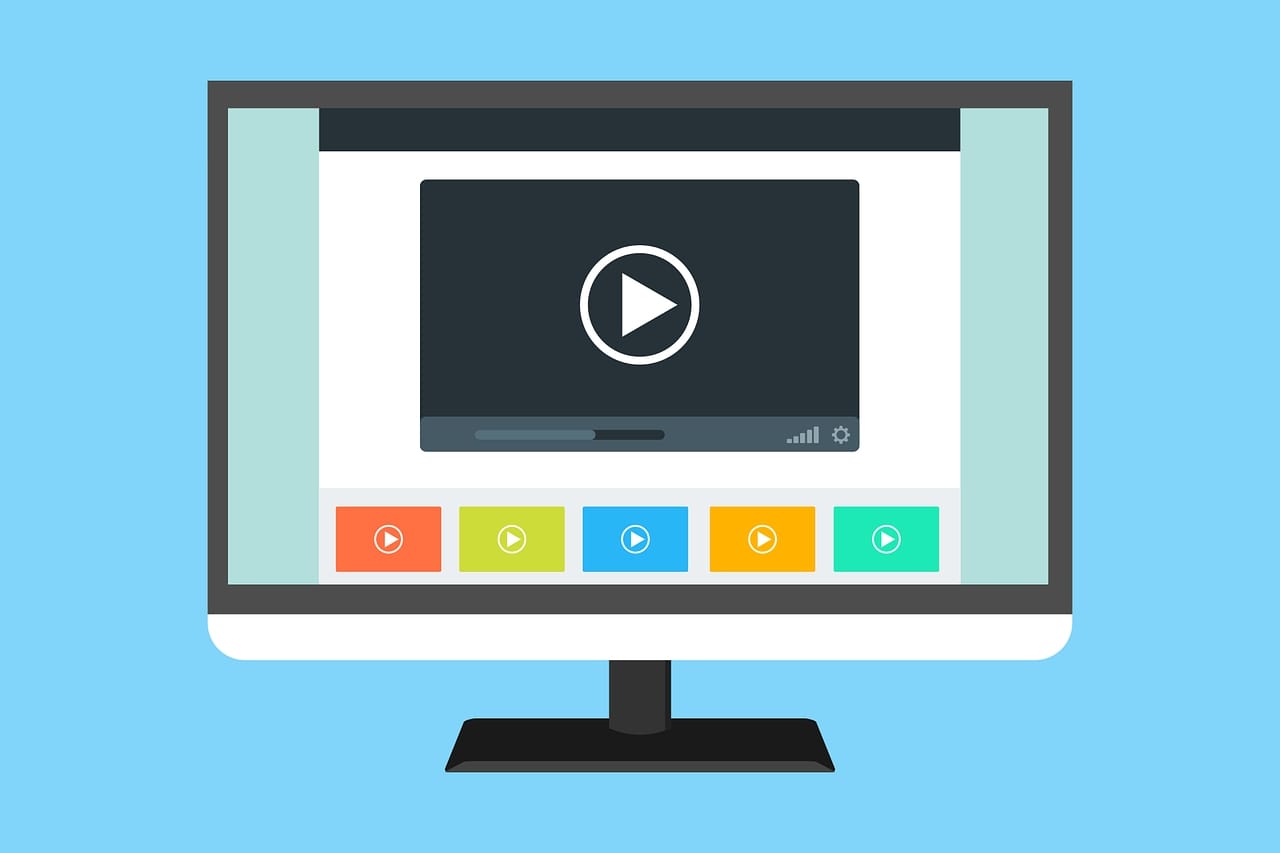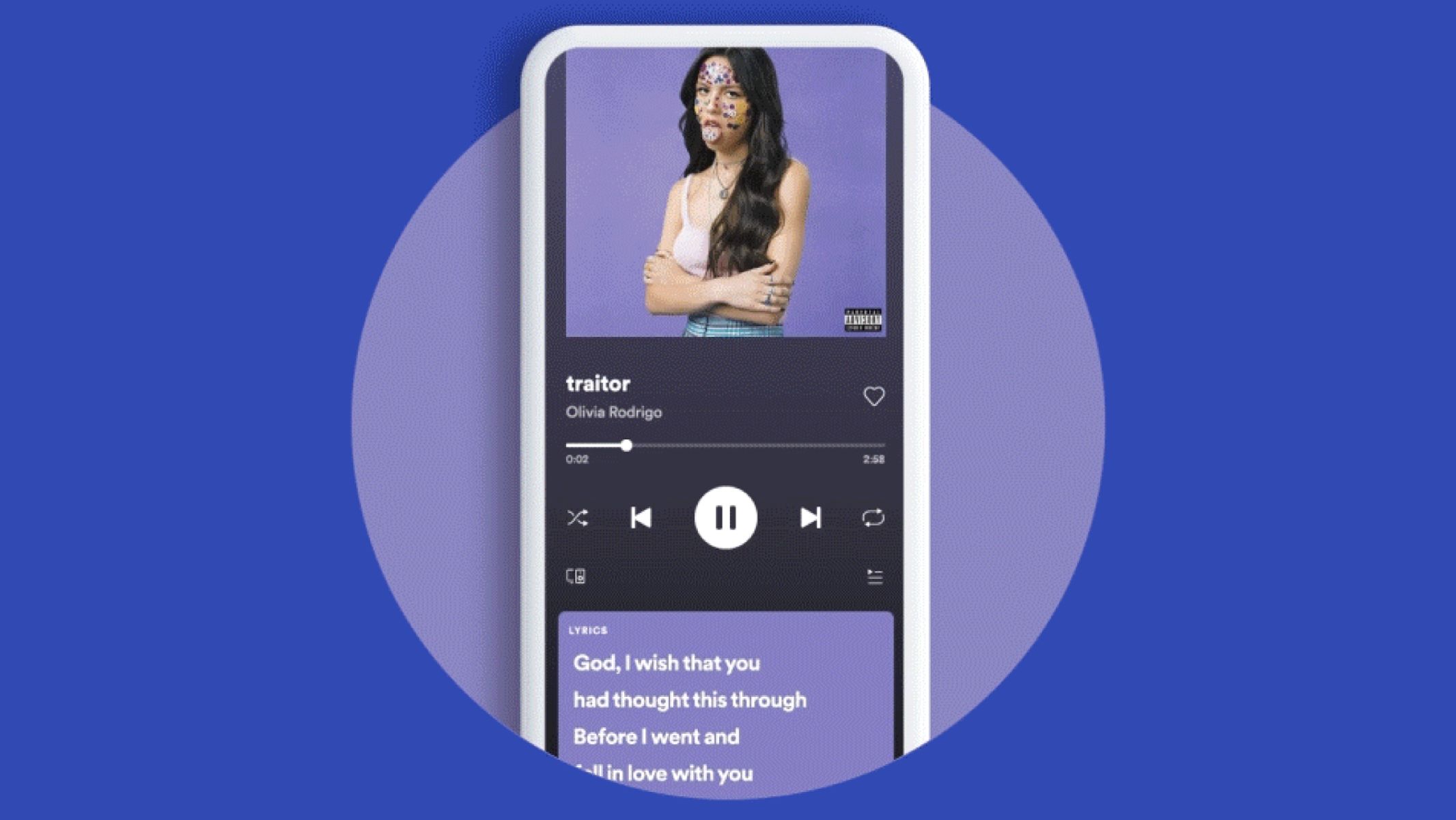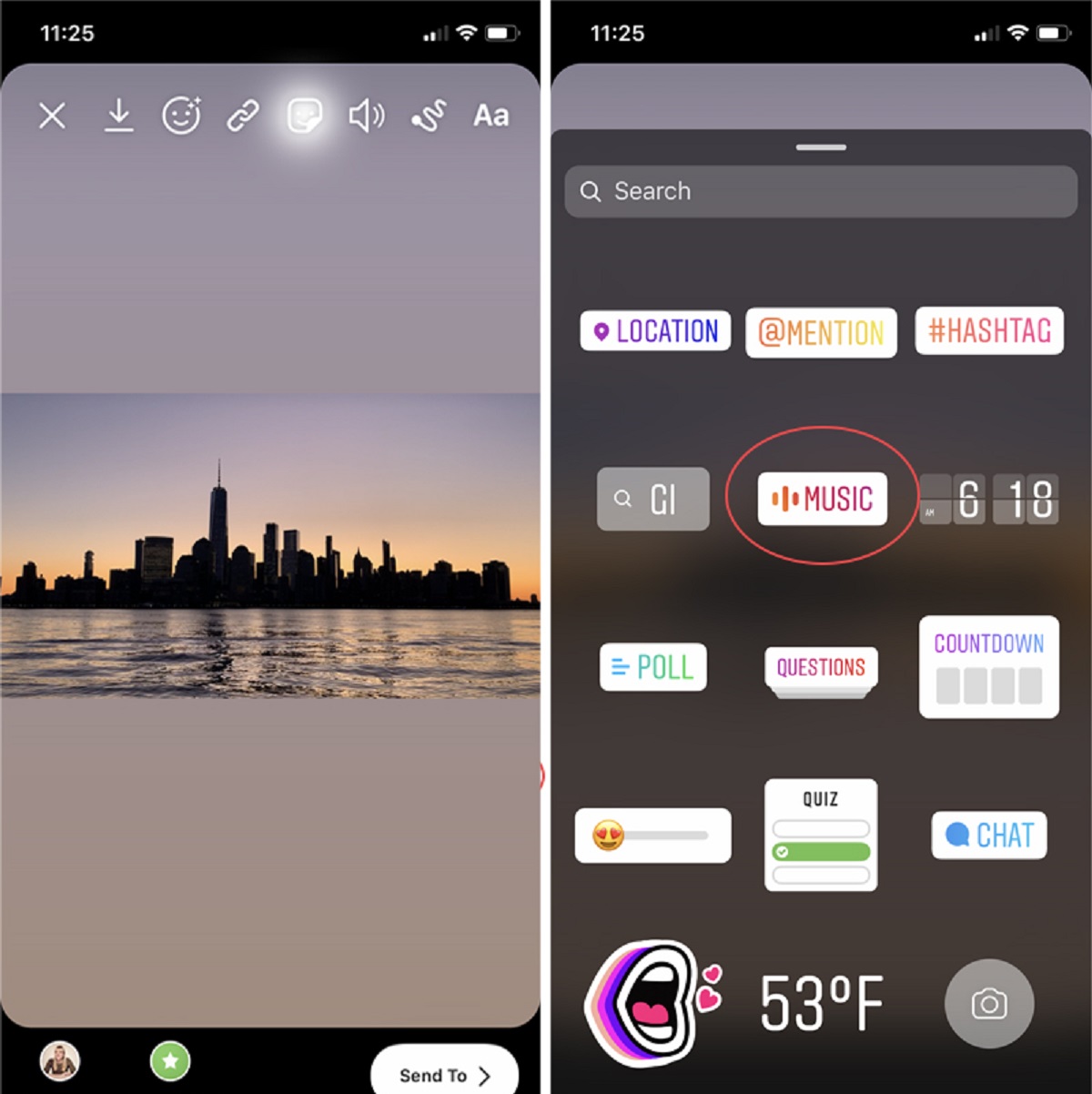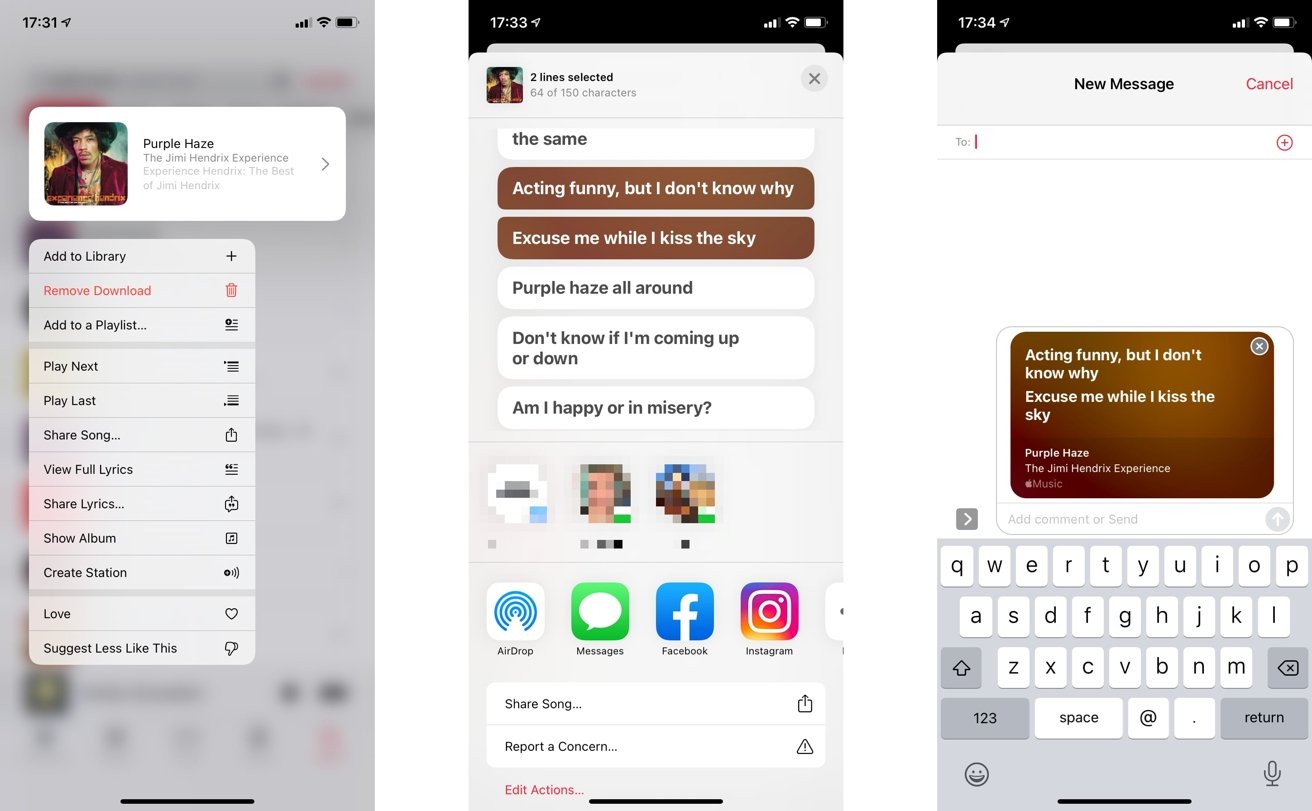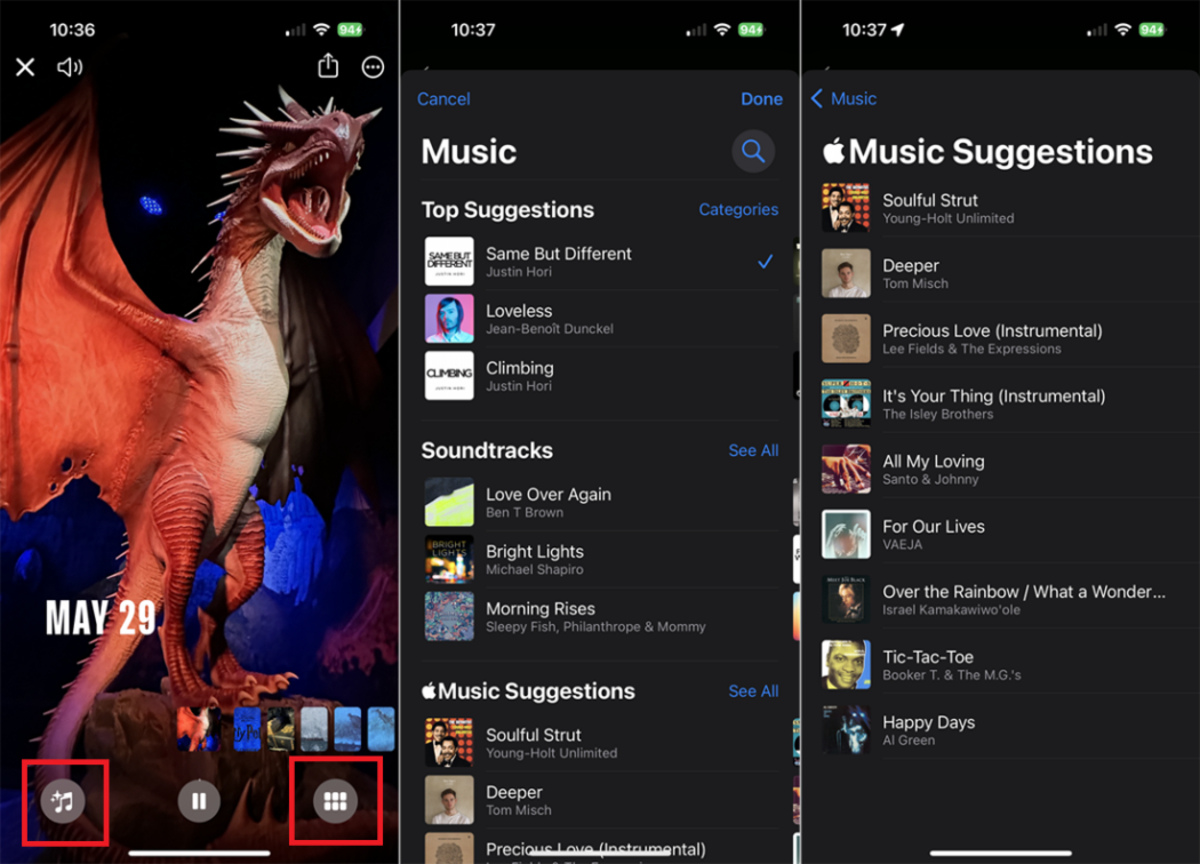Lyric videos are a fun way to sing along to your favorite tunes and stay on beat. However, did you know that you can also learn how to make a lyric video for YouTube yourself? It’s a handy trick to learn if you can’t find the right lyric video for your favorite indie track. It’s also especially useful if you’re a budding musician who wants to let fans sing along to your songs. Let’s begin.
Disclaimer
Robots.net does not promote or condone any acts of piracy. This article is for information purposes only.
How to Make a Lyric Video
Via Computer
By far, the easiest method to learn how to make a lyric video free is by using an online service. There are numerous examples we can use to illustrate this. However, for this demonstration, we’ll be using Clipchamp, an online editor that can make lyric videos.
Now, the first thing to do is to pick a song you want and find the right lyrics. You can easily look up the lyrics to almost any famous song on sites like AskLyrics or Genius. Afterward, make sure to download the audio file of the song you need. Then we can proceed to learn how to make a lyric video in Clipchamp.
Step 1: Register an Account
The first thing you have to do is head to Clipchamp’s website and register an account. You may sign up at no charge if you’re a first-time user. Afterward, log in with your new account on the homepage.
Step 2: Create a New Video
Once logged in, you can finally start to create a new video. Just press the “+ Create a new video” button to begin. Afterward, select the “Untitled video” above the project workspace to rename the file. You can then rename the project whatever you want. However, if you’re stumped, we suggest typing the song’s title and adding “lyric video” afterward.
Step 3: Add the Audio File and Video Footage
Now you may start working on the video. However, you must first add the right audio and video files before you add lyrics. To achieve this, hit the “+” icon on the left menu. Then drag the audio file you desire to the project to place it under “My media.” You can also browse your files or take one from Clipchamp’s integrated services.
You can proceed like this and add a static solid color background to your timeline. However, if you’d like to make the video dynamic, we suggest using a stock video. If you’re interested, just select the “Stock video” tab on the left. Then scan the various stock videos within the library. You can also enter a keyword in the search bar to find footage with the right mood.
Afterward, click the stock video you want and hit the “+” icon to add it under “My media.” Then drag and drop the stock video to your timeline. Do the same with the music file below the footage.
Step 4: Add Lyrics
You can add text by hitting the “Text” tab on the left-hand sidebar. Afterward, font selections should appear in the space directly to the sidebar’s right. Look through the styles you want and then drag and drop one to the timeline above the video. Make sure to place it where the first verse begins.
Afterward, it’s time to start adding lyrics. Press the “Text” option above the video preview where the lyric video plays. Then you may enter the first line (or first two lines) of the first verse.
Once that’s done, you can also reorient the lyrics and resize them. You can do this by pressing the “Transform” tool on top of the video preview. Under this menu, you can choose a position for your lyrics by pressing a square on the “Position” grid. In addition, you can even resize the lyrics you’ve typed in by dragging the size slider.
Furthermore, you can even modify the color of the lyrics by pressing the “Colors” option next to “Transform.” Here, you can choose a primary and accent color for your lyrics. Moreover, you can even add a background color (or make it transparent) to complement your video.
After finishing your first line, you can add the next one by pressing the first line’s text box. Then press “Duplicate” and move your mouse to where the next line of the song starts. Once you find that spot, drag the copied text box to that exact point.
Afterward, press the duplicated text box and hit the “Text” option above the video preview. A small menu should pop up where you can type in the next line of the song. Then you can repeat this process of duplication and editing the text for every line of the track.
Step 5: Add a Cover Page
Learning how to make a lyric video can be tricky. However, for the most part, adding an album cover to the video is the easiest bit. In Clipchamp, it only requires you to drag an image to the timeline.
Afterward, press the “Text” tab on the sidebar to add your title. Then press the “Text” tool above the lyric preview and type the title of your lyric video. This could be the same as your file’s title or something completely different. You may also add the artist’s name and your name.
Step 6: Download the Video
After the work is done, you’re pretty much finished with learning how to make a lyric video. The only step left is to export the file. Luckily, Clipchamp makes this convenient. Simply hit the “Export” option at the upper-right edge of the workspace.
Afterward, you can choose from different export options. We suggest saving it at 1080p as a minimum standard for good quality if you’re uploading it on YouTube. Optionally, you can also upload the lyric video straight to YouTube by using the integrated “Save to YouTube” option.
Via Phone
Learning how to make a lyric video on your phone is as easy as it is on a computer. That’s because, like your computer, your phone can easily access online video editors like Clipchamp. However, while it is convenient, there will be challenges because the UI might not be tailored for smaller mobile screens.
Hence, we recommend learning how to make a lyric video on iMovie or apps that are friendlier for phone displays. You can use the iOS built-in movie maker called iMove. However, if you want something cross-platform, we also recommend using Kinemaster.
Step 1: Download the App
Learning how to make a lyric video is easy if you have the Kinemaster app. However, it’s not a program that comes on your phone by default. Thankfully, you can quickly install it on your Android or iOS device from the Play Store or App Store. Afterward, launch the app to begin editing.
Step 2: Create a Video
Once you’re in the app, tap the “add film” icon and choose the aspect ratio you want. If you’re uploading on YouTube, we recommend the 16:9 option. Afterward, select the “Media” tool and choose an image from your files. This will become your video’s background.
Then choose the “Audio” option and the song file you need. Make sure the file is already in your phone’s files folder. If it’s on your computer, transfer it to your phone through a wire or by using a cloud service.
Step 3: Add Lyrics
It’s time to add the lyrics. Firstly, move the red vertical line on the video editor to the position where the song will begin. This will ensure you have the right timing for the first line.
Afterward, hit the “Layers” tool and then tap “Text.” The program will open a text box. Simply paste or type the first line of the song here. Then press “OK” to see a preview of the text over the video.
Afterward, you may modify the lyrics further by pressing “Text” and looking through the various text editing options. You can edit the font, color, and size of the text while you’re there. Once you’re satisfied, play the song. You can modify the duration of the first line by dragging the text longer or shorter on the timeline.
When the first line is done, you can repeat this process to add lines to different parts of the video. You can check whether they’re in sync by playing the video.
Step 4: Save the Video
Once everything is correct, you can finally export the file. Hit the “Share” button (box with an arrow out) to export the video. You can save it as a file on your phone and then upload it on YouTube later.
Third-Party Lyric Video Apps You Can Use
If you dislike Kinemaster or Clipchamp, there’s no need to worry. There are plenty of alternative apps and services you can choose from. Here are some we recommend in alphabetical order.
Animaker
If you want to learn how to make a lyric video with photos and graphics, we recommend Animaker. It’s free software that provides useful effects to beginner animators and video editors. However, what makes it distinct isn’t how it doesn’t cost anything.
No, what distinguishes it from other apps is how many video templates it offers. With these presets, you can create a beautiful lyric video without needing to design anything yourself. Moreover, you can even customize the template with the app’s built-in graphics and effects.
Animaker is also easy to use as the tools within the app are pretty straightforward. In addition, the app has over 40 fonts to choose from and more than 60 transition styles you can use. Best of all, it’s available online so you don’t need to download additional software. It’s perfect for novices who need something quick and easy.
FlexClip
FlexClip is one of our top app recommendations if you want to learn how to make a professional lyric video. It has every feature you’d need in a lyric editor. For example, the service has tons of video and text effects that can spice up your lyric video.
It also has dedicated lyric video-making tools, such as the ability to add music directly to your project. You can add filters, add watermarks, split or crop videos, mute audio, and even adjust various settings.
What’s more, FlexClip is easily accessible on a browser and doesn’t require registration. Hence, you’re free to use it with no strings attached. The app also has a dedicated royalty-free music library that can truly elevate your work.
Kapwing
If you want to learn how to make a lyric video easily, then Kapwing is a decent option. It’s a lyric-maker video editor that’s free and widely accessible. That’s because the app is available online so you don’t need to install third-party programs.
In addition, Kapwing offers handy features for creating lyric videos. For example, you can upload music and change the background of your project. You may also edit the font, size, color, and timing of your lyrics smoothly.
Furthermore, despite being a free service, the app doesn’t add a watermark to the final result. Hence, you don’t have to use another editor app to remove the watermark. Best of all, the user interface is intuitive enough even for non-tech-savvy users.
Superstring
Learning how to make a lyric video is fairly easy once you have the right software. Superstring is one such lyric video maker and has tons of awesome features. Like other video editors, it allows you to quickly personalize backgrounds and texts, and even add effects.
Furthermore, the interface is easy to grasp so it’s simple enough to use even if you’re not familiar with video editing. The software also has a drag-and-drop feature that is more convenient than manually importing or exporting files.
Lastly, what distinguishes Superstring from other services is that it’s made for Windows and Mac. As a result, almost anyone can download it as long as they’re using either of those operating systems.
VSDC Free Video Editor
If you want something you can use long-term, VDSC is a solid option. With it, you can not only learn how to make a lyric video but also use it for other projects. The app has a powerful set of features including editable parameter settings and a multi-color Chroma Key.
Apart from this, unlike other free video editors, VSDC supports most of the popular audio and video file types. These include videos you might get from HD, GoPro, and DVD. Moreover, the app has specialized tools for overlaying text and even has a non-linear editing feature.
However, the software is a bit dated for 2022. The user interface certainly isn’t as user-friendly as the others listed here. Furthermore, it’s only available on Windows operating systems. Therefore, we recommend looking elsewhere if you’re on macOS.
Wave.video
Whether you’re learning how to make a lyric video from lyric generators or regular songs, Wave.video is a decent software to pick. That’s because it has multiple handy features that can help you make the best lyric video you can.
For example, the service offers multiple templates you can choose from in their stock library. This should help speed up the video-editing process if you’re not well-versed in designing backgrounds.
In addition, the interface is pretty convenient, allowing you to shuffle through the written lyrics quickly. You can also edit the font, style, color, and position of the text you write. Overall, it’s fairly straightforward so it shouldn’t be a problem even if you’re not familiar with video editing.
YouTube Movie Maker
Using YouTube Movie Maker is our last recommendation for folks learning how to make a lyric video. As the name implies, it’s a decent program that allows you to create videos to upload on the famous platform.
The software has a built-in animation feature that lets you generate animated lyric videos in a few steps. In addition, the app provides all the standard features you’d need to make lyric videos. These include font, size, color, and style customizations. Moreover, you can even apply masks, shadows, and other effects.
However, unlike other services, YouTube Movie Maker has a pretty outdated design. It also isn’t available online and requires installation. Hence, you’ll need some storage space on your computer to get it to work. Nonetheless, it’s a fine piece of software for those learning how to make a lyric video.
Why Make Lyric Videos?
Learning how to make lyrics and videos showcasing them is fairly easy when you get the hang of it. However, is there any reason why doing such a thing is necessary? We do think it’s not always essential. Nonetheless, there are valid reasons for making lyric videos.
Firstly, it’s a great way to engage your fans if you’re a budding music producer or singer. It’s a solid way to gain exposure, especially on websites like YouTube or TikTok. Moreover, it helps your fans (or potential fans) sing along to their favorite song of yours.
However, if you’re not a singer, it could just be a good way to express your love as a fan. This is especially true if your song of choice doesn’t currently have an official lyric video up on YouTube. Doing this favor for the artist is a nice way to support them.
Lastly, lyric videos are a great medium to bridge language barriers for non-English language songs. For example, many K-pop fans create fan-made lyric videos in Korean, romanized Korean, and English all in one video.
This helps listeners understand what they’re singing while they’re following along with the music. It also helps with pronunciation if you include romanized versions of other languages in the video.
Tips When Making a Lyric Video
Making accurate lyric videos is a little complicated if you’re a beginner. Hence, it’s important to keep a couple of tips and tricks in mind during the editing process. Firstly, remember to keep the lyrics as accurate as possible.
We did recommend one or two websites where you can look for lyrics of famous songs. However, we suggest cross-checking what you find with a handful of other reliable sources. This will ensure that the lyrics you input are right. After all, you wouldn’t want others singing along incorrectly because of your video.
In addition, we suggest choosing a good design theme. This theme should be present in the background photo/footage and in the font and style you choose. Doing so will unify the entire video and make everything more pleasing to the eye. It also boosts the odds that others will click on your video and give you more views.
Lastly, keep the timing right. Make sure the lines you enter come in when they’re supposed to based on the original track. Otherwise, people might have a hard time following along with the lyrics. This can confuse people, making them more likely to give your video a thumbs down or a poor rating.
Bottom Line
Learning how to make a lyric video can be tough if you’ve never done it before. Fortunately, there are several solid pieces of software (both online and offline) that can help you. The real challenge isn’t looking for one that’s good enough. Rather, the difficulty will come from aligning the timing or getting the editing and lyrics right.