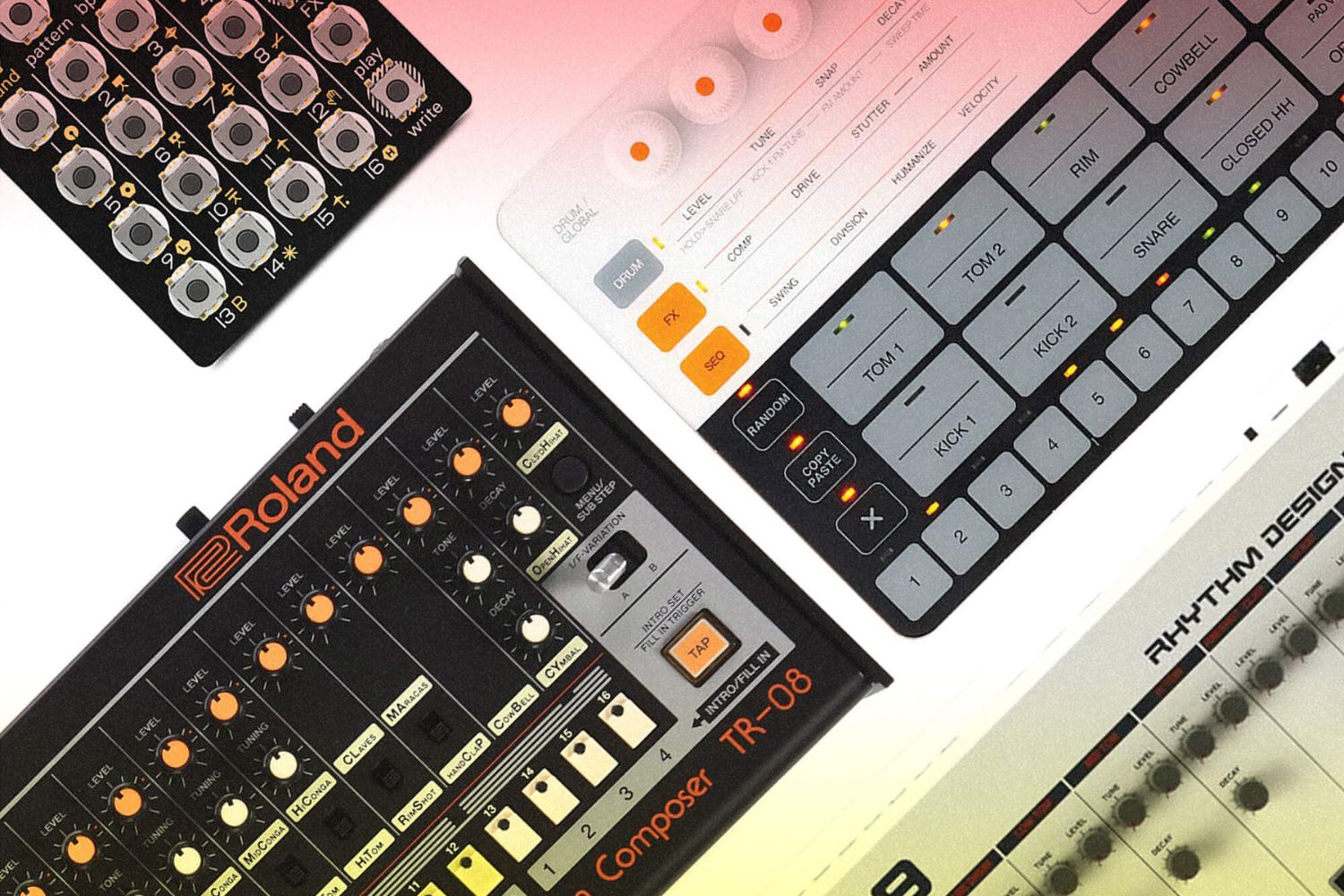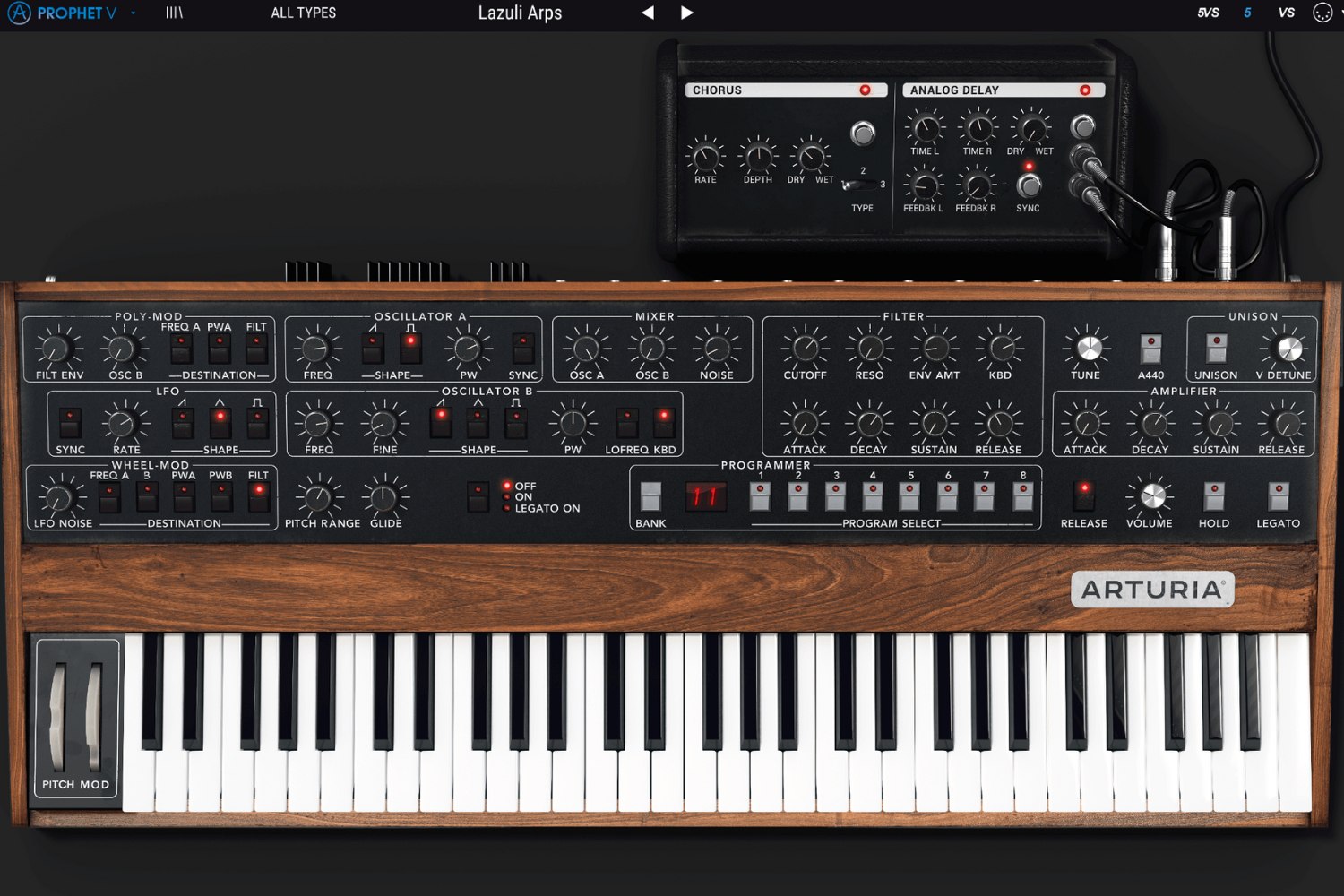Introduction
So, you've got a set of Rock Band drums lying around and you're wondering if you can put them to good use on your PC? The answer is a resounding yes! With the right software and a bit of technical know-how, you can transform those colorful plastic drums into a fully functional PC drum machine. Whether you're a seasoned drummer looking to expand your setup or a hobbyist eager to experiment with new sounds, using Rock Band drums on your PC can open up a world of creative possibilities.
In this guide, we'll walk you through the process of setting up your Rock Band drums on your PC and configuring them to work seamlessly with drum machine software. You'll learn how to connect the drums to your computer, adjust the settings for optimal performance, and start jamming to your favorite beats in no time. So, dust off those drumsticks and get ready to unleash your rhythmic talents in the digital realm!
By the end of this tutorial, you'll be well-equipped to harness the power of your Rock Band drums as a versatile and expressive instrument for music production, practice, or just pure enjoyment. Let's dive in and explore the exciting possibilities that await when you combine the fun of Rock Band with the flexibility of PC-based drumming!
Getting the Rock Band Drums
If you don’t already have a set of Rock Band drums, acquiring them is the first step on your journey to using them as a PC drum machine. You can often find Rock Band drum kits available for purchase from online marketplaces, secondhand stores, or through classified ads. Alternatively, consider reaching out to friends, family, or local community groups to inquire about borrowing or purchasing a set.
When seeking out Rock Band drums, it’s essential to ensure that the set includes all the necessary components. Typically, a complete Rock Band drum kit consists of a drum controller with four drum pads, a bass drum pedal, and a pair of drumsticks. Additionally, the kit will include a wireless or wired receiver that connects the drums to the gaming console. It’s crucial to verify that all these components are included and in good working condition before making a purchase.
While Rock Band drums were designed for use with gaming consoles, they can be repurposed for PC use with the right software and adapters. Keep in mind that compatibility may vary based on the specific model of Rock Band drums, so it’s advisable to research and confirm that the drums you acquire are compatible with PC connectivity. Some models may require additional adapters or modifications to interface effectively with a computer.
Once you have your hands on a set of Rock Band drums, you’re well on your way to unlocking their potential as a versatile PC drumming solution. With the drums in your possession, the next steps involve setting them up and configuring them to seamlessly integrate with your computer’s drum machine software, which we’ll delve into in the following sections.
Setting up the Rock Band Drums on PC
Before you can start rocking out with your Rock Band drums on your PC, you’ll need to set them up for use with your computer. The process involves connecting the drums to your PC and installing any necessary drivers or software to ensure seamless compatibility. Here’s a step-by-step guide to get you started:
- Connect the Wireless Receiver: If your Rock Band drums utilize a wireless receiver to communicate with the gaming console, you’ll need to connect the receiver to your computer. This typically involves plugging the receiver into an available USB port on your PC. If your drums use a wired connection, simply connect the appropriate cable from the drums to a USB port on your computer.
- Install Drivers (if required): Depending on the specific model of Rock Band drums you have, you may need to install drivers to ensure proper functionality on your PC. Check the manufacturer’s website or included documentation for any required driver downloads and installation instructions.
- Verify Connectivity: Once the receiver is connected and any necessary drivers are installed, verify that the Rock Band drums are successfully communicating with your PC. You can typically do this by checking the device manager on your computer to ensure that the drums are recognized and functioning correctly.
- Calibrate the Drums: To optimize the performance of the Rock Band drums on your PC, consider calibrating them using the settings provided by the drum machine software you plan to use. Calibration can help ensure that the drums respond accurately to your playing and produce the desired sounds.
By following these steps, you’ll have your Rock Band drums primed and ready to interface with your PC, setting the stage for an immersive drumming experience. With the drums successfully set up, the next phase involves configuring the drum machine software on your computer to accommodate the unique characteristics of the Rock Band drums, which we’ll explore in the following section.
Configuring the Drum Machine Software
Now that your Rock Band drums are connected to your PC, it’s time to configure the drum machine software to recognize and effectively utilize the drum controller. The drum machine software serves as the interface between your drums and the digital environment, allowing you to trigger sounds, create rhythms, and unleash your creativity. Here’s how to configure the software to harmonize with your Rock Band drums:
- Select the Drum Kit: Many drum machine software applications offer a variety of preconfigured drum kits to emulate different types of acoustic and electronic drums. Look for an option to choose or customize a drum kit that aligns with the layout and characteristics of the Rock Band drums, ensuring that the software accurately maps the drum pads and pedal to the corresponding sounds.
- Assign MIDI Inputs: If your drum machine software supports MIDI input, you’ll need to assign the MIDI inputs from the Rock Band drums to trigger specific drum sounds within the software. This typically involves accessing the software’s MIDI settings and mapping each drum pad and the bass drum pedal to the corresponding MIDI notes or triggers.
- Adjust Sensitivity and Response: Depending on the capabilities of the drum machine software, you may have the option to fine-tune the sensitivity and response of the Rock Band drums to suit your playing style and preferences. This can involve adjusting parameters such as velocity sensitivity, dynamic range, and trigger thresholds to optimize the drumming experience.
- Explore Sound Libraries: Drum machine software often includes a diverse range of built-in drum sounds and percussive samples. Take the time to explore the available sound libraries and experiment with different drum kits, sound effects, and percussion instruments to expand your sonic palette and tailor the software’s output to your musical endeavors.
By configuring the drum machine software to accommodate the unique characteristics of the Rock Band drums, you’ll be well-positioned to unleash their full potential as a versatile and expressive digital drumming instrument. With the software primed to synergize with your drums, the next step involves connecting the two seamlessly, allowing you to dive into the world of digital drumming with confidence and creativity.
Connecting the Rock Band Drums to the Drum Machine
With the Rock Band drums set up and the drum machine software configured on your PC, the next crucial step is to establish a seamless connection between the drums and the software, enabling you to translate your rhythmic input into captivating digital beats. Here’s a guide to effectively connect the Rock Band drums to the drum machine software:
- USB or MIDI Interface: Depending on the capabilities of your drum machine software and the Rock Band drum controller, you’ll need to determine the appropriate method of connecting the drums to your computer. If your drum machine software supports USB input, you can directly connect the Rock Band drums to an available USB port on your PC. Alternatively, if MIDI connectivity is preferred, you can use a MIDI interface to bridge the communication between the drums and the software.
- Configure Input Settings: Once the drums are physically connected to your computer, access the input settings within the drum machine software to verify that the Rock Band drums are recognized as the primary input device. This may involve selecting the specific USB or MIDI input corresponding to the drums and ensuring that the software is set to receive and process input from the drums accurately.
- Test Triggering and Response: To confirm that the connection between the Rock Band drums and the drum machine software is functioning as intended, perform a brief test by striking the drum pads and using the bass drum pedal. Verify that the software accurately registers the input from the drums and triggers the corresponding sounds in real-time, allowing you to assess the responsiveness and accuracy of the connection.
- Calibration and Fine-Tuning: If necessary, revisit the calibration settings within the drum machine software to refine the response and sensitivity of the Rock Band drums. Fine-tuning the calibration ensures that the drums accurately translate your playing dynamics into the digital realm, enhancing the expressiveness and realism of your drumming experience.
By establishing a robust connection between the Rock Band drums and the drum machine software, you’ll bridge the gap between physical drumming and digital sound generation, unlocking a world of creative possibilities at your fingertips. With the drums seamlessly integrated into the digital environment, you’re poised to embark on a rhythmic journey that blends the tactile joy of drumming with the boundless potential of digital music production.
Playing and Recording with Rock Band Drums on PC
Now that your Rock Band drums are successfully connected to the drum machine software on your PC, it’s time to unleash your rhythmic prowess and dive into the immersive experience of playing and recording with your newly configured digital drumming setup. Whether you’re jamming to your favorite tracks, creating original compositions, or honing your drumming skills, the fusion of Rock Band drums and PC-based drum machine software offers a myriad of creative opportunities. Here’s how to make the most of this dynamic combination:
- Explore Preconfigured Beats: Many drum machine software applications feature a diverse array of preconfigured beats and patterns that can serve as a launchpad for your creativity. Take the time to explore these built-in rhythms, experiment with different styles, and use them as a foundation for your drumming sessions, providing inspiration and a solid rhythmic backdrop for your playing.
- Customize Drum Kit Settings: Delve into the settings of the drum machine software to customize the characteristics of the drum kit to align with the layout and response of the Rock Band drums. Adjust parameters such as drum pad sensitivity, crosstalk reduction, and pedal response to tailor the digital drumming experience to your preferences and playing style.
- Record and Layer Performances: Leverage the recording capabilities of the drum machine software to capture your drumming performances and layer multiple tracks to create intricate and dynamic rhythms. Whether you’re crafting complex drum arrangements or capturing spontaneous improvisations, the ability to record and layer performances empowers you to craft compelling musical compositions with ease.
- Experiment with Sound Effects: Many drum machine software platforms offer a rich palette of sound effects, including reverb, delay, and modulation, allowing you to infuse your drumming with sonic textures and spatial depth. Experiment with these effects to add expressive nuances to your playing, sculpting the sonic landscape and imbuing your drumming with captivating sonic character.
- Integrate with Music Production Software: If you’re engaged in music production, consider integrating your Rock Band drums and drum machine setup with digital audio workstations (DAWs) or music production software. This seamless integration enables you to incorporate your drumming performances into larger-scale music projects, providing a versatile and expressive rhythmic foundation for your compositions.
By embracing the capabilities of your Rock Band drums as a PC drum machine and harnessing the creative potential of the drum machine software, you’ll embark on a captivating journey of rhythmic exploration and musical expression. Whether you’re a seasoned drummer, a budding musician, or an avid music enthusiast, the fusion of Rock Band drums and PC-based drumming opens the door to a world of rhythmic possibilities, inviting you to craft compelling beats, explore diverse musical styles, and immerse yourself in the joy of digital drumming.