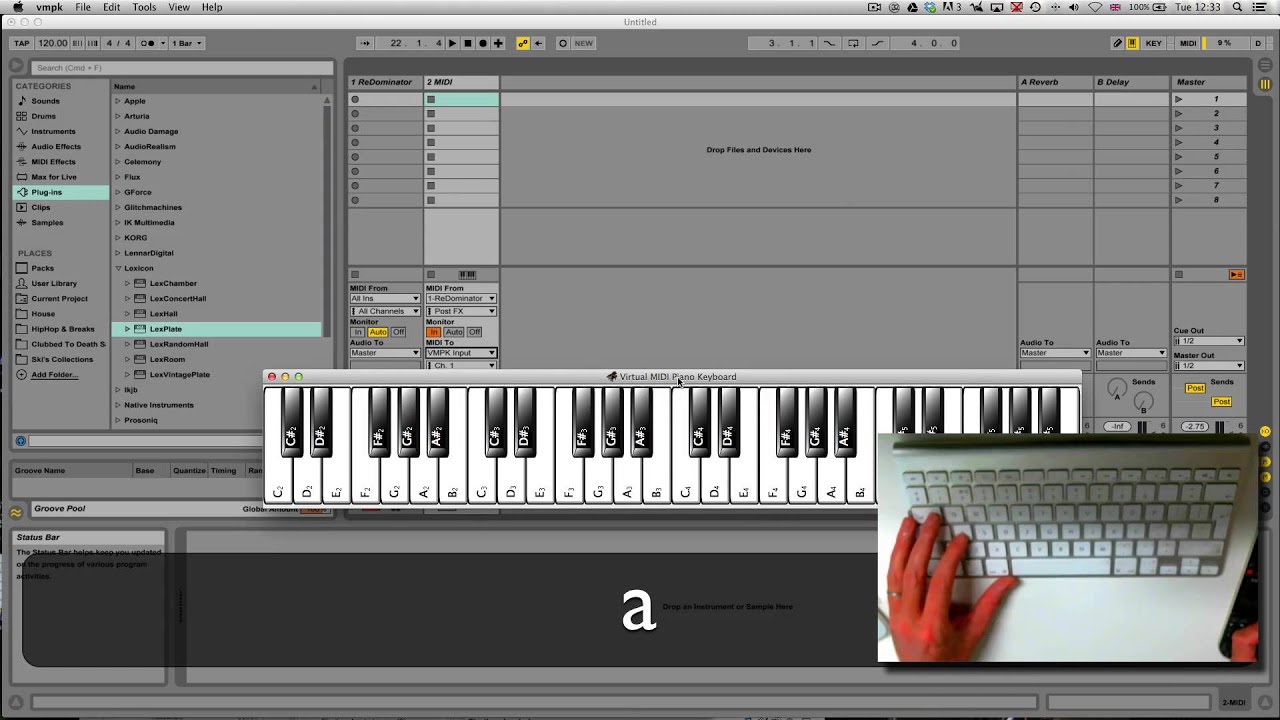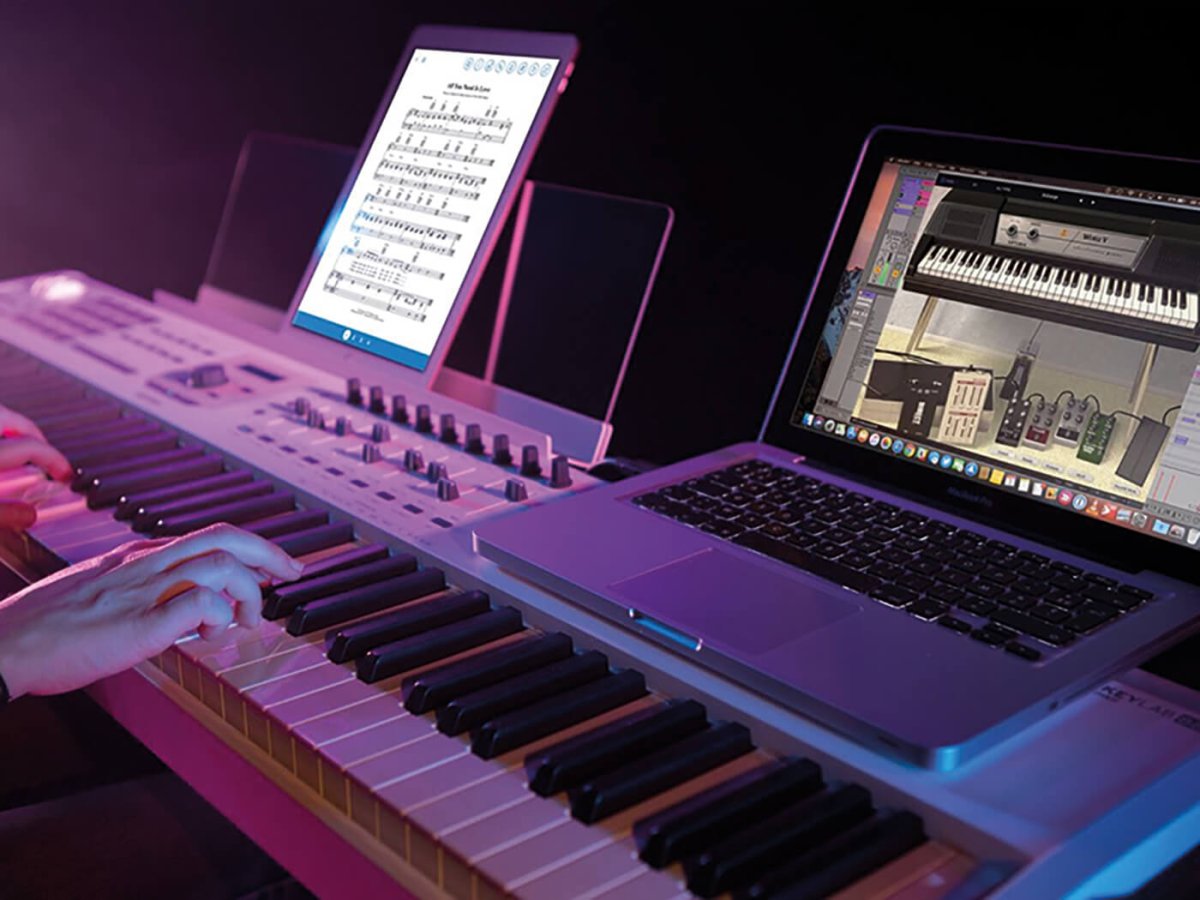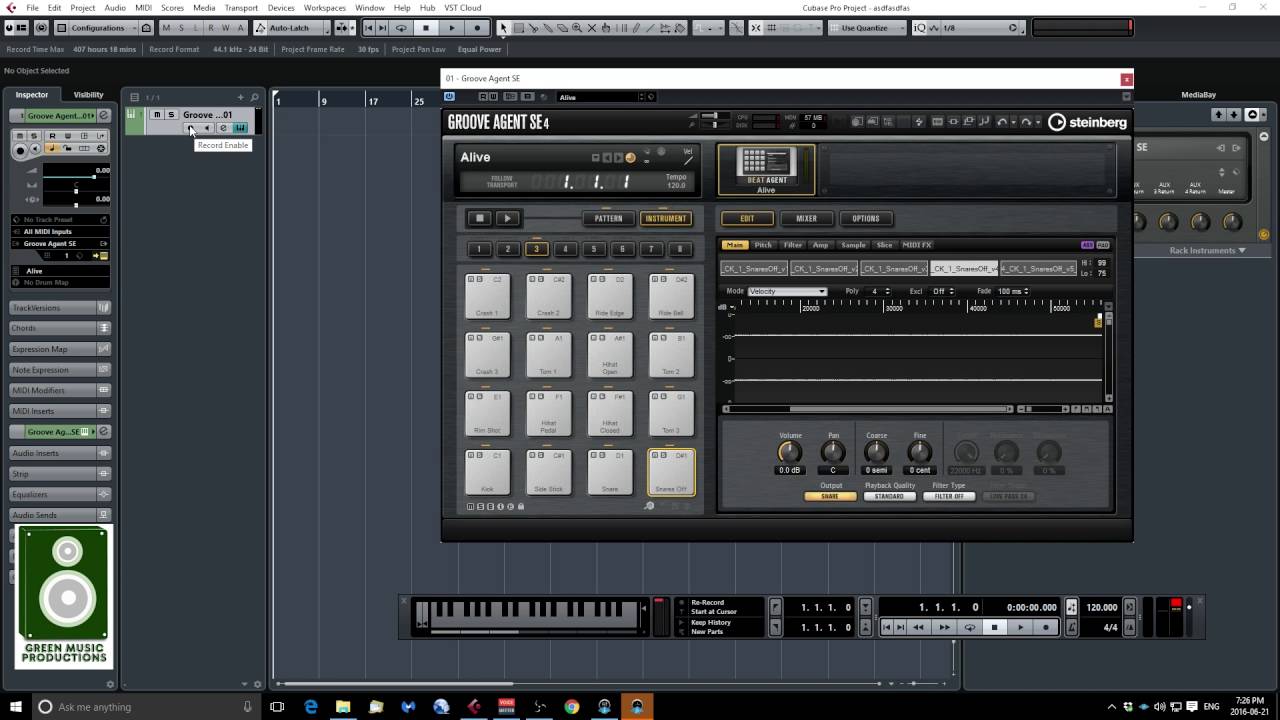Introduction
Using a MIDI keyboard with Ardour on Windows opens up a world of creative possibilities for music production. MIDI keyboards allow you to input musical notes, control virtual instruments, and manipulate various parameters within digital audio workstations (DAWs) like Ardour. This guide will walk you through the process of setting up and using a MIDI keyboard with Ardour on a Windows system, empowering you to harness the full potential of this powerful combination.
Whether you’re a seasoned music producer or a budding enthusiast, integrating a MIDI keyboard with Ardour can significantly enhance your workflow and creative expression. By leveraging the tactile interface of a MIDI keyboard and the robust capabilities of Ardour, you can seamlessly translate your musical ideas into polished compositions.
Throughout this tutorial, we will delve into the essential steps for harnessing the synergy between your MIDI keyboard and Ardour, from the initial setup to recording and editing MIDI data. By the end of this guide, you will be equipped with the knowledge and confidence to leverage these tools effectively, empowering you to unleash your musical ingenuity in the digital realm.
Setting up your MIDI Keyboard
Before delving into the intricacies of Ardour, it’s crucial to ensure that your MIDI keyboard is properly set up and recognized by your Windows system. Begin by connecting your MIDI keyboard to your computer using a USB cable or a MIDI interface, depending on the connectivity options available on your keyboard.
Upon connecting the MIDI keyboard, Windows may automatically install the necessary drivers. However, if your MIDI keyboard requires specific drivers, ensure that they are installed to facilitate seamless communication between the keyboard and your computer.
Once the drivers are installed, navigate to the “Devices” or “Settings” section on your Windows system to verify that the MIDI keyboard is recognized. If the MIDI keyboard is detected, you are one step closer to integrating it with Ardour.
Now, it’s time to launch Ardour and configure it to recognize and utilize your MIDI keyboard. This involves specifying the MIDI input device within Ardour’s settings to establish a direct link between your keyboard and the software.
By following these initial setup steps, you will lay a solid foundation for harnessing the capabilities of your MIDI keyboard within Ardour, setting the stage for a seamless and productive music production experience.
Configuring Ardour for MIDI Input
Once your MIDI keyboard is connected and recognized by your Windows system, the next crucial step is configuring Ardour to effectively receive MIDI input from the keyboard. Ardour provides a user-friendly interface for managing MIDI devices and routing MIDI data, enabling you to seamlessly integrate your MIDI keyboard into your music production workflow.
To configure Ardour for MIDI input, begin by accessing the “Preferences” or “Settings” menu within Ardour. Look for the section dedicated to MIDI devices or input settings. Here, you will be able to select your MIDI keyboard from the list of available input devices.
After selecting your MIDI keyboard as the input device, Ardour will establish a direct communication channel with the keyboard, allowing it to receive MIDI data such as note information, modulation, pitch bend, and other control messages transmitted by the keyboard.
It’s important to ensure that the MIDI input settings are properly configured to align with your specific MIDI keyboard model and any customized settings you may have applied on the keyboard itself. This may involve specifying the MIDI channels, control mappings, and other parameters to ensure seamless integration and accurate interpretation of MIDI data within Ardour.
By meticulously configuring Ardour for MIDI input, you pave the way for a fluid and intuitive interaction between your MIDI keyboard and the software, empowering you to capture expressive performances and control virtual instruments with precision.
With Ardour primed to receive MIDI input from your keyboard, you are now poised to explore the myriad possibilities of musical expression and production that this powerful combination has to offer.
Mapping MIDI Controls in Ardour
Mapping MIDI controls in Ardour enables you to assign various parameters within the software to the physical knobs, sliders, and buttons on your MIDI keyboard. This functionality empowers you to interact with Ardour’s features and virtual instruments in a tactile and intuitive manner, enhancing your creative workflow and performance capabilities.
To map MIDI controls in Ardour, navigate to the “MIDI” or “Control Surfaces” section within the software’s settings. Here, you can access the mapping interface, which allows you to designate specific MIDI messages to control various aspects of Ardour, such as mixer faders, plugin parameters, transport functions, and more.
When mapping MIDI controls, it’s essential to consider the specific functions you wish to assign to your MIDI keyboard’s physical controls. For instance, you may want to map the modulation wheel to manipulate the parameters of a virtual instrument, assign faders to control individual track volumes, or use rotary encoders to adjust plugin settings in real-time.
Ardour’s flexible MIDI mapping capabilities enable you to tailor the software’s behavior to align with your preferred workflow and performance style. Whether you’re focusing on precise automation of mix parameters or seeking dynamic real-time control over virtual instruments, MIDI mapping in Ardour empowers you to craft a personalized and responsive music production environment.
By mapping MIDI controls to your specific preferences and creative needs, you can leverage the full potential of your MIDI keyboard as a versatile and expressive tool within Ardour, blurring the boundaries between physical interaction and digital manipulation in your music-making process.
With MIDI controls intelligently mapped in Ardour, you are poised to harness the seamless integration of your MIDI keyboard, unlocking a wealth of expressive possibilities and streamlining your music production workflow.
Recording MIDI with Ardour
Recording MIDI with Ardour allows you to capture the nuances of your musical performances and seamlessly integrate them into your projects. Whether you’re laying down melodic phrases, crafting intricate rhythms, or capturing expressive controller movements, Ardour provides a robust platform for capturing MIDI data with precision and flexibility.
To initiate MIDI recording in Ardour, ensure that your MIDI keyboard is properly connected, recognized, and configured within the software. Create a new MIDI track within your project, specifying the input source as your MIDI keyboard. This designates the MIDI track as the destination for recording the incoming MIDI data from your keyboard.
Once the MIDI track is armed for recording, Ardour is primed to capture the musical input from your keyboard in real-time. As you play, the MIDI notes, controller movements, and other performance data are recorded onto the MIDI track, preserving the subtleties and dynamics of your performance within the project.
Ardour’s recording capabilities extend beyond basic note capture, allowing you to seamlessly record and edit MIDI controller data, such as modulation, pitch bend, velocity, and more. This comprehensive approach enables you to preserve the expressive elements of your performance and fine-tune them during the production process.
Throughout the recording process, Ardour provides visual feedback, displaying the recorded MIDI notes and controller data in a timeline-based interface, offering a clear representation of your musical input. This visual feedback facilitates precise editing and manipulation of the recorded MIDI data, ensuring that your creative vision is accurately translated within the project.
By leveraging Ardour’s MIDI recording functionality, you can effortlessly capture the essence of your musical ideas and performances, laying the foundation for comprehensive arrangements and compositions within your projects. Whether you’re crafting intricate melodies, dynamic rhythms, or intricate controller movements, Ardour’s MIDI recording capabilities empower you to capture and refine your musical expressions with finesse.
Editing MIDI in Ardour
Editing MIDI in Ardour offers a comprehensive suite of tools and functionalities to refine and manipulate the recorded MIDI data, empowering you to craft polished musical arrangements with precision and creativity. Whether you’re refining note sequences, adjusting controller data, or fine-tuning performance nuances, Ardour provides a versatile platform for shaping and sculpting MIDI content within your projects.
Upon recording MIDI data in Ardour, you gain access to a myriad of editing capabilities, allowing you to manipulate individual notes, adjust timing and duration, and refine the dynamics of the performance. The piano roll editor, a fundamental component of Ardour’s MIDI editing toolkit, provides a visual representation of the MIDI data, enabling you to make precise adjustments to note placement, pitch, and velocity.
Beyond note editing, Ardour’s MIDI editing features extend to comprehensive controller manipulation. You can refine modulation, pitch bend, and other controller data, infusing your performances with nuanced expression and articulation. This level of control over MIDI data empowers you to imbue your compositions with dynamic phrasing and emotive gestures.
Ardour’s MIDI editing interface also facilitates seamless quantization, enabling you to align MIDI notes and controller data to a precise rhythmic grid. This feature streamlines the process of tightening up performances and enhancing rhythmic accuracy, ensuring that your musical ideas are conveyed with clarity and coherence.
Furthermore, Ardour’s MIDI editing capabilities encompass advanced functions such as velocity scaling, legato adjustments, and comprehensive event manipulation, affording you the flexibility to tailor every aspect of your MIDI performances to suit your creative vision.
By leveraging Ardour’s robust MIDI editing tools, you can refine, shape, and embellish your MIDI data with a level of precision and artistry that enhances the depth and impact of your musical compositions. Whether you’re refining intricate melodies, sculpting expressive performances, or crafting dynamic arrangements, Ardour’s MIDI editing capabilities empower you to bring your musical ideas to fruition with finesse and creativity.
Conclusion
Integrating a MIDI keyboard with Ardour on Windows opens up a world of creative possibilities for music producers and enthusiasts alike. By following the steps outlined in this guide, you have acquired the foundational knowledge to harness the synergy between your MIDI keyboard and Ardour, empowering you to elevate your music production endeavors.
From setting up your MIDI keyboard and configuring Ardour for MIDI input to mapping MIDI controls, recording MIDI, and editing MIDI data, you’ve gained insight into the seamless integration and collaborative potential of these powerful tools. By establishing a direct link between your physical interactions with the MIDI keyboard and the digital realm of Ardour, you can capture expressive performances, control virtual instruments, and craft intricate compositions with precision and artistry.
As you continue to explore the capabilities of MIDI keyboards and Ardour, consider the diverse ways in which you can leverage these tools to enrich your music production workflow. Whether you’re creating melodic tapestries, shaping dynamic rhythms, or sculpting expressive performances, the combined potential of your MIDI keyboard and Ardour empowers you to realize your musical vision with depth and creativity.
Embrace the fluidity of MIDI integration within Ardour, leveraging the tactile interface of your MIDI keyboard to infuse your compositions with emotive gestures, dynamic articulation, and nuanced expression. As you navigate the realms of MIDI recording and editing, consider the myriad ways in which you can refine and embellish your musical ideas, harnessing the full potential of these tools to craft compelling and immersive musical experiences.
With a solid understanding of MIDI keyboard integration and Ardour’s capabilities, you are poised to embark on a journey of musical exploration and creation, channeling your inspirations and ideas into captivating compositions. Embrace the collaborative synergy of your MIDI keyboard and Ardour, and let your creativity flourish in the boundless realm of digital music production.