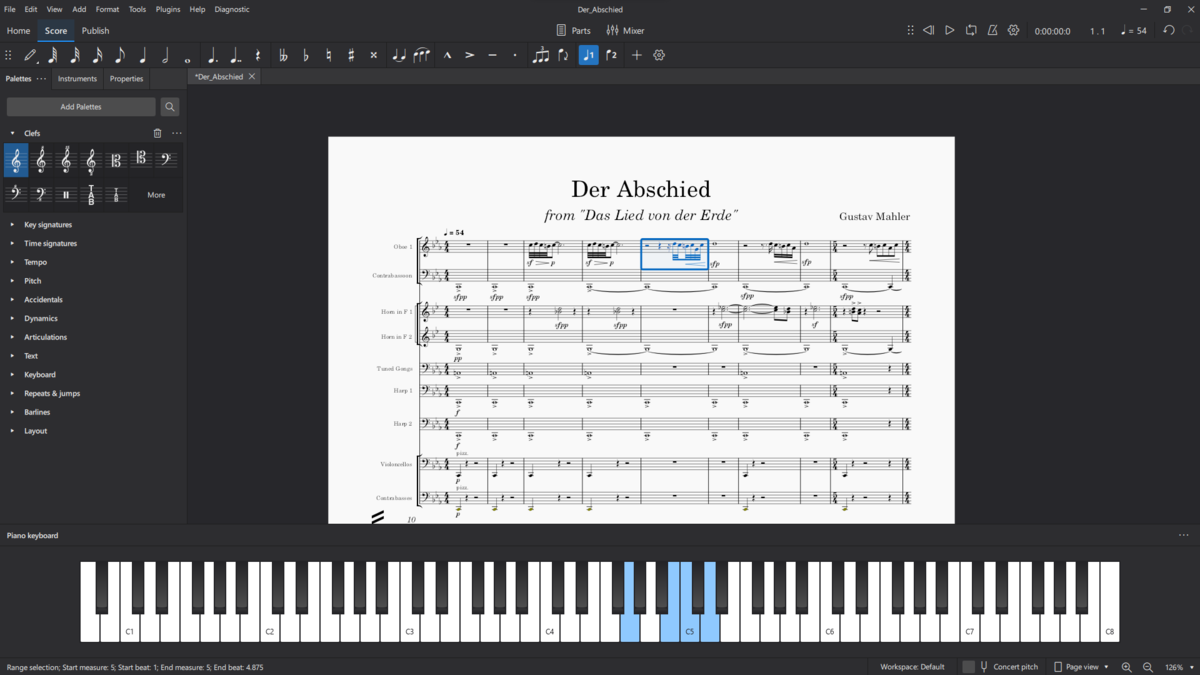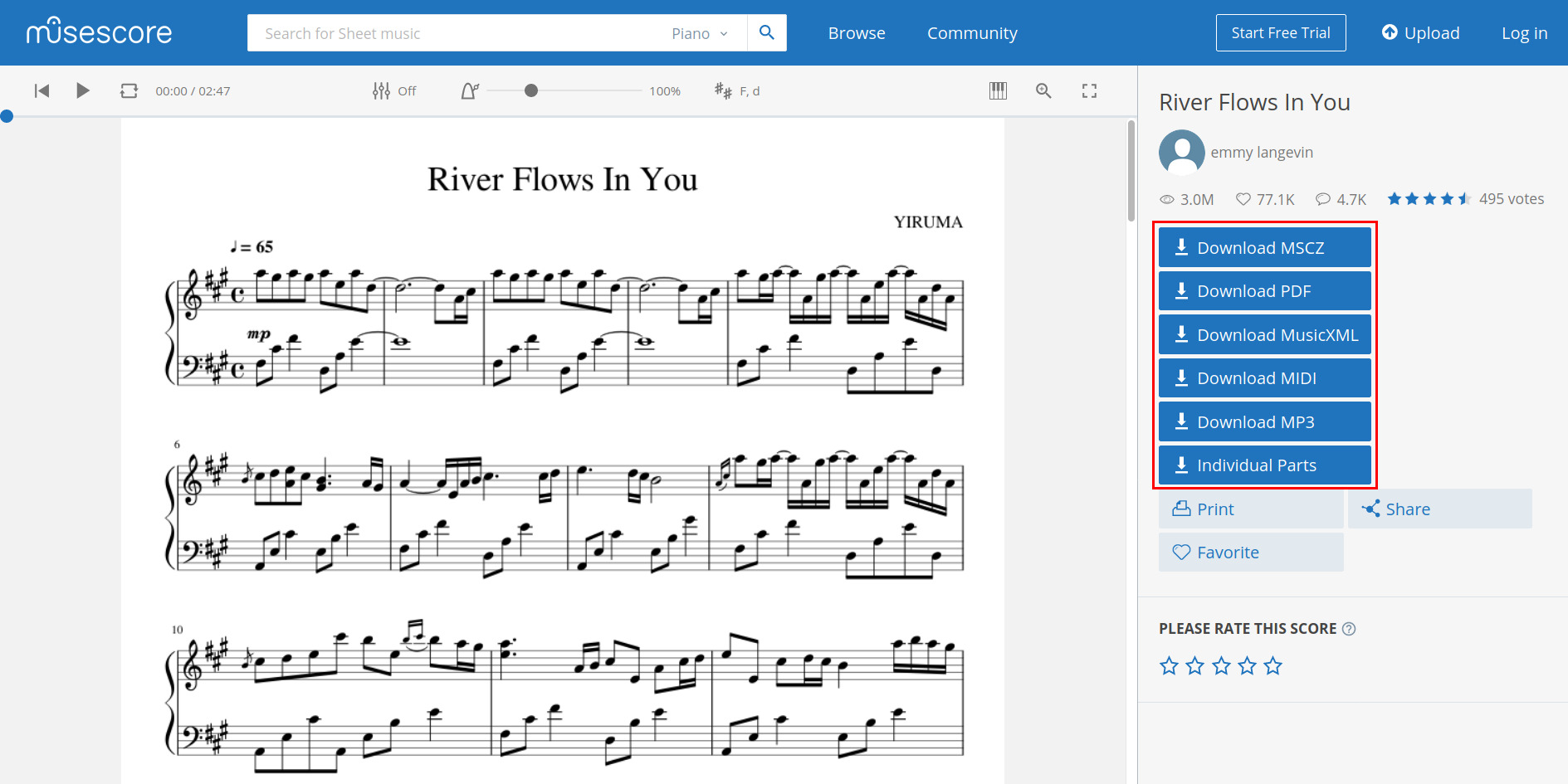Introduction
Integrating a MIDI keyboard with MuseScore can significantly enhance your music composition and notation experience. By connecting your MIDI keyboard to MuseScore, you can seamlessly input musical notes and create compositions with greater ease and precision. This guide will walk you through the process of setting up and configuring your MIDI keyboard to work seamlessly with MuseScore, allowing you to unlock the full potential of both your instrument and the software.
Whether you are a seasoned musician or an aspiring composer, the ability to use a MIDI keyboard with MuseScore opens up a world of possibilities for expressing your musical ideas. With the tactile feedback and nuanced control offered by a MIDI keyboard, you can capture the nuances of your performance and translate them into beautifully notated scores within MuseScore.
Throughout this guide, you will learn the essential steps to seamlessly integrate your MIDI keyboard with MuseScore, from the initial setup to testing the connection. Additionally, troubleshooting tips will be provided to address common issues that may arise during the configuration process. By the end of this tutorial, you will be well-equipped to harness the full potential of your MIDI keyboard within the MuseScore environment, empowering you to bring your musical creations to life with precision and artistry.
Setting up the MIDI Keyboard
Before integrating your MIDI keyboard with MuseScore, it is essential to ensure that the hardware setup is correctly in place. Begin by connecting your MIDI keyboard to your computer using a USB cable or a MIDI-to-USB interface, depending on the connectivity options available on your keyboard.
Once the physical connection is established, you may need to install any necessary drivers for your MIDI keyboard. These drivers are typically provided by the manufacturer and are essential for enabling communication between the keyboard and your computer. Check the manufacturer’s website for the latest drivers compatible with your operating system, and follow the installation instructions provided.
After the drivers are successfully installed, ensure that your MIDI keyboard is powered on and ready for use. Most MIDI keyboards feature a power button or switch that should be activated to initiate the device. Additionally, verify that your computer recognizes the MIDI keyboard by checking the device manager or system preferences, depending on your operating system.
It is important to note that the specific steps for setting up your MIDI keyboard may vary based on the make and model of your device. Refer to the user manual provided with your MIDI keyboard for detailed instructions on the initial setup process.
Once your MIDI keyboard is connected and recognized by your computer, you are ready to proceed with configuring MuseScore to interface with the device. The seamless integration of your MIDI keyboard with MuseScore will enable you to input musical notes and commands directly from the keyboard, enhancing your workflow and creative expression within the software.
Configuring MuseScore
After successfully setting up your MIDI keyboard and ensuring its connectivity with your computer, the next step involves configuring MuseScore to recognize and utilize the MIDI input from your keyboard. Launch MuseScore and navigate to the preferences or settings menu, where you will find the options to configure MIDI input devices.
Within the preferences or settings menu, locate the section related to MIDI input devices. Here, you should be able to select your MIDI keyboard from the list of available input devices. If your MIDI keyboard is not automatically detected, ensure that it is properly connected to your computer and powered on before refreshing the list of available devices within MuseScore.
Once your MIDI keyboard is identified and selected as the input device in MuseScore, you may have the option to customize additional settings, such as the MIDI channel and velocity sensitivity. These settings allow you to tailor the behavior of your MIDI keyboard within MuseScore to align with your preferences and playing style.
Furthermore, MuseScore provides the flexibility to map specific functions or commands to different keys or controls on your MIDI keyboard. This feature enables you to streamline your workflow and access essential functions directly from your keyboard, enhancing efficiency and convenience while composing or arranging music within MuseScore.
It is important to save your MIDI configuration settings within MuseScore to ensure that your preferences are retained for future use. Once the MIDI input from your keyboard is successfully configured within MuseScore, you are ready to explore the seamless integration of your instrument with the software, empowering you to create and notate music with precision and fluidity.
Testing the Connection
Once the MIDI keyboard is set up and configured within MuseScore, it is essential to verify the connection and functionality to ensure that the integration is successful. Begin by creating a new score or opening an existing composition within MuseScore, and select a staff where you intend to input musical notes using your MIDI keyboard.
With the staff selected, play a few notes on your MIDI keyboard to test the input functionality. As you play, you should observe the corresponding notes appearing in real-time on the selected staff within MuseScore. This immediate visual feedback confirms that the MIDI input from your keyboard is accurately recognized and translated into notated music within the software.
Testing the connection also involves assessing the responsiveness and accuracy of the MIDI keyboard input within MuseScore. Experiment with varying note durations, dynamics, and articulations to gauge how effectively MuseScore captures and interprets the nuances of your performance. This process allows you to ensure that the MIDI input from your keyboard seamlessly translates into expressive and accurately notated music within MuseScore.
Furthermore, verify that any customized settings or mappings for your MIDI keyboard functions within MuseScore are functioning as intended. Test the assigned keys or controls to execute specific commands or functions within the software, confirming that the customized mappings align with your workflow and facilitate efficient music notation and composition.
During the testing phase, it is beneficial to explore the playback functionality within MuseScore to experience how the MIDI input from your keyboard translates into audible playback. By listening to the playback of your input, you can assess the accuracy of the notated music and ensure that the MIDI keyboard integration enhances both the visual and auditory aspects of your compositions within MuseScore.
By thoroughly testing the connection between your MIDI keyboard and MuseScore, you can confidently leverage the integrated setup to streamline your music composition process, capture expressive performances, and seamlessly translate your musical ideas into beautifully notated scores within the software.
Troubleshooting
While integrating a MIDI keyboard with MuseScore can greatly enhance your music composition experience, you may encounter occasional challenges during the setup and configuration process. Understanding common issues and their resolutions can help you overcome potential obstacles and ensure a seamless integration between your MIDI keyboard and MuseScore.
If your MIDI keyboard is not being recognized by MuseScore, begin by checking the physical connection between the keyboard and your computer. Ensure that the USB cable or MIDI-to-USB interface is securely connected, and if applicable, try using a different USB port to rule out potential connectivity issues.
Verify that the necessary drivers for your MIDI keyboard are correctly installed on your computer. If you encounter driver-related issues, visit the manufacturer’s website to download the latest drivers compatible with your operating system and follow the installation instructions provided.
In some cases, MIDI input issues within MuseScore may be attributed to conflicting settings or configurations. Review the MIDI input device settings within MuseScore’s preferences or settings menu to ensure that the correct input device is selected and that any custom mappings align with your MIDI keyboard’s functionality.
If you experience latency or delayed response when playing notes on your MIDI keyboard within MuseScore, consider adjusting the buffer size and latency settings within MuseScore’s preferences or settings menu. Optimizing these settings can minimize latency and improve the responsiveness of your MIDI keyboard input within the software.
Should you encounter persistent issues with MIDI input recognition or functionality, consider consulting MuseScore’s support resources, including user forums and documentation, for additional troubleshooting guidance. Engaging with the MuseScore community can provide valuable insights and solutions to address specific MIDI integration challenges.
By identifying and addressing potential issues through systematic troubleshooting, you can effectively resolve obstacles that may arise when integrating your MIDI keyboard with MuseScore. Overcoming these challenges will empower you to harness the full potential of your MIDI keyboard within MuseScore, enabling seamless music composition and notation with enhanced creative expression.
Conclusion
Integrating a MIDI keyboard with MuseScore opens up a world of creative possibilities, allowing musicians and composers to seamlessly input musical notes, capture expressive performances, and notate compositions with precision. By following the steps outlined in this guide, you have learned how to set up and configure your MIDI keyboard to work harmoniously with MuseScore, enabling a seamless integration that enhances your music composition workflow.
From the initial setup of your MIDI keyboard, including the installation of drivers and the establishment of a stable connection with your computer, to the configuration of MuseScore to recognize and utilize the MIDI input, you have gained the foundational knowledge to seamlessly integrate your instrument with the software. This integration empowers you to translate your musical ideas into beautifully notated scores with fluidity and accuracy.
By testing the connection between your MIDI keyboard and MuseScore, you have confirmed that the integration is successful, allowing you to input musical notes, explore customized mappings, and experience the seamless translation of your performances into notated music within the software. Additionally, troubleshooting potential issues has equipped you with the skills to overcome challenges and ensure a smooth and reliable MIDI keyboard integration with MuseScore.
As you embark on your musical journey with MuseScore and your MIDI keyboard, remember that the integration process is a dynamic and evolving experience. Continuously exploring the capabilities of your MIDI keyboard within MuseScore, experimenting with different musical styles and techniques, and leveraging the seamless integration to capture your musical expressions will enrich your creative endeavors and elevate your compositions.
Embracing the fusion of technology and musical artistry, the integration of your MIDI keyboard with MuseScore empowers you to unleash your creativity, capture expressive performances, and bring your musical visions to life with unparalleled precision and fluidity. By seamlessly integrating your MIDI keyboard with MuseScore, you are poised to embark on a musical journey filled with innovation, inspiration, and boundless artistic expression.