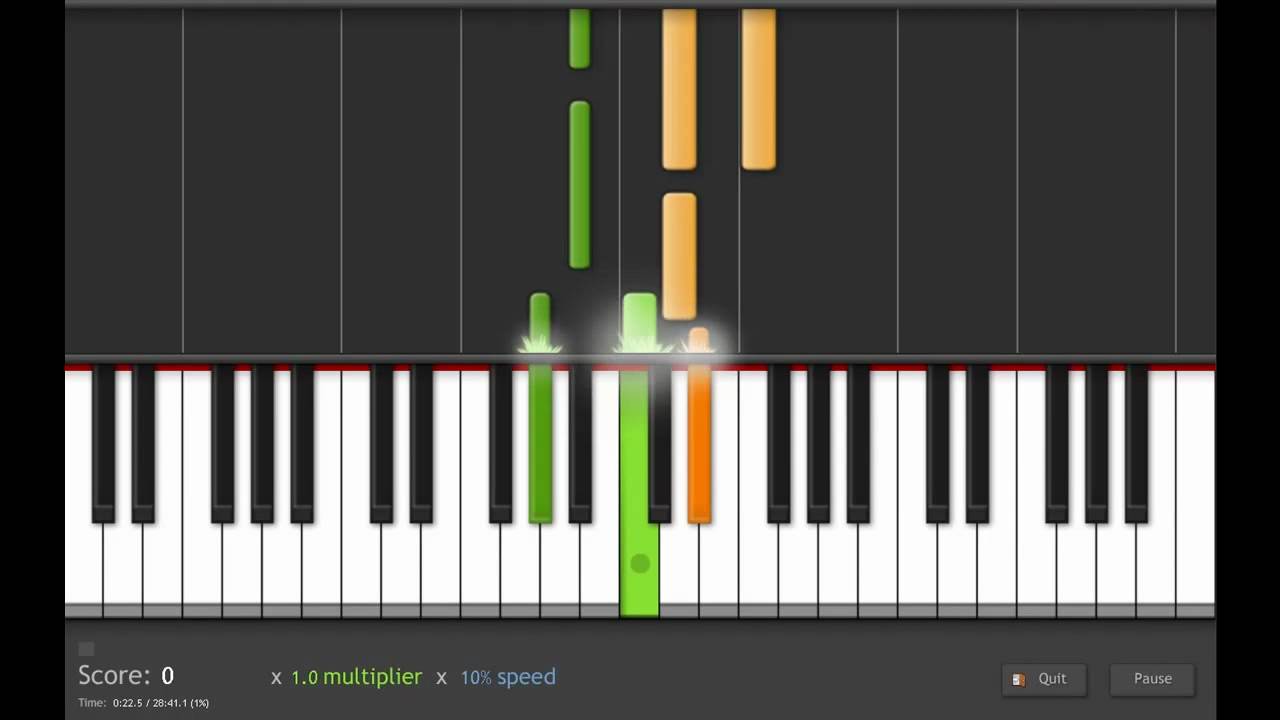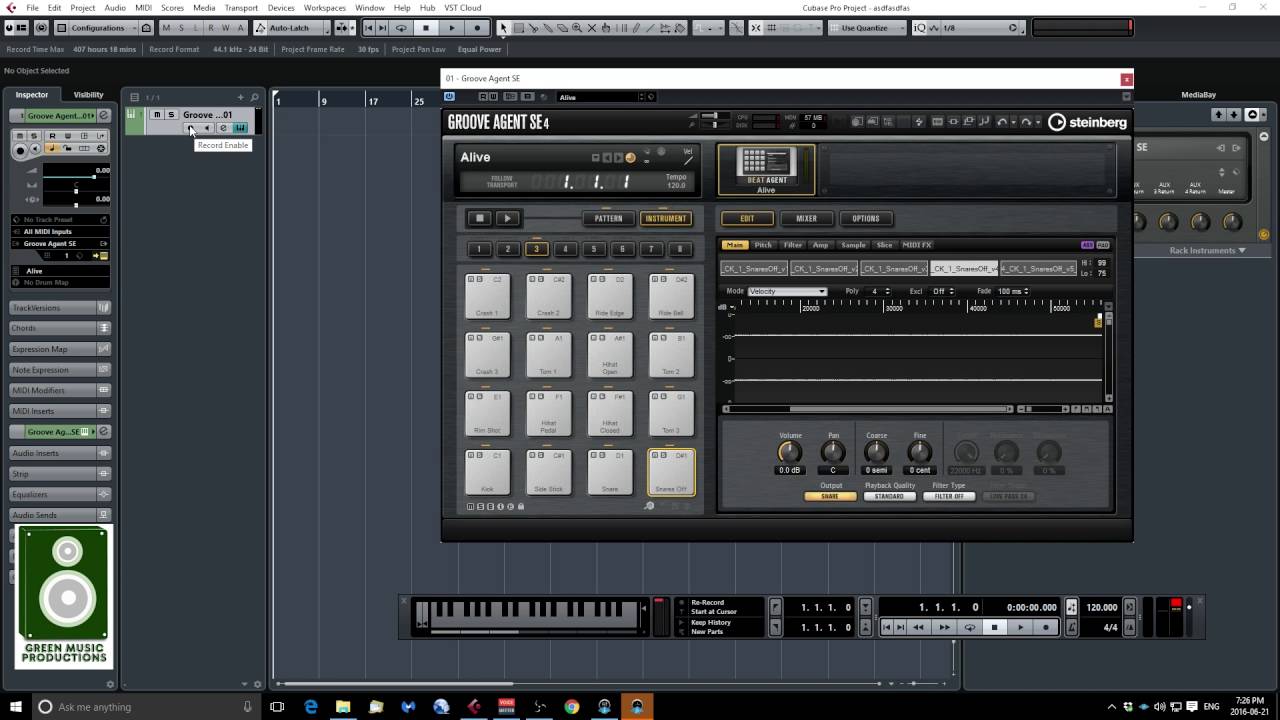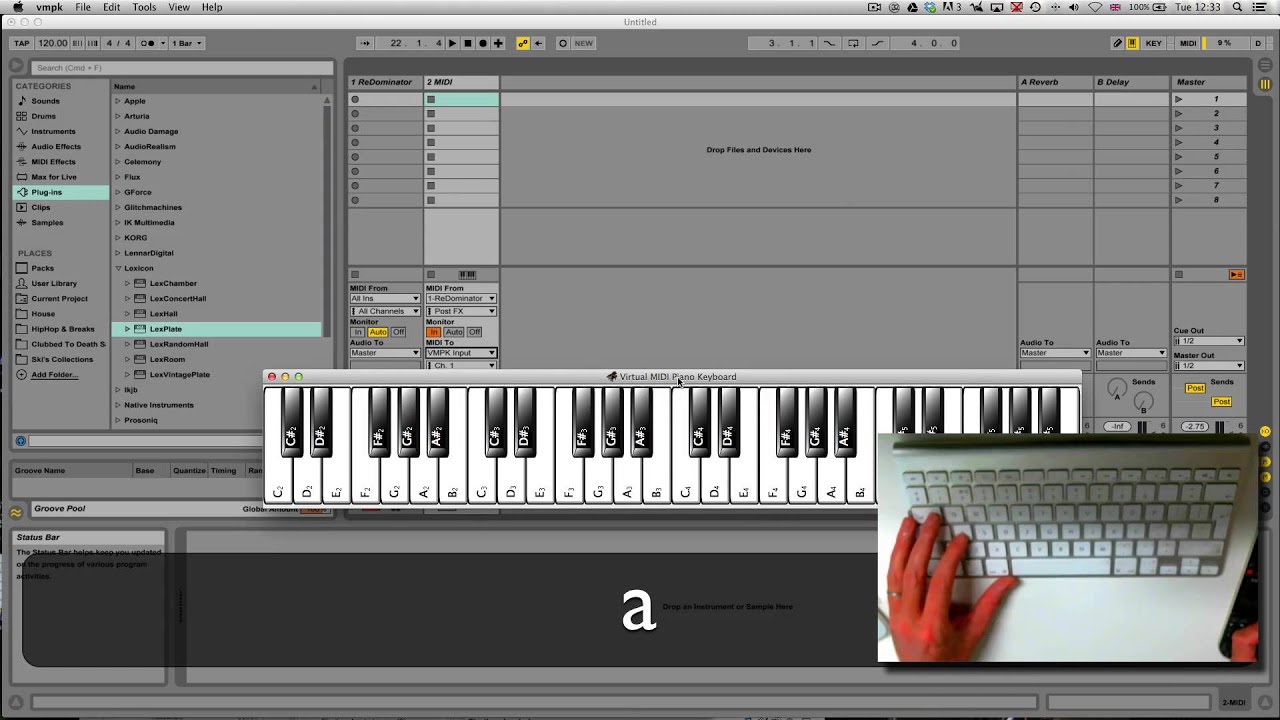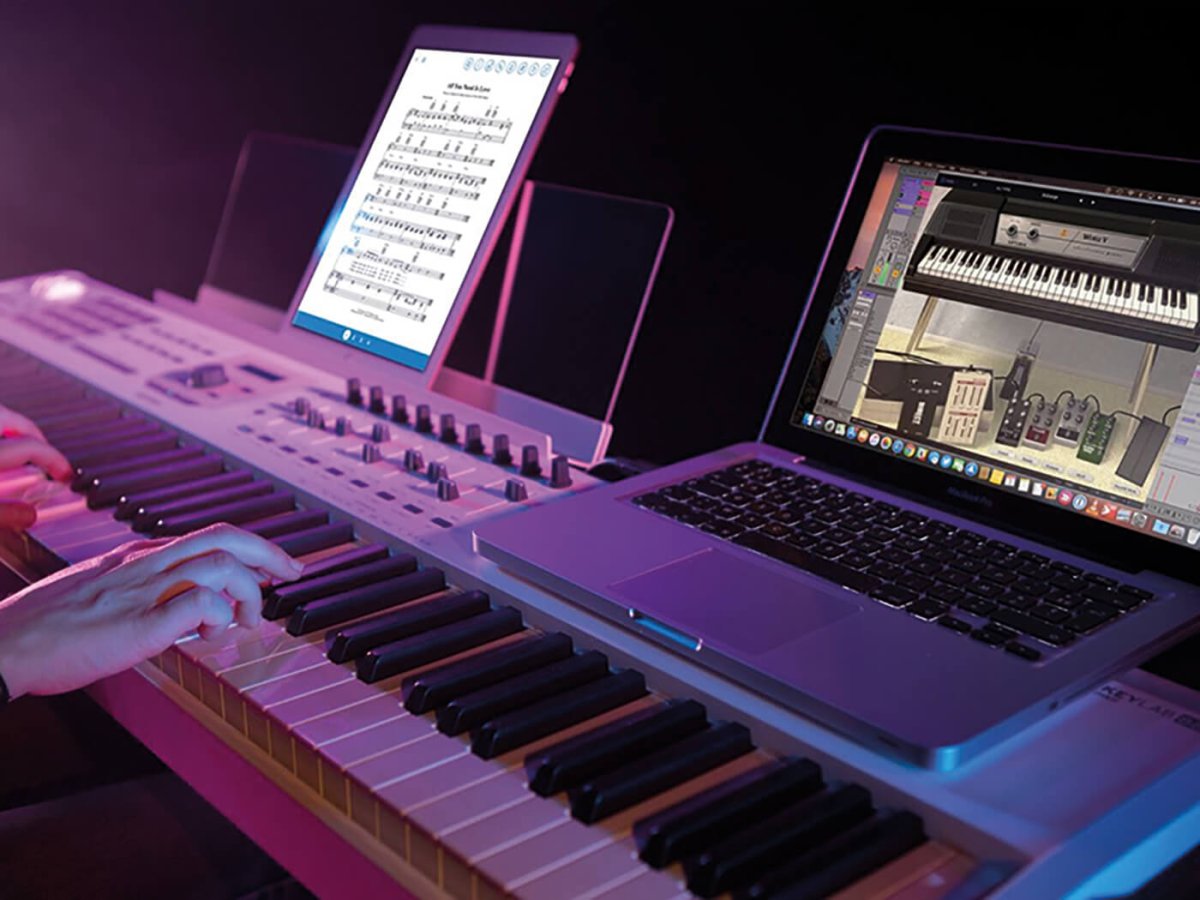Introduction
Are you a music enthusiast looking to enhance your piano skills in a fun and interactive way? Have you recently acquired a MIDI keyboard and are eager to explore its potential as a learning tool? Look no further than Synthesia, a popular software program that enables users to learn to play the piano using a MIDI keyboard. Whether you are a beginner or an experienced pianist, Synthesia offers a dynamic platform for honing your skills at your own pace.
In this guide, we will delve into the seamless integration of a MIDI keyboard with Synthesia, providing you with step-by-step instructions on setting up your MIDI keyboard, installing and configuring Synthesia, navigating the interface, playing songs, and customizing your learning experience. By the end of this tutorial, you will be well-equipped to harness the full potential of your MIDI keyboard in conjunction with Synthesia, allowing for an immersive and rewarding musical journey.
The combination of a MIDI keyboard and Synthesia opens up a world of possibilities for aspiring musicians. Whether you aspire to master classical compositions, popular tunes, or your own original creations, this powerful duo empowers you to learn, practice, and perform with unprecedented flexibility and precision. Embrace the fusion of technology and music as we embark on this enlightening exploration of MIDI keyboard utilization with Synthesia. Let's dive in and unlock the boundless potential of this harmonious synergy.
Setting Up Your MIDI Keyboard
Before diving into the world of musical exploration with Synthesia, it’s essential to ensure that your MIDI keyboard is properly set up and ready to harmonize with the software. Follow these straightforward steps to seamlessly integrate your MIDI keyboard with Synthesia:
- Connectivity: Begin by connecting your MIDI keyboard to your computer using a USB cable or MIDI interface. Ensure that the connection is secure and that the keyboard is receiving power.
- Driver Installation: If your MIDI keyboard requires specific drivers to communicate with your computer, install them according to the manufacturer’s instructions. This step is crucial for establishing a stable connection between the keyboard and your system.
- Recognition Check: Once the drivers are installed, verify that your computer recognizes the MIDI keyboard. You can do this by accessing the device manager or MIDI settings on your computer and ensuring that the keyboard is listed and functioning correctly.
- Testing the Connection: Open a digital audio workstation (DAW) or any music software that supports MIDI input to confirm that your keyboard is sending and receiving MIDI data effectively. Press the keys on your MIDI keyboard, and you should see corresponding input signals on the software interface.
By meticulously following these steps, you can establish a seamless connection between your MIDI keyboard and your computer, laying the groundwork for a harmonious partnership with Synthesia. Once your MIDI keyboard is successfully set up, you are ready to embark on the next phase of this musical journey: installing and configuring Synthesia.
Installing and Configuring Synthesia
With your MIDI keyboard primed for action, it’s time to bring Synthesia into the mix. Follow these steps to seamlessly install and configure Synthesia to complement your MIDI keyboard:
- Downloading Synthesia: Begin by downloading the Synthesia software from the official website. Ensure that you are obtaining the software from a reputable source to guarantee a secure and reliable download.
- Installation Process: Once the download is complete, run the installation file and follow the on-screen prompts to install Synthesia on your computer. Select the appropriate installation settings and destination folder as per your preferences.
- Connecting Your MIDI Keyboard: After installing Synthesia, connect your MIDI keyboard to your computer if you haven’t already done so. Synthesia should automatically detect and recognize your MIDI keyboard as an available input device.
- Configuring MIDI Settings: Access the MIDI settings within Synthesia to ensure that the software is correctly configured to receive input from your MIDI keyboard. Verify that the correct MIDI input device is selected and that the settings align with your keyboard’s specifications.
- Audio Output Configuration: Adjust the audio output settings within Synthesia to ensure that you can hear the playback of the piano notes as you interact with the software. Select your preferred audio output device and configure the volume levels to suit your preferences.
By meticulously following these steps, you can seamlessly integrate Synthesia with your MIDI keyboard, paving the way for a harmonious convergence of technology and musical expression. Once Synthesia is installed and configured, you are ready to immerse yourself in the captivating interface of this innovative software.
Navigating the Synthesia Interface
As you venture into the realm of Synthesia, acquainting yourself with its user-friendly interface is paramount to harnessing its full potential. Here’s a comprehensive guide to navigating the Synthesia interface with ease:
- Home Screen: Upon launching Synthesia, you will be greeted by the home screen, which presents various options for exploring and practicing piano pieces. Familiarize yourself with the layout, including the song library, settings, and other relevant features.
- Song Selection: Navigate the song library to discover a diverse array of musical compositions available for practice. You can search for specific songs, filter by genre or difficulty level, and access both built-in and user-uploaded content.
- Practice Modes: Explore the different practice modes offered by Synthesia, such as melody practice, rhythm practice, and full performance. Each mode offers a unique approach to honing specific aspects of your piano playing skills.
- Customization Options: Delve into the settings and customization features to tailor your learning experience. Adjust the playback speed, enable or disable various visual cues, and personalize the display to align with your preferences.
- Learning Tools: Utilize the built-in learning tools, including finger positioning indicators, falling note display, and hand splitting, to enhance your understanding and execution of piano pieces. These tools are designed to provide valuable support as you practice and progress.
- Performance Tracking: Take advantage of the performance tracking features to monitor your progress, identify areas for improvement, and track your overall proficiency in playing different songs. Synthesia offers valuable insights into your musical development.
By familiarizing yourself with the intricacies of the Synthesia interface, you can optimize your learning experience and immerse yourself in a dynamic and enriching journey of musical growth. As you navigate the interface with confidence, you’ll unlock the full potential of Synthesia as a powerful tool for honing your piano skills.
Playing Songs with Your MIDI Keyboard
With your MIDI keyboard seamlessly integrated with Synthesia and a firm grasp of the software’s interface, it’s time to embark on the exhilarating journey of playing songs. Here’s a comprehensive guide to effectively using your MIDI keyboard in conjunction with Synthesia:
- Song Selection: Browse the song library within Synthesia and choose a piece that aligns with your skill level and musical preferences. Whether you opt for a classical masterpiece, a contemporary hit, or an original composition, select a song that resonates with you.
- Practice Mode: Engage with the practice modes offered by Synthesia to tailor your approach to learning and playing the selected song. Experiment with melody practice, rhythm practice, and full performance modes to refine different aspects of your playing technique.
- Interactive Feedback: Leverage Synthesia’s interactive feedback system, which provides real-time guidance as you play the piano. Visual cues, such as falling notes and hand positioning indicators, offer invaluable support in interpreting and executing the musical piece.
- Expressive Playing: Embrace the expressive capabilities of your MIDI keyboard to infuse emotion and nuance into your performance. Utilize varying touch sensitivity and dynamics to convey the musicality of the piece, allowing for a truly immersive and engaging playing experience.
- Progress Tracking: Take advantage of Synthesia’s progress tracking features to monitor your proficiency in playing the selected song. Track your accuracy, timing, and overall performance, allowing for targeted practice and continuous improvement.
- Iterative Practice: Embrace a mindset of iterative practice, gradually refining your interpretation and execution of the song. Break down challenging sections, experiment with different tempos, and strive for a comprehensive understanding of the musical piece.
By integrating your MIDI keyboard with Synthesia and immersing yourself in the process of playing songs, you’ll embark on a transformative musical journey. Embrace the synergy of technology and artistry as you hone your piano skills, express your creativity, and revel in the joy of musical accomplishment.
Customizing Your Learning Experience
One of the most compelling aspects of using a MIDI keyboard with Synthesia is the ability to customize your learning experience to suit your unique preferences and learning style. Here’s a detailed exploration of the myriad customization options available within Synthesia:
- Playback Settings: Tailor the playback settings to align with your practice goals and skill level. Adjust the playback speed to gradually challenge yourself, and utilize the loop function to focus on specific sections of a song.
- Visual Customization: Personalize the visual elements of Synthesia to enhance readability and align with your aesthetic preferences. Modify the color scheme, note size, and keyboard display to create a visually engaging and comfortable learning environment.
- Instrument Selection: Explore the diverse instrument options available within Synthesia to experiment with different sounds and tones. Whether you prefer the grandeur of a concert piano or the warmth of a classic electric keyboard, the choice is yours.
- Custom Finger Positions: Customize the finger positions displayed on the screen to accommodate your hand size and playing technique. This feature allows for a tailored learning experience that caters to individual anatomical nuances.
- Practice Tools: Utilize the built-in practice tools, such as the metronome and hand splitting, to refine your timing, coordination, and overall proficiency. These tools offer valuable support in mastering complex musical passages.
- Progress Monitoring: Leverage the progress tracking features to gain insights into your development and identify areas for focused practice. Monitoring your accuracy, timing, and overall performance provides a roadmap for continuous improvement.
By embracing the customization options offered by Synthesia, you can sculpt a learning experience that resonates with your musical aspirations and empowers you to reach new heights of proficiency and artistry. As you explore and personalize the myriad features within Synthesia, you’ll embark on a transformative journey of musical self-discovery and growth.