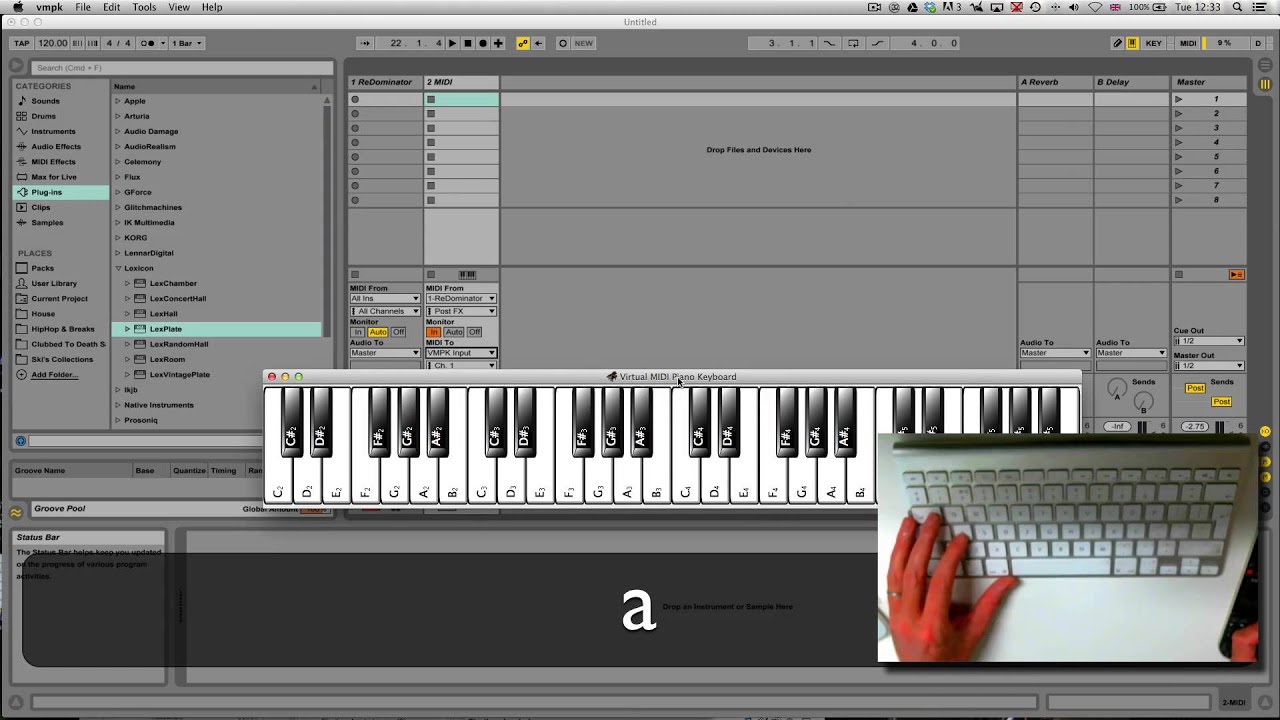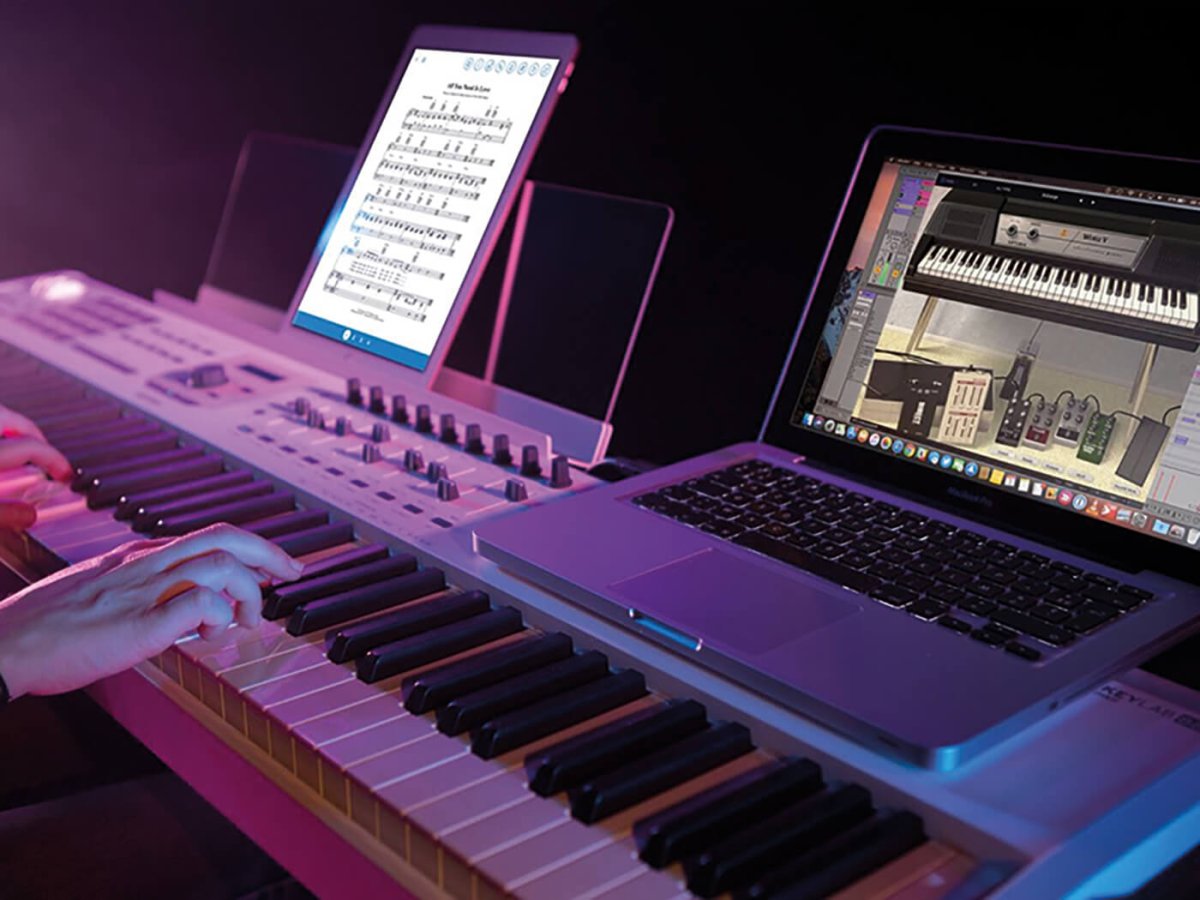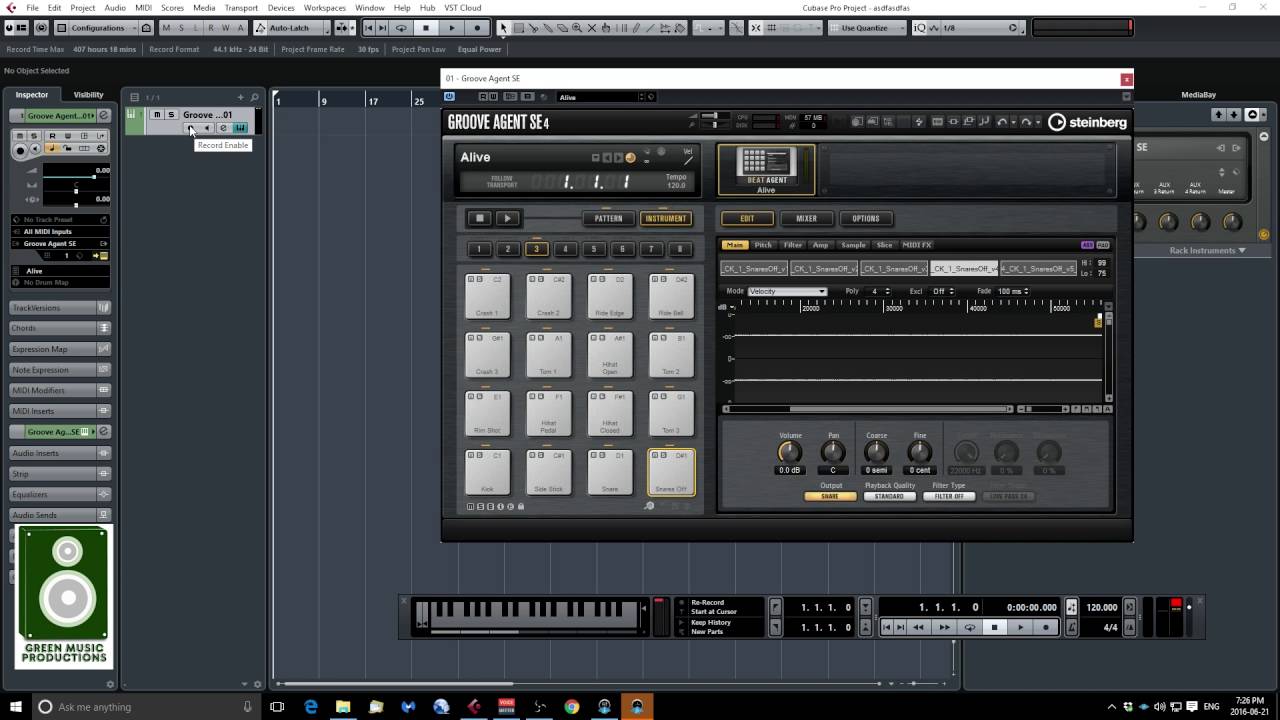Introduction
Introduction
If you're an aspiring musician, a music producer, or simply a music enthusiast, using a MIDI keyboard with your Windows 10 computer can open up a world of creative possibilities. MIDI keyboards are versatile tools that allow you to input musical notes, control virtual instruments, and streamline the music production process. In this guide, we'll explore how to seamlessly integrate your MIDI keyboard with Windows 10, configure it for optimal performance, and troubleshoot common issues that may arise along the way.
Whether you're a seasoned musician or a novice exploring the realm of music production, understanding how to harness the power of your MIDI keyboard in Windows 10 can significantly enhance your musical endeavors. From setting up your MIDI keyboard to leveraging it within popular music production software, this guide will equip you with the knowledge and skills needed to make the most of this essential tool.
By the end of this guide, you'll be well-versed in the art of using your MIDI keyboard in conjunction with Windows 10, empowering you to unleash your creativity and bring your musical visions to life. Let's dive into the world of MIDI keyboards and discover the boundless potential they offer for musical expression and production.
Setting up your MIDI keyboard in Windows 10
Setting up your MIDI keyboard with Windows 10 is the first step toward integrating it into your music production workflow. Follow these steps to ensure a smooth and hassle-free setup process:
- Connect your MIDI keyboard: Begin by connecting your MIDI keyboard to your Windows 10 computer using a USB cable or a MIDI interface, depending on the type of connections supported by your keyboard.
- Install device drivers: In most cases, Windows 10 will automatically install the necessary drivers for your MIDI keyboard. However, if your keyboard requires specific drivers, visit the manufacturer’s website to download and install the appropriate drivers for seamless compatibility.
- Check device settings: Once connected, navigate to the “Devices” settings on your Windows 10 computer to ensure that your MIDI keyboard is recognized and listed as a connected device. This step is crucial for establishing a stable connection between your keyboard and your computer.
- Test the connection: Open a music production software or a digital audio workstation (DAW) on your Windows 10 computer and verify that your MIDI keyboard is successfully communicating with the software. Press the keys on your keyboard to confirm that the software registers the input.
By following these steps, you can effectively set up your MIDI keyboard in Windows 10, laying the foundation for seamless integration and optimal performance.
Configuring your MIDI keyboard in Windows 10
Configuring your MIDI keyboard in Windows 10 involves optimizing its settings to ensure a responsive and efficient performance. Consider the following steps to tailor your MIDI keyboard’s configuration to your specific preferences:
- Assign MIDI channels: Depending on your music production setup, you may need to assign specific MIDI channels to different instruments or tracks. Access the MIDI settings within your music production software to assign channels and ensure that your keyboard communicates with the intended virtual instruments or tracks.
- Adjust velocity sensitivity: Many MIDI keyboards feature velocity-sensitive keys, allowing for dynamic expression based on the force of each keystroke. Fine-tune the velocity sensitivity settings to match your playing style, whether you prefer a more uniform response or nuanced dynamics.
- Map controller functions: If your MIDI keyboard includes knobs, faders, or other control elements, mapping these functions to parameters within your music production software can enhance your workflow. Customize the MIDI controller assignments to streamline tasks such as adjusting volume, manipulating effects, or controlling virtual instrument parameters.
- Explore additional features: Some MIDI keyboards offer advanced features such as aftertouch, pitch bend, and modulation capabilities. Familiarize yourself with these features and explore how they can enrich your musical expression within your chosen software environment.
By configuring your MIDI keyboard in Windows 10 according to your specific requirements, you can harness its full potential as a versatile and expressive musical tool. Tailoring the configuration to your preferences and workflow can significantly enhance your music production experience.
Using your MIDI keyboard with music production software
Once you have successfully set up and configured your MIDI keyboard in Windows 10, integrating it with music production software opens up a world of creative possibilities. Here’s how you can leverage your MIDI keyboard within popular music production software:
- Virtual instrument integration: Most music production software supports the use of virtual instruments, allowing you to play and control lifelike instrument sounds using your MIDI keyboard. Load your preferred virtual instruments within the software and use your MIDI keyboard to play melodies, chords, and intricate musical phrases.
- Real-time recording: With your MIDI keyboard connected, you can engage in real-time recording sessions, capturing your performances directly into the music production software. This approach enables you to preserve the nuances of your playing and refine your musical ideas with ease.
- Quantization and editing: Music production software offers powerful quantization and editing tools that align MIDI notes to a precise rhythmic grid. Use your MIDI keyboard to record musical passages and leverage the software’s editing capabilities to refine timing, velocity, and note durations, ensuring polished and professional-sounding compositions.
- Control surface functionality: Many music production software platforms allow MIDI keyboards to function as dynamic control surfaces, providing tactile control over mixing, automation, and other parameters. Take advantage of this functionality to manipulate software-based faders, knobs, and other elements, enhancing your workflow and creative experimentation.
By using your MIDI keyboard in conjunction with music production software, you can unlock a wealth of creative tools and performance opportunities. Whether you’re composing, arranging, or producing music, the seamless integration of your MIDI keyboard with software empowers you to express your musical ideas with precision and artistry.
Troubleshooting common issues with MIDI keyboards in Windows 10
While using a MIDI keyboard with Windows 10 can greatly enhance your music production experience, it’s important to be aware of potential issues that may arise. Here are some common problems and troubleshooting tips to help you address them effectively:
- Driver conflicts: If your MIDI keyboard is not being recognized by Windows 10, it may be due to driver conflicts. Ensure that you have installed the correct drivers for your specific keyboard model and that they are up to date. Additionally, check for any conflicting drivers that may be disrupting the connection.
- USB port issues: Unstable or malfunctioning USB ports can lead to connectivity issues with MIDI keyboards. Try connecting your keyboard to different USB ports on your computer to rule out port-related issues. Using a powered USB hub can also provide a stable power supply for the keyboard.
- Latency and performance issues: If you experience noticeable latency or performance issues when playing your MIDI keyboard, adjust the audio buffer settings in your music production software. Lowering the buffer size can reduce latency and improve real-time responsiveness.
- Incorrect MIDI settings: Verify that the MIDI input and output settings within your music production software correspond to your MIDI keyboard. Mismatched settings can lead to communication errors and prevent the software from receiving input from the keyboard.
- Power supply and cable integrity: Ensure that your MIDI keyboard is receiving adequate power and that the USB or MIDI cables are in good condition. Faulty cables or inadequate power supply can result in intermittent connectivity and performance issues.
By troubleshooting these common issues with MIDI keyboards in Windows 10, you can overcome technical hurdles and ensure a seamless and productive music production environment. Addressing these challenges proactively can enhance the reliability and performance of your MIDI keyboard setup, allowing you to focus on creating music without unnecessary interruptions.