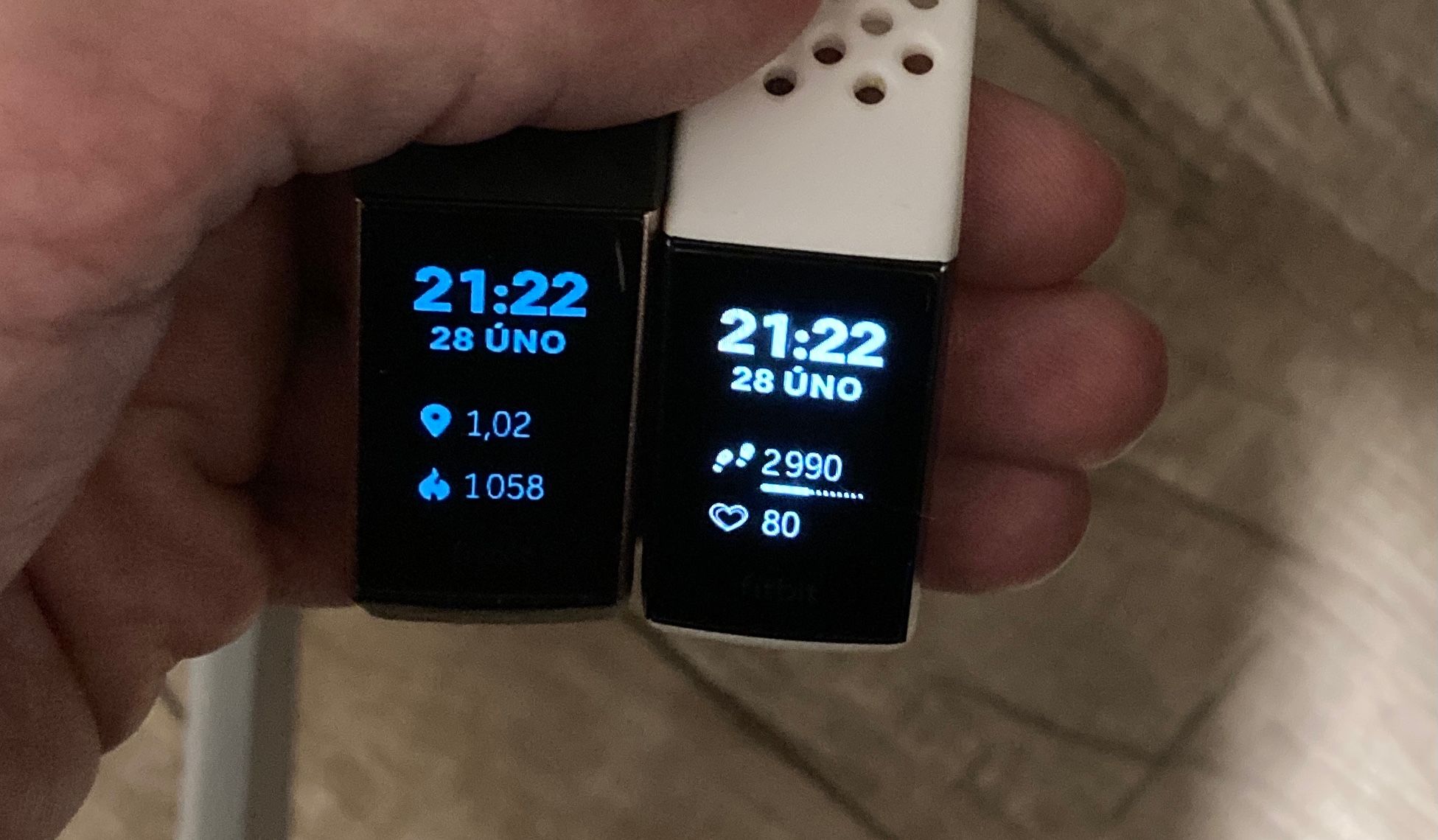Introduction
The Fitbit Charge 5 is a revolutionary wearable device designed to seamlessly integrate into your daily routine, providing invaluable insights into your health and fitness. With its advanced features and sleek design, the Fitbit Charge 5 has become a trusted companion for countless individuals striving to lead healthier, more active lives.
However, despite its cutting-edge technology, some users may encounter an unexpected issue with their Fitbit Charge 5: the display failing to show the time when the wrist is turned. This can be a frustrating experience, especially for those who rely on their device to keep track of time throughout the day.
In this comprehensive troubleshooting guide, we will delve into the potential causes of this issue and provide practical solutions to resolve it. Whether you're a fitness enthusiast, a busy professional, or someone who simply values the convenience of having the time readily available on your wrist, understanding how to address this problem is essential to fully enjoy the benefits of your Fitbit Charge 5.
Let's embark on this troubleshooting journey together, as we explore the various steps to rectify the "Fitbit Charge 5 not showing time when turning wrist" issue. By the end of this guide, you'll be equipped with the knowledge and tools to ensure that your Fitbit Charge 5 functions flawlessly, allowing you to focus on your well-being without any interruptions.
Check Fitbit Charge 5 Display Settings
When encountering the issue of the Fitbit Charge 5 not displaying the time upon turning the wrist, the first step in troubleshooting involves examining the device's display settings. This fundamental aspect plays a crucial role in determining how the device responds to wrist movements and ensures that the time is promptly visible when needed.
To begin, access the settings menu on your Fitbit Charge 5. You can do this by navigating to the device's dashboard on the Fitbit app installed on your smartphone. Once in the dashboard, locate the settings section, where you will find a range of customization options tailored to your preferences and requirements.
Within the display settings, focus on the "Quick View" or "Raise to Wake" feature, which enables the display to activate when the wrist is raised, allowing for convenient time checks and quick access to notifications. Ensure that this feature is enabled, as its functionality directly correlates to the issue at hand. If it is disabled, simply toggle the switch to activate it, thereby enabling the display to respond promptly when the wrist is turned.
Moreover, within the display settings, take note of the screen timeout duration. This setting determines how long the display remains active before automatically dimming or turning off. Adjusting this duration to a suitable timeframe can optimize the visibility of the time when the wrist is turned, ensuring that it remains readily accessible throughout the day.
Additionally, consider customizing the clock face settings to ensure that the time is prominently displayed in a format that suits your preferences. With a wide array of clock face options available, you can select one that not only aligns with your aesthetic preferences but also prioritizes the visibility of the time when the wrist is raised.
By thoroughly examining and adjusting the display settings on your Fitbit Charge 5, you can effectively troubleshoot the issue of the time not displaying when turning the wrist. This proactive approach allows you to harness the full potential of your device, ensuring that it seamlessly integrates into your daily routine and provides the timely information you rely on to stay organized and informed.
In the next section, we will explore the significance of proper wrist placement in addressing this issue and ensuring optimal functionality of your Fitbit Charge 5.
Ensure Proper Wrist Placement
Proper wrist placement is a critical factor in ensuring the seamless functionality of your Fitbit Charge 5, particularly when it comes to the display responsiveness to wrist movements. The positioning of the device on your wrist directly influences its ability to detect motion and promptly activate the display, allowing for quick access to essential information such as the time.
To optimize the performance of your Fitbit Charge 5, start by ensuring that the device is securely fastened around your wrist. A snug yet comfortable fit is essential, as it minimizes excessive movement of the device, which can inadvertently hinder its responsiveness to wrist gestures. Additionally, positioning the device slightly higher on your wrist can enhance its ability to detect movements more accurately, thereby increasing the reliability of the display activation when the wrist is turned.
Furthermore, take into account the orientation of the device on your wrist. The Fitbit Charge 5 is designed to be worn with the display facing upwards, ensuring that it can readily detect the upward motion of your wrist. By adhering to this orientation, you enable the device to effectively register the intended wrist movements and promptly display the time, eliminating any delays or inconsistencies in its responsiveness.
In addition to the physical placement of the device, consider the angle at which you raise your wrist to view the display. A deliberate and distinct motion, such as a swift and deliberate raise of the wrist, can significantly enhance the device's ability to detect the intended gesture and promptly activate the display. By adopting a consistent and deliberate wrist movement, you can ensure that the time is readily displayed without any undue delay, enhancing the overall user experience and convenience of using your Fitbit Charge 5.
By prioritizing proper wrist placement and adopting mindful practices when wearing and using your Fitbit Charge 5, you can effectively address the issue of the time not displaying when turning the wrist. This proactive approach emphasizes the importance of optimizing the device's positioning and user interaction to ensure seamless functionality, ultimately enhancing your overall satisfaction with the device.
With a keen focus on proper wrist placement, you can harness the full potential of your Fitbit Charge 5, ensuring that it remains a reliable and indispensable tool for staying informed and on track throughout your daily activities.
Restart Fitbit Charge 5
Restarting your Fitbit Charge 5 can often serve as a simple yet effective solution to various operational issues, including the display not showing the time when turning the wrist. This straightforward troubleshooting step aims to reset the device, potentially resolving any temporary glitches or software hiccups that may be impeding its normal functionality.
To initiate the restart process, begin by locating the side button on your Fitbit Charge 5. Press and hold this button for a few seconds until the device vibrates, indicating that it is powering off. Once the device has powered off completely, release the button.
After the device has been powered off, press the side button once again to turn it back on. As the device restarts, you may observe the Fitbit logo displayed on the screen, signifying that the restart process is underway. Once the device has fully rebooted, the display should become active, and you can proceed to test whether the issue of the time not showing when turning the wrist has been resolved.
By performing a restart, you effectively refresh the device's system, potentially clearing any temporary software disruptions that may have been affecting its performance. This simple yet impactful troubleshooting step can often rectify minor issues that hinder the device's responsiveness and functionality, restoring it to its optimal state.
In the event that the issue persists even after restarting the device, it is advisable to explore additional troubleshooting measures, such as updating the Fitbit Charge 5's firmware or seeking assistance from Fitbit customer support. However, for many users, a restart proves to be the straightforward solution that effectively resolves the issue, allowing them to continue enjoying the full benefits of their Fitbit Charge 5 without interruptions.
In the subsequent sections, we will delve into the significance of updating the Fitbit Charge 5's firmware and the potential impact it can have on addressing the issue at hand. Additionally, we will explore the option of reaching out to Fitbit customer support for further guidance and assistance in troubleshooting the device.
Update Fitbit Charge 5 Firmware
Ensuring that your Fitbit Charge 5 is running the latest firmware is integral to maintaining its optimal performance and addressing potential issues, including the display not showing the time when turning the wrist. Firmware updates often include bug fixes, performance enhancements, and new features, all of which contribute to the overall stability and functionality of the device.
To begin the firmware update process, ensure that your Fitbit Charge 5 is connected to the Fitbit app on your smartphone. Once the device is paired with the app, navigate to the device's settings within the app to check for available updates. If a firmware update is available for your Fitbit Charge 5, the app will prompt you to initiate the installation process.
Before proceeding with the update, it is advisable to ensure that your Fitbit Charge 5 has sufficient battery life to complete the installation. If necessary, charge the device to a sufficient level to prevent any interruptions during the update process. Once the device is adequately charged, proceed with initiating the firmware update through the Fitbit app.
During the update process, it is essential to keep the Fitbit Charge 5 within close proximity to your smartphone to facilitate a stable and uninterrupted connection. This ensures the seamless transfer of the firmware update to the device, minimizing the risk of any potential issues that may arise from a disrupted connection.
As the firmware update progresses, the Fitbit app will provide real-time status updates, allowing you to monitor the installation process and verify that it is proceeding smoothly. Once the update is successfully installed, the Fitbit Charge 5 will automatically restart to apply the new firmware, after which you can test whether the issue of the time not displaying when turning the wrist has been resolved.
By updating the Fitbit Charge 5's firmware, you equip the device with the latest enhancements and optimizations, potentially addressing any underlying software-related issues that may have affected its performance. This proactive approach to maintaining the device's firmware ensures that it remains at the forefront of technological advancements, delivering a seamless and reliable user experience.
In the subsequent section, we will explore the option of reaching out to Fitbit customer support for further guidance and assistance in troubleshooting the device, providing an additional avenue for resolving the issue at hand.
Contact Fitbit Customer Support
In the event that the troubleshooting steps outlined earlier do not resolve the issue of the Fitbit Charge 5 not displaying the time when turning the wrist, reaching out to Fitbit customer support can provide valuable assistance and guidance in addressing the issue effectively.
Fitbit's customer support team comprises knowledgeable and dedicated professionals who are well-equipped to assist users with a wide range of technical concerns and device-related issues. By leveraging their expertise and resources, users can gain valuable insights and personalized support tailored to their specific situation.
To initiate contact with Fitbit customer support, users can explore various channels of communication, including online support tickets, live chat assistance through the official Fitbit website, or direct phone support. These avenues offer users the flexibility to choose a method that best suits their preferences and ensures prompt access to the assistance they require.
When reaching out to Fitbit customer support, it is beneficial to provide detailed information about the issue encountered, including the specific symptoms observed, the troubleshooting steps already undertaken, and any relevant device details. This comprehensive approach enables the support team to gain a thorough understanding of the situation, facilitating a more targeted and effective resolution process.
Fitbit's customer support representatives are committed to delivering a positive and supportive experience for users seeking assistance, striving to address their concerns promptly and comprehensively. Through clear and open communication, users can collaborate with the support team to troubleshoot the issue and explore potential solutions, ensuring that their Fitbit Charge 5 operates as intended.
Furthermore, Fitbit's customer support resources often include comprehensive online documentation, troubleshooting guides, and frequently asked questions (FAQs) that can provide additional insights and solutions for common issues. By leveraging these resources, users can access a wealth of information and self-help tools to further troubleshoot the issue independently.
By contacting Fitbit customer support, users can tap into a valuable support network dedicated to ensuring the optimal functionality and user experience of their Fitbit devices. This proactive approach underscores Fitbit's commitment to customer satisfaction and reinforces the brand's reputation for delivering reliable and responsive technical support.
In summary, contacting Fitbit customer support represents a proactive and effective approach to addressing the issue of the Fitbit Charge 5 not displaying the time when turning the wrist. By leveraging the expertise and resources of Fitbit's support team, users can navigate through the troubleshooting process with confidence, ultimately ensuring the seamless functionality of their device.