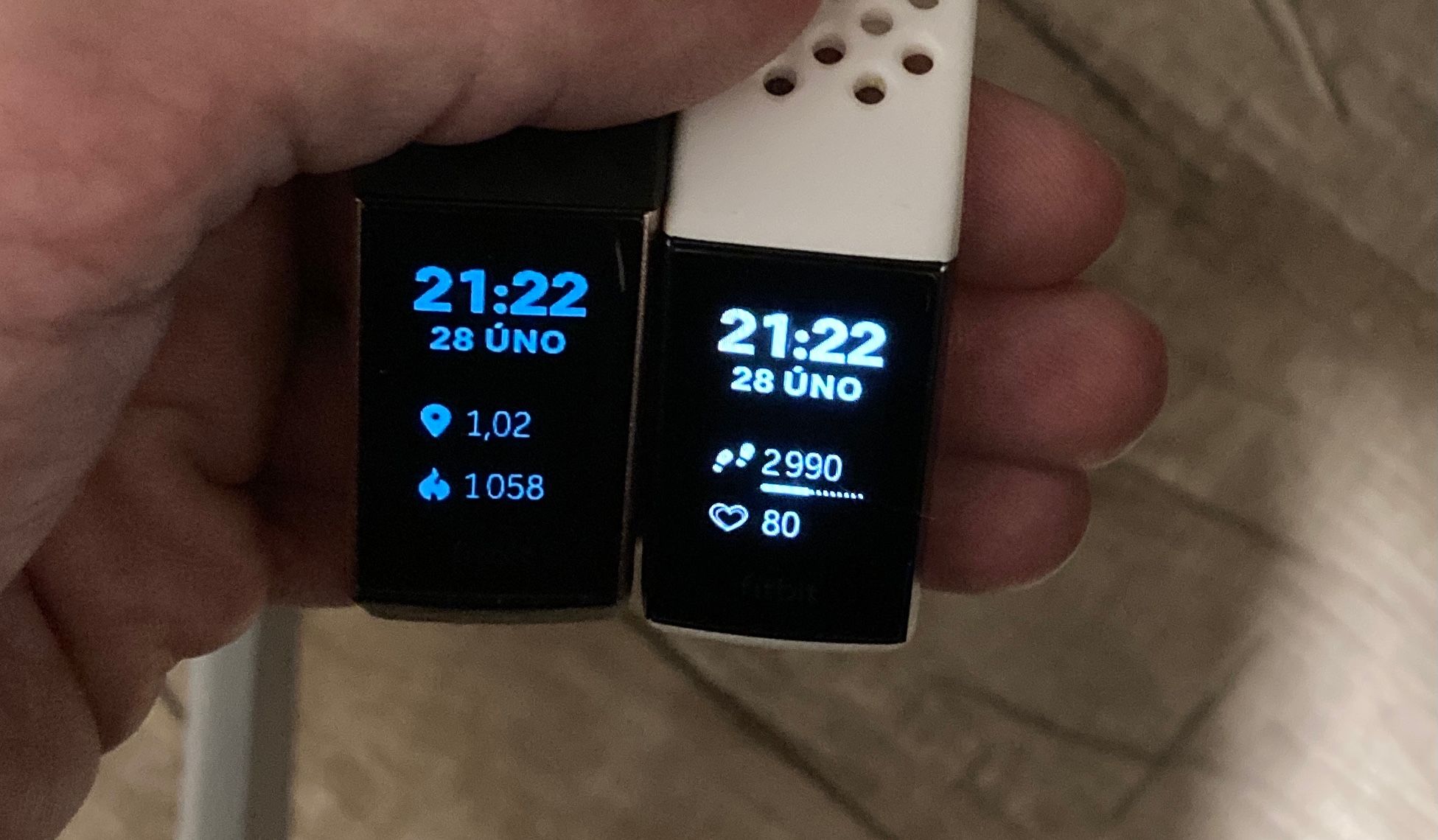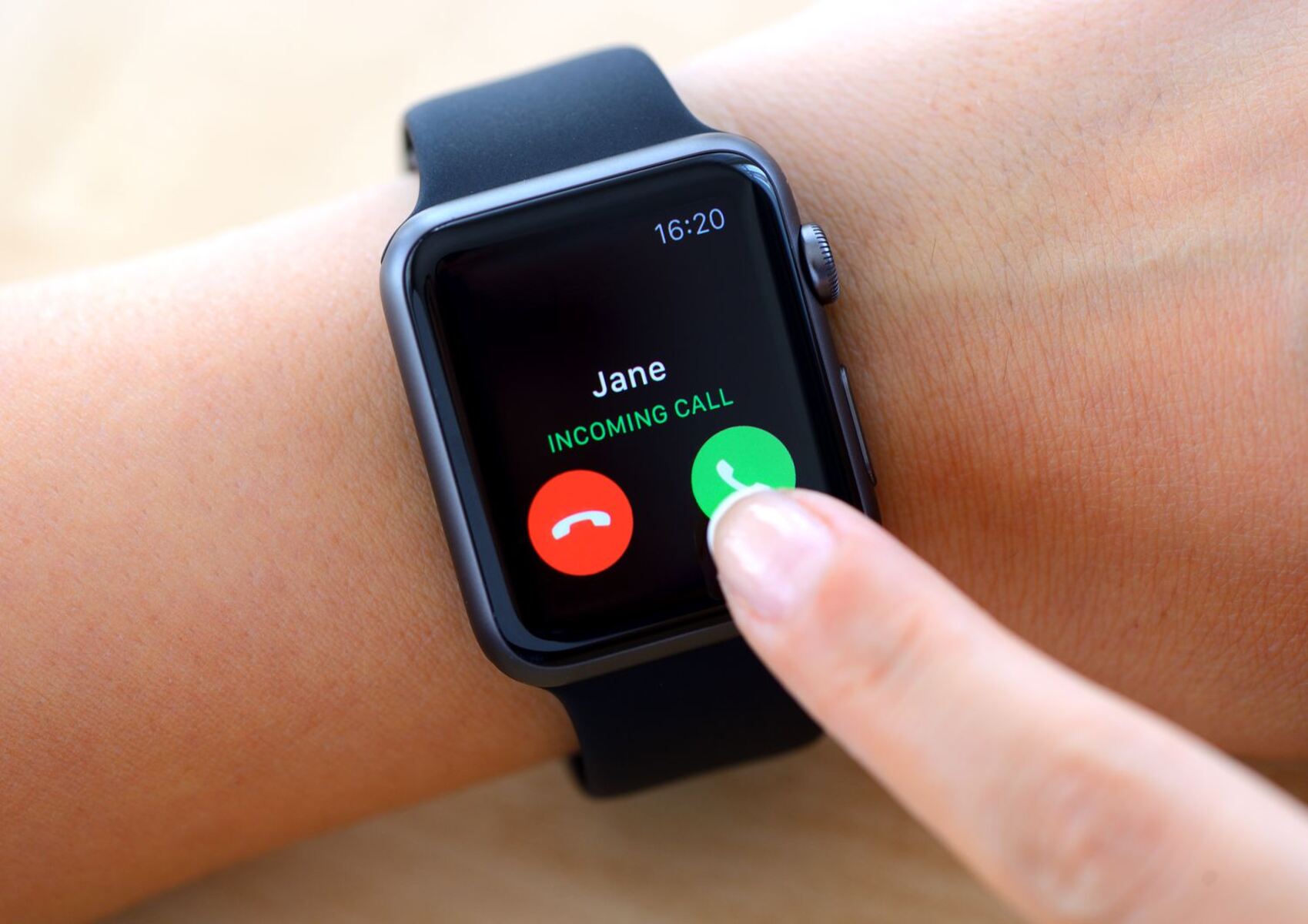Introduction
Wearable technology has revolutionized the way we monitor our health and fitness, with Fitbit leading the charge as a popular choice for tracking daily activity, exercise, sleep, and more. The convenience of simply glancing at your wrist to check your progress is one of the key selling points of a Fitbit device. However, encountering the frustrating issue of your Fitbit not displaying when you turn your wrist can put a damper on this experience.
This dilemma is not uncommon among Fitbit users and can stem from various factors, ranging from technical glitches to user settings. The good news is that troubleshooting this issue is often straightforward, and with a few simple steps, you can potentially resolve the problem and get your Fitbit display back on track. In this guide, we'll delve into the common reasons why your Fitbit may not be displaying when you turn your wrist and provide practical troubleshooting solutions to help you regain seamless functionality.
Whether you're a seasoned Fitbit enthusiast or a newcomer to the world of wearable fitness technology, understanding how to address this display dilemma is essential for maximizing the utility of your device. So, let's roll up our sleeves and explore the troubleshooting steps that can breathe new life into your Fitbit, ensuring that it consistently lights up when you need it to.
Common Reasons for Fitbit Not Displaying When You Turn Your Wrist
-
Wrist Gesture Sensitivity: Fitbit devices are designed to illuminate their display when the wearer turns their wrist to view the screen. However, if the wrist gesture sensitivity is not calibrated optimally, the display may fail to activate consistently. This can occur if the Fitbit is not registering the wrist movement accurately, leading to a lack of responsiveness in turning on the display.
-
Low Battery Levels: When the battery of a Fitbit device is critically low, it may conserve power by limiting the frequency of display activations. This can result in the display failing to light up when the wrist is turned, as the device prioritizes energy preservation over frequent screen illumination.
-
Software Glitches: Like any electronic device, Fitbit trackers and smartwatches can experience software hiccups that affect their normal functioning. In some cases, a software glitch may disrupt the wrist gesture activation mechanism, causing the display to remain unresponsive when the wrist is turned.
-
Hardware Obstruction: Physical obstructions, such as dirt, moisture, or damage to the device's sensors, can impede the accurate detection of wrist movements. If the sensors responsible for detecting wrist gestures are obstructed or damaged, the Fitbit may fail to respond appropriately when the wrist is turned, resulting in a non-illuminated display.
-
Incorrect Wearing Position: Fitbit devices are engineered to recognize wrist movements when worn in the correct position. If the device is not snugly positioned on the wrist or is worn too loosely, the sensors may struggle to detect the necessary movement, leading to an unresponsive display when the wrist is turned.
Understanding these common reasons for a Fitbit not displaying when the wrist is turned is crucial for effectively troubleshooting the issue. By identifying the underlying cause, you can implement targeted solutions to restore the seamless functionality of your Fitbit device.
Troubleshooting Steps
When faced with the frustrating scenario of your Fitbit not displaying upon wrist movement, troubleshooting the issue is the key to reclaiming the seamless functionality of your device. By systematically addressing potential causes and implementing targeted solutions, you can effectively resolve the display dilemma. Here are the essential troubleshooting steps to consider:
-
Check Wrist Gesture Sensitivity: Begin by ensuring that the wrist gesture sensitivity of your Fitbit device is optimized for accurate detection. Access the device settings through the Fitbit app and review the wrist gesture sensitivity configuration. Adjusting this setting to a higher sensitivity level can enhance the responsiveness of the display activation upon wrist movement.
-
Verify Battery Levels: A critically low battery can impact the display functionality of your Fitbit. To rule out low battery levels as a potential cause, check the battery status of your device using the Fitbit app. If the battery level is low, recharge your Fitbit to an adequate level and observe whether the display responsiveness improves.
-
Update Fitbit Software: Keeping your Fitbit software up to date is crucial for optimal performance. Check for available software updates through the Fitbit app and ensure that your device is running the latest firmware. Software updates often include bug fixes and enhancements that can address display-related issues.
-
Reset Fitbit: If the display issue persists, performing a reset on your Fitbit device can help rectify underlying software glitches. Depending on your Fitbit model, follow the appropriate steps to initiate a soft or hard reset. This process can clear temporary software inconsistencies and restore normal functionality.
-
Inspect Wearing Position: Ensure that your Fitbit device is worn in the recommended position on your wrist. Adjust the fit to ensure a snug and secure placement, allowing the sensors to accurately detect wrist movements. Proper positioning can significantly improve the responsiveness of the display upon wrist turn.
-
Contact Fitbit Support: If the troubleshooting steps yield no improvement, reaching out to Fitbit support can provide valuable assistance. The support team can offer personalized guidance and further diagnostics to address the display issue effectively. Whether through online resources or direct customer support, leveraging Fitbit's expertise can help resolve persistent display challenges.
By diligently following these troubleshooting steps, you can systematically address the underlying factors contributing to your Fitbit not displaying when you turn your wrist. Each step is designed to target specific potential causes, empowering you to identify and resolve the issue effectively. With patience and persistence, you can restore the seamless display functionality of your Fitbit, ensuring that it reliably illuminates upon wrist movement.
Checking Fitbit Settings
When troubleshooting the issue of your Fitbit not displaying when you turn your wrist, a critical step involves reviewing and adjusting the device's settings to ensure optimal functionality. The Fitbit app serves as the gateway to accessing and customizing various settings, allowing users to fine-tune their device's behavior, including the wrist gesture sensitivity that triggers the display illumination.
To initiate this process, open the Fitbit app on your paired smartphone or tablet, providing seamless access to your device's settings and configuration options. Navigate to the specific settings related to wrist gesture sensitivity, typically found within the "Display" or "Wrist" section of the app. Here, you can fine-tune the sensitivity level to align with your wrist movement patterns and preferences.
Adjusting the wrist gesture sensitivity involves finding the right balance that ensures the display activates reliably when you turn your wrist, without being overly sensitive to minor movements. By customizing this setting, you can optimize the responsiveness of your Fitbit's display, potentially resolving the issue of it not lighting up upon wrist movement.
When fine-tuning the wrist gesture sensitivity, consider experimenting with different sensitivity levels to gauge the impact on display activation. Increasing the sensitivity can enhance the device's responsiveness to wrist movements, while decreasing it may reduce inadvertent activations. Finding the sweet spot that aligns with your natural wrist movements is pivotal for ensuring consistent display illumination when needed.
In addition to wrist gesture sensitivity, it's prudent to review other relevant settings that may influence the display behavior of your Fitbit device. This includes examining options related to display duration, notifications, and ambient light detection, all of which can indirectly impact the display's responsiveness to wrist movements.
By meticulously reviewing and adjusting the Fitbit settings associated with display activation and behavior, you can proactively address potential configuration-related factors contributing to the display dilemma. This step empowers users to personalize their Fitbit experience, fine-tuning the device's settings to align with their individual preferences and usage patterns.
Ultimately, checking Fitbit settings is a foundational aspect of troubleshooting the display issue, offering users the opportunity to optimize the device's behavior and enhance the reliability of display illumination upon wrist movement. By leveraging the customization options available through the Fitbit app, users can take proactive steps to potentially resolve the display dilemma and restore seamless functionality to their Fitbit device.
Updating Fitbit Software
Ensuring that your Fitbit device is running the latest software version is crucial for maintaining optimal performance and addressing potential issues, including the display not activating when you turn your wrist. Fitbit regularly releases software updates that encompass bug fixes, performance enhancements, and new features, all of which contribute to a smoother and more reliable user experience.
To initiate the process of updating your Fitbit software, begin by accessing the Fitbit app on your paired smartphone or tablet. Within the app, navigate to the settings or device management section, where you can check for available software updates for your specific Fitbit model. The app typically provides a straightforward method for checking the current software version and searching for any pending updates.
Upon identifying an available software update for your Fitbit device, proceed to download and install the update as prompted by the app. It's essential to ensure that your Fitbit has an adequate battery charge and is connected to a stable internet connection during the update process to prevent interruptions and potential issues.
The software update installation typically involves the Fitbit app coordinating with your device to transfer and apply the new firmware. Depending on the size of the update and your internet connection speed, the process may take several minutes to complete. It's advisable to keep your Fitbit device in close proximity to your smartphone or tablet throughout the update to maintain a stable connection.
After the software update is successfully installed, your Fitbit device will automatically reboot to finalize the process. Once the reboot is complete, the updated software version will be active, incorporating any relevant fixes and improvements that can potentially address the display-related issues, including the responsiveness of the display upon wrist movement.
By proactively updating your Fitbit software, you can leverage the latest optimizations and enhancements provided by Fitbit, potentially resolving underlying software-related factors that may have contributed to the display dilemma. This proactive approach to software maintenance not only promotes a more reliable and efficient Fitbit experience but also ensures that your device remains equipped with the latest features and performance enhancements.
In summary, updating your Fitbit software is a fundamental step in troubleshooting the display issue, offering the potential to rectify software-related factors that may have impacted the responsiveness of the display when turning your wrist. By staying attentive to available software updates and promptly applying them, users can harness the full capabilities of their Fitbit device while mitigating potential technical challenges.
Resetting Fitbit
When encountering persistent issues with your Fitbit device, performing a reset can serve as a powerful troubleshooting tool to address underlying software inconsistencies and restore the device to a stable state. The reset process varies based on the specific Fitbit model you own, with options including both soft and hard reset procedures.
A soft reset, also known as a restart, is a non-intrusive method that can resolve temporary software hiccups without affecting your data. To initiate a soft reset, begin by locating the power menu on your Fitbit device, typically accessible through the settings or device management section. From the power menu, select the option to restart or power off your device, following the on-screen prompts to complete the process. Once the device powers down, wait for a few moments before turning it back on to allow for a brief reset period.
In contrast, a hard reset, also referred to as a factory reset, involves restoring your Fitbit device to its original factory settings, effectively clearing all user data and configurations. This comprehensive reset should be approached with caution, as it results in the loss of personalized settings, activity history, and preferences. To perform a hard reset, navigate to the device settings on your Fitbit and locate the option to initiate a factory reset. Follow the on-screen instructions to confirm the reset, and allow the device to undergo the restoration process.
Before proceeding with a hard reset, it's advisable to consider backing up any essential data or syncing your Fitbit with the app to preserve recent activity and settings. Additionally, be mindful that a hard reset should be viewed as a last resort when other troubleshooting methods have proven ineffective, as it essentially returns the device to its initial state, necessitating the reconfiguration of settings and the reestablishment of user preferences.
Regardless of the reset method chosen, it's essential to approach the process methodically and in accordance with the specific instructions provided by Fitbit for your device model. By performing a reset, you can potentially address persistent software glitches and irregularities that may have contributed to the display issue, ultimately restoring the seamless functionality of your Fitbit device.
In summary, the process of resetting a Fitbit device represents a valuable troubleshooting strategy for rectifying software-related challenges and restoring the device to a stable operational state. Whether opting for a soft reset or a more comprehensive hard reset, users can leverage this approach to potentially resolve persistent display issues and ensure the reliable performance of their Fitbit device.
Contacting Fitbit Support
When all troubleshooting efforts have been exhausted and the issue of your Fitbit not displaying when you turn your wrist persists, reaching out to Fitbit support can provide invaluable assistance in resolving the dilemma. Fitbit's dedicated support channels are designed to offer personalized guidance, expert diagnostics, and tailored solutions to address a wide range of device-related issues, including display responsiveness challenges.
Fitbit users can access support through various channels, including the official Fitbit website, community forums, and direct customer service options. The official Fitbit website serves as a comprehensive resource hub, offering an array of troubleshooting guides, FAQs, and instructional articles that can aid users in resolving common issues independently. Navigating the support section of the website provides access to a wealth of knowledge, empowering users to explore potential solutions and gain insights into optimizing their Fitbit device's performance.
For more personalized assistance, Fitbit users can engage with the vibrant community forums hosted on the official website. These forums serve as a collaborative platform where users can seek advice, share experiences, and connect with fellow Fitbit enthusiasts. Often, community members and moderators provide valuable insights and troubleshooting tips, complemented by a collective wealth of user-generated knowledge that can illuminate potential solutions to the display issue.
In scenarios where direct intervention is necessary, Fitbit offers customer support channels that enable users to engage with knowledgeable representatives who can offer tailored assistance. Whether through live chat, email support, or phone assistance, Fitbit's support team stands ready to address user inquiries and provide guidance on resolving persistent display challenges. Leveraging these direct support channels allows users to benefit from the expertise of Fitbit's support personnel, who can conduct in-depth diagnostics and offer targeted recommendations to address the specific issue at hand.
When contacting Fitbit support, it's beneficial to provide detailed information about the display issue, including any relevant troubleshooting steps already undertaken. Communicating the specific symptoms, device model, and software version can aid support personnel in formulating an accurate assessment and recommending appropriate solutions. Additionally, remaining receptive to their guidance and following their instructions diligently can expedite the resolution process, potentially leading to the successful restoration of display functionality.
In essence, contacting Fitbit support represents a pivotal step in the troubleshooting journey, offering users access to a wealth of resources, expert insights, and personalized assistance to address the display issue effectively. By leveraging the diverse support channels provided by Fitbit, users can navigate the intricacies of device troubleshooting with confidence, knowing that dedicated assistance is readily available to help restore the seamless functionality of their Fitbit device.
Conclusion
In the realm of wearable fitness technology, the allure of a seamlessly responsive display is a cornerstone of the user experience. The frustration of encountering a Fitbit that fails to illuminate when the wrist is turned can disrupt the convenience and utility that users expect from their devices. However, armed with a comprehensive understanding of the common reasons behind this display dilemma and a systematic approach to troubleshooting, users can navigate this challenge with confidence and reclaim the optimal functionality of their Fitbit.
The troubleshooting journey begins with a keen awareness of potential culprits, ranging from wrist gesture sensitivity and low battery levels to software glitches and hardware obstructions. By recognizing these underlying factors, users can tailor their troubleshooting efforts to address specific elements that may be contributing to the display issue. Through a series of targeted steps, including adjusting wrist gesture sensitivity, verifying battery levels, updating Fitbit software, resetting the device, and ensuring proper wearing position, users can methodically address each potential cause, progressively narrowing down the factors impacting display responsiveness.
The proactive review and adjustment of Fitbit settings, coupled with the diligent maintenance of the device's software through regular updates, form the bedrock of effective troubleshooting. By fine-tuning wrist gesture sensitivity and ensuring that the Fitbit is running the latest software version, users can significantly enhance the device's responsiveness to wrist movements, potentially mitigating the display dilemma.
In instances where persistent challenges persist, seeking assistance from Fitbit support channels emerges as a pivotal resource. Whether through the wealth of knowledge available on the official website and community forums or the personalized guidance offered by the support team, users can leverage expert insights and tailored recommendations to navigate through the intricacies of troubleshooting, ultimately leading to the resolution of the display issue.
In essence, the journey of troubleshooting a Fitbit that fails to display when the wrist is turned embodies a blend of technical acumen, user empowerment, and the support ecosystem provided by Fitbit. By embracing a proactive and systematic approach to troubleshooting, users can surmount this display dilemma, ensuring that their Fitbit device consistently illuminates upon wrist movement, thereby revitalizing the seamless and intuitive experience that defines the essence of wearable fitness technology.