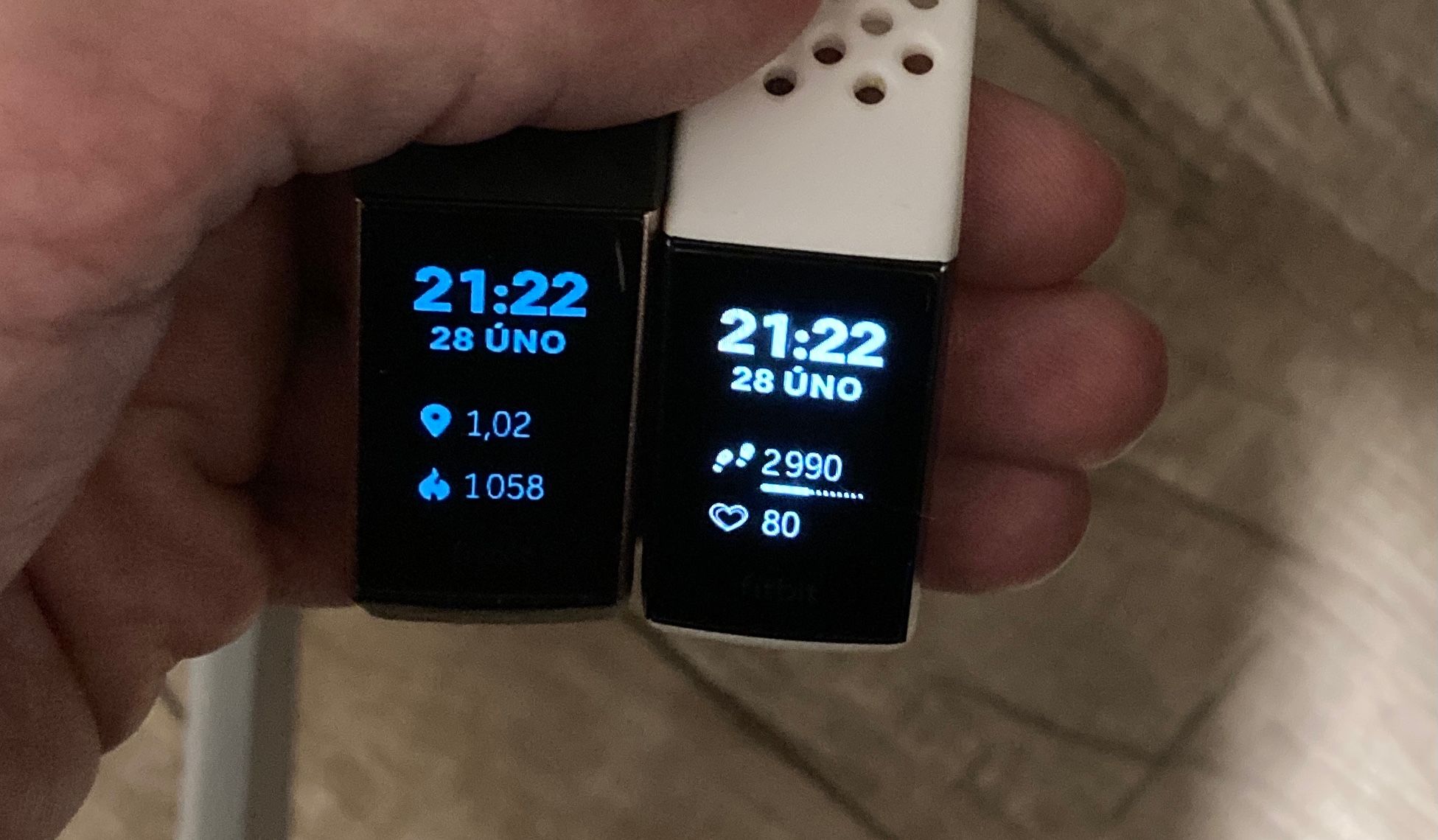Introduction
When it comes to wearable technology, Fitbit has carved a niche for itself as a frontrunner in the realm of fitness trackers. However, even the most reliable devices can encounter issues from time to time. One of the common dilemmas faced by Fitbit users is the occurrence of a dim light on the device's display. This seemingly minor inconvenience can impede the user experience and hinder the seamless functionality of the device.
Understanding the root causes of this dim light issue and the necessary troubleshooting steps can help users rectify the problem and restore their Fitbit to optimal working condition. Whether you're a seasoned Fitbit enthusiast or a newcomer to the world of wearable fitness technology, navigating through this troubleshooting process can be a game-changer in ensuring your device operates at its full potential.
In the sections that follow, we will delve into the common causes of a dim light on Fitbit devices, explore the troubleshooting steps to address this issue, and equip you with the knowledge needed to tackle this challenge head-on. By the end of this article, you'll be armed with the insights to troubleshoot the dim light dilemma on your Fitbit, ensuring that you can continue leveraging the full benefits of this innovative fitness companion.
Common Causes of Dim Light on Fitbit
The occurrence of a dim light on a Fitbit display can be attributed to various factors, each of which warrants attention and understanding. Identifying the root causes of this issue is crucial in order to effectively troubleshoot and resolve it. Let's explore the common culprits behind the dim light dilemma on Fitbit devices:
-
Low Battery: A primary cause of dim light on a Fitbit is a low battery. When the battery level drops significantly, the display may dim to conserve power, serving as a visual indicator that the device requires recharging.
-
Display Settings: In some cases, the dim light issue may be linked to the display settings. If the brightness level is set to a lower value, the display will appear dim. This can occur inadvertently through accidental adjustments or due to default settings.
-
Software Glitches: Software anomalies or glitches within the Fitbit's operating system can also lead to a dim light on the display. These glitches may arise from software updates, app installations, or other system-related factors.
-
Physical Damage: Physical damage to the Fitbit device, such as a cracked screen or internal component issues, can result in a dim display. This type of damage may interfere with the proper functioning of the device's display, causing it to appear dim or malfunction.
-
Moisture Exposure: Exposure to moisture or water ingress can impact the display's functionality, leading to a dim light issue. This can occur if the Fitbit comes into contact with water or if it is worn in environments with high humidity levels.
-
Hardware Malfunction: A hardware malfunction within the Fitbit, such as a faulty display component or connection, can manifest as a dim light on the display. This may require professional intervention to rectify.
Understanding these common causes of dim light on Fitbit devices is the first step towards addressing the issue effectively. By identifying the specific factor contributing to the dim display, users can proceed with targeted troubleshooting measures to restore their Fitbit to its optimal state.
Troubleshooting Steps
Addressing the dim light issue on your Fitbit involves a systematic approach that encompasses both software and hardware considerations. By following these troubleshooting steps, you can navigate through the potential causes and work towards resolving the dim light dilemma to restore your Fitbit's display to its full brightness and functionality.
-
Charge the Device: Begin by ensuring that your Fitbit is adequately charged. Connect it to the charging cable and allow it to charge for a sufficient duration. A low battery level can often cause the display to appear dim as a visual indicator of the need for recharging.
-
Adjust Display Settings: Access the display settings on your Fitbit and verify the brightness level. If it is set to a lower value, adjust it to a higher setting to see if the display brightens. This simple adjustment can resolve the dim light issue if it was due to inadvertent changes or default settings.
-
Reboot the Fitbit: Perform a reboot of your Fitbit device to reset its software and potentially resolve any underlying software glitches causing the dim display. This can be done by following the device-specific reboot instructions provided by Fitbit.
-
Update Firmware and Apps: Ensure that your Fitbit's firmware is up to date by checking for available updates through the Fitbit app. Additionally, update any associated apps or software that may be running on your Fitbit to address any software-related issues contributing to the dim light problem.
-
Inspect for Physical Damage: Carefully examine your Fitbit for any signs of physical damage, such as a cracked screen or visible component issues. If physical damage is detected, it may be necessary to seek professional assistance for repair or replacement.
-
Address Moisture Exposure: If your Fitbit has been exposed to moisture or water, carefully dry the device and allow it to acclimate to a dry environment. Moisture exposure can impact the display's functionality, and addressing this promptly can help resolve the dim light issue.
-
Contact Fitbit Support: If the troubleshooting steps above do not resolve the dim light problem, consider reaching out to Fitbit's customer support for further assistance. They can provide tailored guidance and support based on the specific issue affecting your Fitbit device.
By systematically working through these troubleshooting steps, you can effectively address the dim light dilemma on your Fitbit. Whether it's a simple adjustment to the display settings or the need for professional intervention, taking proactive measures to troubleshoot the issue can lead to a brighter and fully functional Fitbit display.
Remember, the key to successful troubleshooting lies in identifying and addressing the specific cause of the dim light issue, and these steps are designed to guide you through that process.
Conclusion
In conclusion, troubleshooting a dim light on your Fitbit involves a systematic approach that encompasses a thorough understanding of the common causes of this issue and the implementation of targeted troubleshooting steps. By delving into the root causes and following the outlined troubleshooting measures, users can effectively address the dim light dilemma and restore their Fitbit devices to optimal working condition.
The common causes of a dim light on Fitbit devices, ranging from low battery levels and display settings to software glitches, physical damage, moisture exposure, and hardware malfunctions, underscore the multifaceted nature of this issue. Each potential cause necessitates specific attention and tailored troubleshooting measures to rectify the dim display and ensure the seamless functionality of the device.
The troubleshooting steps outlined in this guide provide a comprehensive roadmap for users to navigate through the process of addressing the dim light issue. From charging the device and adjusting display settings to rebooting the Fitbit, updating firmware and apps, inspecting for physical damage, addressing moisture exposure, and seeking assistance from Fitbit support, these steps offer a holistic approach to troubleshooting the dim light dilemma.
By empowering users with the knowledge and guidance needed to troubleshoot their Fitbit devices, this article aims to equip individuals with the confidence to tackle the dim light issue proactively. Whether it's a simple adjustment or the need for professional intervention, the troubleshooting steps presented here serve as a valuable resource for Fitbit users seeking to overcome this common challenge.
Ultimately, the goal of troubleshooting a dim light on your Fitbit is to restore the device to its full brightness and functionality, ensuring an optimal user experience. The insights and steps outlined in this guide serve as a testament to the proactive measures that can be taken to address and resolve the dim light dilemma, reaffirming the commitment to leveraging the full potential of Fitbit devices for fitness tracking and overall well-being.
In closing, by understanding the common causes, following the troubleshooting steps, and leveraging the available resources, users can navigate through the dim light dilemma on their Fitbit devices with confidence and efficacy, ultimately enhancing their experience with this innovative wearable technology.