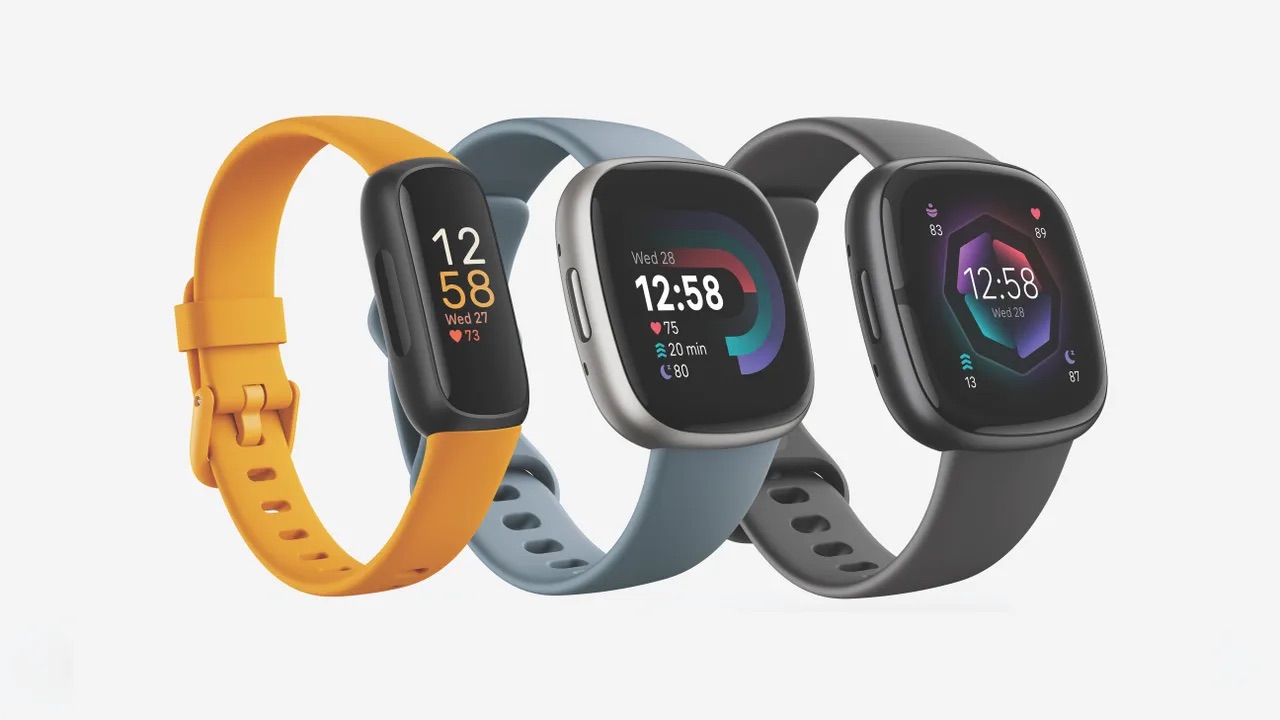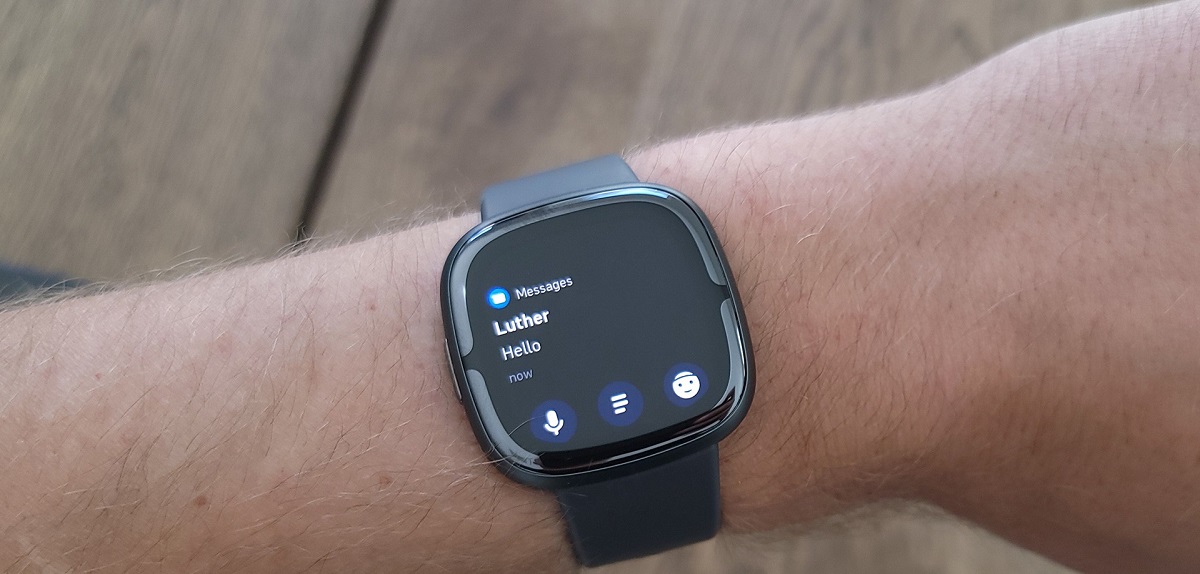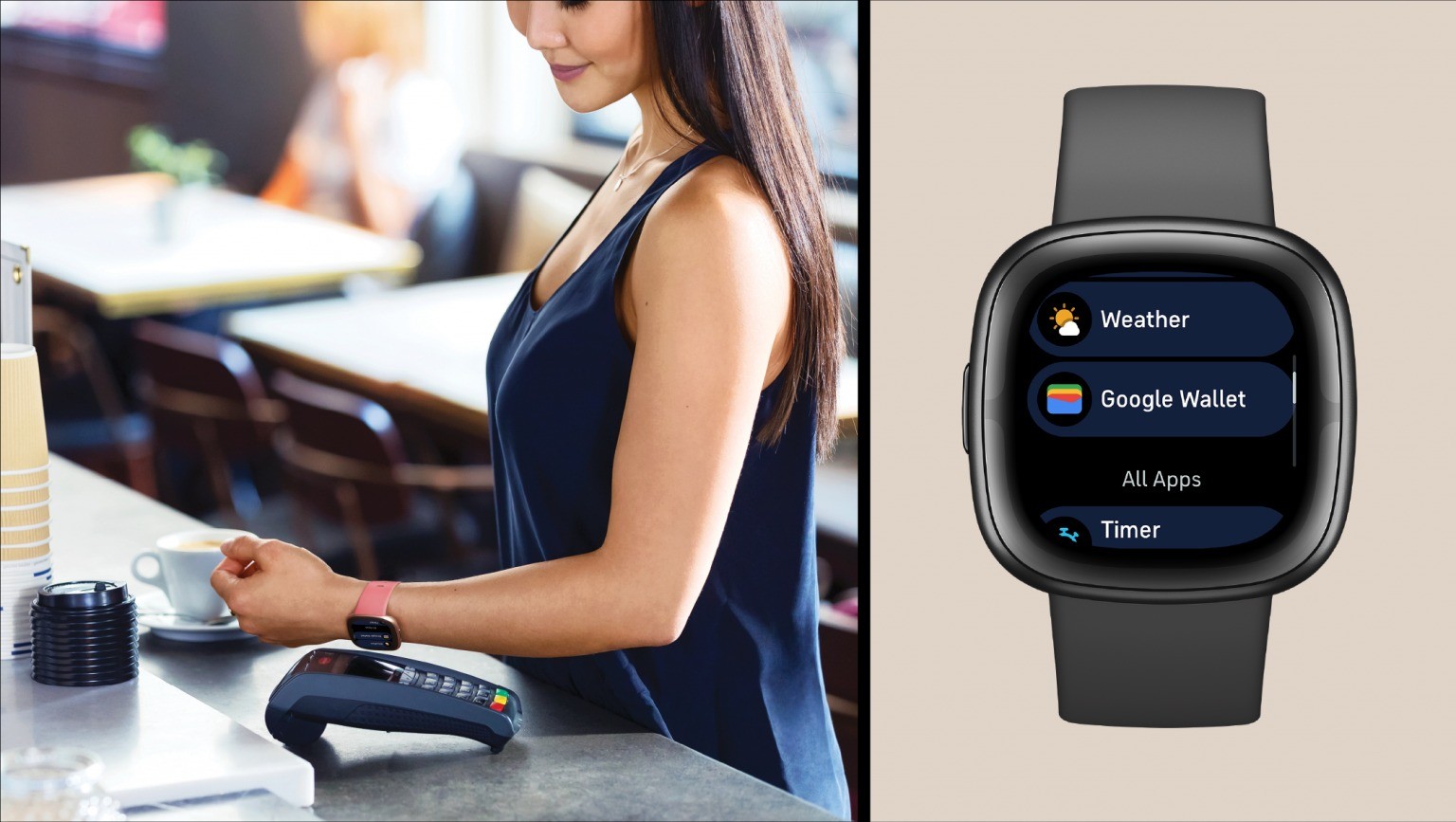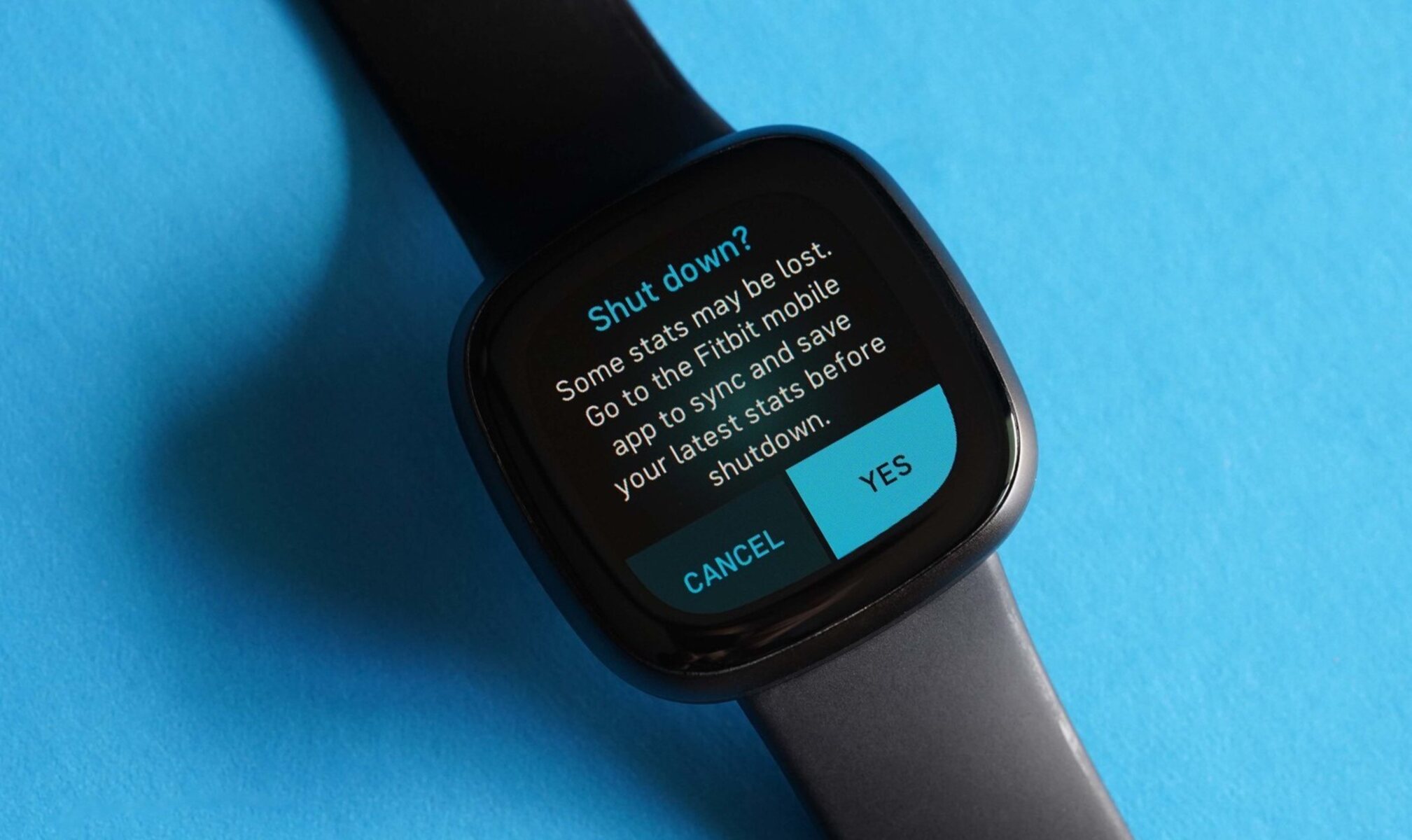Reasons to Reboot Your Versa
Your Fitbit Versa is a reliable companion, faithfully tracking your steps, monitoring your heart rate, and keeping you connected with notifications. However, just like any electronic device, it may encounter glitches or performance issues. In such cases, rebooting your Versa can work wonders in resolving these issues and restoring its optimal functionality. Here are some compelling reasons to consider rebooting your Versa:
-
Software Updates: Your Versa periodically receives software updates to enhance its features and address any existing bugs. However, after an update, you may notice unusual behavior or performance issues. Rebooting your Versa can help it integrate the new software seamlessly and resolve any conflicts that may arise during the update process.
-
Unresponsive Screen: There might be instances when your Versa's screen becomes unresponsive or freezes, making it challenging to navigate through its features. A simple reboot can often rectify this issue, allowing your Versa to operate smoothly once again.
-
Battery Drain: If you notice an unexpected and rapid drain in your Versa's battery life, a reboot can help recalibrate the device and optimize its power consumption. This can be particularly beneficial if certain apps or processes are causing an unusually high power draw.
-
Connectivity Problems: Sometimes, your Versa may encounter difficulties in establishing or maintaining a stable connection with your smartphone or other devices. Rebooting can help reset the connectivity settings and establish a fresh connection, potentially resolving any persistent issues.
-
Performance Lag: Over time, your Versa may experience a performance lag, with apps taking longer to load or respond. Rebooting can clear the device's memory and close any background processes, thereby improving its responsiveness and overall performance.
-
App Malfunctions: If specific apps on your Versa are behaving erratically or crashing frequently, a reboot can provide a clean slate for these apps to function properly. It effectively clears any temporary data or glitches that might be affecting their performance.
By understanding these reasons, you can proactively address any potential issues with your Fitbit Versa by rebooting it when necessary. This simple yet effective troubleshooting step can help maintain the seamless functionality of your Versa, ensuring that it continues to support your active lifestyle without interruptions.
How to Reboot Your Versa
Rebooting your Fitbit Versa is a straightforward process that can quickly address various performance issues and restore its functionality. Whether you're encountering unresponsive screens, connectivity problems, or app malfunctions, performing a reboot can often resolve these issues effectively. Here's a step-by-step guide on how to reboot your Versa:
-
Access the Settings: Start by navigating to the "Settings" on your Versa. This can be done by swiping left on the clock face until you find the "Settings" icon.
-
Select "About": Once in the "Settings," scroll down and select "About." This will provide you with detailed information about your Versa, including its software version and other relevant details.
-
Choose "Shutdown": Within the "About" menu, you'll find the option to "Shutdown" your Versa. Select this option to initiate the shutdown process.
-
Wait for Complete Shutdown: After selecting "Shutdown," your Versa will begin the shutdown process. It's essential to wait for the device to completely power down before proceeding to the next step.
-
Power On Your Versa: Once your Versa has shut down, press and hold the left and bottom right buttons simultaneously for about 10-15 seconds. This will power on your Versa, initiating the reboot process.
-
Release the Buttons: After holding the buttons for the specified duration, release them when you see the Fitbit logo appear on the screen. Your Versa is now rebooting.
-
Wait for Restart: Allow your Versa to complete the reboot process. This may take a few moments, during which the device will go through its startup sequence.
-
Resume Usage: Once the reboot is complete, your Versa will be ready for use. You can now navigate through its features and observe if the performance issues have been resolved.
By following these simple steps, you can effectively reboot your Fitbit Versa, potentially resolving any performance issues or glitches that may have affected its functionality. This quick and simple troubleshooting method can often provide a swift solution, allowing you to continue enjoying the seamless performance and features of your Versa without interruptions.
Troubleshooting Tips
When encountering persistent issues with your Fitbit Versa, despite performing a reboot, it's essential to explore additional troubleshooting measures to ensure optimal performance and functionality. Here are some valuable tips to address common issues and enhance the overall reliability of your Versa:
-
Ensure Software Updates: Regularly check for and install the latest software updates for your Versa. These updates often include bug fixes, performance enhancements, and new features, addressing known issues and improving the device's stability.
-
Check App Compatibility: If you experience issues with specific apps on your Versa, ensure that they are compatible with the device and running the latest versions. Outdated or incompatible apps can lead to performance issues and malfunctions.
-
Optimize Battery Usage: Monitor the battery usage of your Versa and identify any apps or features consuming an excessive amount of power. Adjust settings or disable unnecessary features to optimize battery life and prevent unexpected drain.
-
Reset Connectivity: If you encounter connectivity problems with your smartphone or other devices, reset the Bluetooth connection on both your Versa and the paired device. This can often resolve issues related to syncing and notifications.
-
Clear App Data: For apps exhibiting erratic behavior, consider clearing their data on your Versa. This can eliminate temporary glitches and data conflicts, potentially resolving performance issues within specific apps.
-
Factory Reset as a Last Resort: If persistent issues persist despite other troubleshooting attempts, consider performing a factory reset on your Versa. This will restore the device to its original settings, potentially resolving complex software-related issues.
By implementing these troubleshooting tips, you can effectively address a wide range of performance issues and ensure the seamless functionality of your Fitbit Versa. Regular maintenance and proactive troubleshooting can significantly enhance the reliability and performance of your Versa, allowing you to make the most of its advanced features and capabilities.
These tips provide valuable insights into addressing common issues and maintaining the optimal functionality of your Versa, empowering you to enjoy a seamless and reliable experience with your Fitbit smartwatch.