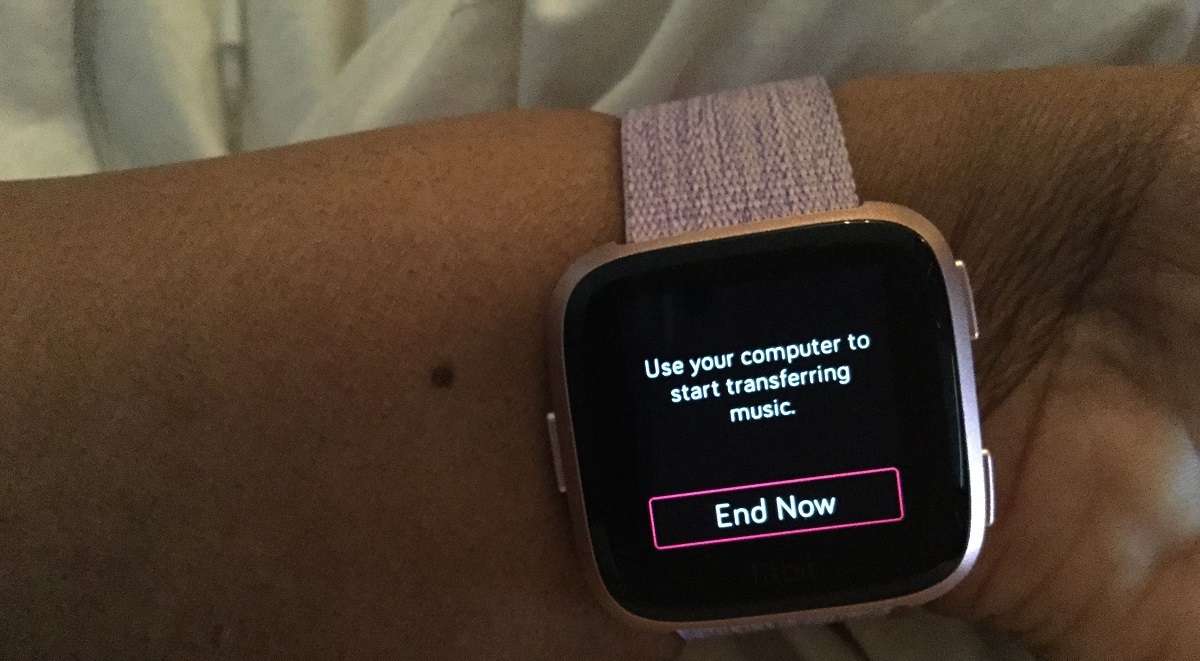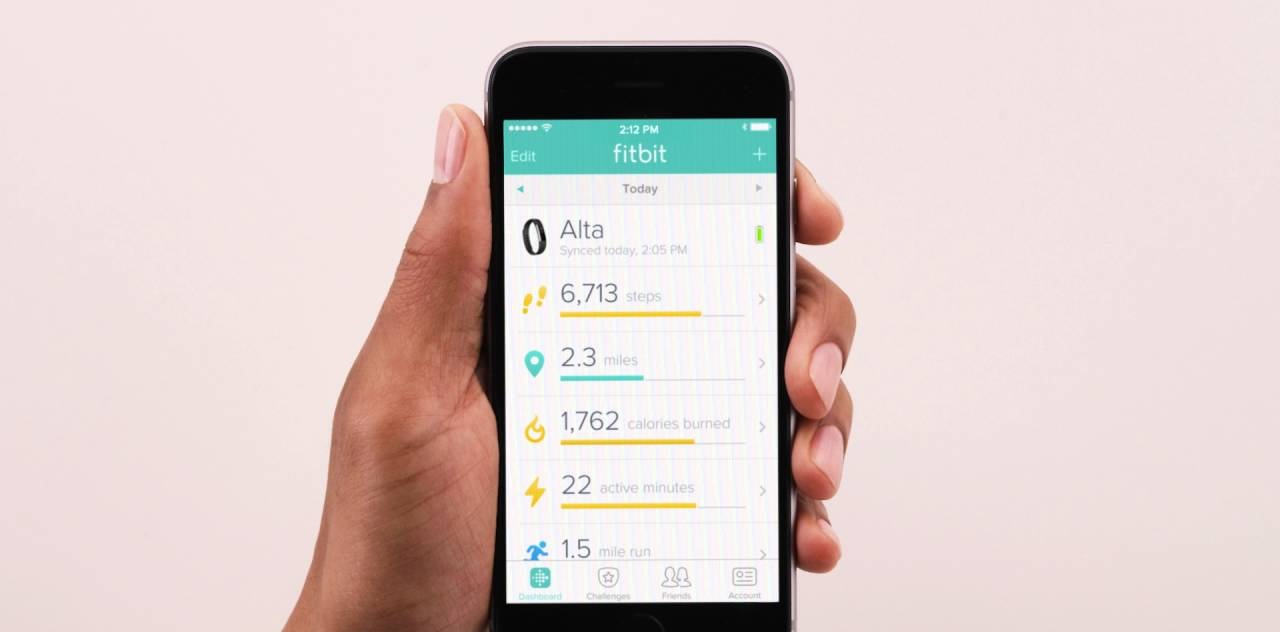Introduction
In our fast-paced, technology-driven world, wearables have become an integral part of our daily lives. These innovative devices, such as the Fitbit Versa 2, seamlessly integrate into our routines, providing valuable insights into our health and fitness. However, there are instances when these devices lose their connection to our smartphones, leaving us feeling disconnected from the wealth of data and features they offer.
Whether it's due to a software update, a change in phone settings, or simply a temporary glitch, the frustration of a disconnected Fitbit Versa 2 is a common experience for many users. The good news is that re-establishing this vital connection is a straightforward process that can be easily accomplished with a few simple steps.
In this guide, we will walk you through the seamless process of reconnecting your Fitbit Versa 2 to your phone. By following these steps, you can quickly restore the bond between your wearable device and smartphone, ensuring that you can once again enjoy the full range of features and benefits that the Fitbit ecosystem has to offer.
So, if you've found yourself in the frustrating position of a disconnected Fitbit Versa 2, fear not! With our easy-to-follow instructions, you'll be back on track in no time, reaping the rewards of a fully connected and optimized wearable experience. Let's dive into the steps and get your Fitbit Versa 2 reconnected with your phone!
Step 1: Ensure Bluetooth is turned on
Before embarking on the process of reconnecting your Fitbit Versa 2 to your phone, it's crucial to ensure that the Bluetooth functionality on your smartphone is activated. Bluetooth serves as the communication bridge between your Fitbit device and your phone, enabling them to exchange data seamlessly. Without this vital connection, the reconnection process cannot proceed.
To begin, navigate to the settings on your smartphone. This can typically be accessed through the gear-shaped icon on the home screen or by swiping down from the top of the screen and tapping the settings icon. Once in the settings menu, look for the "Connections" or "Bluetooth" option. Tapping on this will lead you to the Bluetooth settings, where you can verify if Bluetooth is turned on.
Upon entering the Bluetooth settings, you should see a toggle switch that indicates whether Bluetooth is enabled or disabled. If it shows as disabled, simply tap the toggle switch to activate Bluetooth. Once enabled, the Bluetooth icon should appear in the status bar at the top of your phone's screen, indicating that Bluetooth is now active and ready to establish connections with nearby devices.
It's important to note that the specific steps to enable Bluetooth may vary slightly depending on the make and model of your smartphone, as well as the operating system it runs. For instance, on an Android device, the process may involve navigating to "Settings," then "Connections," and finally "Bluetooth." On an iPhone, the path may be "Settings," then "Bluetooth."
Ensuring that Bluetooth is turned on sets the stage for the subsequent steps in the reconnection process. Once this foundational step is completed, you are ready to proceed to the next phase of re-establishing the bond between your Fitbit Versa 2 and your smartphone.
By confirming that Bluetooth is activated on your phone, you've taken the essential first step toward restoring the seamless connection between your Fitbit Versa 2 and your smartphone. With this foundational requirement met, you're now prepared to move on to the next steps, bringing you closer to the full restoration of your wearable experience.
Step 2: Open the Fitbit app
With Bluetooth activated on your smartphone, the next crucial step in the process of reconnecting your Fitbit Versa 2 to your phone is to open the Fitbit app. The Fitbit app serves as the central hub for managing your Fitbit devices, tracking your health and fitness data, and customizing your wearable experience.
To begin, locate the Fitbit app on your smartphone. If you have the app icon readily available on your home screen or in your app drawer, simply tap on it to launch the application. In the event that the app icon is not easily accessible, you can utilize the search function on your device to quickly locate and open the Fitbit app.
Upon opening the Fitbit app, you will be greeted by the app's home screen, which provides an overview of your fitness metrics, activity levels, and other personalized insights. This intuitive interface serves as the gateway to seamlessly managing your Fitbit devices, including the process of reconnecting your Fitbit Versa 2 to your phone.
The Fitbit app offers a user-friendly and visually engaging platform, designed to empower users with comprehensive control over their wearable devices and health data. From setting fitness goals to analyzing sleep patterns, the app provides a holistic approach to health and fitness management, all within a single, cohesive environment.
As you navigate through the Fitbit app, you'll find a wealth of features and settings that cater to your individual preferences and objectives. Whether it's configuring exercise modes, setting up notifications, or exploring the wide array of health metrics, the app empowers you to tailor your wearable experience to align with your unique lifestyle and wellness goals.
By opening the Fitbit app, you're not only taking a pivotal step in the reconnection process but also gaining access to a comprehensive suite of tools and insights that enhance your overall wearable experience. The app's seamless integration with the Fitbit ecosystem ensures that you can effortlessly manage your Fitbit Versa 2 and leverage its full potential to support your health and fitness journey.
With the Fitbit app now open and ready for action, you are well-positioned to proceed to the subsequent steps, bringing you closer to the successful reconnection of your Fitbit Versa 2 to your smartphone. This seamless process ensures that you can swiftly regain access to the valuable features and data that enrich your wearable experience, empowering you to stay connected and informed on your path to wellness.
Step 3: Select the Versa 2 device
Upon launching the Fitbit app, the next critical step in the process of reconnecting your Fitbit Versa 2 to your phone is to select the Versa 2 device within the app's interface. This pivotal action serves as the bridge that facilitates the seamless reconnection between your wearable device and smartphone, enabling them to once again communicate and exchange data effectively.
To begin, navigate to the device management section within the Fitbit app. This can typically be accessed by tapping on the profile icon or navigating to the settings menu, depending on the app's layout and design. Once in the device management section, you should see a list of all the Fitbit devices associated with your account, including the Versa 2.
Locate the Versa 2 within the list of devices and tap on its name to initiate the reconnection process. This action signals to the app that you intend to establish a connection between your phone and the Versa 2, prompting the app to guide you through the subsequent steps required to complete the reconnection seamlessly.
Upon selecting the Versa 2 device, the Fitbit app will begin the process of identifying and establishing communication with the wearable device. This may involve sending a signal from the app to the Versa 2, prompting it to prepare for reconnection and synchronization with your smartphone. Throughout this process, it's essential to ensure that both the Fitbit app and the Versa 2 are within close proximity to each other, allowing for a swift and reliable connection to be established.
As the app communicates with the Versa 2, you may observe visual indicators on the device's screen, signaling that it is actively seeking to pair with your smartphone. This may manifest as a prompt to confirm the pairing on the Versa 2's display, indicating that the reconnection process is progressing as intended.
By selecting the Versa 2 device within the Fitbit app, you are not only signaling your intent to re-establish the connection but also initiating a seamless and intuitive process that streamlines the reconnection experience. This deliberate action sets the stage for the final steps in the reconnection process, bringing you closer to the successful restoration of the bond between your Fitbit Versa 2 and your smartphone.
With the Versa 2 device now selected within the Fitbit app, you are poised to proceed to the subsequent steps, propelling you toward the successful reconnection of your wearable device to your smartphone. This pivotal progression ensures that you can swiftly regain access to the full suite of features and insights that the Fitbit ecosystem offers, empowering you to stay seamlessly connected and engaged with your health and fitness journey.
Step 4: Follow the on-screen instructions to reconnect
Following the selection of the Versa 2 device within the Fitbit app, the subsequent phase involves following the on-screen instructions presented by the app to seamlessly reconnect your Fitbit Versa 2 to your smartphone. This pivotal step streamlines the reconnection process, guiding you through the necessary actions to establish a reliable and robust bond between your wearable device and phone.
As you initiate the reconnection process, the Fitbit app will present a series of on-screen prompts and instructions designed to facilitate the seamless pairing of the Versa 2 with your smartphone. These intuitive instructions are meticulously crafted to ensure clarity and simplicity, empowering users to navigate the reconnection process effortlessly.
The on-screen instructions may encompass a range of actions, such as confirming the pairing code displayed on the Versa 2 with the code shown within the Fitbit app, authorizing the exchange of data between the devices, and granting necessary permissions for seamless communication. Additionally, the app may prompt you to verify specific settings on the Versa 2, ensuring that it aligns with your preferences and requirements.
Throughout this phase, it's crucial to attentively follow each on-screen prompt presented by the Fitbit app, as they are tailored to guide you through the precise sequence of actions required to complete the reconnection process successfully. By adhering to these instructions, you can ensure that the Versa 2 and your smartphone are seamlessly synchronized, enabling a robust and reliable connection to be established.
As you progress through the on-screen instructions, you may observe visual indicators on both the Fitbit app and the Versa 2, signifying the progression of the reconnection process. These indicators serve as reassuring cues, affirming that the devices are actively communicating and solidifying their connection, culminating in the successful restoration of the bond between your Fitbit Versa 2 and your smartphone.
By diligently following the on-screen instructions presented by the Fitbit app, you are actively participating in the final phase of the reconnection process, ensuring that your Fitbit Versa 2 is seamlessly linked to your smartphone. This meticulous adherence to the on-screen prompts brings you closer to fully restoring the connection, empowering you to once again revel in the wealth of features and insights that the Fitbit ecosystem offers.
With the on-screen instructions diligently followed, the reconnection process nears its completion, signifying the successful restoration of the bond between your Fitbit Versa 2 and your smartphone. This seamless progression ensures that you can swiftly regain access to the full suite of features and insights, empowering you to stay seamlessly connected and engaged with your health and fitness journey.
Conclusion
In conclusion, the process of reconnecting your Fitbit Versa 2 to your smartphone serves as a pivotal endeavor, ensuring that you can seamlessly regain access to the wealth of features and insights that enrich your wearable experience. By diligently following the aforementioned steps, you've embarked on a journey to restore the vital connection between your Fitbit Versa 2 and your smartphone, culminating in a harmonious and robust bond that empowers you to stay connected and engaged with your health and fitness journey.
As you navigated through the steps, you took the essential first stride by ensuring that Bluetooth was activated on your smartphone, setting the stage for the subsequent phases of the reconnection process. Opening the Fitbit app propelled you into a comprehensive platform that not only facilitates the reconnection but also offers a suite of tools and insights to enrich your wearable experience.
Selecting the Versa 2 device within the Fitbit app marked a pivotal progression, initiating the seamless communication between your wearable device and smartphone. This deliberate action propelled you toward the final phase, where you diligently followed the on-screen instructions presented by the app, ensuring that the reconnection process unfolded seamlessly and reliably.
With the reconnection process now completed, you have effectively restored the seamless bond between your Fitbit Versa 2 and your smartphone, enabling you to once again revel in the full range of features and insights that the Fitbit ecosystem offers. From tracking your activity levels to monitoring your sleep patterns and receiving notifications, your Fitbit Versa 2 now stands ready to empower you on your journey to wellness.
The successful restoration of the connection between your Fitbit Versa 2 and your smartphone signifies a rekindled partnership, ensuring that you can effortlessly access the valuable data and features that support your health and fitness goals. This seamless reconnection not only enriches your wearable experience but also reaffirms the integral role that wearables play in our daily lives, seamlessly integrating into our routines to empower us on our path to wellness.
As you move forward with your reconnected Fitbit Versa 2, may this seamless experience serve as a testament to the resilience and adaptability of wearable technology, empowering you to stay seamlessly connected and engaged with your health and fitness journey.