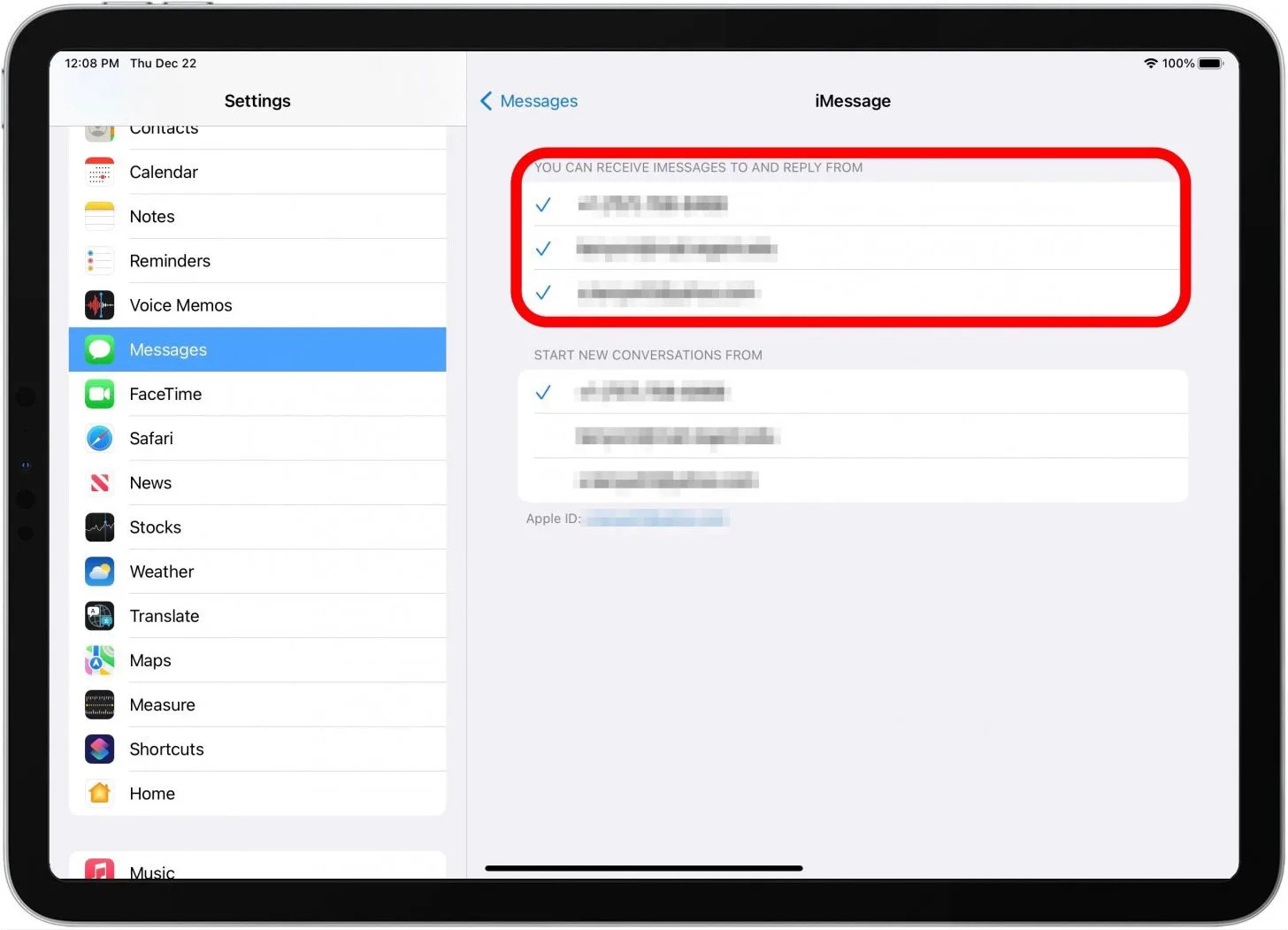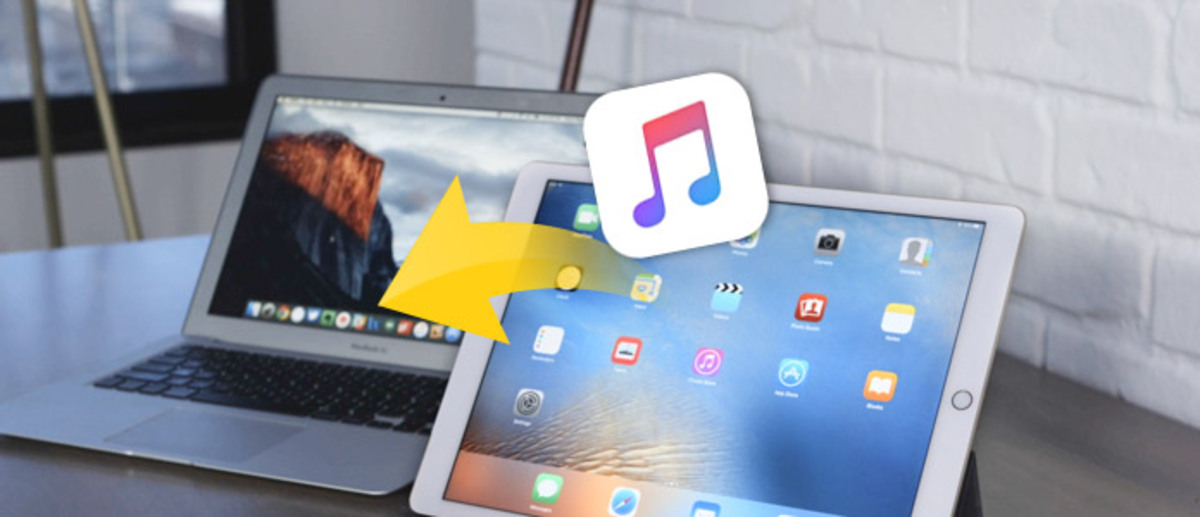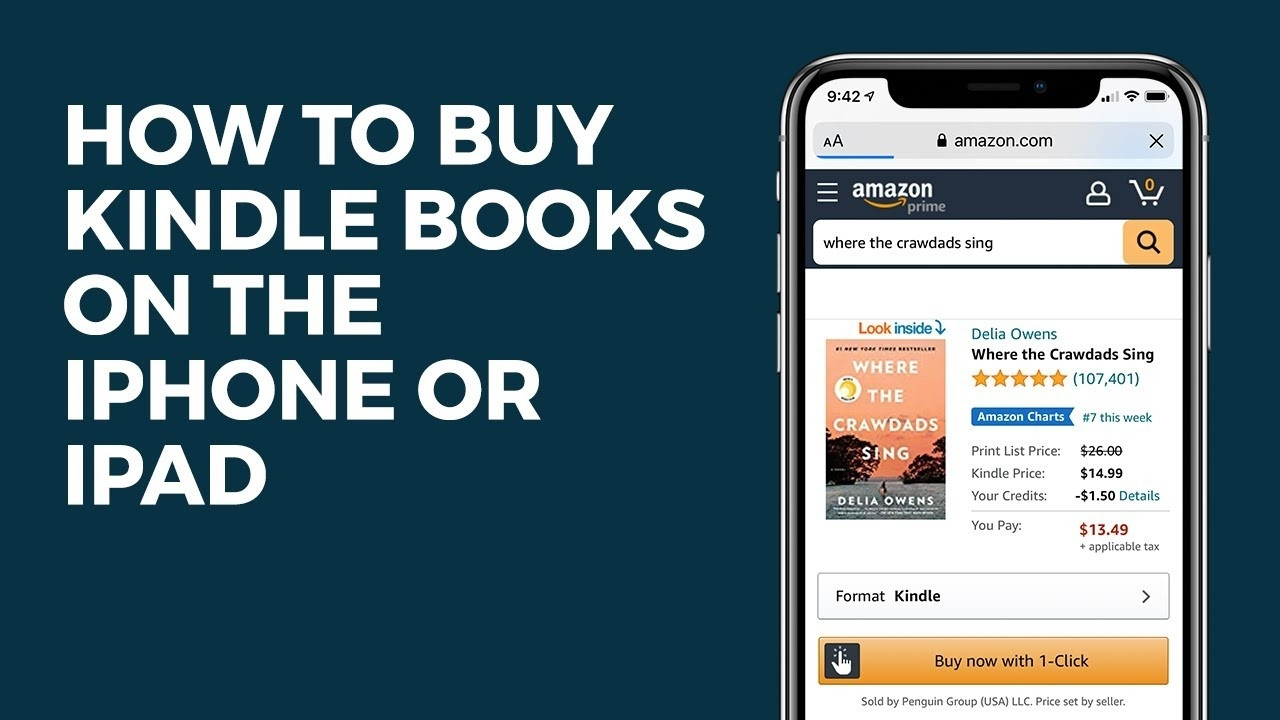Introduction
Are you ready to take your fitness journey to the next level? If you're an iPad user and a proud owner of a Fitbit device, you're in for a treat! The seamless integration of Fitbit with your iPad opens up a world of possibilities, allowing you to effortlessly track your fitness progress, monitor your health metrics, and stay connected to your wellness goals on a device you already love.
In this comprehensive guide, we'll delve into the intricacies of syncing your Fitbit with your iPad, ensuring that you make the most of this dynamic duo. Whether you're a seasoned Fitbit user or just unboxing your brand-new device, this guide will walk you through the setup process, syncing procedures, troubleshooting common issues, and provide valuable tips to optimize the connectivity between your Fitbit and iPad.
By the end of this journey, you'll be empowered to seamlessly integrate your Fitbit into your iPad-centric lifestyle, harnessing the power of technology to elevate your fitness and well-being. So, grab your iPad, ensure your Fitbit is charged, and let's embark on this connectivity adventure together!
Setting Up Your Fitbit Account on Your iPad
Setting up your Fitbit account on your iPad is the crucial first step towards seamlessly integrating your Fitbit device with your iPad. With the convenience of the Fitbit app readily available on the App Store, the process is designed to be user-friendly and intuitive. Here's a step-by-step guide to get you started on your journey to fitness and wellness:
-
Download the Fitbit App: Begin by navigating to the App Store on your iPad and search for the Fitbit app. Once located, tap the "Download" button to initiate the installation process. The app is free to download and offers a wealth of features to enhance your fitness tracking experience.
-
Create Your Fitbit Account: Upon successful installation, launch the Fitbit app and follow the prompts to create your Fitbit account. You'll be required to provide essential details such as your email address, a secure password, and personal information to personalize your Fitbit experience.
-
Pair Your Fitbit Device: After setting up your account, the app will guide you through the process of pairing your Fitbit device with your iPad. Ensure that your Fitbit device is fully charged and within close proximity to your iPad for seamless pairing.
-
Set Your Goals: Once your Fitbit device is successfully paired, take a moment to set your fitness goals within the app. Whether it's daily step targets, active minutes, or specific exercise goals, customizing your objectives will enable the app to provide tailored insights to keep you motivated and on track.
-
Explore the Features: Familiarize yourself with the array of features available within the Fitbit app. From tracking your daily activity, monitoring your heart rate and sleep patterns, to logging your food intake, the app offers a comprehensive suite of tools to support your wellness journey.
By following these steps, you'll have successfully set up your Fitbit account on your iPad, laying a solid foundation for a harmonious relationship between your Fitbit device and your beloved iPad. With your account ready and your device synced, you're now primed to seamlessly track your fitness progress and elevate your well-being with the power of Fitbit and your iPad.
Syncing Your Fitbit Device with Your iPad
Now that your Fitbit account is set up on your iPad, it's time to establish a seamless connection between your Fitbit device and your iPad. The syncing process ensures that your fitness data, including steps taken, heart rate, sleep patterns, and more, is effortlessly transferred to your iPad for comprehensive tracking and analysis. Here's a detailed walkthrough of the syncing procedure:
-
Open the Fitbit App: Launch the Fitbit app on your iPad. Upon opening the app, ensure that your Fitbit device is within range and powered on.
-
Navigate to the Dashboard: Once the app is open, navigate to the dashboard, where you'll find an overview of your daily stats, including steps, active minutes, and other key metrics.
-
Pull Down to Sync: With the dashboard displayed, pull down on the screen to initiate the syncing process. This action prompts the app to establish a connection with your Fitbit device and synchronize the latest data.
-
Wait for the Sync: Allow the app a few moments to complete the syncing process. Depending on the amount of data to be transferred, this may take a few seconds to a minute.
-
Confirmation of Sync: Once the syncing process is complete, you'll receive a confirmation within the app, indicating that your Fitbit data is now updated on your iPad.
-
Verify Data Accuracy: After syncing, take a moment to verify that the data displayed on your iPad aligns with the information on your Fitbit device. This step ensures that the syncing process was successful and that your fitness data is accurately reflected on your iPad.
-
Automatic Syncing: Additionally, the Fitbit app is designed to automatically sync with your Fitbit device at regular intervals, ensuring that your data is consistently up to date without manual intervention.
By following these steps, you can seamlessly sync your Fitbit device with your iPad, enabling you to access your fitness data and insights within the familiar interface of your iPad. This streamlined connectivity empowers you to stay informed about your fitness progress, make informed decisions about your health, and stay motivated on your wellness journey.
With your Fitbit and iPad working in harmony, you're now equipped to harness the power of technology to elevate your fitness and well-being. Whether it's tracking your steps, monitoring your heart rate, or analyzing your sleep patterns, the seamless syncing between your Fitbit device and iPad ensures that you have the tools you need to thrive on your wellness journey.
Troubleshooting Common Syncing Issues
Even with the seamless integration of Fitbit and iPad, occasional syncing issues may arise. Understanding and addressing these common issues is essential to ensure a smooth and uninterrupted fitness tracking experience. Here's a comprehensive guide to troubleshooting common syncing issues between your Fitbit device and iPad.
1. Check Bluetooth Connectivity:
If you encounter syncing issues, start by checking the Bluetooth connectivity on both your Fitbit device and iPad. Ensure that Bluetooth is enabled on your iPad and that your Fitbit device is within the recommended range for a stable connection.
2. Restart Your Devices:
Sometimes, a simple restart can resolve syncing issues. Begin by restarting your Fitbit device and iPad. Powering off and then turning on both devices can help reset the connection and resolve any temporary glitches.
3. Update the Fitbit App:
Ensure that you have the latest version of the Fitbit app installed on your iPad. Updates often include bug fixes and improvements to the syncing process, addressing known issues that may be hindering the seamless transfer of data.
4. Reauthorize Your Fitbit Account:
If syncing issues persist, try reauthorizing your Fitbit account within the app. This process can refresh the connection between your Fitbit device and iPad, resolving any authentication-related issues that may be impeding the syncing process.
5. Clear App Cache and Data:
Within the Fitbit app settings on your iPad, explore the option to clear the app's cache and data. This action can eliminate any stored data that may be causing syncing conflicts and provide a clean slate for a successful sync.
6. Ensure Adequate Storage Space:
Insufficient storage space on your iPad can impact the syncing process. Check that your iPad has ample available storage to accommodate the synced data from your Fitbit device.
7. Contact Fitbit Support:
If all else fails, reaching out to Fitbit's dedicated support team can provide personalized assistance in resolving persistent syncing issues. Fitbit's support resources include troubleshooting guides, community forums, and direct customer support channels to address a wide range of concerns.
By addressing these common syncing issues, you can ensure a seamless and uninterrupted connection between your Fitbit device and iPad, allowing you to focus on your fitness journey without disruptions. With these troubleshooting strategies at your disposal, you're empowered to overcome syncing challenges and maintain a harmonious relationship between your Fitbit and iPad.
Tips for Maximizing Connectivity between Fitbit and Your iPad
-
Regularly Update Your Devices: Keeping both your Fitbit device and iPad updated with the latest software ensures that you have access to the most optimized features and improved connectivity protocols. Regular updates can address potential compatibility issues and enhance the seamless interaction between your Fitbit and iPad.
-
Optimize Bluetooth Settings: Bluetooth plays a pivotal role in the connectivity between your Fitbit device and iPad. To maximize connectivity, ensure that Bluetooth is consistently enabled on your iPad and that your Fitbit device is within the recommended range for a stable connection. Additionally, minimizing interference from other Bluetooth devices in the vicinity can contribute to a more robust connection.
-
Maintain Adequate Battery Levels: Both your Fitbit device and iPad rely on sufficient battery levels to support seamless connectivity. Regularly charge your Fitbit device to ensure it remains powered for syncing, and keep your iPad charged to facilitate uninterrupted data transfer. Consistently maintaining adequate battery levels on both devices is essential for optimizing connectivity.
-
Utilize Wi-Fi for Automatic Syncing: Leveraging Wi-Fi connectivity for automatic data syncing can offer a reliable alternative to Bluetooth-based syncing. The Fitbit app allows for Wi-Fi syncing, enabling your Fitbit device to transfer data to your iPad even when Bluetooth connectivity is limited.
-
Opt-in for Notifications: Enabling notifications within the Fitbit app on your iPad ensures that you receive real-time updates and alerts regarding your fitness progress. These notifications serve as a constant link between your Fitbit device and iPad, keeping you informed and engaged with your wellness journey.
-
Explore Compatibility with Other Apps: Investigate the compatibility of your Fitbit device with other health and fitness apps available on your iPad. Certain apps may offer enhanced integration with Fitbit, allowing for seamless data sharing and a more comprehensive overview of your fitness metrics.
-
Regularly Clean and Maintain Devices: Physical maintenance of both your Fitbit device and iPad can indirectly impact their connectivity. Keep the sensors and ports of your Fitbit device clean to ensure accurate data capture, and maintain the overall performance of your iPad to support the smooth functioning of the Fitbit app.
-
Optimize Network Connectivity: Ensure that your iPad is connected to a stable and reliable network, whether through Wi-Fi or cellular data. A strong network connection is essential for the seamless transfer of data between your Fitbit device and iPad, minimizing potential disruptions in syncing.
By implementing these tips, you can maximize the connectivity between your Fitbit device and iPad, ensuring a seamless and uninterrupted experience as you track your fitness journey and prioritize your well-being.