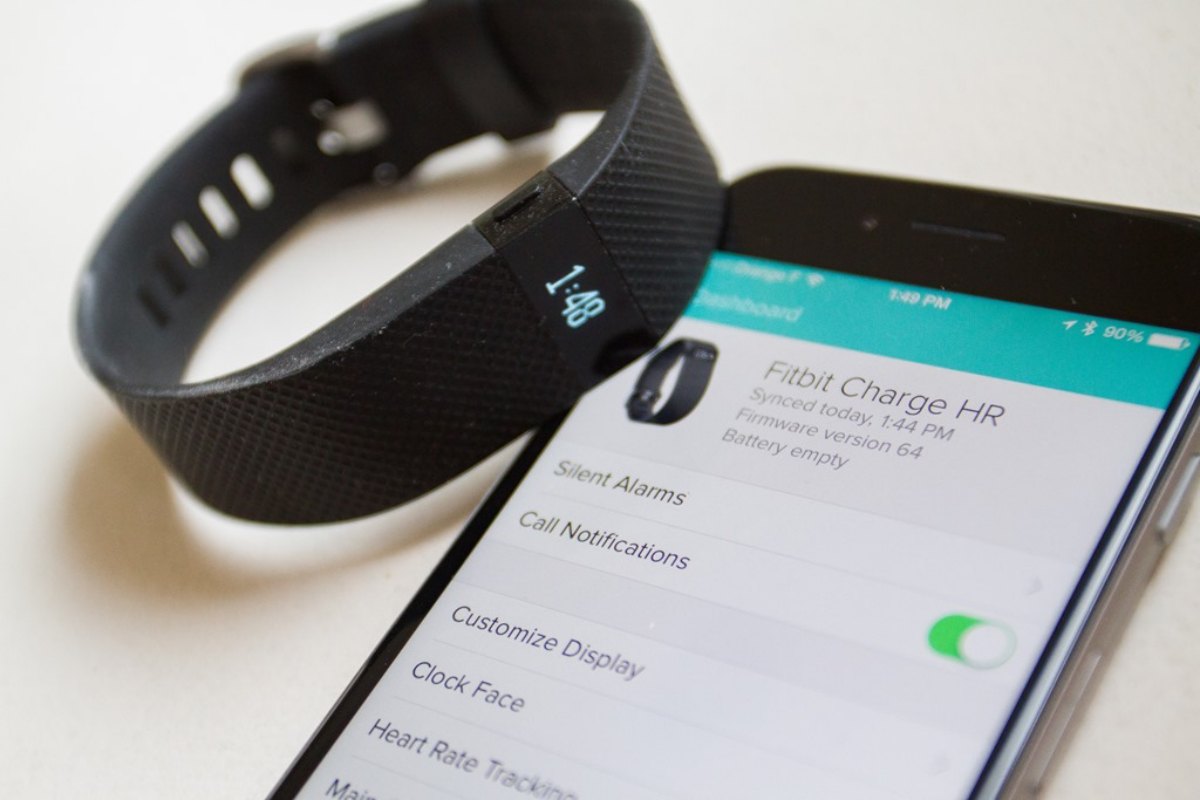Introduction
Wearable technology has revolutionized the way we monitor our health and fitness, and Fitbit Charge stands out as a popular choice in the realm of fitness trackers. Its sleek design and comprehensive tracking capabilities make it a valuable companion for anyone striving to lead a healthier lifestyle. If you're an Android user looking to sync your Fitbit Charge with your device, this guide will walk you through the seamless process of establishing connectivity and maximizing the potential of your wearable device.
Ensuring that your Fitbit Charge is seamlessly integrated with your Android device is crucial for harnessing the full range of features and insights it offers. From tracking your daily steps and heart rate to monitoring your sleep patterns, having your Fitbit Charge synced with your Android device allows you to effortlessly access and analyze your fitness data in one centralized location.
By following the steps outlined in this guide, you will gain a deeper understanding of how to establish a strong connection between your Fitbit Charge and your Android device. This synchronization not only enables real-time data transfer but also ensures that you can conveniently view and track your progress, set fitness goals, and stay motivated on your wellness journey.
Whether you're a fitness enthusiast, a health-conscious individual, or someone looking to take charge of their well-being, the ability to seamlessly connect your Fitbit Charge to your Android device opens up a world of possibilities. With this connectivity, you can tap into a wealth of personalized insights, track your workouts, and stay connected to your progress anytime, anywhere.
Now, let's embark on this connectivity journey and unlock the full potential of your Fitbit Charge by seamlessly syncing it with your Android device.
Step 1: Download the Fitbit App
To kick-start the process of syncing your Fitbit Charge with your Android device, the first step is to download the Fitbit app from the Google Play Store. The Fitbit app serves as the central hub through which you can effortlessly connect, monitor, and analyze your fitness data captured by the Fitbit Charge.
Upon opening the Google Play Store on your Android device, navigate to the search bar and type in 'Fitbit.' Once the Fitbit app appears in the search results, select it to access the app's page. Here, you will find the 'Install' button. By tapping on 'Install,' you initiate the download and installation process of the Fitbit app onto your Android device.
The Fitbit app is designed to be user-friendly, with a seamless installation process that guides you through each step. As the download progresses, you can monitor the app's installation status through the progress bar. Once the Fitbit app is successfully installed on your Android device, you are one step closer to establishing a robust connection between your Fitbit Charge and your smartphone.
Upon completion of the installation, it's advisable to open the Fitbit app to initiate the setup process. This involves creating a Fitbit account, which is essential for storing and accessing your fitness data, setting personalized goals, and unlocking the full potential of your Fitbit Charge.
The Fitbit app offers a comprehensive platform for users to seamlessly sync their Fitbit devices, track their fitness activities, monitor their progress, and engage with a supportive community of like-minded individuals. With its intuitive interface and array of features, the Fitbit app acts as a valuable companion in your fitness journey, ensuring that you have the tools and insights needed to stay motivated and committed to your wellness goals.
By downloading the Fitbit app onto your Android device, you are taking a significant stride towards harnessing the power of wearable technology to optimize your fitness regimen. With the Fitbit app serving as the gateway to a wealth of health and fitness insights, you are poised to seamlessly integrate your Fitbit Charge into your daily routine, empowering you to make informed decisions and stay inspired on your path to a healthier lifestyle.
Step 2: Create a Fitbit Account
Creating a Fitbit account is an essential step in harnessing the full potential of your Fitbit Charge and the accompanying app. By establishing a Fitbit account, you gain access to a personalized platform that centralizes your fitness data, facilitates goal setting, and enables seamless synchronization between your Fitbit Charge and your Android device.
To create a Fitbit account, open the Fitbit app on your Android device, and you will be prompted to begin the account setup process. The app will guide you through the necessary steps, starting with entering your personal details such as your name, email address, and a secure password. This information is crucial for personalizing your fitness experience and ensuring the security of your account.
As you progress through the account creation process, you will have the opportunity to input additional details such as your birthdate, height, weight, and fitness goals. These details enable the Fitbit app to tailor its insights and recommendations to your specific needs, providing you with a customized approach to achieving your wellness objectives.
Upon completing the account setup, you will be prompted to verify your email address. This verification step is a standard security measure that ensures the integrity of your Fitbit account and safeguards your personal information.
Once your Fitbit account is successfully created and verified, you gain access to a wealth of features and functionalities within the Fitbit app. From tracking your daily activity and exercise to monitoring your sleep patterns and nutrition, your Fitbit account acts as a centralized repository for all your fitness data, empowering you to gain valuable insights into your overall health and well-being.
Furthermore, your Fitbit account serves as a gateway to a vibrant community of users who share similar fitness aspirations. By joining this community, you can engage in challenges, share achievements, and draw inspiration from others, fostering a supportive environment that motivates you to stay committed to your fitness journey.
In essence, creating a Fitbit account not only facilitates the seamless integration of your Fitbit Charge with your Android device but also opens the door to a comprehensive suite of tools and resources designed to empower you on your path to a healthier lifestyle. With your Fitbit account in place, you are primed to maximize the potential of your Fitbit Charge and embark on a journey of wellness, supported by personalized insights, goal tracking, and a thriving community of like-minded individuals.
Step 3: Pairing Fitbit Charge with Android Device
Pairing your Fitbit Charge with your Android device is a pivotal step in establishing seamless connectivity and unlocking the full potential of your wearable fitness tracker. By successfully pairing these devices, you enable the effortless transfer of data, real-time activity tracking, and the convenience of accessing your fitness insights on your smartphone. Here's a detailed guide on how to pair your Fitbit Charge with your Android device:
-
Ensure Bluetooth is Enabled: Before initiating the pairing process, ensure that the Bluetooth feature on your Android device is enabled. This is crucial for establishing a wireless connection between your Fitbit Charge and your smartphone. Access the Bluetooth settings on your Android device and activate the Bluetooth functionality.
-
Open the Fitbit App: Launch the Fitbit app on your Android device. The app serves as the central interface through which you can initiate the pairing process and manage the connectivity between your Fitbit Charge and your smartphone.
-
Navigate to the Account Tab: Within the Fitbit app, navigate to the Account tab, typically located in the bottom right corner of the app's interface. By accessing the Account tab, you gain access to a range of settings and options related to your Fitbit device and account.
-
Select Set Up a Device: Within the Account tab, locate and select the option to set up a new device. This action triggers the app to guide you through the process of pairing your Fitbit Charge with your Android device.
-
Follow On-Screen Instructions: The Fitbit app will prompt you to select your specific Fitbit device model, in this case, the Fitbit Charge. Once selected, follow the on-screen instructions provided by the app to initiate the pairing process.
-
Enter Pairing Code (if applicable): Depending on your Fitbit Charge model, you may be required to enter a pairing code displayed on your Fitbit Charge's screen into the Fitbit app on your Android device. This code serves as a secure method to establish a direct connection between the two devices.
-
Wait for Pairing Confirmation: Upon successfully following the on-screen instructions and entering any required pairing codes, await the pairing confirmation message within the Fitbit app. This message indicates that your Fitbit Charge is now paired with your Android device, enabling seamless data synchronization and real-time tracking.
By carefully following these steps, you can ensure that your Fitbit Charge is successfully paired with your Android device, allowing you to harness the full spectrum of features and insights offered by your wearable fitness tracker. With this pairing established, you are poised to seamlessly integrate your Fitbit Charge into your daily routine, monitor your fitness progress, and stay motivated on your journey to improved health and well-being.
Step 4: Syncing Data
Once your Fitbit Charge is successfully paired with your Android device, the next crucial step is to ensure the seamless synchronization of data between the two devices. Syncing your Fitbit Charge with your Android device enables the transfer of real-time fitness and health data, allowing you to conveniently access and analyze your progress, set personalized goals, and stay informed about your overall well-being.
To initiate the data syncing process, open the Fitbit app on your Android device. Within the app's interface, navigate to the dashboard or home screen, where you will find an option to manually initiate a data sync. By tapping on the sync icon or accessing the sync settings, you prompt the Fitbit app to establish a connection with your Fitbit Charge and retrieve the latest activity, exercise, and health data recorded by your wearable device.
Upon initiating the data sync, the Fitbit app communicates with your Fitbit Charge, retrieving valuable insights such as your daily step count, heart rate measurements, sleep patterns, and exercise summaries. This real-time data transfer ensures that the information displayed on your Android device is up to date and reflective of your current fitness activities and progress.
Furthermore, the data syncing process enables the seamless integration of your Fitbit Charge's data with the broader ecosystem of the Fitbit app. This means that any fitness goals, challenges, or personalized insights you have set within the app are automatically updated with the latest information from your Fitbit Charge, providing you with a comprehensive overview of your fitness journey.
In addition to manual data syncing, the Fitbit app also supports automatic background syncing, ensuring that your Fitbit Charge and Android device remain in constant communication, even when the app is not actively in use. This background syncing feature guarantees that your fitness data is consistently and effortlessly updated, allowing you to focus on your wellness activities without worrying about manual synchronization.
By seamlessly syncing your Fitbit Charge with your Android device, you gain immediate access to a wealth of personalized insights and real-time data, empowering you to make informed decisions about your health and fitness. Whether you're tracking your daily activity, monitoring your heart rate trends, or analyzing your sleep quality, the synchronization process ensures that your Fitbit Charge's data is readily available at your fingertips, providing you with the tools and motivation to stay committed to your well-being journey.
In essence, the syncing of data between your Fitbit Charge and your Android device forms the cornerstone of a connected and informed approach to fitness and health. With this synchronization in place, you can confidently rely on your Fitbit Charge and the accompanying app to deliver accurate, timely, and actionable insights, guiding you towards a balanced and active lifestyle.
Troubleshooting Tips
Experiencing technical hiccups during the synchronization process between your Fitbit Charge and Android device can be frustrating, but fear not – there are troubleshooting tips to help you navigate and resolve common connectivity challenges. Here's a comprehensive guide to troubleshooting potential issues and ensuring a seamless connection between your Fitbit Charge and your Android device.
-
Check Bluetooth Connectivity: Ensure that Bluetooth is enabled on both your Fitbit Charge and your Android device. If either device's Bluetooth is disabled, enable it and attempt to re-establish the connection.
-
Restart Devices: Sometimes, a simple restart can work wonders. Power off your Fitbit Charge and your Android device, then power them back on to reset their connectivity settings.
-
Update Fitbit App: Verify that you are using the latest version of the Fitbit app on your Android device. Visit the Google Play Store to check for updates and install any available app updates to ensure compatibility and optimal performance.
-
Reset Fitbit Charge: If persistent connectivity issues arise, consider resetting your Fitbit Charge. This can often resolve minor technical glitches and restore seamless communication between your device and your smartphone.
-
Check Device Compatibility: Confirm that your Android device is compatible with the Fitbit Charge. Visit the Fitbit website or consult the app's compatibility list to ensure that your specific device model is supported.
-
Clear Bluetooth Cache: Navigate to the Bluetooth settings on your Android device and clear the Bluetooth cache. This action can help eliminate any underlying issues that may be hindering the connection process.
-
Reinstall Fitbit App: If all else fails, consider uninstalling and reinstalling the Fitbit app on your Android device. This can address any potential software conflicts and provide a fresh start for establishing the connection.
-
Contact Fitbit Support: If persistent issues persist, reaching out to Fitbit's customer support can provide valuable assistance. The Fitbit support team can offer personalized guidance and troubleshooting steps tailored to your specific situation.
By utilizing these troubleshooting tips, you can navigate potential connectivity challenges and ensure a robust and consistent connection between your Fitbit Charge and your Android device. With persistence and a systematic approach, you can overcome technical hurdles and enjoy the full range of features and insights offered by your Fitbit Charge, empowering you to stay on track with your fitness goals and well-being journey.
Conclusion
In conclusion, the seamless synchronization of your Fitbit Charge with your Android device heralds a new era of personalized fitness tracking and holistic well-being. By following the steps outlined in this guide, you have embarked on a journey to unlock the full potential of your wearable fitness tracker, leveraging its advanced capabilities to enhance your health and lifestyle.
The process of syncing your Fitbit Charge with your Android device transcends mere connectivity; it represents a commitment to actively engage with your fitness data, harness actionable insights, and stay motivated on your wellness journey. Through the Fitbit app, you have gained access to a dynamic platform that not only centralizes your fitness information but also empowers you to set and achieve personalized goals, participate in challenges, and connect with a vibrant community of individuals striving for better health.
The synchronization process ensures that your Fitbit Charge becomes an integral part of your daily routine, seamlessly integrating into your lifestyle to provide real-time updates on your activity, exercise, and overall health metrics. This connectivity fosters a heightened sense of awareness, enabling you to make informed decisions about your fitness activities, sleep patterns, and overall well-being.
By syncing your Fitbit Charge with your Android device, you have established a bridge between your wearable device and the powerful insights offered by the Fitbit app. This synergy creates a comprehensive ecosystem that supports your wellness aspirations, offering a multifaceted approach to health management that extends beyond mere step counting or heart rate monitoring.
As you navigate your fitness journey, the seamless connectivity between your Fitbit Charge and your Android device ensures that you are equipped with the tools, data, and motivation needed to stay committed to your goals. Whether you're striving to increase your daily activity, improve your sleep quality, or monitor your heart rate trends, the synchronized data empowers you to make meaningful progress and embrace a balanced and active lifestyle.
In essence, the synchronization of your Fitbit Charge with your Android device marks the beginning of a transformative partnership, one that empowers you to take charge of your well-being with confidence, insight, and unwavering support. With your Fitbit Charge seamlessly integrated into your daily routine, you are poised to embrace a holistic approach to health and fitness, supported by the advanced technology and personalized insights that define the wearable revolution.