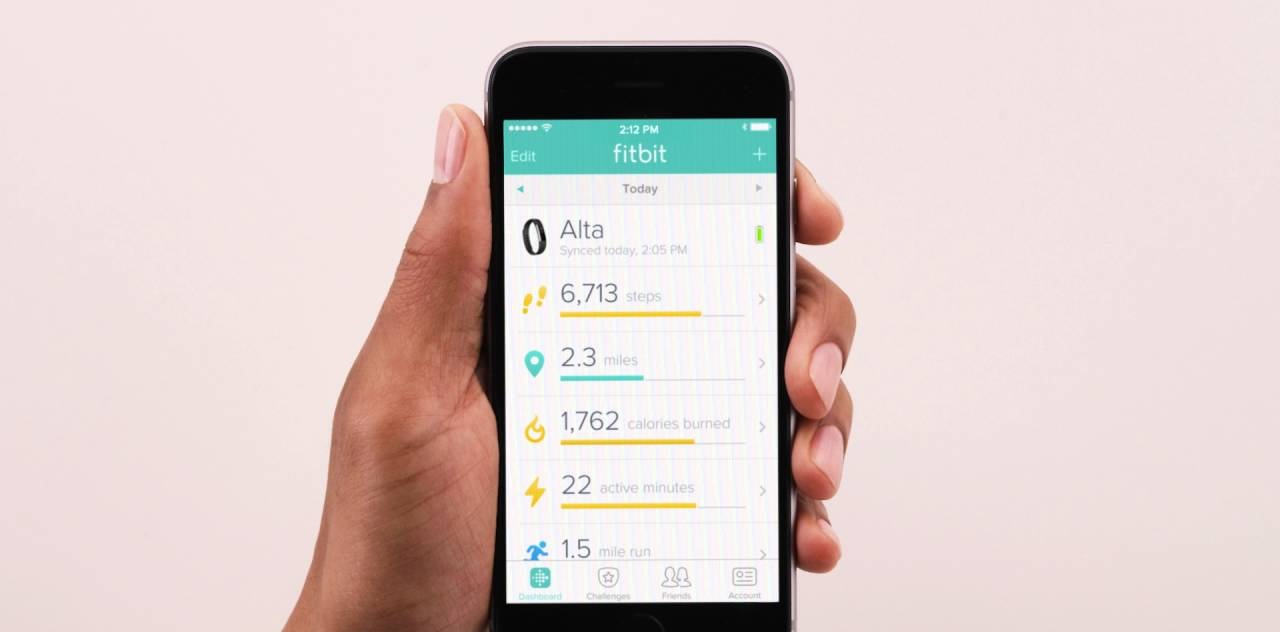Introduction
Connecting your Fitbit to Bluetooth can greatly enhance its functionality by enabling seamless data synchronization and real-time updates. Whether you’re a fitness enthusiast, a health-conscious individual, or someone looking to streamline your daily activities, ensuring a stable Bluetooth connection is vital for maximizing the potential of your Fitbit device.
In this comprehensive guide, we will walk you through the step-by-step process of connecting your Fitbit to Bluetooth. By following these instructions, you can ensure that your Fitbit is seamlessly integrated with your smartphone or other compatible devices, allowing you to enjoy the full range of features and benefits that your Fitbit has to offer.
By establishing a reliable Bluetooth connection, you can effortlessly sync your Fitbit data with your smartphone, tablet, or computer. This connectivity enables you to track your fitness progress, monitor your heart rate, analyze sleep patterns, and receive notifications directly on your wrist. Moreover, with a stable Bluetooth connection, you can easily update your Fitbit device, ensuring that you have access to the latest features and enhancements.
Whether you’re a seasoned Fitbit user or just getting started with your new device, understanding how to connect it to Bluetooth is essential for unlocking its full potential. With the right guidance, you can navigate the pairing process seamlessly and troubleshoot common connectivity issues, ensuring that your Fitbit remains an indispensable tool in your quest for a healthier and more active lifestyle.
Now, let’s delve into the step-by-step process of connecting your Fitbit to Bluetooth, empowering you to make the most of your wearable device.
Step 1: Check Compatibility
Before embarking on the process of connecting your Fitbit to Bluetooth, it's crucial to ensure that your Fitbit device is compatible with the smartphone, tablet, or computer you intend to pair it with. Checking compatibility is the foundational step that sets the stage for a seamless and successful connection.
Fitbit devices are designed to be compatible with a wide range of devices, including both iOS and Android smartphones, as well as certain Windows and macOS computers. To determine compatibility, you can refer to the official Fitbit website or consult the user manual that accompanied your Fitbit device. The website provides a comprehensive list of compatible devices, ensuring that you can make an informed decision before proceeding with the pairing process.
In addition to checking the compatibility of your specific Fitbit model with your device's operating system, it's essential to verify the Bluetooth version supported by both your Fitbit and your smartphone or computer. This is particularly important as newer Fitbit models may require a Bluetooth version that is supported by the device you intend to pair it with. By cross-referencing the Bluetooth specifications of your Fitbit and your device, you can ensure that they are capable of establishing a stable and reliable connection.
Furthermore, it's advisable to check for any specific requirements or recommendations provided by Fitbit regarding compatibility. This may include software updates for your smartphone or computer, which can optimize the compatibility and performance of your Fitbit device. By staying informed about the compatibility requirements, you can proactively address any potential obstacles and set the stage for a successful pairing process.
In the event that your Fitbit device is not compatible with your current smartphone, tablet, or computer, it may be necessary to explore alternative options or consider upgrading your device to ensure seamless connectivity. By conducting a thorough compatibility check at the outset, you can lay the groundwork for a smooth and frustration-free experience as you proceed with the subsequent steps of connecting your Fitbit to Bluetooth.
Ensuring compatibility between your Fitbit device and your chosen smartphone, tablet, or computer is an essential preparatory step that paves the way for a successful pairing process. By taking the time to verify compatibility and address any potential limitations, you can embark on the next steps with confidence, knowing that your devices are primed for seamless integration.
This meticulous approach to compatibility checking sets the stage for a successful pairing process, enabling you to harness the full potential of your Fitbit device through a stable and reliable Bluetooth connection.
Step 2: Enable Bluetooth on Your Device
Before initiating the pairing process, it's imperative to ensure that Bluetooth is enabled on the device you intend to connect your Fitbit to. Bluetooth serves as the medium through which your Fitbit communicates with your smartphone, tablet, or computer, enabling seamless data transfer and real-time synchronization.
To enable Bluetooth on your smartphone, navigate to the settings menu and locate the Bluetooth option. Once you've accessed the Bluetooth settings, toggle the switch to enable Bluetooth functionality. Upon activation, your smartphone will begin scanning for nearby Bluetooth devices, including your Fitbit.
For iOS devices, you can enable Bluetooth by accessing the Control Center and tapping the Bluetooth icon to activate it. This streamlined approach provides quick access to essential settings, allowing you to swiftly enable Bluetooth and initiate the pairing process with your Fitbit.
Similarly, if you're using a tablet or computer, you can enable Bluetooth by accessing the system settings and locating the Bluetooth option. Once Bluetooth is activated, your device will be primed to detect and connect with your Fitbit.
Ensuring that Bluetooth is enabled on your device sets the stage for a seamless and successful pairing process. By activating Bluetooth, you create the necessary bridge for communication between your Fitbit and your device, facilitating the exchange of data and the establishment of a stable connection.
Furthermore, enabling Bluetooth on your device represents a crucial preparatory step that aligns with the overarching goal of integrating your Fitbit into your daily routine. By proactively ensuring that Bluetooth is enabled, you pave the way for a hassle-free pairing process, allowing you to harness the full spectrum of features and benefits offered by your Fitbit device.
As you prepare to enable Bluetooth on your device, it's important to consider the specific steps required for your particular device model and operating system. By familiarizing yourself with the process of enabling Bluetooth on your device, you can navigate this pivotal step with confidence, setting the stage for a successful connection between your Fitbit and your chosen device.
With Bluetooth successfully enabled on your device, you are now poised to proceed to the next crucial step: opening the Fitbit app and initiating the pairing process, laying the foundation for a seamless and productive integration of your Fitbit into your daily routine.
Step 3: Open Fitbit App
Opening the Fitbit app is a pivotal step in the process of connecting your Fitbit to Bluetooth. The Fitbit app serves as the central hub through which you can seamlessly pair your Fitbit device with your smartphone, enabling a host of features and functionalities that enhance your overall user experience.
To begin, ensure that the Fitbit app is installed on your smartphone. If you haven't installed the app yet, you can easily download it from the App Store for iOS devices or the Google Play Store for Android devices. Once the app is installed, launch it to initiate the pairing process.
Upon opening the Fitbit app, you will be prompted to log in to your Fitbit account or create a new account if you're a new user. It's essential to have an active Fitbit account to pair and sync your Fitbit device with the app. By logging in to your account, you establish a secure connection that enables seamless data synchronization and access to personalized insights and tracking features.
Once you've logged in, navigate to the "Account" or "Device" section within the Fitbit app. Here, you will find the option to add a new device. Select the "Add Device" or "Set Up a Device" option to initiate the pairing process. Follow the on-screen instructions to select your specific Fitbit model and proceed with the pairing procedure.
During the pairing process, ensure that your Fitbit device is sufficiently charged and in close proximity to your smartphone. This proximity is crucial for establishing a stable Bluetooth connection between your Fitbit and your device. As you follow the prompts within the app, your Fitbit device will be detected, and the pairing process will commence.
Once the pairing is successful, you will receive a confirmation message within the Fitbit app, indicating that your Fitbit device is now connected via Bluetooth. This confirmation signifies that your Fitbit is seamlessly integrated with your smartphone, enabling data synchronization, real-time notifications, and access to a wide array of fitness and health tracking features.
By opening the Fitbit app and navigating through the device setup process, you lay the foundation for a cohesive and productive integration of your Fitbit into your daily routine. This step represents a pivotal moment in the journey toward harnessing the full potential of your Fitbit device, enabling you to leverage its capabilities to support your health and fitness goals effectively.
As you proceed with the pairing process within the Fitbit app, you are one step closer to unlocking the myriad benefits that your Fitbit device offers. The successful connection between your Fitbit and your smartphone sets the stage for a seamless and enriching user experience, empowering you to make the most of your wearable device in pursuit of a healthier and more active lifestyle.
Step 4: Pairing Your Fitbit
Pairing your Fitbit with your smartphone or other compatible device is a pivotal step that solidifies the connection between the two devices, enabling seamless data synchronization and real-time communication. This process establishes a direct link between your Fitbit and your device, allowing you to leverage the full range of features and functionalities that your Fitbit offers.
To initiate the pairing process, ensure that your Fitbit device is powered on and within close proximity to your smartphone. This proximity is essential for establishing a stable Bluetooth connection, facilitating the seamless exchange of data between your Fitbit and your device. With both devices in readiness, proceed to the Bluetooth settings on your smartphone.
Within the Bluetooth settings, your smartphone will scan for nearby devices, including your Fitbit. As the scan progresses, your Fitbit device will appear in the list of available devices. Select your specific Fitbit model from the list to initiate the pairing process.
Upon selecting your Fitbit device, your smartphone will prompt you to confirm the pairing request. This confirmation is essential for establishing a secure and authenticated connection between your Fitbit and your smartphone. Once confirmed, the pairing process will commence, and your Fitbit device will be linked to your smartphone via Bluetooth.
During the pairing process, it's important to follow any on-screen instructions provided by your smartphone to ensure a successful connection. These instructions may include verifying a pairing code or confirming the connection on both your Fitbit device and your smartphone. By carefully following these prompts, you can streamline the pairing process and ensure a seamless integration between your Fitbit and your device.
As the pairing process unfolds, your smartphone will communicate with your Fitbit device, exchanging essential data and establishing a secure channel for ongoing communication. Once the pairing is complete, you will receive a confirmation message on your smartphone, indicating that your Fitbit is now successfully paired and connected via Bluetooth.
With the successful pairing of your Fitbit and your smartphone, you have laid the groundwork for a cohesive and productive integration of your wearable device into your daily routine. This seamless connection empowers you to leverage the full potential of your Fitbit, enabling real-time data synchronization, access to notifications, and the seamless transfer of fitness and health tracking information.
By effectively pairing your Fitbit with your smartphone, you have unlocked a world of possibilities, allowing you to harness the capabilities of your wearable device to support your health and fitness journey. This successful pairing sets the stage for a seamless and enriching user experience, empowering you to make the most of your Fitbit in pursuit of a healthier and more active lifestyle.
Step 5: Troubleshooting Common Issues
Even with careful preparation and execution, connectivity issues may occasionally arise when attempting to pair your Fitbit with Bluetooth. Understanding common problems and their solutions is crucial for ensuring a seamless and frustration-free experience with your wearable device.
Weak or Intermittent Bluetooth Signal
If you encounter a weak or intermittent Bluetooth signal during the pairing process, start by ensuring that your Fitbit and your smartphone are in close proximity. Physical distance and obstacles can weaken the Bluetooth signal, so bringing the devices closer together can often resolve connectivity issues.
Restarting Devices
In cases where the initial pairing attempt fails, restarting both your Fitbit device and your smartphone can help reset their respective Bluetooth connections. This simple step often resolves temporary glitches and allows for a fresh attempt at pairing the devices.
Updating Firmware and Apps
Ensuring that both your Fitbit device and the Fitbit app are running the latest firmware and software versions is essential for optimal performance. Check for available updates for your Fitbit device and the Fitbit app, as these updates often include bug fixes and enhancements that can address connectivity issues.
Clearing Bluetooth Cache
On certain smartphones, clearing the Bluetooth cache can help resolve connectivity issues. Access the Bluetooth settings on your smartphone and locate the option to clear the Bluetooth cache. After clearing the cache, attempt to pair your Fitbit device again to see if the issue has been resolved.
Resetting Fitbit Device
As a last resort, if persistent connectivity issues persist, consider performing a factory reset on your Fitbit device. This process will restore the device to its original settings, potentially resolving any underlying issues that may be hindering the Bluetooth connection.
By familiarizing yourself with these troubleshooting steps, you can proactively address common connectivity issues and ensure a smooth and successful pairing process. These solutions empower you to overcome potential obstacles and maximize the functionality of your Fitbit device through a stable and reliable Bluetooth connection.
Conclusion
In conclusion, the process of connecting your Fitbit to Bluetooth is a pivotal endeavor that unlocks the full potential of your wearable device. By following the step-by-step guide outlined in this comprehensive article, you have gained valuable insights into the intricacies of establishing a stable and seamless connection between your Fitbit and your smartphone or other compatible devices.
The journey of connecting your Fitbit to Bluetooth begins with a meticulous check of compatibility, ensuring that your Fitbit device aligns with the specifications of your smartphone, tablet, or computer. This foundational step sets the stage for a successful pairing process, allowing you to navigate the subsequent steps with confidence and assurance.
Enabling Bluetooth on your device represents a crucial preparatory phase that creates the necessary bridge for communication between your Fitbit and your smartphone. By ensuring that Bluetooth is activated, you lay the groundwork for a seamless pairing process, setting the stage for a cohesive integration of your Fitbit into your daily routine.
Opening the Fitbit app and initiating the pairing process signifies a pivotal moment in the journey toward harnessing the full potential of your Fitbit device. This step serves as the gateway to a host of features and functionalities, enabling real-time data synchronization, access to personalized insights, and seamless tracking of your health and fitness metrics.
The successful pairing of your Fitbit and your smartphone solidifies the connection between the two devices, enabling a seamless exchange of data and the establishment of a secure channel for ongoing communication. This pivotal milestone empowers you to leverage the full spectrum of features and benefits offered by your Fitbit device, supporting your health and fitness goals effectively.
Furthermore, understanding common connectivity issues and their troubleshooting solutions equips you with the knowledge to address potential obstacles and ensure a seamless and frustration-free experience with your Fitbit. By proactively familiarizing yourself with these solutions, you can navigate any challenges that may arise during the pairing process, ensuring a smooth and successful integration of your Fitbit into your daily life.
In essence, the process of connecting your Fitbit to Bluetooth encapsulates a journey of empowerment, enabling you to seamlessly integrate your wearable device into your daily routine and leverage its capabilities to support a healthier and more active lifestyle. With a stable and reliable Bluetooth connection in place, you are well-positioned to embark on a fulfilling and enriching experience with your Fitbit, harnessing its full potential to enhance your overall well-being.