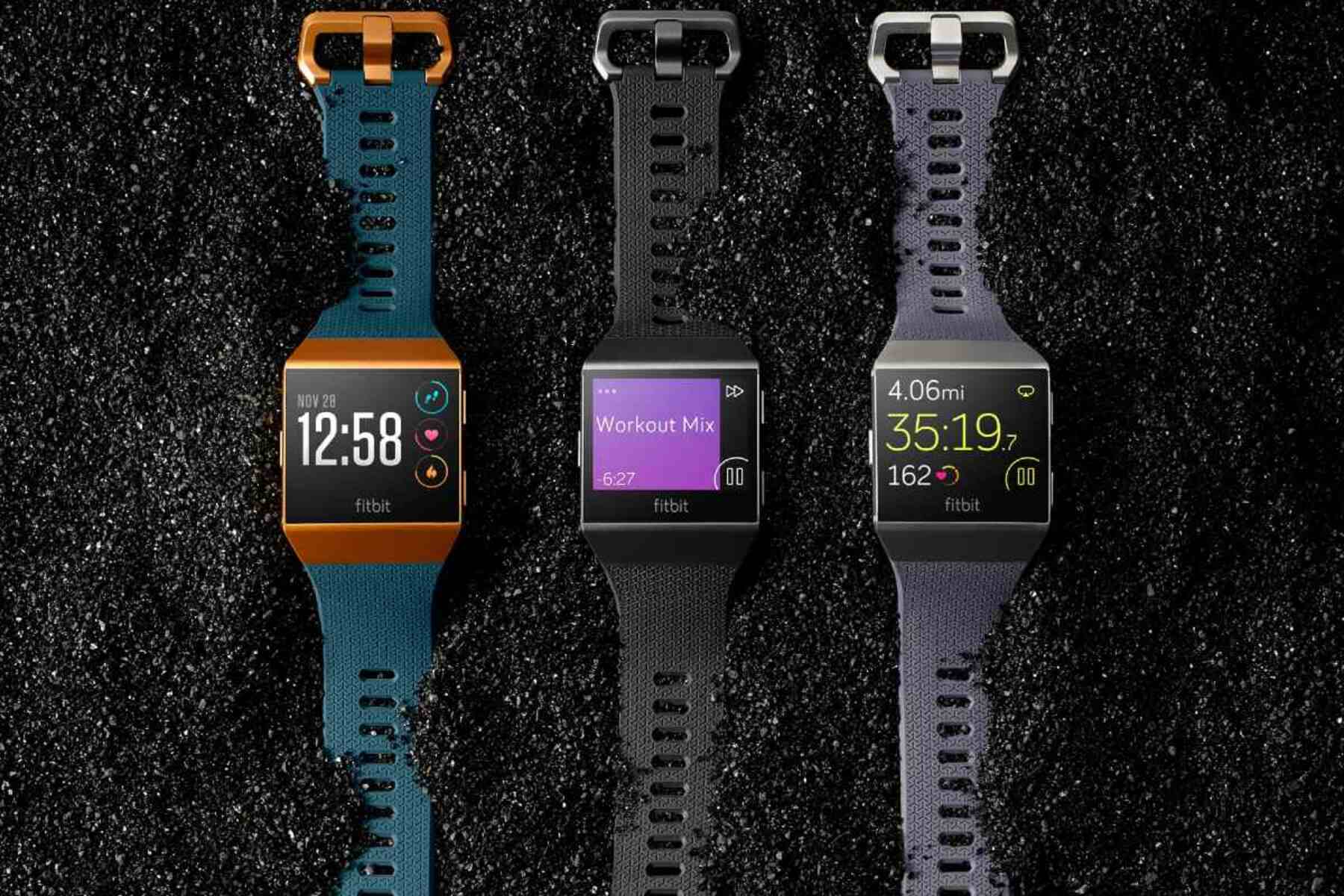Introduction
Wearable technology has revolutionized the way we monitor and improve our health and fitness. Fitbit, a leading brand in the wearable tech industry, offers a range of devices designed to track various aspects of our daily activities, such as step count, heart rate, sleep patterns, and more. While the Fitbit app on your smartphone provides a convenient way to sync and view your data, syncing your Fitbit device with a computer offers additional benefits and flexibility.
In this comprehensive guide, we will walk you through the process of syncing your Fitbit with a computer, allowing you to access your fitness data through a larger screen and take advantage of additional features. Whether you prefer the convenience of your smartphone or the functionality of your computer, syncing your Fitbit with a computer can provide a seamless and versatile experience.
By following the steps outlined in this guide, you will gain a deeper understanding of the synchronization process and troubleshoot any potential issues that may arise. This knowledge will empower you to make the most of your Fitbit device and harness the full potential of its capabilities. So, let's embark on this journey to seamlessly sync your Fitbit with your computer and unlock a world of possibilities for tracking and improving your fitness journey.
Setting Up Your Fitbit Account
Setting up your Fitbit account is the initial step toward integrating your Fitbit device with your computer. This process is essential for accessing and syncing your fitness data across multiple devices seamlessly. Here's a detailed walkthrough to guide you through the account setup:
-
Visit the Fitbit Website: Start by visiting the official Fitbit website and locating the "Join Fitbit" or "Sign Up" option. Click on this link to initiate the account creation process.
-
Provide Your Details: You will be prompted to enter your personal details, including your name, email address, and a secure password. Ensure that the password you choose is strong and unique to protect your account.
-
Select Your Fitbit Device: After creating your account, you will have the option to select your specific Fitbit device from the available lineup. This step is crucial for ensuring that your account is tailored to your device's features and capabilities.
-
Download the Fitbit App: To streamline the setup process, consider downloading the Fitbit app on your smartphone. This app serves as a central hub for syncing your Fitbit data and offers additional features to enhance your fitness tracking experience.
-
Pair Your Device: Follow the on-screen instructions to pair your Fitbit device with the Fitbit app on your smartphone. This step establishes a seamless connection between your device and the app, enabling data synchronization and real-time tracking.
-
Set Your Goals: Upon completing the initial setup, take some time to personalize your fitness goals within the Fitbit app. Whether you aim to increase your daily step count, improve your sleep patterns, or achieve specific fitness milestones, customizing your goals will help tailor your Fitbit experience to your individual aspirations.
-
Explore Additional Features: Familiarize yourself with the various features offered within the Fitbit app, such as activity tracking, heart rate monitoring, and sleep analysis. Understanding the full spectrum of capabilities will allow you to make the most of your Fitbit device and its accompanying software.
By meticulously following these steps, you can effectively set up your Fitbit account, laying a solid foundation for seamless synchronization with your computer. This account will serve as a centralized platform for managing and accessing your fitness data, empowering you to embark on a personalized fitness journey with confidence and convenience.
Installing Fitbit Connect on Your Computer
Installing Fitbit Connect on your computer is a pivotal step in expanding the functionality of your Fitbit device beyond the confines of your smartphone. This software serves as a bridge between your Fitbit tracker and your computer, enabling seamless data synchronization and access to advanced features. Here's a detailed guide to help you navigate the installation process with ease and precision.
-
Compatibility Check: Before proceeding with the installation, ensure that your computer meets the system requirements for Fitbit Connect. Visit the official Fitbit website to verify the compatibility of your operating system, whether it's Windows or macOS, with the latest version of Fitbit Connect.
-
Download Fitbit Connect: Navigate to the Fitbit website's download section and locate the Fitbit Connect software tailored to your computer's operating system. Click on the download link to initiate the download process, and save the installation file to a convenient location on your computer, such as the desktop or downloads folder.
-
Run the Installation: Once the download is complete, locate the installation file and double-click to launch the installation wizard. Follow the on-screen prompts to proceed with the installation, carefully reviewing and accepting the terms and conditions outlined by Fitbit.
-
Connect Your Fitbit Device: After successfully installing Fitbit Connect, connect your Fitbit device to your computer using the provided USB charging cable or dongle. This connection establishes a direct link between your Fitbit tracker and the Fitbit Connect software, enabling seamless data transfer and synchronization.
-
Setup and Authentication: Upon connecting your Fitbit device, the Fitbit Connect software will guide you through the setup and authentication process. Follow the instructions to log in to your Fitbit account and pair your device with the Fitbit Connect software on your computer.
-
Syncing Preferences: Customize your syncing preferences within the Fitbit Connect software to align with your preferences. You can choose to enable automatic syncing or manually initiate the synchronization process based on your convenience and usage patterns.
-
Explore Advanced Features: With Fitbit Connect successfully installed on your computer and your device paired, take the time to explore the advanced features and settings offered within the software. Familiarize yourself with options for firmware updates, data management, and troubleshooting tools to optimize your Fitbit experience.
By following these steps, you can seamlessly install Fitbit Connect on your computer, unlocking a new dimension of functionality and convenience for managing your Fitbit device. This installation lays the groundwork for effortless data synchronization and access to a range of advanced features, empowering you to harness the full potential of your Fitbit tracker in conjunction with your computer.
Syncing Your Fitbit with Your Computer
Syncing your Fitbit with your computer opens up a world of possibilities for seamlessly accessing and managing your fitness data. This process establishes a direct connection between your Fitbit device and your computer, allowing you to effortlessly transfer activity, sleep, and heart rate data to a larger screen for in-depth analysis and tracking. Here's a comprehensive walkthrough to guide you through the seamless syncing process:
-
Open Fitbit Connect: To initiate the syncing process, launch the Fitbit Connect software on your computer. Ensure that your Fitbit device is within range and powered on to establish a stable connection.
-
Connect Your Fitbit Device: Using the provided USB charging cable or dongle, connect your Fitbit device to a USB port on your computer. This physical connection serves as the gateway for data transfer and synchronization between your device and the Fitbit Connect software.
-
Initiate the Sync: Within the Fitbit Connect interface, navigate to the sync or update section to trigger the synchronization process. Depending on your preferences, you can opt for automatic syncing, where your Fitbit device syncs with your computer at regular intervals, or initiate manual syncing as needed.
-
Monitor the Progress: As the syncing process unfolds, monitor the progress indicators within the Fitbit Connect software to ensure that the data transfer is proceeding smoothly. Any discrepancies or errors will be highlighted, allowing you to troubleshoot and address potential issues promptly.
-
Review Your Data: Once the syncing process is complete, take the time to review your fitness data on the computer screen. Utilize the intuitive interface of the Fitbit Connect software to delve into detailed activity logs, sleep patterns, and heart rate trends, providing valuable insights into your overall health and fitness journey.
-
Explore Additional Features: Delve into the additional features offered within the Fitbit Connect software, such as firmware updates, data export options, and personalized insights. Leveraging these features enhances your ability to fine-tune your fitness goals and make informed decisions based on comprehensive data analysis.
-
Customize Settings: Tailor the settings within Fitbit Connect to align with your preferences, such as notification preferences, data sharing options, and device management. Customizing these settings ensures that your Fitbit syncing experience is personalized to suit your individual needs and usage patterns.
By following these steps, you can seamlessly sync your Fitbit with your computer, unlocking a wealth of data and insights that can further enrich your fitness journey. This synchronization process bridges the gap between your Fitbit device and your computer, empowering you to harness the full potential of your fitness data with ease and convenience.
Troubleshooting Common Syncing Issues
Despite the seamless nature of syncing your Fitbit with your computer, occasional hiccups may arise, leading to syncing issues that can disrupt the flow of data transfer and analysis. Understanding and addressing these common syncing issues is essential to ensure a smooth and uninterrupted experience. Here's a detailed exploration of potential syncing issues and effective troubleshooting steps to overcome them:
1. Connectivity Problems:
- Issue: Your Fitbit device may fail to establish a stable connection with the Fitbit Connect software on your computer, leading to syncing failures.
- Troubleshooting Steps:
- Ensure that your Fitbit device is within close proximity to your computer.
- Restart both your Fitbit device and computer to reset the connection.
- Verify that the USB port on your computer is functioning correctly by connecting other devices.
2. Software Compatibility:
- Issue: Outdated or incompatible software versions on either your Fitbit device or computer can hinder the syncing process.
- Troubleshooting Steps:
- Update the Fitbit Connect software to the latest version available on the official Fitbit website.
- Check for firmware updates for your Fitbit device using the Fitbit app on your smartphone and apply any available updates.
3. Data Synchronization Errors:
- Issue: Incomplete or inaccurate syncing of fitness data between your Fitbit device and computer can lead to discrepancies in your activity logs and analysis.
- Troubleshooting Steps:
- Manually initiate the syncing process within the Fitbit Connect software to ensure comprehensive data transfer.
- Verify that your Fitbit device is adequately charged to support uninterrupted data synchronization.
4. Device Recognition:
- Issue: Your computer may fail to recognize your Fitbit device, impeding the syncing process.
- Troubleshooting Steps:
- Try connecting your Fitbit device to a different USB port on your computer to rule out port-specific issues.
- Restart the Fitbit Connect software and re-establish the connection with your Fitbit device.
5. Account Authentication:
- Issue: Authentication errors or account-related discrepancies can hinder the syncing process.
- Troubleshooting Steps:
- Verify your Fitbit account credentials and ensure that you are logged in with the correct account within the Fitbit Connect software.
- Reset your Fitbit account password if authentication issues persist.
By proactively addressing these common syncing issues and applying the recommended troubleshooting steps, you can navigate potential obstacles with confidence and ensure a seamless syncing experience between your Fitbit device and computer. The ability to troubleshoot and resolve these issues empowers you to leverage the full potential of your Fitbit tracker and access comprehensive fitness data with ease.
Conclusion
In conclusion, the process of syncing your Fitbit with a computer opens up a myriad of opportunities to seamlessly manage and analyze your fitness data. By following the steps outlined in this guide, you have gained valuable insights into setting up your Fitbit account, installing Fitbit Connect on your computer, and navigating the syncing process with precision. This journey has empowered you to bridge the gap between your Fitbit device and your computer, unlocking a world of possibilities for tracking and improving your fitness journey.
Syncing your Fitbit with a computer offers the advantage of accessing your fitness data on a larger screen, enabling in-depth analysis and personalized insights. The ability to review detailed activity logs, sleep patterns, and heart rate trends provides a holistic view of your overall health and fitness progress. Additionally, the seamless synchronization process ensures that your fitness data is consistently up to date, empowering you to make informed decisions and adjustments to your fitness goals.
Furthermore, the troubleshooting steps provided in this guide equip you with the knowledge to address common syncing issues effectively, ensuring a smooth and uninterrupted syncing experience. By proactively navigating potential obstacles, you can harness the full potential of your Fitbit tracker and seamlessly manage your fitness data with confidence.
As you continue your fitness journey, remember that the synchronization process between your Fitbit device and computer is not just about data transfer; it's about leveraging technology to empower your pursuit of a healthier lifestyle. Whether you prefer the convenience of your smartphone or the functionality of your computer, syncing your Fitbit with a computer offers versatility and flexibility, enriching your overall fitness tracking experience.
In essence, the seamless integration of your Fitbit device with your computer marks a significant step toward harnessing the power of wearable technology to elevate your fitness journey. With a deeper understanding of the synchronization process and the ability to troubleshoot potential issues, you are well-equipped to make the most of your Fitbit device and embark on a personalized and informed path toward improved health and wellness.