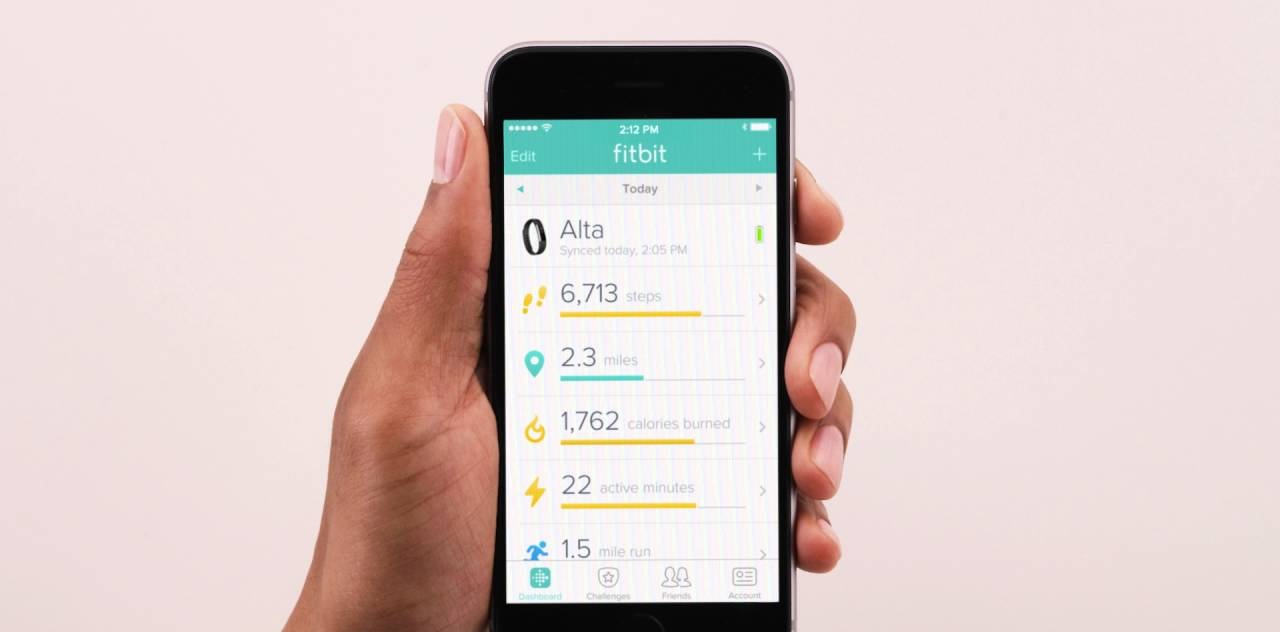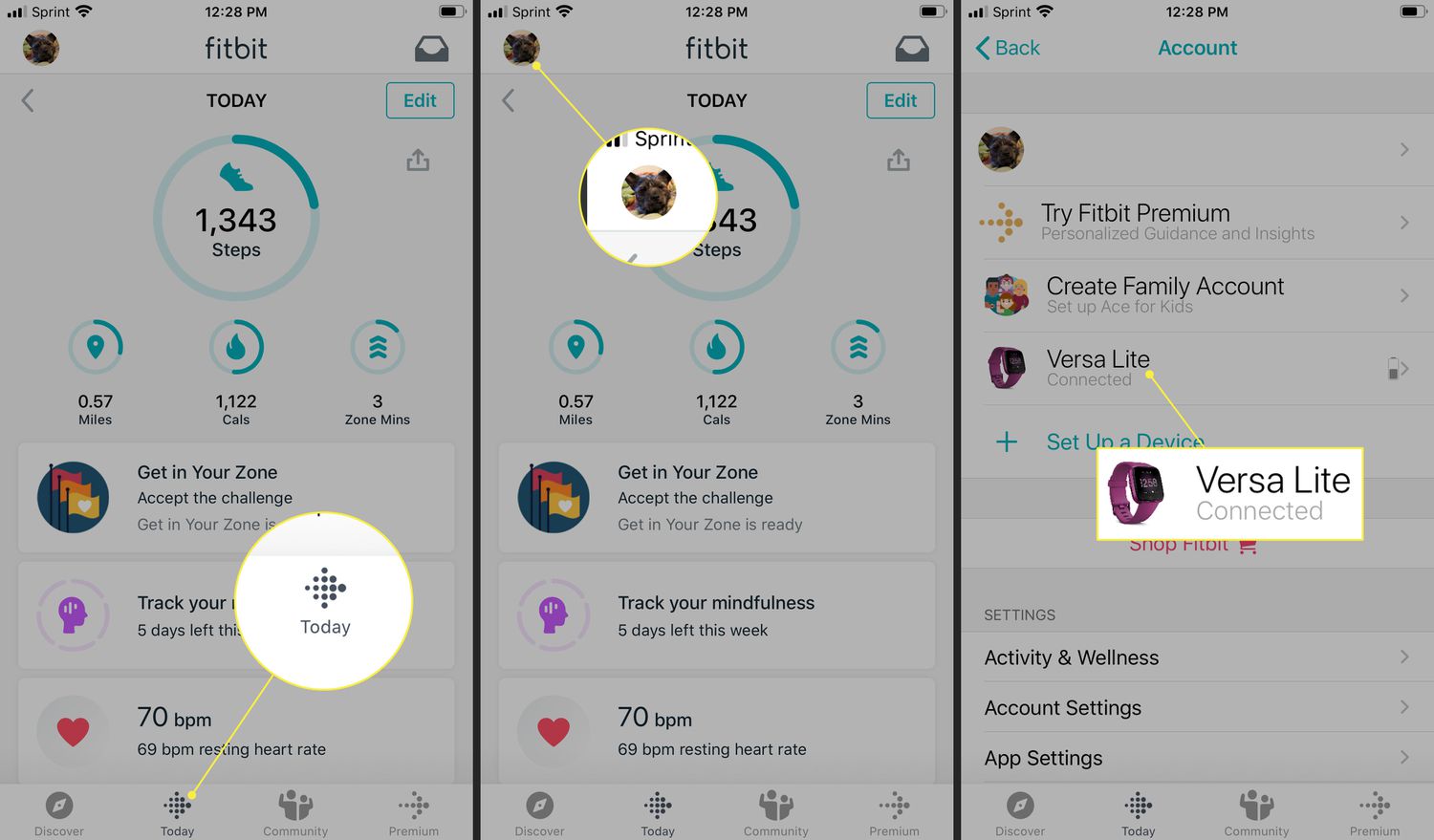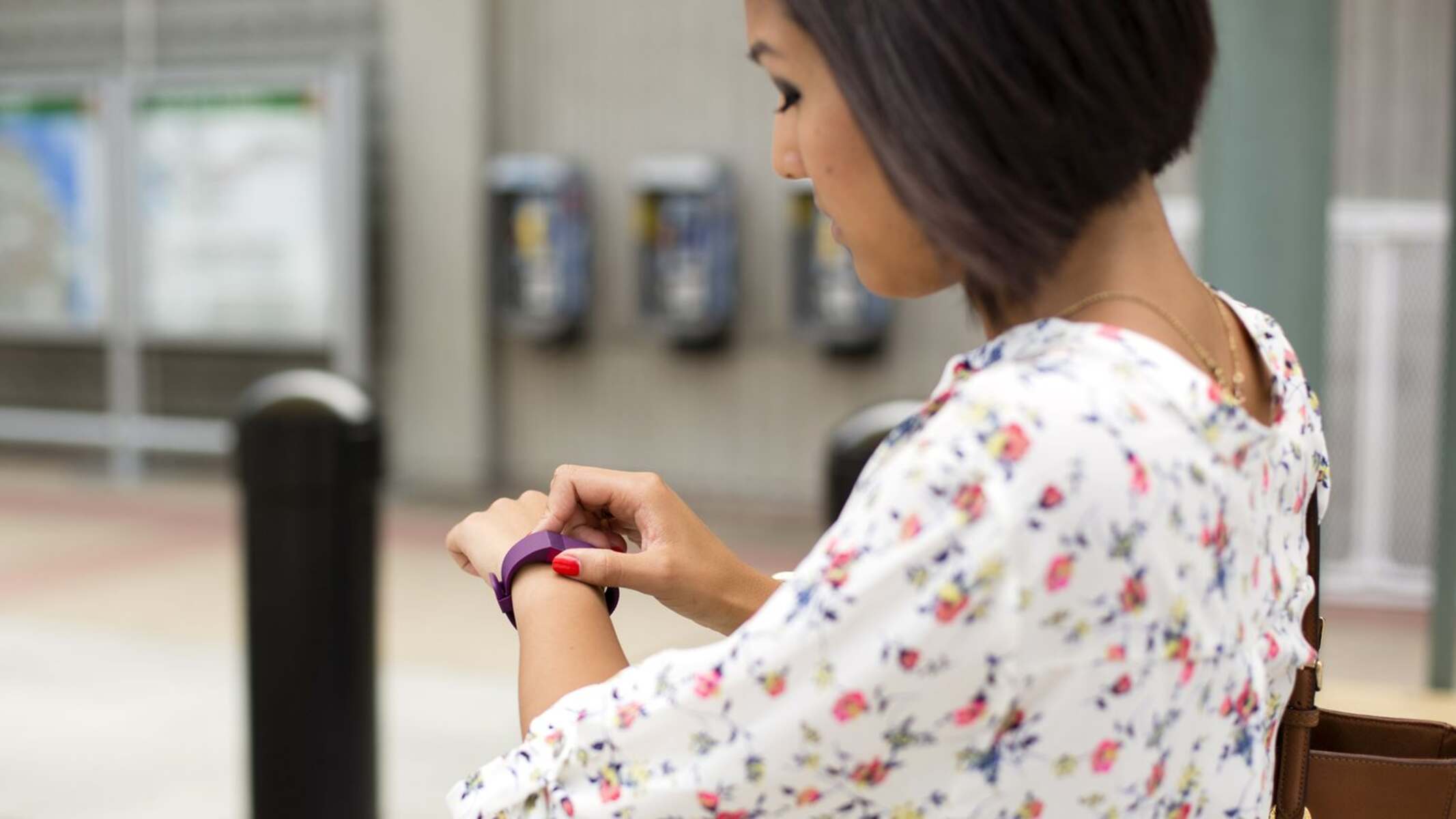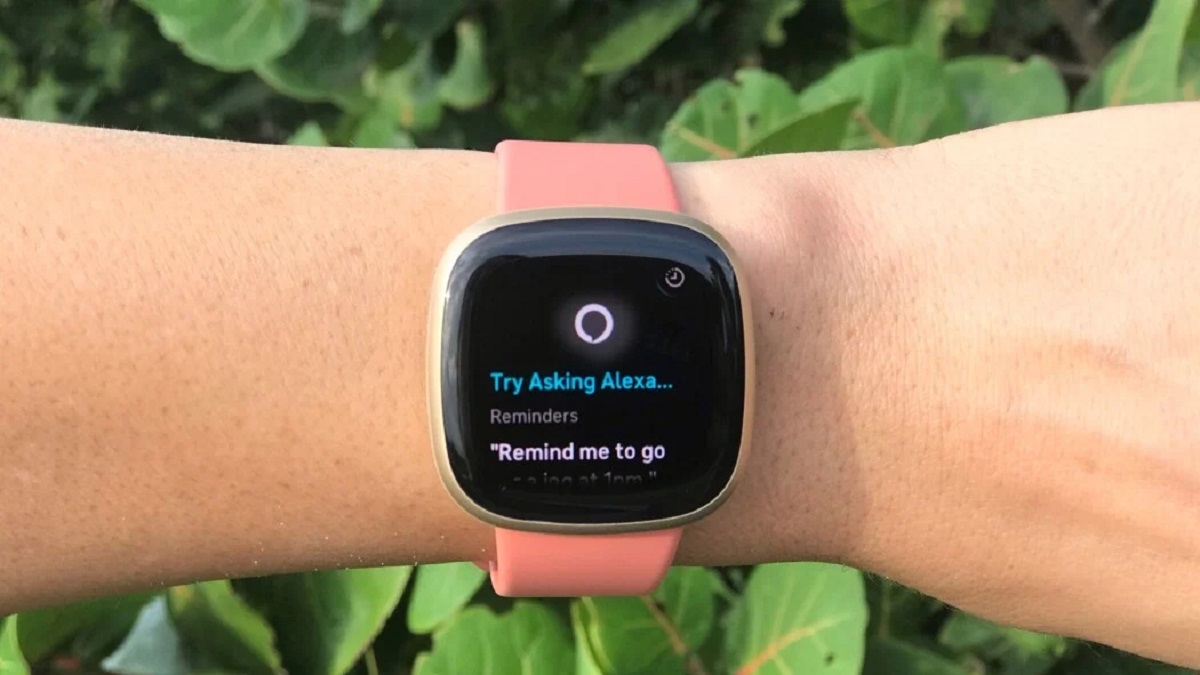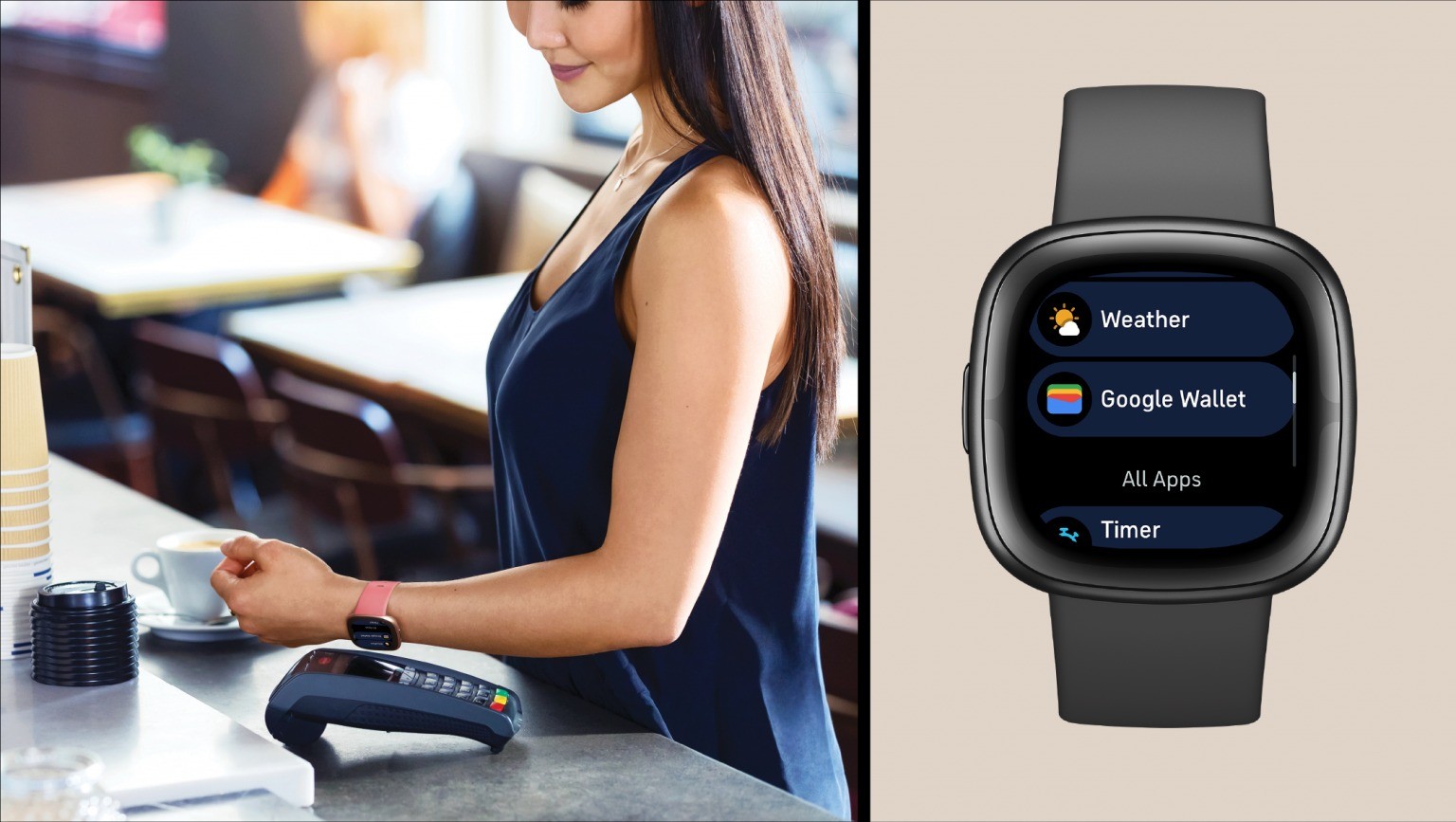Introduction
Fitbit Connect is a vital tool for syncing your Fitbit tracker with your computer, enabling you to effortlessly access your activity data, set goals, and track your progress. This intuitive software serves as a bridge between your Fitbit device and your computer, allowing for seamless data transfer and management. Whether you're a seasoned Fitbit user or just embarking on your fitness journey, understanding the installation process of Fitbit Connect is essential for maximizing the potential of your Fitbit tracker.
In this comprehensive guide, we will walk you through the step-by-step process of installing Fitbit Connect on your computer. From system requirements to troubleshooting installation issues, we've got you covered. By the end of this guide, you'll be equipped with the knowledge and confidence to seamlessly integrate Fitbit Connect into your fitness routine, ensuring a smooth and efficient experience.
Let's dive into the details of the installation process, ensuring that you can harness the full potential of Fitbit Connect to support your health and fitness goals.
System Requirements
Before diving into the installation process of Fitbit Connect, it's crucial to ensure that your computer meets the necessary system requirements. By adhering to these specifications, you can guarantee a smooth and efficient installation, paving the way for seamless synchronization between your Fitbit device and your computer.
Operating System Compatibility
- Fitbit Connect is compatible with a range of operating systems, including Windows 7 and later versions, as well as macOS 10.10 and higher. It's essential to verify that your computer's operating system aligns with these requirements to facilitate a successful installation.
Hardware Requirements
- To support the functionality of Fitbit Connect, your computer should possess a USB port for connecting your Fitbit device. This enables the seamless transfer of data between the two devices, allowing you to effortlessly monitor and analyze your fitness metrics.
Internet Connection
- A stable internet connection is imperative for downloading the Fitbit Connect software and ensuring that it is updated to the latest version. This connectivity is essential for accessing the full suite of features offered by Fitbit Connect, including automatic data syncing and firmware updates for your Fitbit device.
System Updates
- It's advisable to ensure that your computer's operating system is updated to the latest version available. This proactive approach can resolve potential compatibility issues and optimize the performance of Fitbit Connect, creating a conducive environment for the seamless integration of your Fitbit tracker.
By verifying that your computer aligns with these system requirements, you can proceed with confidence, knowing that the installation and functionality of Fitbit Connect are fully supported. With these prerequisites in place, you are poised to embark on a journey of effortless data management and comprehensive fitness tracking, empowering you to achieve your health and wellness objectives seamlessly.
Downloading Fitbit Connect
Downloading Fitbit Connect is the initial step in integrating this essential software into your fitness management routine. This process sets the stage for seamless data synchronization between your Fitbit device and your computer, empowering you to monitor your fitness progress with ease. Here's a detailed walkthrough of the downloading process to ensure a smooth transition into the installation phase.
-
Visit the Official Fitbit Website: Begin by navigating to the official Fitbit website, where you can access the latest version of Fitbit Connect. The website provides a dedicated section for software downloads, ensuring that you can procure the most up-to-date iteration of Fitbit Connect to optimize its functionality.
-
Select the Download Option: Once on the website, locate the section specifically designated for Fitbit Connect downloads. Here, you'll find the option to initiate the download process, allowing you to acquire the software package tailored to your computer's operating system, whether it's Windows or macOS.
-
Initiate the Download: Click on the designated download button to initiate the download process. This action prompts the transfer of the Fitbit Connect installation file to your computer, preparing it for the subsequent installation phase.
-
Wait for the Download to Complete: Depending on your internet connection speed, the download process may take a few minutes. Exercise patience as the file is being transferred to your computer, ensuring that the download is uninterrupted to prevent any potential file corruption.
-
Verify the Downloaded File: Once the download is complete, verify the integrity of the downloaded file to ensure that it is free from any anomalies. This precautionary measure mitigates the risk of encountering installation issues due to a corrupted file.
By following these steps, you can successfully download Fitbit Connect, laying the groundwork for the subsequent installation phase. This pivotal process sets the stage for harnessing the full potential of Fitbit Connect, enabling seamless data synchronization and comprehensive fitness tracking capabilities.
With Fitbit Connect securely downloaded, you are now ready to embark on the installation phase, where the software will be seamlessly integrated into your computer's ecosystem, facilitating effortless data management and empowering you to stay on top of your fitness journey.
Installing Fitbit Connect
Upon successfully downloading the Fitbit Connect installation file, you are now poised to embark on the pivotal phase of installing the software on your computer. This crucial step lays the foundation for seamless data synchronization between your Fitbit device and your computer, ensuring that you can effortlessly monitor and analyze your fitness metrics. Here's a detailed walkthrough of the installation process, guiding you through each step to facilitate a smooth and efficient integration of Fitbit Connect into your fitness management routine.
-
Locate the Downloaded File: Begin by locating the Fitbit Connect installation file that you downloaded in the previous step. Depending on your computer's configuration, the file may be found in the designated download folder or the location specified during the download process.
-
Initiate the Installation: Double-click on the Fitbit Connect installation file to initiate the installation process. This action prompts the software to commence the installation wizard, guiding you through the subsequent steps required to complete the installation.
-
Follow the Installation Wizard: The installation wizard presents a series of prompts and options to configure the installation settings according to your preferences. Follow the on-screen instructions, such as specifying the installation directory and agreeing to the software's terms and conditions, to progress through the installation process seamlessly.
-
Wait for the Installation to Complete: As the installation progresses, exercise patience as the software is being seamlessly integrated into your computer's ecosystem. Depending on your computer's processing speed, the installation may take a few minutes to complete.
-
Verification and Confirmation: Once the installation is complete, verify the successful integration of Fitbit Connect into your computer. Look for the software icon or shortcut on your desktop or in the designated installation directory, confirming that the installation was executed without any issues.
-
Launch Fitbit Connect: With the installation confirmed, launch Fitbit Connect to initiate the setup process. This step enables you to establish the connection between your Fitbit device and your computer, facilitating seamless data synchronization and access to a comprehensive suite of fitness management features.
By following these steps, you can seamlessly install Fitbit Connect on your computer, setting the stage for effortless data synchronization and comprehensive fitness tracking capabilities. This pivotal phase ensures that you are well-equipped to harness the full potential of Fitbit Connect, empowering you to seamlessly integrate your Fitbit device into your fitness routine and achieve your health and wellness objectives with ease.
Setting up Fitbit Connect
Setting up Fitbit Connect is a crucial step in seamlessly integrating your Fitbit device with your computer, enabling effortless data synchronization and access to a comprehensive suite of fitness management features. This process lays the groundwork for establishing a seamless connection between your Fitbit tracker and the Fitbit Connect software, empowering you to monitor and analyze your fitness metrics with ease. Here's a detailed guide to help you navigate the setup process and maximize the potential of Fitbit Connect.
Step 1: Launch Fitbit Connect
Upon successful installation, launch the Fitbit Connect software on your computer. You can typically find the software icon on your desktop or access it from the installation directory. Double-click on the icon to initiate the setup process, signaling the commencement of the seamless connection between your Fitbit device and your computer.
Step 2: Sign in to Your Fitbit Account
To establish the connection, you'll need to sign in to your Fitbit account within the Fitbit Connect interface. If you're a new user, you can create a Fitbit account by following the on-screen prompts. For existing users, simply enter your credentials to access your account, ensuring that your Fitbit device is seamlessly linked to your personalized fitness dashboard.
Step 3: Pair Your Fitbit Device
After signing in, follow the on-screen instructions to pair your Fitbit device with Fitbit Connect. This step involves activating the Bluetooth functionality on your computer and ensuring that your Fitbit device is within proximity for seamless pairing. Once the pairing process is complete, your Fitbit tracker becomes seamlessly integrated with the Fitbit Connect software, enabling automatic data synchronization and access to real-time fitness metrics.
Step 4: Customize Sync Settings
Fitbit Connect offers customizable sync settings, allowing you to tailor the data transfer frequency and preferences according to your specific requirements. Within the software interface, navigate to the sync settings section and configure the options based on your preferences. Whether you prefer automatic, periodic, or manual syncing, Fitbit Connect empowers you to personalize the data transfer process to align with your fitness management routine.
Step 5: Explore the Dashboard
With Fitbit Connect successfully set up, take a moment to explore the intuitive dashboard that provides a comprehensive overview of your fitness metrics. From step counts and active minutes to sleep patterns and heart rate data, the dashboard presents a holistic view of your health and wellness journey, empowering you to make informed decisions and set meaningful fitness goals.
By following these steps, you can seamlessly set up Fitbit Connect, establishing a seamless connection between your Fitbit device and your computer. This pivotal process ensures that you can harness the full potential of Fitbit Connect, empowering you to seamlessly integrate your Fitbit tracker into your fitness routine and achieve your health and wellness objectives with ease.
Troubleshooting Installation Issues
Despite the straightforward nature of the installation process, encountering potential issues during the installation of Fitbit Connect is not uncommon. Addressing these challenges effectively is crucial to ensure a seamless integration of the software into your computer's ecosystem. Here's a comprehensive guide to troubleshooting common installation issues, empowering you to overcome obstacles and proceed with the installation process smoothly.
1. Compatibility Check
Before proceeding with the installation, verify that your computer meets the specified system requirements for Fitbit Connect. Ensure that your operating system aligns with the compatibility guidelines and that your computer possesses the necessary hardware components, such as a functional USB port and a stable internet connection. Incompatible systems or outdated hardware may lead to installation issues, necessitating a proactive approach to address potential compatibility challenges.
2. Antivirus and Firewall Settings
In some instances, antivirus software or firewall settings may interfere with the installation of Fitbit Connect. These security measures, while essential for safeguarding your computer, can occasionally impede the installation process. Temporarily disable your antivirus software and firewall settings before initiating the installation, ensuring that the software can be seamlessly integrated without encountering security-related barriers.
3. Clean Installation
If you encounter persistent installation issues, consider performing a clean installation of Fitbit Connect. Uninstall any previously installed versions of the software, ensuring that all associated files and registry entries are completely removed from your computer. Once the uninstallation is complete, proceed to download and install the latest version of Fitbit Connect, providing a clean slate for the installation process to unfold without any residual conflicts.
4. Administrative Privileges
Ensure that you have administrative privileges on your computer when installing Fitbit Connect. Administrative rights are essential for executing the installation process and configuring the software settings seamlessly. If you encounter permission-related errors during the installation, verify that your user account possesses the necessary administrative privileges to proceed with the installation without encountering access restrictions.
5. Error Code Resolution
In the event of encountering error codes during the installation process, refer to the official Fitbit support resources to identify and resolve the specific error. Error codes often provide valuable insights into the underlying issues, enabling you to troubleshoot effectively and implement targeted solutions to address the installation challenges. By leveraging the available support documentation and resources, you can navigate through error codes and resolve installation issues with precision.
By addressing these common installation issues proactively, you can navigate through potential obstacles and ensure a smooth and efficient installation of Fitbit Connect. This troubleshooting guide equips you with the knowledge and strategies to overcome challenges, empowering you to seamlessly integrate Fitbit Connect into your computer's ecosystem and embark on a journey of effortless data synchronization and comprehensive fitness tracking.
Conclusion
In conclusion, the successful installation and setup of Fitbit Connect serve as the gateway to a seamless and comprehensive fitness management experience. By adhering to the system requirements, downloading the software, and navigating through the installation and setup processes, users can establish a robust connection between their Fitbit device and their computer, enabling effortless data synchronization and access to a wealth of fitness metrics.
The integration of Fitbit Connect empowers users to monitor their activity levels, track their progress, and set meaningful fitness goals with unparalleled convenience. The intuitive dashboard presents a holistic view of their health and wellness journey, providing valuable insights into their step counts, active minutes, sleep patterns, heart rate data, and more. This comprehensive overview facilitates informed decision-making, empowering users to make impactful choices that align with their health and fitness objectives.
Furthermore, the troubleshooting guidelines outlined in this guide equip users with the knowledge and strategies to address potential installation challenges effectively. By proactively addressing compatibility issues, security-related barriers, and administrative privileges, users can navigate through potential obstacles and ensure a smooth and efficient installation of Fitbit Connect. This proactive approach mitigates the impact of installation issues, ensuring that users can seamlessly integrate Fitbit Connect into their fitness routine without unnecessary disruptions.
Ultimately, the successful installation and setup of Fitbit Connect culminate in a transformative fitness management experience, empowering users to take control of their health and wellness journey with confidence. The seamless synchronization of data between their Fitbit device and their computer facilitates a comprehensive approach to fitness tracking, enabling users to leverage the full potential of their Fitbit tracker and maximize their fitness potential.
In essence, the installation and setup of Fitbit Connect mark the beginning of a seamless and empowering fitness management journey, where users can harness the power of data synchronization, insightful metrics, and personalized fitness tracking to achieve their health and wellness goals with unparalleled efficiency and effectiveness.