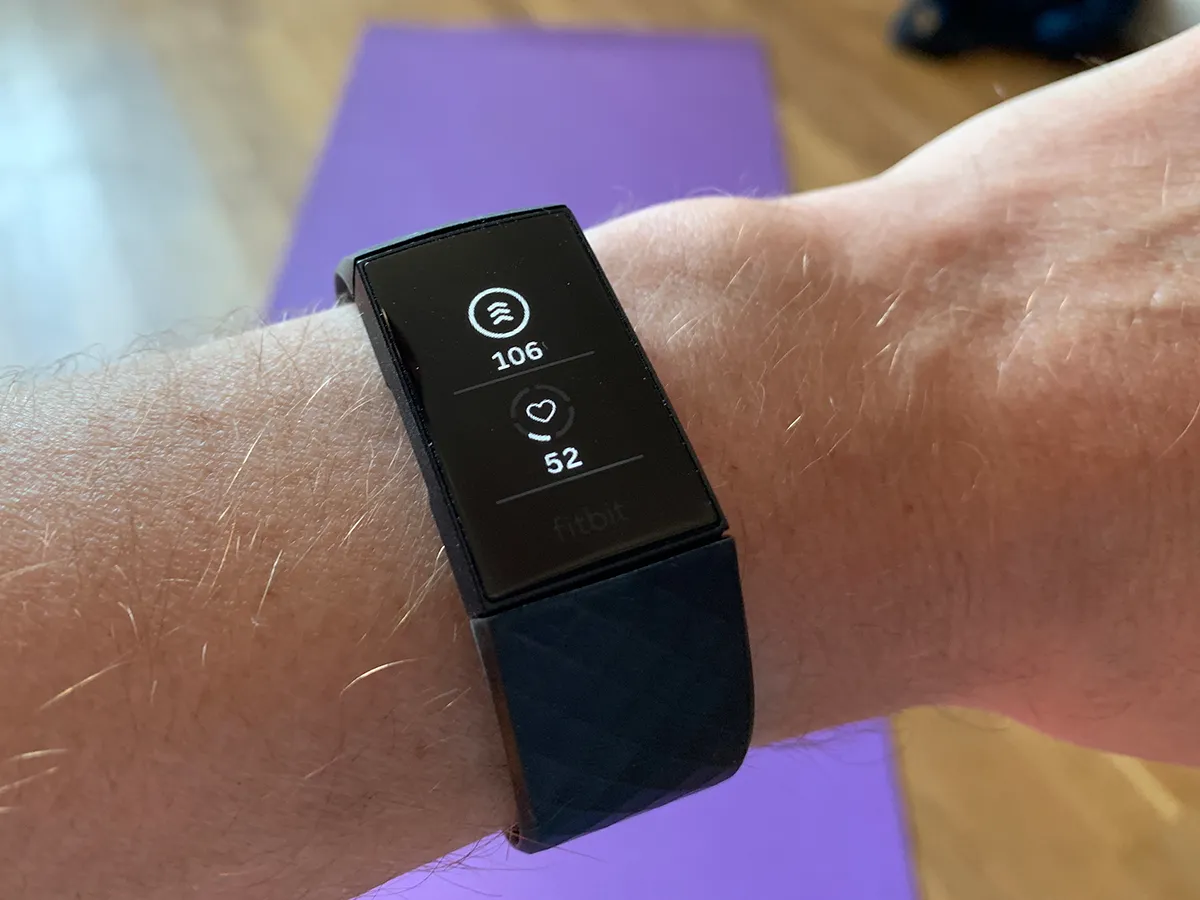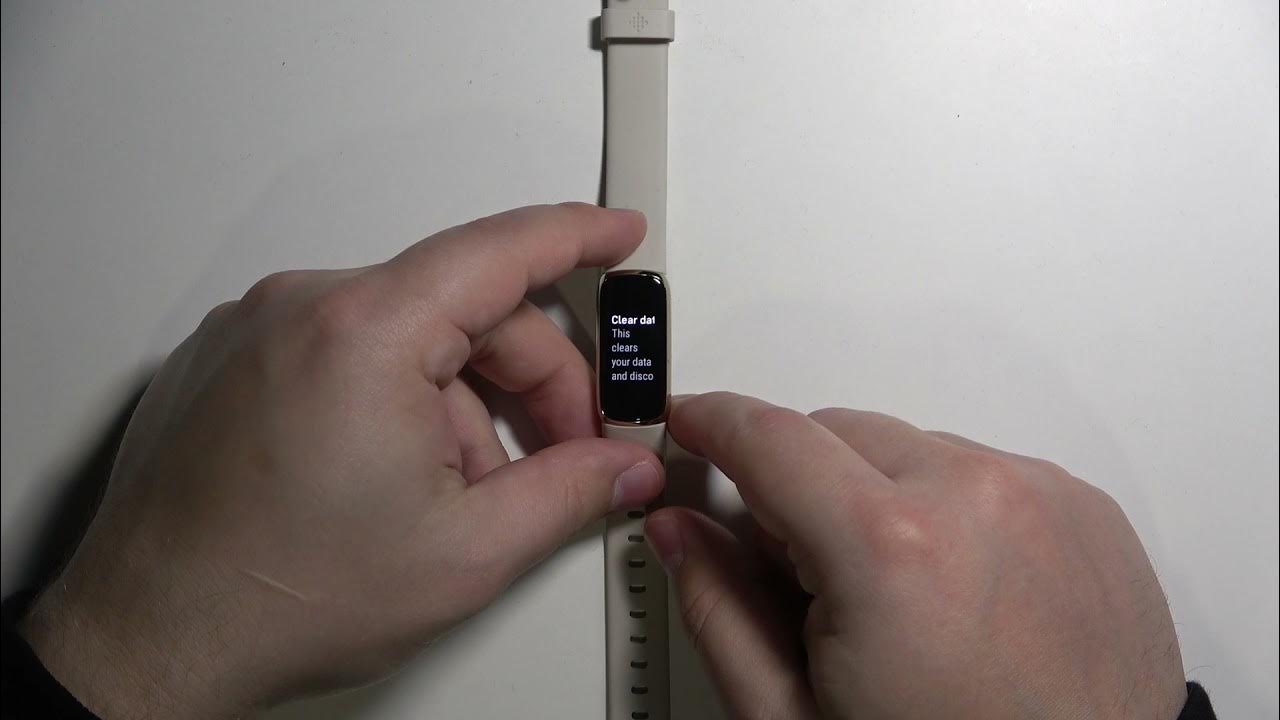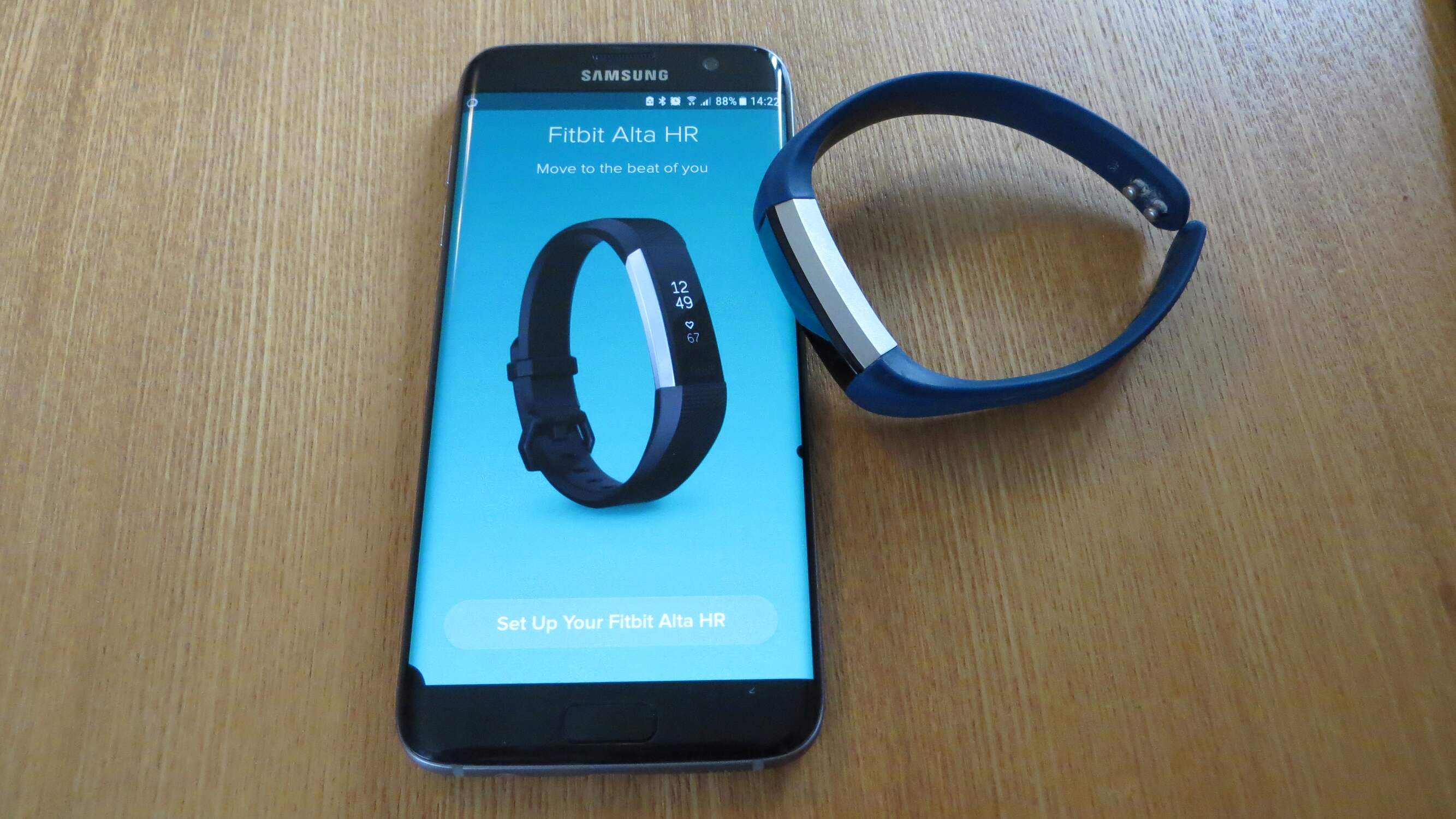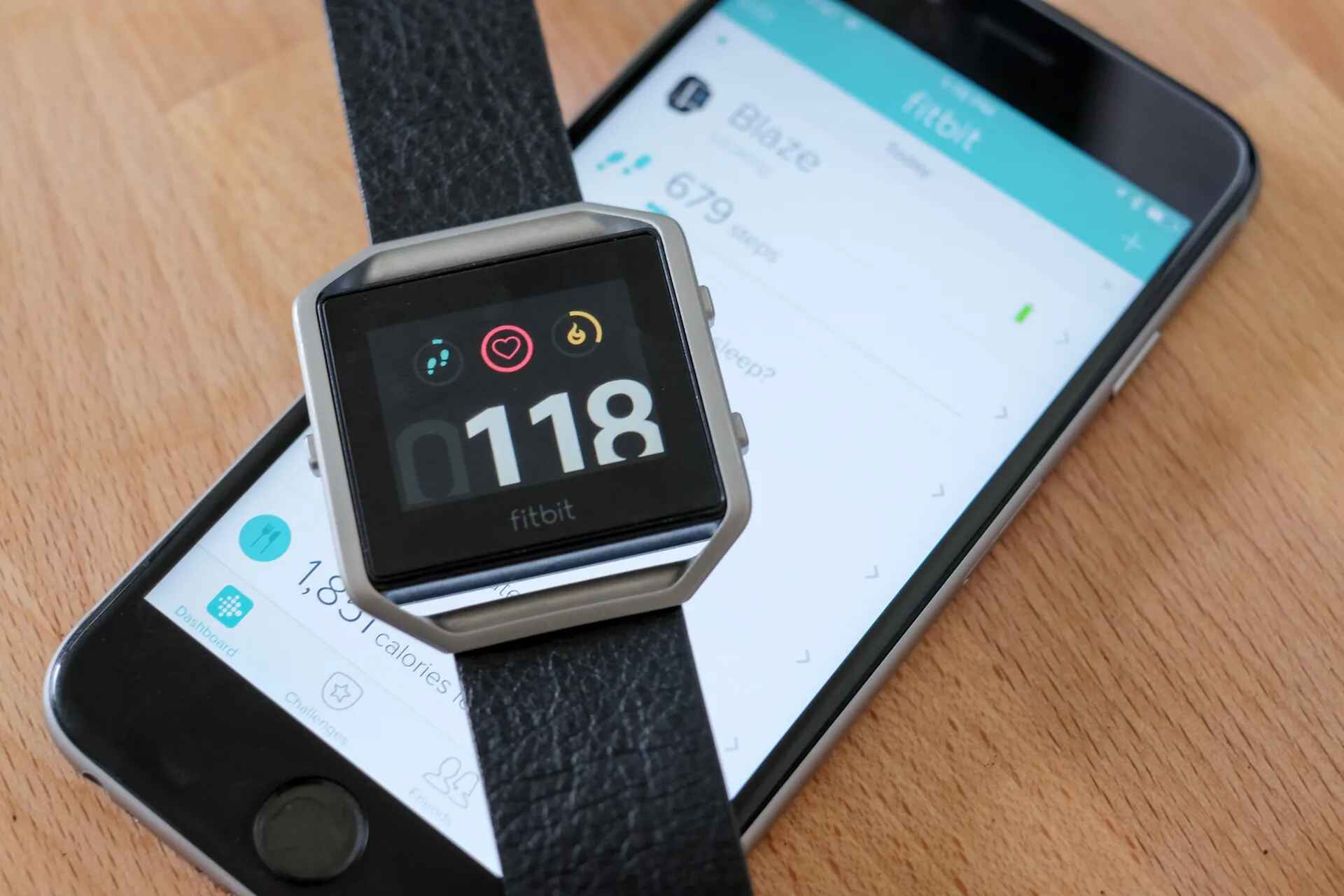Introduction
Syncing your Fitbit with your computer can open up a world of possibilities when it comes to tracking your fitness goals and staying connected to your progress. Whether you're a fitness enthusiast, an athlete, or someone simply looking to lead a healthier lifestyle, the ability to seamlessly transfer your Fitbit data to your computer can provide valuable insights and help you stay motivated on your wellness journey.
By syncing your Fitbit with your computer, you gain the convenience of accessing your fitness data on a larger screen, making it easier to analyze your activity trends, set new goals, and celebrate your achievements. This process can also be beneficial for individuals who prefer managing their fitness data on a computer rather than a mobile device. Additionally, syncing your Fitbit with your computer allows for effortless data backup and provides an alternative means of accessing your fitness stats in case your mobile device is unavailable.
In this tutorial, we will walk you through the simple steps to sync your Fitbit device with your computer. Whether you have a Fitbit tracker or a smartwatch, the process remains relatively straightforward, and by the end of this tutorial, you'll be equipped with the knowledge to effortlessly sync your Fitbit device with your computer, ensuring that you can make the most of your fitness journey.
Let's dive into the steps and explore how to seamlessly connect your Fitbit device with your computer, empowering you to take control of your fitness data and embark on a journey toward a healthier, more active lifestyle.
Step 1: Download and Install Fitbit Connect
To begin the process of syncing your Fitbit device with your computer, the first step involves downloading and installing Fitbit Connect, the official software provided by Fitbit for this purpose. Fitbit Connect serves as the bridge between your Fitbit device and your computer, enabling seamless data transfer and synchronization.
Here's a detailed guide to downloading and installing Fitbit Connect:
-
Visit the Fitbit Website: Start by visiting the official Fitbit website. Navigate to the "Downloads" section, where you can find the Fitbit Connect software available for both Windows and Mac operating systems. Ensure that you download the version compatible with your computer's operating system to guarantee a smooth installation process.
-
Download Fitbit Connect: Once you have identified the appropriate version for your computer, proceed to download the Fitbit Connect software. Depending on your internet connection speed, the download process should only take a few minutes.
-
Install Fitbit Connect: After the download is complete, locate the downloaded file on your computer and initiate the installation process. Follow the on-screen instructions to install Fitbit Connect on your computer. The installation wizard will guide you through the necessary steps, and you'll typically be required to agree to the terms and conditions before proceeding.
-
Launch Fitbit Connect: Once the installation is complete, launch the Fitbit Connect software on your computer. You may find the Fitbit Connect icon on your desktop or in the list of installed programs. Double-click the icon to open the application.
-
Sign In or Set Up: Upon launching Fitbit Connect, you will be prompted to sign in to your Fitbit account or create a new account if you don't already have one. Follow the on-screen instructions to sign in or set up your Fitbit account. This step is crucial as it establishes the connection between your Fitbit device, the Fitbit Connect software, and your Fitbit account, ensuring a seamless syncing process.
By following these steps, you will have successfully downloaded and installed Fitbit Connect on your computer, setting the stage for the subsequent steps involved in syncing your Fitbit device with your computer. With Fitbit Connect in place, you are now ready to proceed to the next step and set up your Fitbit account to further facilitate the seamless synchronization of your fitness data.
Stay tuned for the next section, where we will guide you through the process of setting up your Fitbit account, bringing you one step closer to effortlessly syncing your Fitbit device with your computer.
Step 2: Set Up Your Fitbit Account
Setting up your Fitbit account is a crucial step in the process of syncing your Fitbit device with your computer. Your Fitbit account serves as the central hub for storing and managing your fitness data, allowing for seamless synchronization between your device and your computer. By following the steps outlined below, you will establish a strong foundation for integrating your Fitbit device with your computer, enabling you to harness the full potential of your fitness tracking capabilities.
Here's a detailed guide to setting up your Fitbit account:
-
Access the Fitbit Website: Begin by accessing the official Fitbit website using your preferred web browser. Look for the option to sign in or create an account, typically located at the top right corner of the webpage. Click on the "Sign Up" or "Join Fitbit" button to initiate the account creation process.
-
Provide Your Details: Upon selecting the account creation option, you will be prompted to enter your personal details, including your name, email address, and a password for your Fitbit account. Ensure that the email address you provide is accessible to you, as it will be used for account verification and essential communications from Fitbit.
-
Choose Your Fitbit Device: During the account setup process, you may be asked to select the specific Fitbit device you own or plan to use. This step is essential for aligning your account with the corresponding device, ensuring that the synchronization process is tailored to your specific Fitbit model.
-
Agree to Terms and Conditions: Before finalizing the account setup, you will likely be presented with Fitbit's terms of service and privacy policy. Take the time to review these documents and, if in agreement, proceed to accept the terms and conditions to complete the account creation process.
-
Verify Your Email: After providing your details and agreeing to the terms, Fitbit will send a verification email to the address you provided during the account setup. Access your email inbox and locate the verification message from Fitbit. Follow the instructions within the email to verify your account, which typically involves clicking on a verification link.
-
Access Your Fitbit Dashboard: Once your account is verified, you can log in to your Fitbit dashboard, where you will have access to a wealth of features for managing your fitness data, setting goals, and exploring insights derived from your activity tracking. Familiarize yourself with the dashboard to gain a comprehensive understanding of the tools and resources available to you.
By completing the steps outlined above, you have successfully set up your Fitbit account, laying the groundwork for the seamless synchronization of your Fitbit device with your computer. With your Fitbit account in place, you are now prepared to move on to the next step, where we will guide you through the process of syncing your Fitbit device with your computer, empowering you to harness the full potential of your fitness tracking experience.
Step 3: Sync Your Fitbit Device with Your Computer
Once you have successfully installed Fitbit Connect and set up your Fitbit account, you are now ready to proceed with the final step: syncing your Fitbit device with your computer. This process enables the seamless transfer of your fitness data from your device to your computer, allowing for in-depth analysis, goal setting, and comprehensive tracking of your progress. By following the steps outlined below, you will be able to effortlessly sync your Fitbit device with your computer, unlocking the full potential of your fitness tracking capabilities.
Here's a detailed guide to syncing your Fitbit device with your computer:
-
Ensure Bluetooth Connectivity: Before initiating the sync process, ensure that your computer has Bluetooth capabilities and that it is turned on. Fitbit devices typically utilize Bluetooth technology to establish a connection with the computer, enabling the transfer of data.
-
Open Fitbit Connect: Launch the Fitbit Connect software on your computer. Once opened, Fitbit Connect will automatically search for nearby Fitbit devices that are in range and ready to sync. Ensure that your Fitbit device is within close proximity to your computer to facilitate a smooth syncing process.
-
Select Your Fitbit Device: Within the Fitbit Connect interface, you should see a list of available Fitbit devices that are within range. Select your specific Fitbit device from the list to initiate the syncing process. If your device is not immediately detected, ensure that it is powered on and within range of your computer's Bluetooth signal.
-
Follow On-Screen Prompts: Once you have selected your Fitbit device, follow the on-screen prompts within the Fitbit Connect software to initiate the syncing process. Depending on the specific Fitbit model you own, the syncing process may vary slightly, but the software will guide you through the necessary steps to ensure a successful sync.
-
Monitor Sync Progress: As the syncing process commences, you may see a progress indicator within the Fitbit Connect interface, indicating the status of the data transfer. Allow the sync process to complete, and refrain from interrupting it to ensure that all your fitness data is accurately transferred to your computer.
-
Confirmation and Analysis: Once the sync process is complete, you will receive confirmation within the Fitbit Connect software, indicating that your Fitbit device has successfully synced with your computer. At this point, you can explore your fitness data on a larger screen, analyze your activity trends, and gain valuable insights into your progress.
By following these steps, you have successfully synced your Fitbit device with your computer, establishing a seamless connection that empowers you to take control of your fitness journey. With your Fitbit data now accessible on your computer, you can leverage the enhanced visibility and analytical capabilities to optimize your fitness routine and stay motivated on your path to a healthier lifestyle.
Troubleshooting Common Issues
While the process of syncing your Fitbit device with your computer is designed to be seamless, you may encounter occasional challenges that hinder the synchronization process. Understanding and addressing these common issues can help ensure a smooth and efficient syncing experience, allowing you to make the most of your Fitbit device and its integration with your computer. Below, we outline some common troubleshooting steps to address potential issues that may arise during the syncing process.
Bluetooth Connectivity Problems
One of the most common issues encountered when syncing a Fitbit device with a computer is related to Bluetooth connectivity. If your Fitbit device is not appearing within the list of available devices in the Fitbit Connect software, or if the syncing process fails to initiate, it may indicate a Bluetooth connectivity problem. To address this issue, consider the following steps:
- Ensure that Bluetooth is enabled on both your computer and your Fitbit device.
- Check for any potential sources of interference, such as other electronic devices or wireless signals, and move your Fitbit device closer to your computer to improve connectivity.
- Restart both your computer and your Fitbit device to reset the Bluetooth connection and attempt the sync process again.
Software Compatibility Issues
In some cases, software compatibility issues may arise, preventing the Fitbit Connect software from effectively communicating with your Fitbit device. To troubleshoot this issue, consider the following steps:
- Verify that your computer's operating system meets the minimum requirements for running Fitbit Connect. Ensure that your system is up to date with the latest software updates and patches.
- Check for any pending updates for the Fitbit Connect software and install them to ensure that you are using the latest version, which may include bug fixes and improvements for compatibility.
Device Recognition Problems
If your Fitbit device is not being recognized by the Fitbit Connect software, it may indicate a device recognition problem. To address this issue, consider the following steps:
- Ensure that your Fitbit device is fully charged and powered on. Low battery levels may impact the device's ability to establish a connection with your computer.
- If your Fitbit device has been previously paired with another computer or mobile device, ensure that it is unpaired from any existing connections before attempting to sync with your computer.
Network and Firewall Settings
Network and firewall settings on your computer may sometimes interfere with the syncing process. To troubleshoot potential network-related issues, consider the following steps:
- Temporarily disable any firewall or security software that may be blocking the communication between your Fitbit device and the Fitbit Connect software.
- If you are using a public or corporate network, ensure that the network settings allow for the transfer of data between your Fitbit device and your computer.
By being aware of these common issues and implementing the suggested troubleshooting steps, you can overcome potential obstacles and ensure a successful syncing experience between your Fitbit device and your computer. Should you encounter persistent issues that cannot be resolved through these troubleshooting steps, consider reaching out to Fitbit's customer support for further assistance and guidance.
Conclusion
In conclusion, the process of syncing your Fitbit device with your computer opens up a world of possibilities for enhancing your fitness tracking experience. By following the steps outlined in this tutorial, you have gained the knowledge and confidence to seamlessly integrate your Fitbit device with your computer, allowing for convenient access to your fitness data and empowering you to take control of your wellness journey.
Syncing your Fitbit device with your computer not only provides the advantage of accessing your fitness data on a larger screen but also facilitates in-depth analysis, goal setting, and comprehensive tracking of your progress. The ability to effortlessly transfer your Fitbit data to your computer equips you with valuable insights, enabling you to make informed decisions about your fitness routine and stay motivated toward achieving your goals.
Furthermore, the seamless synchronization of your Fitbit device with your computer serves as a means of data backup, ensuring that your fitness stats are readily accessible even if your mobile device is unavailable. This added layer of convenience and security allows you to stay connected to your progress without interruption, fostering a consistent and reliable approach to managing your fitness data.
By setting up your Fitbit account and establishing a strong connection between your device, the Fitbit Connect software, and your computer, you have positioned yourself to make the most of the advanced tracking capabilities offered by Fitbit. The synergy between your Fitbit device and your computer empowers you to leverage enhanced visibility and analytical capabilities, enabling you to optimize your fitness routine and stay motivated on your path to a healthier lifestyle.
In the event of encountering common issues during the syncing process, the troubleshooting steps provided in this tutorial offer practical solutions to ensure a smooth and efficient syncing experience. Understanding and addressing potential challenges can help you overcome obstacles and maintain a seamless connection between your Fitbit device and your computer.
As you continue your fitness journey, remember that the seamless synchronization of your Fitbit device with your computer is a valuable tool for staying engaged, motivated, and informed. By harnessing the power of technology to seamlessly integrate your fitness data, you are well-equipped to make meaningful strides toward achieving your wellness goals and embracing a healthier, more active lifestyle.