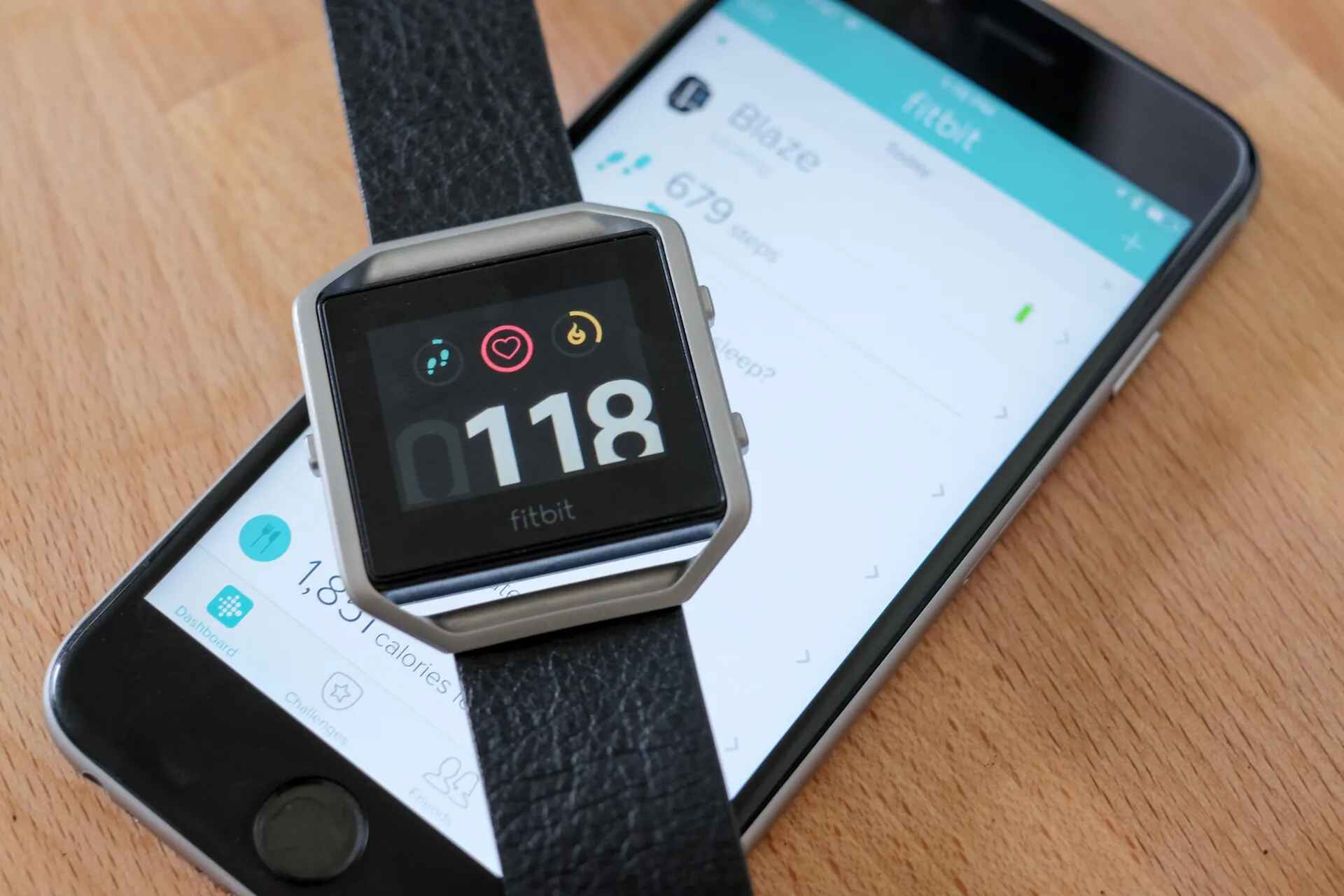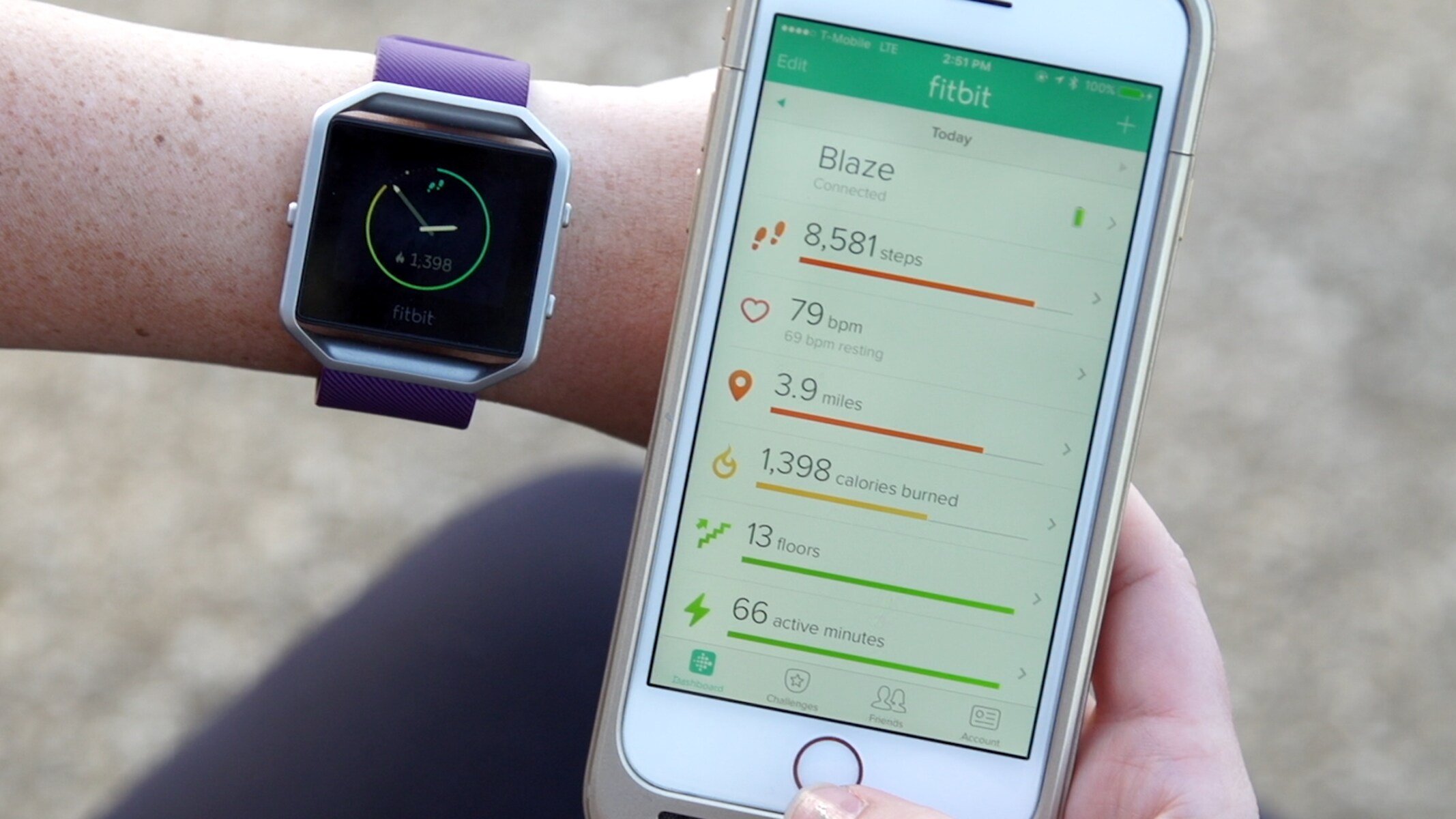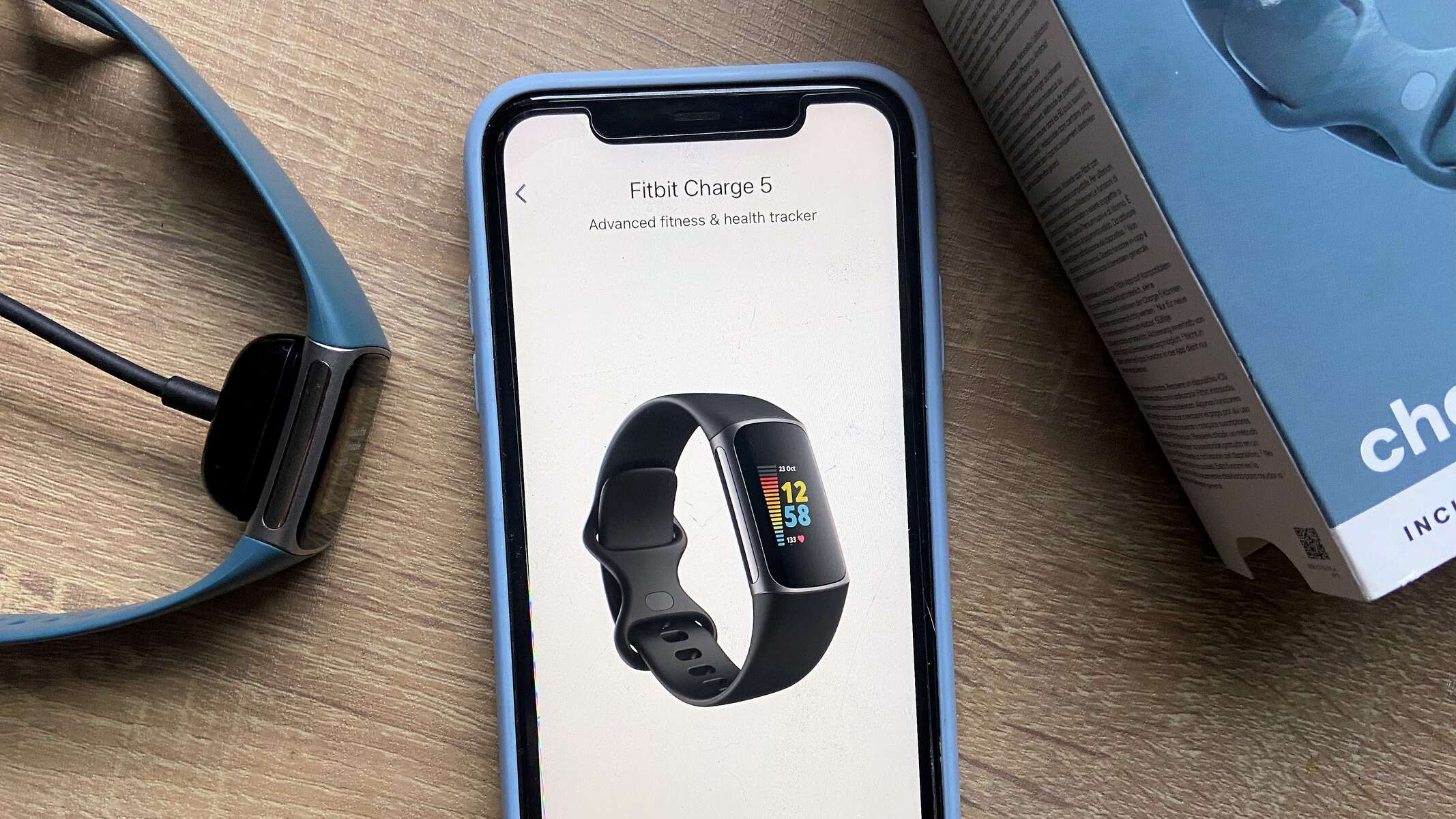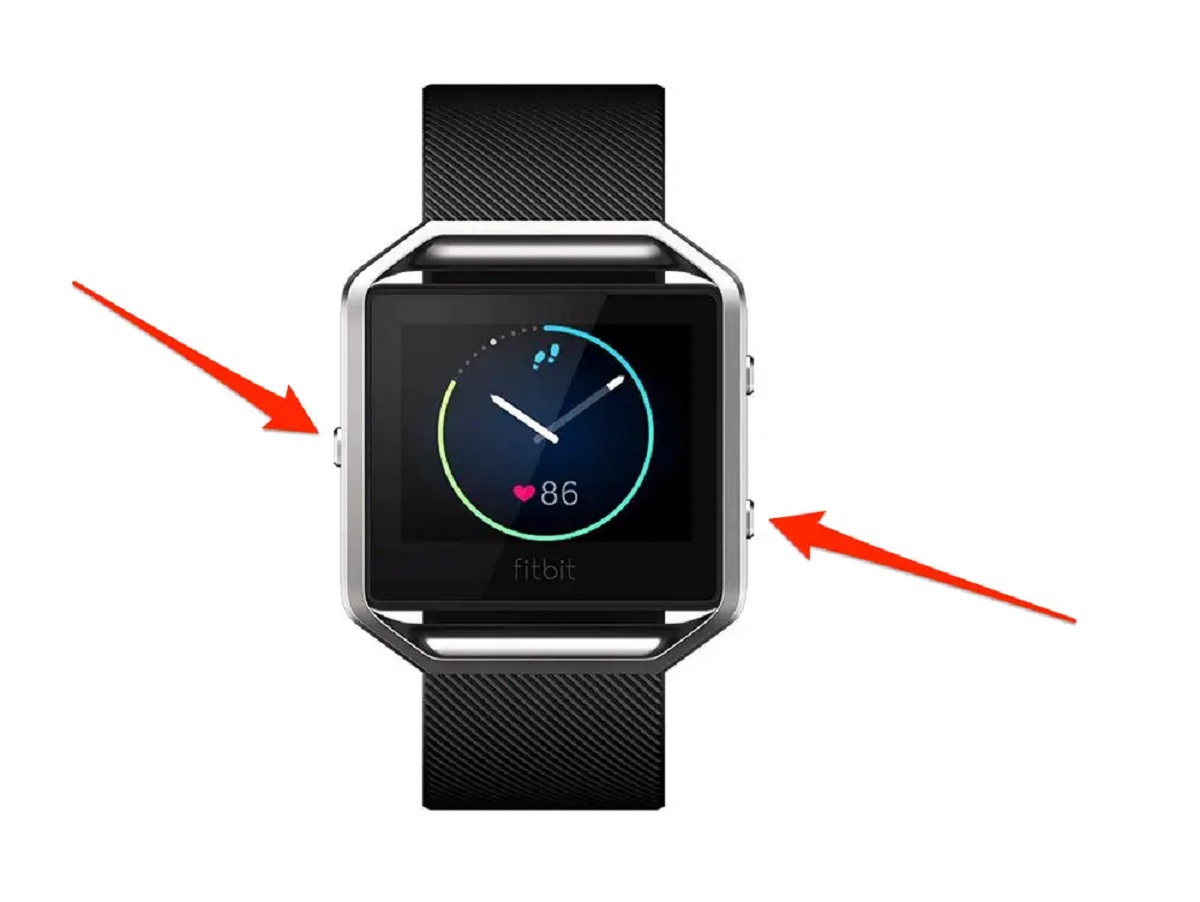Introduction
The Fitbit Blaze is a popular wearable device that has revolutionized the way we approach fitness and health tracking. Whether you're a fitness enthusiast or someone looking to adopt a healthier lifestyle, the Fitbit Blaze provides valuable insights into your daily activity, exercise, sleep patterns, and more. However, like any electronic device, it may encounter occasional glitches or performance issues. In such cases, rebooting your Fitbit Blaze can often resolve these issues and restore its functionality.
In this comprehensive guide, we will walk you through the step-by-step process of rebooting your Fitbit Blaze. By following these instructions, you can troubleshoot common problems and ensure that your device operates smoothly. Additionally, we will cover essential tips for backing up your data, charging your device, and troubleshooting any persisting issues. Whether you're a seasoned Fitbit user or a newcomer to wearable technology, this guide will equip you with the knowledge and confidence to reboot your Fitbit Blaze effectively.
Let's delve into the process of rebooting your Fitbit Blaze and regain its optimal performance. Whether you're experiencing unresponsiveness, syncing issues, or other technical hiccups, this guide will empower you to overcome these challenges and get the most out of your Fitbit Blaze.
Step 1: Backing Up Your Data
Before initiating the reboot process for your Fitbit Blaze, it's crucial to safeguard your valuable data by creating a backup. This precautionary measure ensures that your activity history, settings, and preferences are preserved in the event of a reset. Here's a comprehensive step-by-step guide to backing up your Fitbit Blaze data:
-
Sync Your Fitbit Blaze: Begin by syncing your Fitbit Blaze with the Fitbit app on your smartphone or computer. This process ensures that the latest data, including your activity stats, sleep patterns, and other metrics, are updated and stored in the app.
-
Verify Data Sync: Once the sync is complete, verify that all your recent activity data is visible and up to date within the Fitbit app. This includes steps taken, distance covered, calories burned, and any exercise sessions logged.
-
Check Settings and Preferences: Take note of your Fitbit Blaze's current settings and preferences, such as display options, clock face, notifications, and alarms. This information will be crucial for restoring your device to its previous state after the reboot.
-
Capture Screenshots: To further safeguard your data, consider capturing screenshots of your Fitbit Blaze settings, activity logs, and any personalized configurations. These screenshots can serve as a visual reference for reinstating your preferences post-reboot.
By diligently following these steps, you can effectively create a backup of your Fitbit Blaze data, ensuring that your fitness and activity history, along with your device settings, are securely preserved. This proactive approach mitigates the risk of data loss during the reboot process and streamlines the restoration of your Fitbit Blaze to its pre-reboot state. Now that your data is safely backed up, you're ready to proceed to the next step in the rebooting process.
This meticulous preparation sets the stage for a seamless reboot experience, allowing you to address any performance issues with confidence while preserving your valuable fitness and activity data.
Step 2: Charging Your Fitbit Blaze
Ensuring that your Fitbit Blaze has an adequate charge is essential before proceeding with the reboot process. A fully charged device not only facilitates a smooth reboot but also minimizes the risk of interruptions during the procedure. Here's a detailed overview of the steps involved in charging your Fitbit Blaze:
-
Locate the Charging Cable: Begin by locating the proprietary charging cable that is specifically designed for the Fitbit Blaze. This cable is equipped with a unique connector that securely attaches to the charging port on the back of the device.
-
Connect the Charging Cable: Gently align the charging cable's connector with the charging port on the rear of your Fitbit Blaze. Ensure that the connection is snug and secure to establish a reliable charging link between the device and the cable.
-
Power Source: Once the charging cable is securely connected to your Fitbit Blaze, plug the other end into a stable power source. This can be a USB port on your computer, a USB wall adapter, or any other compatible power outlet.
-
Charging Indicator: Upon successful connection, your Fitbit Blaze's screen may illuminate, displaying a battery icon or a charging indicator. This visual cue confirms that the device is actively charging and allows you to monitor the progress of the charging process.
-
Monitor the Charge: While your Fitbit Blaze is charging, periodically check the battery level indicator on the screen to track the progress. Depending on the initial charge level, the device may take some time to reach a sufficient battery level for the reboot process.
-
Ensure Adequate Charge: To ensure a smooth reboot, it's advisable to charge your Fitbit Blaze until the battery level is at least 50% or higher. This precautionary measure minimizes the risk of interruptions during the reboot and ensures that the device remains powered throughout the process.
By diligently following these steps, you can effectively prepare your Fitbit Blaze for the reboot process by ensuring that it has a reliable and sufficient charge. This proactive approach sets the stage for a seamless reboot experience, allowing you to address any performance issues with confidence while preserving your valuable fitness and activity data.
Now that your Fitbit Blaze is adequately charged, you're ready to proceed to the next step in the rebooting process.
Step 3: Restarting Your Fitbit Blaze
Restarting your Fitbit Blaze can often resolve performance issues and restore its functionality. Whether you're encountering unresponsiveness, syncing problems, or unexpected errors, a reboot can effectively address these issues. Here's a detailed guide on restarting your Fitbit Blaze:
-
Access the Settings: Begin by navigating to the Settings menu on your Fitbit Blaze. This can be done by pressing the side button to access the quick settings, then scrolling to find the "Settings" option.
-
Select "About": Within the Settings menu, locate and select the "About" option. This section provides essential information about your Fitbit Blaze, including its current software version and other details.
-
Select "Shutdown": After accessing the "About" section, scroll through the options until you find the "Shutdown" feature. Select this option to initiate the shutdown process for your Fitbit Blaze.
-
Confirm Shutdown: Upon selecting the "Shutdown" option, your Fitbit Blaze will prompt you to confirm the shutdown command. Confirm the action to proceed with the device shutdown.
-
Wait for Shutdown: Once the shutdown command is confirmed, your Fitbit Blaze will begin the shutdown process. It's essential to allow the device sufficient time to complete the shutdown before proceeding to the next step.
-
Power On Your Fitbit Blaze: After the device has completed the shutdown process, press and hold the side button for a few seconds to power on your Fitbit Blaze. You will notice the device screen illuminating as it powers up.
-
Monitor the Restart: As your Fitbit Blaze restarts, observe the startup sequence to ensure that the device initializes successfully. The Fitbit logo may appear on the screen, indicating that the reboot process is underway.
-
Verify Functionality: Once your Fitbit Blaze has restarted, verify that the device is responsive and functions as expected. Navigate through the menus and features to ensure that any previous performance issues have been resolved.
By following these steps, you can effectively restart your Fitbit Blaze and address common performance issues. This process can help restore the optimal functionality of your device, allowing you to continue tracking your fitness and health with confidence.
Now that you've successfully restarted your Fitbit Blaze, you're equipped to address any persisting issues and maximize the performance of your wearable device.
Step 4: Troubleshooting Common Issues
Troubleshooting common issues with your Fitbit Blaze is essential for ensuring a seamless and effective user experience. While the device is designed to function reliably, occasional challenges such as syncing errors, unresponsive screens, or connectivity issues may arise. By addressing these issues proactively, you can optimize the performance of your Fitbit Blaze and continue benefiting from its advanced tracking capabilities. Here's a comprehensive guide to troubleshooting common issues and resolving them effectively:
1. Syncing Errors
Syncing errors can hinder the seamless transfer of data between your Fitbit Blaze and the associated app, impacting the accuracy of your activity and health metrics. To troubleshoot syncing errors, consider the following steps:
- Ensure that your Fitbit Blaze is within close proximity to the synced smartphone or computer.
- Restart both your Fitbit Blaze and the connected device to reset the syncing process.
- Verify that the Fitbit app is updated to the latest version to align with any firmware updates for your Fitbit Blaze.
2. Unresponsive Screen
An unresponsive screen on your Fitbit Blaze can disrupt your interaction with the device, impeding access to critical information and features. To troubleshoot an unresponsive screen, try the following steps:
- Clean the screen and the surrounding areas to remove any dirt or residue that may affect touch sensitivity.
- Restart your Fitbit Blaze to reset the device's interface and address any temporary software glitches causing the unresponsiveness.
3. Battery Drainage
Experiencing rapid battery drainage on your Fitbit Blaze can impact its usability and tracking capabilities. To troubleshoot battery drainage issues, consider the following measures:
- Review and minimize the usage of battery-intensive features such as continuous heart rate monitoring or excessive notifications.
- Ensure that the Fitbit Blaze is updated to the latest firmware version, as updates often include optimizations for battery performance.
4. Connectivity Issues
Intermittent connectivity issues, such as Bluetooth pairing problems or dropped connections, can hinder the seamless integration of your Fitbit Blaze with other devices. To troubleshoot connectivity issues, try the following steps:
- Ensure that Bluetooth is enabled on both your Fitbit Blaze and the connected smartphone or device.
- Remove the Bluetooth pairing between your Fitbit Blaze and the connected device, then re-establish the connection to address any pairing inconsistencies.
By diligently troubleshooting these common issues, you can optimize the performance of your Fitbit Blaze and mitigate potential disruptions to your fitness tracking and health monitoring. These proactive measures empower you to address challenges effectively, ensuring that your Fitbit Blaze operates at its full potential.
Now that you've gained valuable insights into troubleshooting common issues with your Fitbit Blaze, you're well-equipped to overcome challenges and maximize the functionality of your wearable device.
Conclusion
In conclusion, the process of rebooting your Fitbit Blaze is a valuable skill that empowers you to address performance issues and restore the optimal functionality of your wearable device. By following the step-by-step guide outlined in this comprehensive resource, you've gained valuable insights into backing up your data, charging your Fitbit Blaze, restarting the device, and troubleshooting common issues.
Rebooting your Fitbit Blaze not only resolves technical hiccups but also ensures that your fitness and activity data remains secure and accessible. The meticulous process of backing up your data provides a safety net, preserving your valuable activity history, settings, and preferences. This proactive measure mitigates the risk of data loss during the reboot process, allowing you to seamlessly restore your device to its previous state.
Furthermore, ensuring that your Fitbit Blaze has an adequate charge before initiating the reboot process is essential. A fully charged device minimizes the risk of interruptions during the reboot and sets the stage for a smooth and uninterrupted experience. By following the detailed steps for charging your Fitbit Blaze, you've equipped your device with the necessary power to undergo the reboot process effectively.
The process of restarting your Fitbit Blaze is a pivotal step in addressing common performance issues. Whether you're troubleshooting syncing errors, unresponsive screens, battery drainage, or connectivity issues, the reboot process can effectively resolve these challenges. By following the outlined steps for restarting your Fitbit Blaze, you've gained the knowledge to address these issues confidently and restore the optimal functionality of your device.
Additionally, the comprehensive guide to troubleshooting common issues empowers you to proactively address challenges that may arise with your Fitbit Blaze. By implementing the suggested measures for resolving syncing errors, unresponsive screens, battery drainage, and connectivity issues, you can optimize the performance of your device and ensure a seamless fitness tracking experience.
In essence, this guide equips you with the knowledge and confidence to navigate the rebooting process for your Fitbit Blaze effectively. By incorporating the best practices outlined in this resource, you can overcome technical hurdles, preserve your valuable data, and maximize the performance of your Fitbit Blaze. Whether you're a seasoned Fitbit user or embarking on your wearable technology journey, this guide serves as a valuable resource for maintaining the optimal functionality of your Fitbit Blaze.