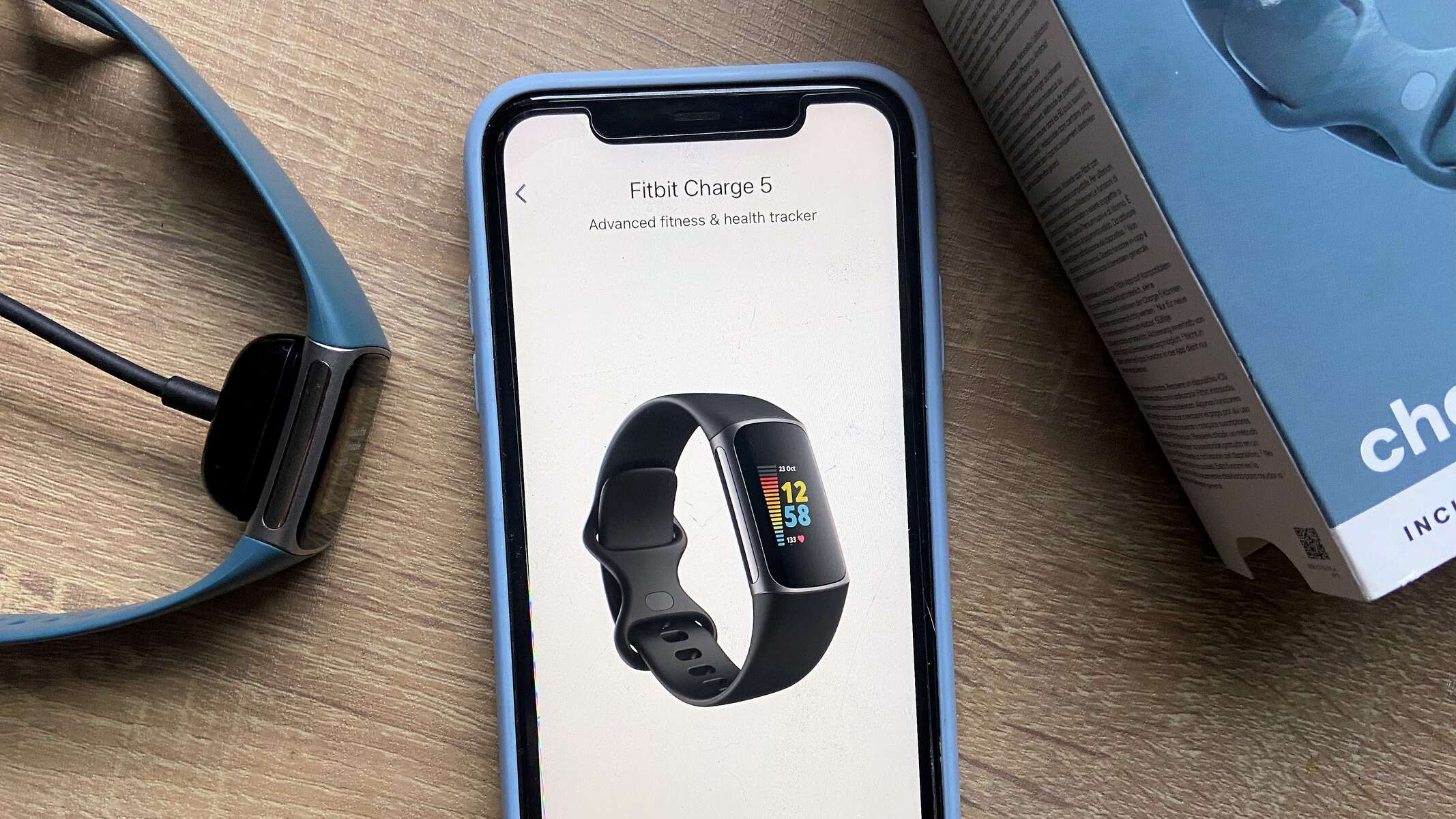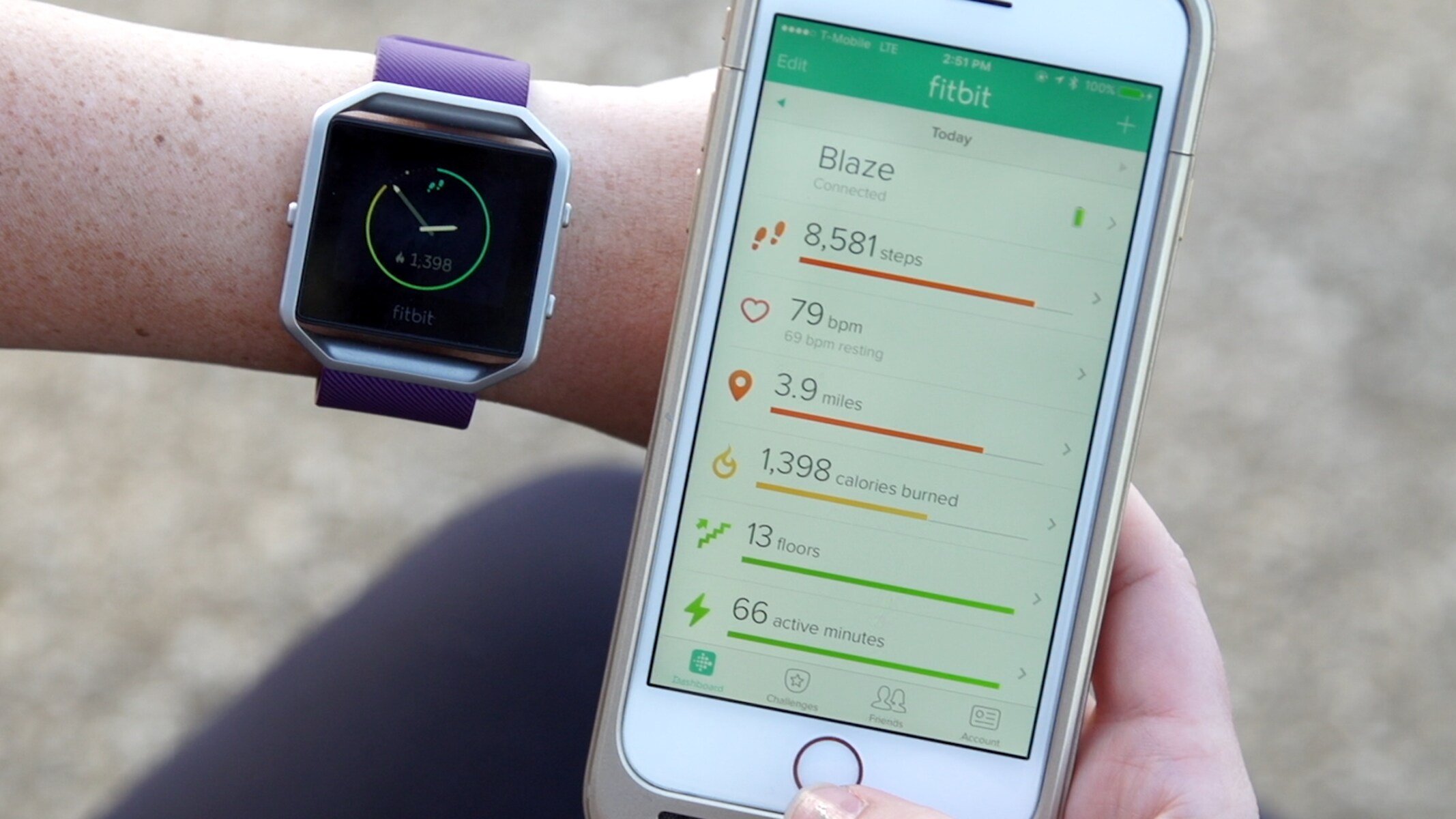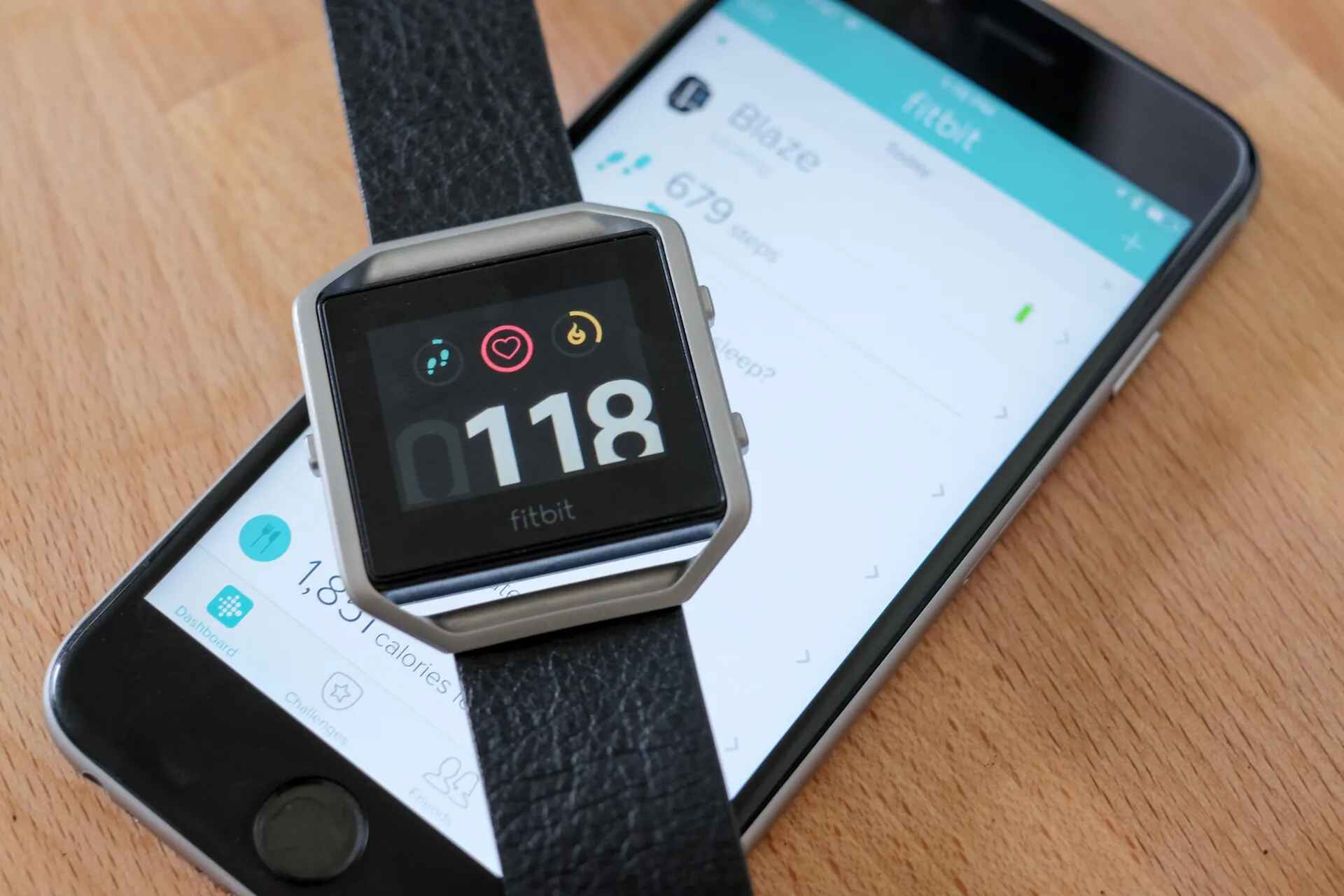Introduction
Pairing your Fitbit Blaze with a new phone can breathe new life into your fitness journey. Whether you've upgraded to a new smartphone or simply wish to switch to a different device, maintaining a seamless connection with your Fitbit Blaze ensures that you stay on track with your health and fitness goals. The process of pairing your Fitbit Blaze with a new phone is straightforward, and this guide will walk you through the steps to ensure a smooth transition.
As technology continues to evolve, our reliance on smartphones for various aspects of our lives has become increasingly integral. From communication to health monitoring, smartphones have become indispensable tools. When it comes to fitness, the Fitbit Blaze serves as a dedicated companion, providing valuable insights into your activity levels, heart rate, and sleep patterns. By pairing it with your new phone, you can harness the full potential of this fitness tracker, seamlessly integrating it into your daily routine.
Whether you're a fitness enthusiast, a casual exerciser, or someone looking to improve their overall well-being, the Fitbit Blaze offers a wealth of features designed to support your fitness journey. By ensuring that it remains connected to your smartphone, you can effortlessly track your progress, set goals, and stay motivated to lead a healthier lifestyle.
In the following sections, we will delve into the step-by-step process of unpairing your Fitbit Blaze from your old phone and pairing it with your new device. Additionally, we will address common troubleshooting issues that may arise during the pairing process, ensuring that you have all the information you need to maintain a seamless connection between your Fitbit Blaze and your new phone. Let's embark on this journey to seamlessly pair your Fitbit Blaze with a new phone and continue reaping the benefits of a connected and active lifestyle.
Step 1: Unpairing Fitbit Blaze from the Old Phone
Before pairing your Fitbit Blaze with a new phone, it's essential to unpair it from the old device. This process ensures that the Fitbit Blaze is disassociated from the previous smartphone, allowing it to be seamlessly connected to your new device. Here's a comprehensive guide to unpairing your Fitbit Blaze from the old phone:
-
Access the Fitbit App: Open the Fitbit app on your old smartphone. This app serves as the central hub for managing your Fitbit devices, allowing you to make necessary adjustments and configurations.
-
Navigate to the Device Settings: Within the Fitbit app, locate the settings or device management section. This is where you can view and manage the connected Fitbit devices.
-
Select the Fitbit Blaze: Once in the device settings, select the Fitbit Blaze from the list of connected devices. This will allow you to access specific options and settings related to the Fitbit Blaze.
-
Unpair the Device: Within the device settings, look for the option to unpair or disconnect the Fitbit Blaze. This action will initiate the process of disassociating the Fitbit Blaze from the old phone, preparing it for pairing with a new device.
-
Confirm the Unpairing: Upon selecting the unpair option, the app may prompt you to confirm the action. Verify the unpairing process to finalize the disconnection between the Fitbit Blaze and the old phone.
-
Reset the Fitbit Blaze: To ensure a clean transition to the new phone, consider performing a factory reset on the Fitbit Blaze. This step erases any existing data and settings on the device, preparing it to be paired with a new smartphone.
By following these steps, you can effectively unpair your Fitbit Blaze from the old phone, setting the stage for a smooth transition to pairing it with your new device. Once the unpairing process is complete, you are ready to proceed with the next step of pairing your Fitbit Blaze with the new phone. This ensures that your Fitbit Blaze is ready to establish a seamless connection with your new smartphone, allowing you to continue monitoring and optimizing your fitness journey without any interruptions.
Step 2: Pairing Fitbit Blaze with the New Phone
Now that your Fitbit Blaze has been successfully unpaired from the old phone, it's time to embark on the process of pairing it with your new device. This seamless transition ensures that your fitness journey remains uninterrupted, allowing you to continue leveraging the full potential of your Fitbit Blaze. Follow these detailed steps to pair your Fitbit Blaze with the new phone:
-
Download and Install the Fitbit App: Begin by downloading and installing the Fitbit app on your new smartphone. This app serves as the gateway to managing and connecting your Fitbit devices, providing a user-friendly interface to facilitate the pairing process.
-
Create or Log in to Your Fitbit Account: Upon launching the Fitbit app, you may be prompted to either log in to your existing Fitbit account or create a new one. This account serves as the central platform for syncing and accessing your fitness data across devices.
-
Navigate to the Device Setup: Once logged in, navigate to the device setup or pairing section within the Fitbit app. This is where you can initiate the process of pairing your Fitbit Blaze with the new phone.
-
Select the Fitbit Blaze: Within the device setup section, locate and select the option to add a new device. Choose the Fitbit Blaze from the list of available Fitbit devices, signaling your intention to pair it with your new smartphone.
-
Follow the On-Screen Instructions: The Fitbit app will guide you through the pairing process with on-screen instructions. This may involve enabling Bluetooth on your new phone, ensuring that it's within proximity of the Fitbit Blaze, and confirming the pairing request on both devices.
-
Sync and Update: Once the pairing is complete, allow the Fitbit app to sync with your Fitbit Blaze. This process ensures that the device is updated with the latest firmware and settings, optimizing its functionality when connected to the new phone.
-
Confirm the Pairing: After the sync and update process, the Fitbit app will confirm the successful pairing of your Fitbit Blaze with the new phone. You may receive a notification or on-screen confirmation, indicating that the connection has been established.
By following these steps, you can seamlessly pair your Fitbit Blaze with your new phone, ensuring that your fitness tracking remains uninterrupted and optimized for your ongoing health and wellness journey. With the successful pairing of your Fitbit Blaze and new phone, you can continue to monitor your activity, set fitness goals, and stay motivated to lead an active lifestyle with the full support of your connected Fitbit device.
Troubleshooting Common Issues
While the process of pairing your Fitbit Blaze with a new phone is designed to be straightforward, there are instances where common issues may arise. These issues can potentially hinder the seamless connection between your Fitbit Blaze and your new smartphone. By familiarizing yourself with these common problems and their solutions, you can proactively address any challenges that may surface during the pairing process.
Bluetooth Connectivity Problems
One of the most prevalent issues when pairing devices is related to Bluetooth connectivity. If you encounter difficulties in establishing a stable connection between your Fitbit Blaze and the new phone, consider the following steps:
- Ensure that Bluetooth is enabled on both your Fitbit Blaze and the new smartphone.
- Restart both devices to reset their Bluetooth functionalities.
- Move the Fitbit Blaze and the new phone closer together to improve Bluetooth signal strength.
Firmware Update Failures
In some cases, the firmware update process during pairing may encounter disruptions, leading to incomplete or failed updates. To address this issue, follow these steps:
- Ensure that your new smartphone has a stable internet connection to support the firmware update process.
- Restart the Fitbit Blaze and attempt the firmware update again within the Fitbit app.
Syncing Delays or Failures
Syncing issues can impede the seamless transfer of data between your Fitbit Blaze and the new phone. To troubleshoot syncing problems, consider the following actions:
- Check the internet connection on your new smartphone to ensure that it is stable and capable of supporting data syncing.
- Restart the Fitbit Blaze and initiate the syncing process again within the Fitbit app.
App Compatibility Concerns
Compatibility issues between the Fitbit app and your new smartphone can lead to unexpected errors during the pairing process. If you encounter app compatibility concerns, take the following steps:
- Ensure that the Fitbit app is updated to the latest version on your new smartphone.
- Check for any available system updates for your new smartphone that may improve app compatibility.
Resetting the Fitbit Blaze
If persistent issues continue to hinder the pairing process, consider performing a factory reset on your Fitbit Blaze. This action can help resolve underlying software conflicts and restore the device to a clean state, ready for pairing with your new phone.
By being aware of these common issues and their corresponding troubleshooting steps, you can navigate the pairing process with confidence, ensuring that any potential obstacles are swiftly addressed. With a proactive approach to troubleshooting, you can maintain a seamless connection between your Fitbit Blaze and your new phone, allowing you to focus on your fitness journey without interruptions.
Conclusion
In conclusion, the process of seamlessly pairing your Fitbit Blaze with a new phone empowers you to maintain a consistent and uninterrupted approach to your fitness and wellness journey. By unpairing the device from the old phone and effectively establishing a connection with the new smartphone, you ensure that the valuable insights and tracking capabilities of the Fitbit Blaze remain readily accessible as you pursue your health and fitness goals.
The unpairing process sets the stage for a smooth transition, allowing you to disassociate the Fitbit Blaze from the previous phone and prepare it for pairing with the new device. This essential step ensures that your Fitbit Blaze is ready to embrace a fresh connection, enabling you to seamlessly continue monitoring your activity, heart rate, and sleep patterns without any disruptions.
Upon successfully pairing your Fitbit Blaze with the new phone, you unlock the full potential of this fitness tracker, harnessing its features to stay motivated, set and achieve fitness goals, and gain valuable insights into your overall well-being. The seamless integration of your Fitbit Blaze with your new smartphone ensures that you can effortlessly access and utilize the data and metrics captured by the device, empowering you to make informed decisions and stay committed to your fitness regimen.
As with any technological process, it's important to be aware of potential challenges that may arise during the pairing process. By understanding common issues such as Bluetooth connectivity problems, firmware update failures, syncing delays, and app compatibility concerns, you can proactively troubleshoot any obstacles that may hinder the seamless connection between your Fitbit Blaze and your new phone.
Ultimately, the successful pairing of your Fitbit Blaze with a new phone signifies a continuation of your dedication to a healthy and active lifestyle. It ensures that your fitness journey remains supported by the advanced tracking capabilities and motivational features of the Fitbit Blaze, now seamlessly integrated with your new smartphone. With this seamless connection in place, you can confidently pursue your fitness goals, monitor your progress, and embrace a holistic approach to well-being, knowing that your Fitbit Blaze is faithfully by your side, ready to empower and inspire you every step of the way.