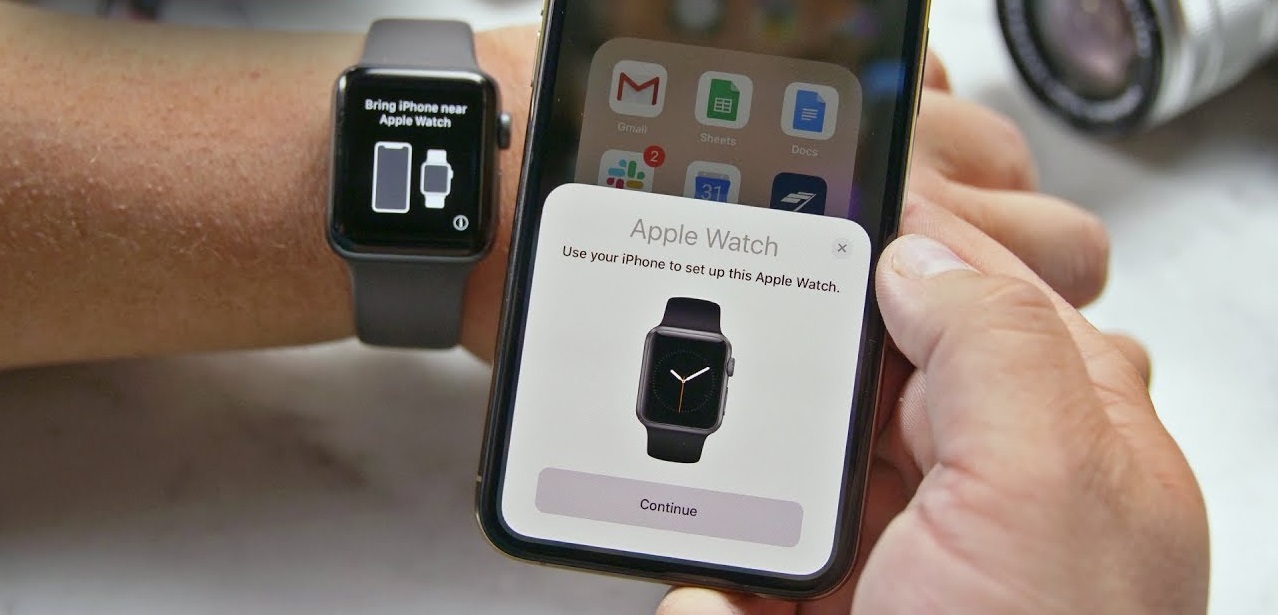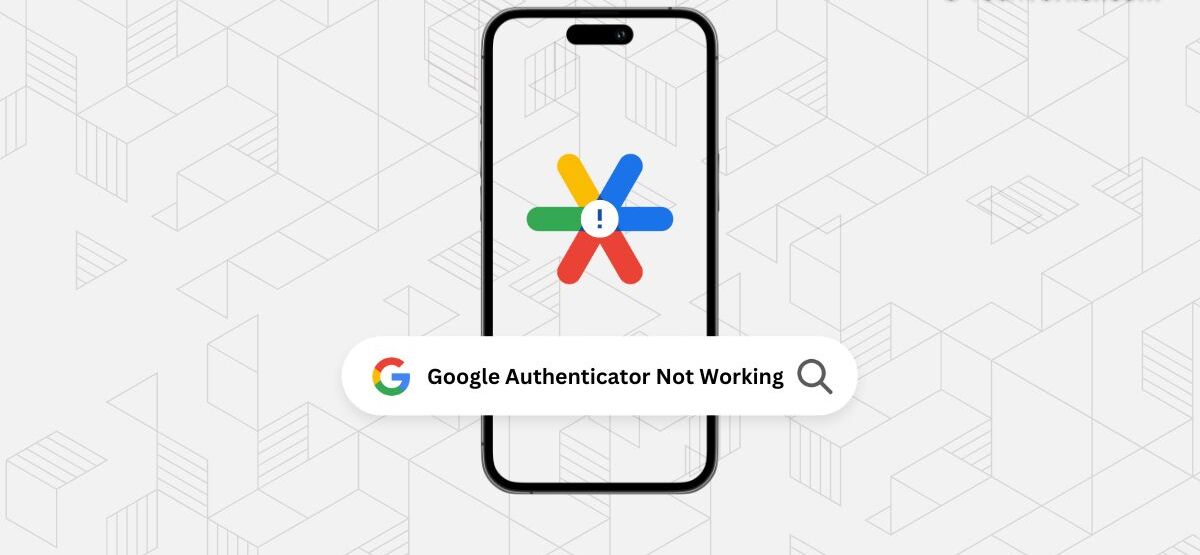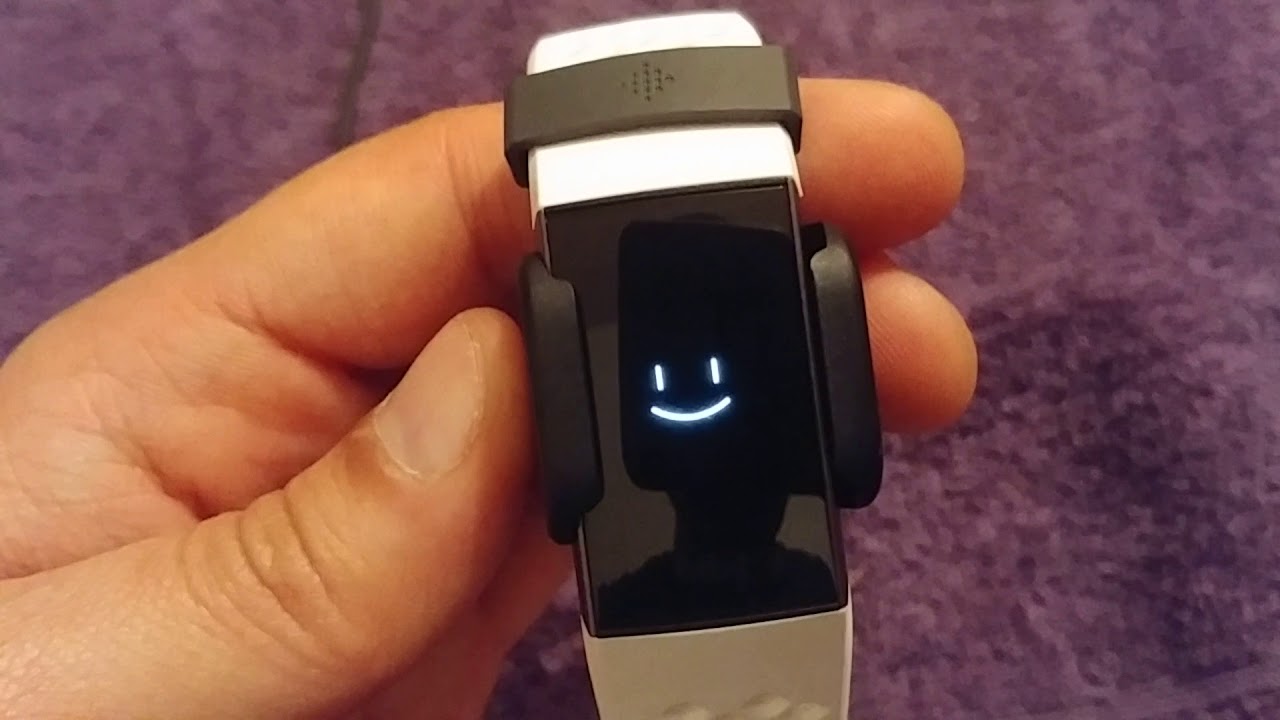Introduction
Welcome to our comprehensive guide on how to resync your Fitbit Charge 2. Fitbit devices are renowned for their ability to seamlessly track your fitness journey, providing valuable insights and motivation to help you achieve your health goals. However, if you've encountered syncing issues with your Fitbit Charge 2, don't worry; we've got you covered.
Resyncing your Fitbit Charge 2 can resolve various syncing problems, such as data not updating, connectivity issues, or missing workout information. This step-by-step guide will walk you through the process, ensuring that your Fitbit is synced and ready to empower you on your fitness endeavors.
Whether you're a seasoned Fitbit user or new to the world of wearable fitness technology, this guide will provide clear and concise instructions to help you get your Fitbit Charge 2 back on track. By following these steps, you'll be able to enjoy a seamless syncing experience, allowing you to focus on your fitness journey without any interruptions.
Now, let's dive into the step-by-step process of resyncing your Fitbit Charge 2, ensuring that you can make the most of this innovative fitness tracking device.
Step 1: Turn Off All-Day Sync
To initiate the resyncing process for your Fitbit Charge 2, the first step involves turning off the All-Day Sync feature. This feature enables your Fitbit device to automatically and continuously sync with the Fitbit app on your connected smartphone. While All-Day Sync offers the convenience of real-time data updates, turning it off can effectively resolve syncing issues and pave the way for a successful resync.
To turn off All-Day Sync, begin by opening the Fitbit app on your smartphone. Navigate to the account icon or your profile picture, typically located in the top-left or top-right corner of the app's home screen. Once there, select the option that corresponds to your Fitbit device, such as "Charge 2," to access its settings.
Within the device settings, locate the "All-Day Sync" option. This may be listed under the "Sync" or "Data" section, depending on the app version. Upon finding the All-Day Sync setting, toggle the switch or button to turn it off. This action effectively halts the continuous syncing process, preparing your Fitbit Charge 2 for the subsequent steps in the resyncing procedure.
By turning off All-Day Sync, you are essentially pausing the automatic data synchronization between your Fitbit device and the app. This temporary interruption allows for a reset of the syncing mechanism, potentially addressing any underlying connectivity issues that may have hindered the seamless transfer of data.
Once All-Day Sync has been successfully turned off, you are ready to proceed to the next step in the resyncing process. This initial action sets the stage for the subsequent steps, ensuring that your Fitbit Charge 2 is primed for a successful resync, ultimately enabling you to enjoy uninterrupted access to your fitness data and insights.
With All-Day Sync now disabled, you are poised to move forward with the resyncing process. The subsequent steps will further guide you through the comprehensive procedure, ultimately leading to a fully synced and optimized Fitbit Charge 2, ready to empower you on your fitness journey.
Step 2: Restart Your Fitbit
Restarting your Fitbit Charge 2 is a pivotal step in the resyncing process, as it effectively refreshes the device's system and resolves potential software glitches that may be impeding its syncing capabilities. This simple yet impactful action can often rectify a range of issues, including unresponsive screens, frozen displays, and connectivity hiccups, ultimately paving the way for a seamless resync.
To initiate the restart, begin by locating the button on your Fitbit Charge 2. This button is typically situated on the left-hand side of the device, positioned near the display. Once you've identified the button, press and hold it for approximately 10 to 15 seconds. As you do so, you may notice the screen turning off, followed by the appearance of the Fitbit logo. This signifies that the restart process has been successfully initiated.
Upon completion of the restart, release the button and observe as your Fitbit Charge 2 powers back on. The device will undergo a brief startup sequence before displaying the familiar home screen, indicating that the restart has been completed. This action effectively clears any temporary system issues and reboots the device, setting the stage for a successful resync.
By restarting your Fitbit Charge 2, you are essentially providing it with a fresh start, akin to powering off and on a computer to address software glitches. This straightforward yet impactful measure can often yield significant improvements in performance and connectivity, ensuring that your Fitbit device is primed for a successful resync.
With your Fitbit Charge 2 now restarted, you have successfully completed the second step in the resyncing process. This critical action sets the stage for the subsequent steps, ensuring that your Fitbit device is optimized for seamless syncing with the Fitbit app, ultimately enabling you to access and leverage your fitness data without any hindrances.
Moving forward, the subsequent steps will guide you through the comprehensive resyncing procedure, ultimately leading to a fully synced and optimized Fitbit Charge 2, ready to empower you on your fitness journey.
Step 3: Turn On All-Day Sync
After successfully turning off the All-Day Sync feature in the previous step, the subsequent action involves turning it back on to resume the continuous syncing process between your Fitbit Charge 2 and the Fitbit app. Re-enabling All-Day Sync is a pivotal step in the resyncing process, as it restores the seamless transfer of real-time data, ensuring that your fitness insights and progress are consistently updated within the app.
To turn on All-Day Sync, open the Fitbit app on your smartphone and navigate to the device settings for your Fitbit Charge 2. Within the settings menu, locate the "All-Day Sync" option, which you previously disabled. Toggle the switch or button to turn it back on, effectively reactivating the continuous syncing feature.
By re-enabling All-Day Sync, you are reinstating the automatic data synchronization between your Fitbit device and the app, allowing for real-time updates of your fitness metrics, activities, and progress. This seamless transfer of data ensures that your Fitbit app remains up to date with the latest information from your Fitbit Charge 2, empowering you with accurate and timely insights to support your fitness journey.
Once All-Day Sync has been successfully turned back on, your Fitbit Charge 2 will resume the continuous syncing process, ensuring that any new data captured by the device is promptly transferred to the Fitbit app. This reactivation of All-Day Sync sets the stage for a seamless and uninterrupted syncing experience, enabling you to access and leverage your fitness data without any delays or discrepancies.
With All-Day Sync now re-enabled, you have successfully completed the third step in the resyncing process. This pivotal action ensures that your Fitbit Charge 2 is once again seamlessly connected to the Fitbit app, allowing for the continuous transfer of real-time data to support your fitness tracking and analysis.
Moving forward, the subsequent steps will further guide you through the comprehensive resyncing procedure, ultimately leading to a fully synced and optimized Fitbit Charge 2, ready to empower you on your fitness journey.
Step 4: Check for Updates
Ensuring that your Fitbit Charge 2 is running the latest software and firmware is crucial for maintaining optimal performance and resolving potential syncing issues. Checking for updates allows you to leverage the latest enhancements, bug fixes, and compatibility improvements provided by Fitbit, ultimately ensuring that your device is equipped with the most up-to-date features and capabilities.
To check for updates, begin by opening the Fitbit app on your smartphone. Navigate to the device settings for your Fitbit Charge 2, where you previously adjusted the All-Day Sync feature. Within the device settings, look for the option labeled "Check for device update" or a similar phrase that pertains to software updates.
Upon selecting the "Check for device update" option, the Fitbit app will initiate a scan to determine if any new updates are available for your Fitbit Charge 2. If an update is indeed available, the app will prompt you to proceed with the installation process. Follow the on-screen instructions to download and install the update, ensuring that your Fitbit Charge 2 is equipped with the latest software and firmware.
By updating your Fitbit Charge 2, you are effectively addressing potential software-related issues and ensuring that your device is optimized for seamless syncing and performance. These updates often include improvements to connectivity, data synchronization, battery optimization, and overall user experience, enhancing the functionality of your Fitbit device.
Once the update process is complete, your Fitbit Charge 2 will be equipped with the latest enhancements and fixes, ensuring that it operates at its best. This proactive measure not only addresses potential syncing issues but also enhances the overall reliability and functionality of your Fitbit device, allowing you to make the most of its features and capabilities.
With the latest updates installed, your Fitbit Charge 2 is now primed for a seamless and optimized syncing experience. The subsequent steps will further guide you through the comprehensive resyncing procedure, ultimately leading to a fully synced and optimized Fitbit Charge 2, ready to empower you on your fitness journey.
Step 5: Manually Sync Your Fitbit
Manually syncing your Fitbit Charge 2 serves as the final step in the resyncing process, ensuring that all your fitness data is accurately transferred to the Fitbit app. This manual synchronization can effectively address any lingering syncing issues and discrepancies, ultimately providing you with a comprehensive and up-to-date overview of your fitness activities and progress.
To manually sync your Fitbit Charge 2, begin by opening the Fitbit app on your smartphone. Navigate to the dashboard or home screen of the app, where you typically view your daily activity stats, exercise summaries, and other fitness metrics. Once on the dashboard, initiate the manual sync by pulling down or tapping the screen to prompt the app to sync with your Fitbit Charge 2.
As the manual sync is initiated, the Fitbit app will establish a connection with your Fitbit Charge 2, prompting the device to transfer all the latest data it has recorded. This includes details of your steps, heart rate, sleep patterns, and any exercise sessions logged since the last sync. The app will then proceed to update your fitness stats and insights, ensuring that you have access to the most recent information captured by your Fitbit Charge 2.
By manually syncing your Fitbit Charge 2, you are actively triggering the transfer of data from the device to the Fitbit app, ensuring that any discrepancies or delays in syncing are effectively addressed. This proactive measure empowers you with a comprehensive and accurate overview of your fitness journey, allowing you to track your progress, set new goals, and make informed decisions based on the latest insights.
Once the manual sync is complete, you can navigate through the various sections of the Fitbit app to review your updated fitness data. Whether it's analyzing your step count, monitoring your heart rate trends, or evaluating your sleep patterns, the manually synced data provides you with a comprehensive and accurate representation of your fitness activities and overall well-being.
With the manual sync successfully completed, your Fitbit Charge 2 is now fully optimized and seamlessly synced with the Fitbit app. This final step ensures that any lingering syncing issues are effectively resolved, allowing you to harness the full potential of your Fitbit device to support your fitness journey.
Moving forward, you can confidently engage in your fitness endeavors, knowing that your Fitbit Charge 2 is primed to provide you with accurate and timely insights, empowering you to make the most of every step, workout, and moment of rest along your health and wellness journey.
Conclusion
Congratulations on successfully resyncing your Fitbit Charge 2! By following the comprehensive step-by-step guide outlined in this article, you have effectively addressed any syncing issues and ensured that your Fitbit device is seamlessly connected to the Fitbit app, empowering you to access and leverage your fitness data without any interruptions.
Resyncing your Fitbit Charge 2 is a pivotal process that enables you to maintain a seamless and accurate record of your fitness activities, allowing you to track your progress, set new goals, and make informed decisions based on the latest insights. The combination of turning off All-Day Sync, restarting your Fitbit, turning on All-Day Sync, checking for updates, and manually syncing your device has effectively optimized its performance and connectivity, ensuring that you can make the most of its features and capabilities.
As you continue on your fitness journey, your Fitbit Charge 2 will serve as a reliable companion, capturing valuable data on your steps, heart rate, sleep patterns, and exercise sessions. With the seamless syncing process now in place, you can confidently rely on your Fitbit device to provide you with accurate and timely insights, empowering you to make the most of every moment as you strive toward your health and wellness goals.
Remember that maintaining a consistent syncing routine, along with periodic checks for software updates and optimizations, will further enhance the performance and reliability of your Fitbit Charge 2. By staying proactive and attentive to your device's syncing and software needs, you can ensure a continuous and optimized experience, allowing you to focus on what matters most—your health and well-being.
With your Fitbit Charge 2 now fully optimized and seamlessly synced, you are well-equipped to embark on your fitness journey with confidence, enthusiasm, and the invaluable support of a trusted fitness tracking companion. Whether you're aiming to achieve new fitness milestones, improve your overall well-being, or simply stay active and motivated, your Fitbit Charge 2 stands ready to empower you every step of the way.
Thank you for entrusting us with the opportunity to guide you through the resyncing process for your Fitbit Charge 2. We hope this comprehensive guide has not only resolved any syncing issues but also provided you with valuable insights into optimizing and leveraging your Fitbit device to its fullest potential. Here's to a seamless and empowered fitness journey with your Fitbit Charge 2!