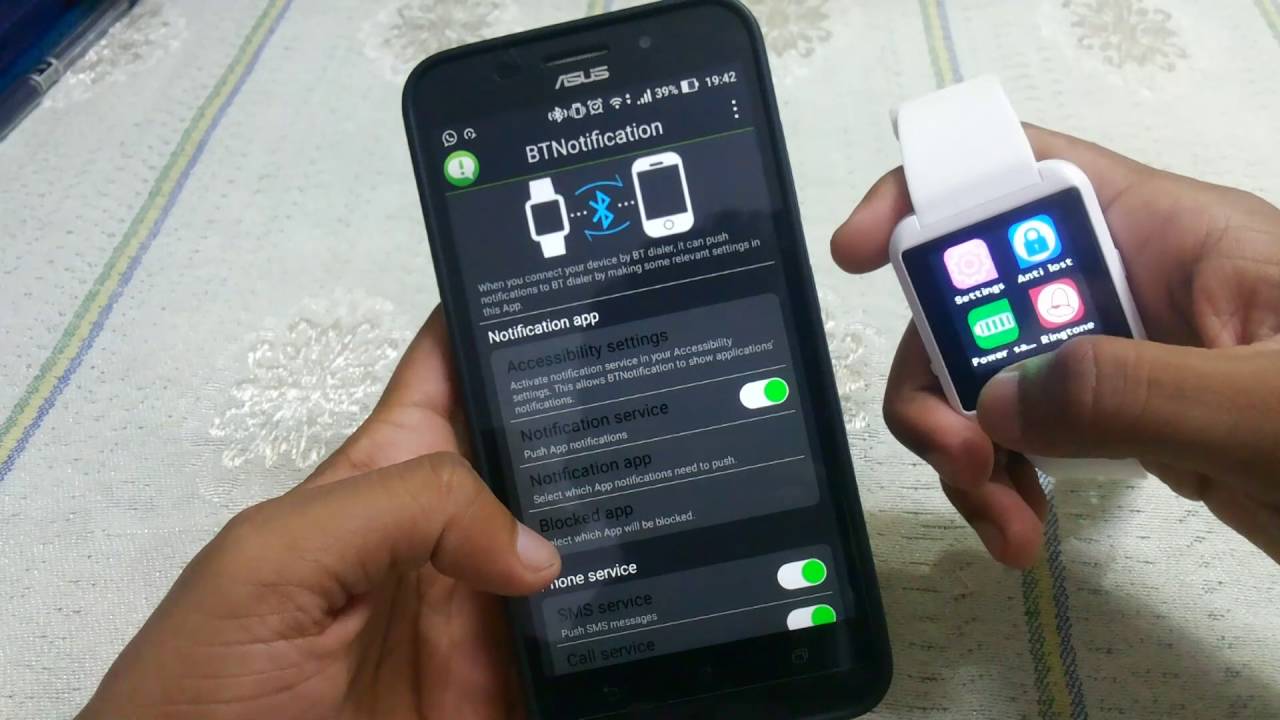Introduction
Welcome to the world of smartwatches! These nifty devices have revolutionized the way we interact with technology, offering a convenient and stylish way to stay connected on the go. One of the key features of smartwatches is their ability to sync with our smartphones, allowing us to receive notifications, track fitness data, and even make calls right from our wrists. However, to unlock the full potential of your smartwatch, you may need to install a BT Notifier app.
In this guide, we'll walk you through the step-by-step process of installing and configuring BT Notifier on your smartwatch. Whether you're a tech enthusiast or a newcomer to the world of wearable devices, this guide will help you make the most of your smartwatch experience.
So, what exactly is BT Notifier, and why is it essential for your smartwatch? How do you download and install the app? What steps are involved in pairing your smartwatch with your phone, and how can you troubleshoot any issues that may arise during the process? We'll cover all of these questions and more, providing you with a comprehensive understanding of BT Notifier and how to make the most of its features.
By the end of this guide, you'll be well-equipped to seamlessly integrate your smartwatch with your smartphone, ensuring that you never miss a notification and can access your favorite apps and features right from your wrist. Let's dive in and explore the exciting world of BT Notifier and smartwatch connectivity.
What is BT Notifier?
BT Notifier, short for Bluetooth Notifier, is a mobile application designed to enhance the functionality of smartwatches by establishing a seamless connection between the watch and a paired smartphone. This app serves as a bridge, enabling the synchronization of notifications, calls, messages, and other essential data from the smartphone to the smartwatch, thereby extending the accessibility and convenience of the wearable device.
Essentially, BT Notifier acts as a conduit for real-time communication between the smartwatch and the smartphone, allowing users to receive alerts and updates directly on their wrist without having to reach for their phone. This integration is particularly valuable for individuals who lead active lifestyles or work in environments where accessing a smartphone may be inconvenient or impractical.
One of the primary functions of BT Notifier is to relay notifications from various apps installed on the paired smartphone to the smartwatch. This includes incoming calls, text messages, social media alerts, and app notifications, providing users with a quick glance at their wrist to stay informed without disrupting their current activities.
Moreover, BT Notifier often offers additional features such as remote camera control, music playback control, and anti-loss settings, further enhancing the utility of the smartwatch. By leveraging the capabilities of BT Notifier, users can seamlessly interact with their smartphones and access key functionalities directly from their wrist-worn device.
Overall, BT Notifier serves as a vital component in maximizing the utility of smartwatches, enabling users to stay connected, informed, and in control of their digital lives with unparalleled convenience. As we delve deeper into the installation and configuration process, you’ll gain a clearer understanding of how BT Notifier can elevate your smartwatch experience.
Step 1: Downloading BT Notifier
Before you can begin using BT Notifier with your smartwatch, the first step is to download the app onto your smartphone. BT Notifier is typically available for both Android and iOS devices, ensuring compatibility with a wide range of smartphones and smartwatches.
To download BT Notifier, follow these simple steps:
- Open the App Store or Google Play Store: Depending on your smartphone’s operating system, navigate to the respective app store on your device.
- Search for BT Notifier: Use the search function within the app store to look for “BT Notifier” or “Bluetooth Notifier.” Ensure that you select the official version of the app to guarantee its authenticity and reliability.
- Initiate the Download: Once you’ve located the BT Notifier app, tap the “Download” or “Install” button to begin the installation process. The app will be automatically downloaded and installed on your smartphone.
It’s important to note that some smartwatches may come with specific instructions or QR codes that direct you to the appropriate version of BT Notifier for your device. Be sure to follow any manufacturer-provided guidelines to ensure a seamless integration between your smartwatch and smartphone.
After the installation is complete, you’re ready to move on to the next step: pairing your smartwatch with your smartphone and configuring the BT Notifier settings. This will enable the seamless transmission of notifications and data between your devices, unlocking the full potential of your smartwatch.
By successfully downloading BT Notifier onto your smartphone, you’ve taken the crucial first step toward enhancing the functionality of your smartwatch. In the following steps, we’ll guide you through the process of installing BT Notifier on your smartwatch and establishing a robust connection with your smartphone.
Step 2: Installing BT Notifier
Once you have downloaded the BT Notifier app onto your smartphone, the next step is to install the app on your smartwatch. This process may vary depending on the make and model of your smartwatch, but the fundamental steps remain consistent across most devices.
Here’s a general outline of how to install BT Notifier on your smartwatch:
- Access the App Menu: On your smartwatch, navigate to the app menu or the settings section where you can install new apps. The location of this menu may vary, so consult your smartwatch’s user manual if you’re unsure how to access it.
- Locate the BT Notifier App: Once you’re in the app menu, search for the BT Notifier app icon. It may appear as “BT Notifier,” “Bluetooth Notifier,” or a similar variation, depending on the specific version designed for your smartwatch model.
- Initiate the Installation: Select the BT Notifier app icon to begin the installation process. Follow the on-screen prompts to complete the installation, which typically involves confirming permissions and agreeing to the app’s terms and conditions.
After the installation is complete, the BT Notifier app should be accessible from your smartwatch’s app menu, allowing you to launch the app and configure its settings as needed. Some smartwatches may require additional steps, such as pairing the app with your smartphone or entering specific codes to establish the connection.
If you encounter any difficulties during the installation process, refer to the user manual or online resources provided by the smartwatch manufacturer. Troubleshooting tips and step-by-step guides can often help resolve installation issues and ensure a smooth setup for the BT Notifier app.
With BT Notifier successfully installed on your smartwatch, you’re one step closer to enjoying seamless connectivity between your smartwatch and smartphone. The next crucial step is to pair your smartwatch with your smartphone, enabling the exchange of notifications and data that will enhance the utility of your smartwatch.
Step 3: Pairing Smartwatch with Phone
Pairing your smartwatch with your smartphone is a pivotal step in establishing a seamless connection that allows the exchange of data and notifications between the two devices. The process of pairing may vary based on the specific smartwatch model and the operating system of your smartphone, but the general principles remain consistent.
Here’s a step-by-step guide to pairing your smartwatch with your phone:
- Enable Bluetooth: On your smartphone, navigate to the settings menu and ensure that Bluetooth is enabled. This will allow your smartphone to discover and connect to nearby Bluetooth devices, including your smartwatch.
- Access Smartwatch Settings: On your smartwatch, locate the settings or connectivity menu where you can initiate the pairing process. This may involve navigating through the watch’s settings or using specific buttons or gestures to access the Bluetooth settings.
- Search for Available Devices: In the smartwatch’s Bluetooth settings, initiate a search for available devices. Your smartphone should appear in the list of discoverable devices. Select your smartphone from the list to initiate the pairing process.
- Confirm Pairing on Smartphone: Once you’ve selected your smartphone on the smartwatch, your phone may prompt you to confirm the pairing request. Follow the on-screen instructions on your smartphone to complete the pairing process.
- Enter Pairing Codes (If Required): Depending on the smartwatch model, you may be required to enter a pairing code or accept a pairing request on both the smartwatch and smartphone to finalize the connection. Follow any on-screen prompts to complete this step.
Upon successful pairing, your smartwatch and smartphone are now connected via Bluetooth, allowing them to exchange data and notifications seamlessly. This means that notifications from your smartphone will be relayed to your smartwatch, keeping you informed without the need to check your phone constantly.
It’s important to note that some smartwatches may require the installation of specific companion apps on the smartphone to facilitate the pairing process and enable additional features. If this is the case, ensure that you have installed any required apps as per the manufacturer’s instructions.
With your smartwatch successfully paired with your smartphone, you’re ready to move on to the next step: configuring the BT Notifier settings to customize your smartwatch experience and ensure that you make the most of its capabilities.
Step 4: Configuring BT Notifier Settings
After successfully pairing your smartwatch with your smartphone, the next crucial step is to configure the settings within the BT Notifier app to tailor the smartwatch experience to your preferences. By customizing the app settings, you can ensure that you receive relevant notifications, access key features, and optimize the functionality of your smartwatch.
Here’s a guide to configuring the BT Notifier settings on your smartwatch:
- Launch the BT Notifier App: Access the BT Notifier app on your smartwatch by navigating to the app menu or selecting the app icon. The app should launch, providing you with access to its settings and features.
- Notification Preferences: Within the BT Notifier app, you can typically customize your notification preferences, specifying which types of notifications you want to receive on your smartwatch. This may include calls, messages, app alerts, and more. Adjust these settings according to your preferences to ensure that you stay informed without feeling overwhelmed by notifications.
- Additional Features: Depending on the capabilities of your smartwatch and the BT Notifier app, you may have access to additional features such as remote camera control, music playback control, and anti-loss settings. Explore these features within the app and configure them as desired to enhance the utility of your smartwatch.
- Connection Stability: Check for options within the BT Notifier app to ensure the stability of the connection between your smartwatch and smartphone. Some apps provide settings to optimize the Bluetooth connection, which can help prevent disconnections and ensure a reliable link between the devices.
- App Updates and Support: Keep an eye out for any available app updates or support resources within the BT Notifier app. Staying up to date with the latest app version and accessing support materials can help address any potential issues and ensure that you’re making the most of the app’s capabilities.
By configuring the BT Notifier settings to align with your preferences and usage patterns, you can maximize the benefits of your smartwatch and enjoy a tailored experience that caters to your needs. Whether it’s staying updated on important notifications, controlling media playback, or utilizing additional features, the BT Notifier app settings play a crucial role in enhancing the functionality of your smartwatch.
With the settings configured to your liking, you’re now ready to fully embrace the seamless connectivity and convenience that BT Notifier brings to your smartwatch. As you explore the app’s features and fine-tune its settings, you’ll discover new ways to integrate your smartwatch into your daily routine and stay connected on the go.
Troubleshooting BT Notifier Issues
While BT Notifier is designed to seamlessly integrate your smartwatch with your smartphone, you may encounter occasional issues that can disrupt the connection or functionality of the app. Understanding how to troubleshoot these issues is essential in ensuring a smooth and reliable experience with your smartwatch and BT Notifier app.
Here are some common troubleshooting steps to address BT Notifier issues:
- Check Bluetooth Connectivity: Ensure that Bluetooth is enabled on both your smartwatch and smartphone. If the devices are not paired or experiencing connectivity issues, try re-establishing the Bluetooth connection by initiating the pairing process again.
- Restart Devices: Sometimes, a simple restart can resolve temporary issues. Turn off both your smartwatch and smartphone, then power them back on to see if the BT Notifier connection is restored.
- Update BT Notifier App: Check for updates to the BT Notifier app on your smartwatch and smartphone. Installing the latest version of the app can address known issues and improve compatibility with your devices.
- Review App Permissions: Ensure that the BT Notifier app has the necessary permissions to access notifications and data on your smartphone. Check the app settings on your smartphone to verify that BT Notifier has the required permissions to function effectively.
- Clear App Cache and Data: If you notice persistent issues with BT Notifier, you can try clearing the app’s cache and data on both your smartwatch and smartphone. This can resolve potential conflicts and restore the app to a functional state.
- Factory Reset (As a Last Resort): If all else fails and persistent issues with BT Notifier persist, consider performing a factory reset on your smartwatch and smartphone. This should be approached as a last resort, as it will erase all data and settings on the devices.
If you encounter specific error messages or recurring issues with BT Notifier, refer to the app’s documentation or the smartwatch manufacturer’s support resources for additional troubleshooting guidance. Online forums and communities may also provide insights and solutions from other users who have encountered similar issues.
By familiarizing yourself with these troubleshooting steps and resources, you can effectively address any challenges that may arise with BT Notifier, ensuring that your smartwatch remains a reliable and valuable companion in your daily activities.
Conclusion
Congratulations! You’ve successfully navigated the process of installing and configuring BT Notifier on your smartwatch, unlocking a world of seamless connectivity and enhanced functionality. By following the step-by-step guide outlined in this article, you’ve gained the knowledge and confidence to integrate your smartwatch with your smartphone, ensuring that you stay connected and informed on the go.
Through the installation process, you’ve learned how to download and install BT Notifier on your smartphone and smartwatch, laying the foundation for a robust connection between the two devices. Pairing your smartwatch with your smartphone has enabled the exchange of data and notifications, allowing you to access key information directly from your wrist.
Configuring the BT Notifier settings has empowered you to tailor the smartwatch experience to your preferences, ensuring that you receive relevant notifications and make the most of the app’s features. Additionally, by familiarizing yourself with troubleshooting steps, you’re well-prepared to address any potential issues that may arise, maintaining a smooth and reliable connection between your smartwatch and smartphone.
As you continue to explore the capabilities of BT Notifier and your smartwatch, remember to stay updated with the latest app versions and leverage support resources provided by the manufacturer to address any challenges effectively. By staying proactive and informed, you can optimize the functionality of your smartwatch and enjoy the convenience it brings to your daily life.
Whether you’re using your smartwatch to track fitness goals, stay connected with important notifications, or simply streamline your digital interactions, the seamless integration facilitated by BT Notifier enhances the overall utility of your smartwatch, making it an indispensable companion in your everyday activities.
With BT Notifier installed, configured, and ready to enhance your smartwatch experience, you’re poised to make the most of this innovative technology, staying connected and in control with unparalleled convenience right at your fingertips—literally.