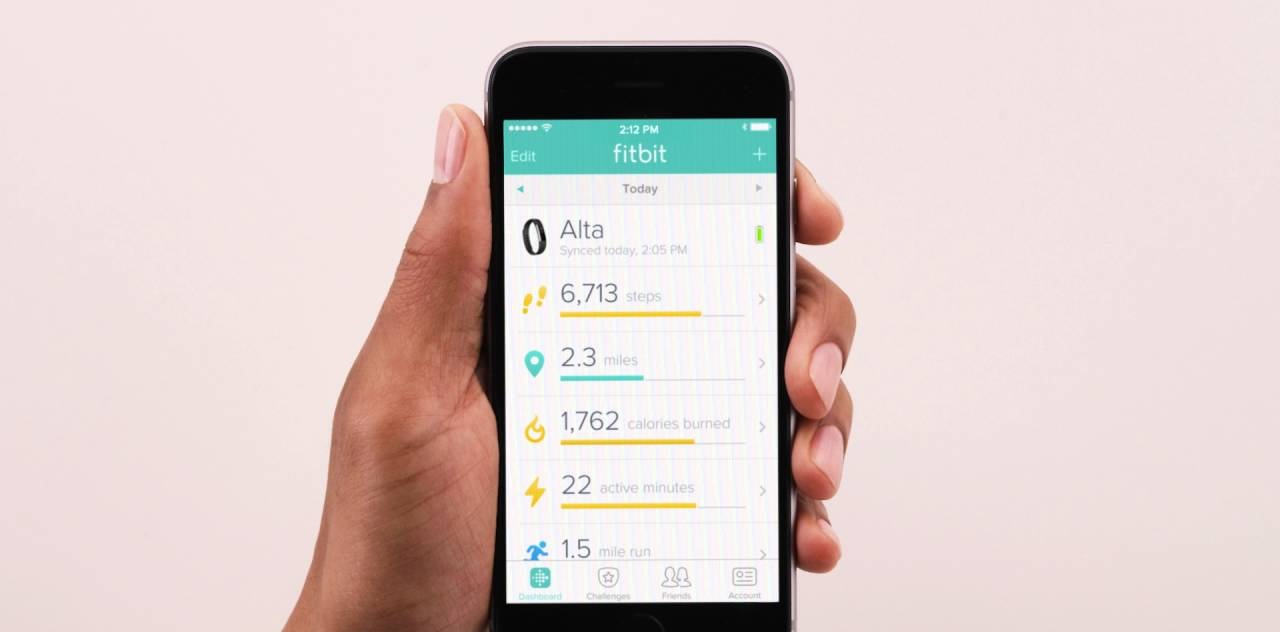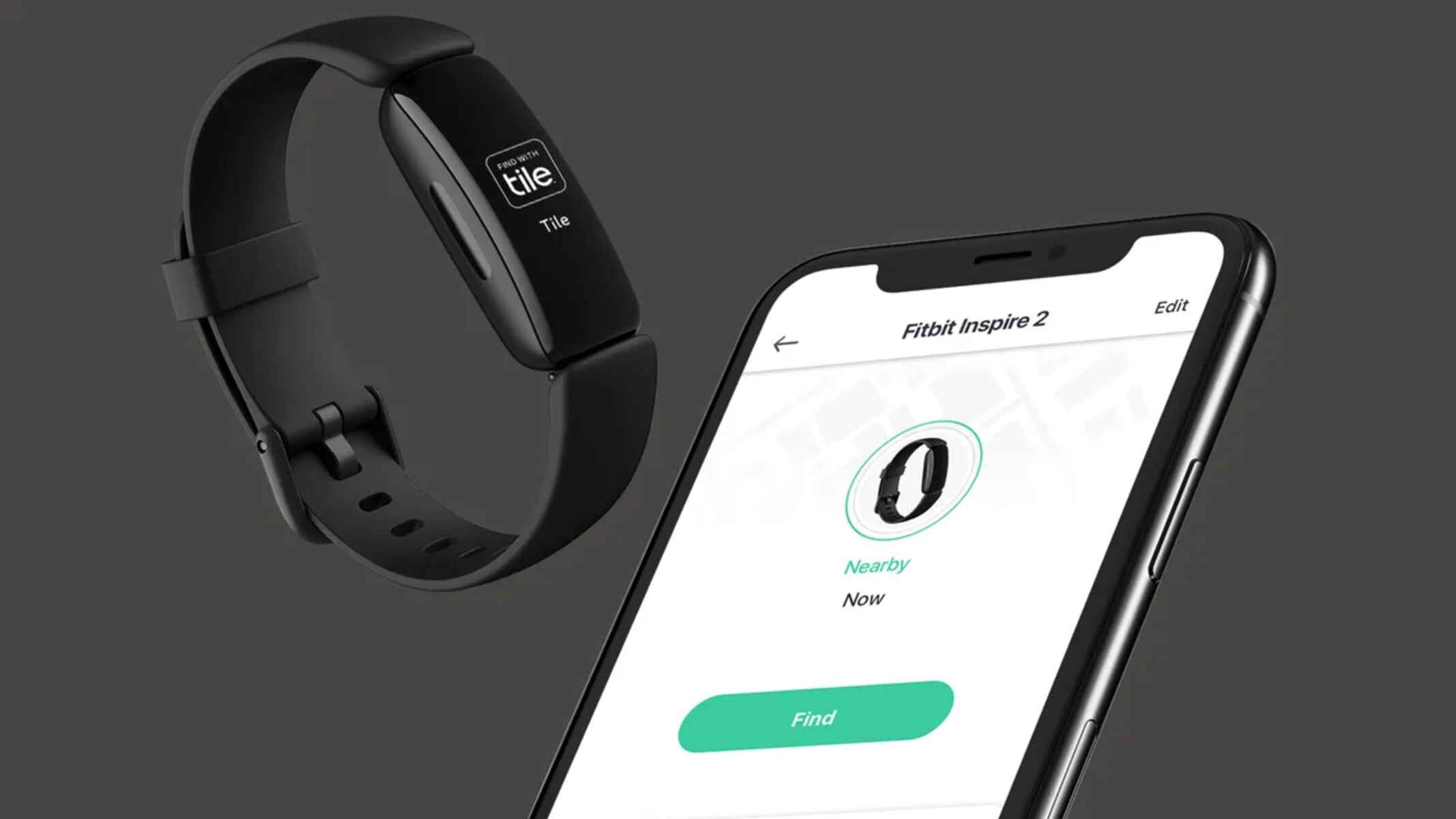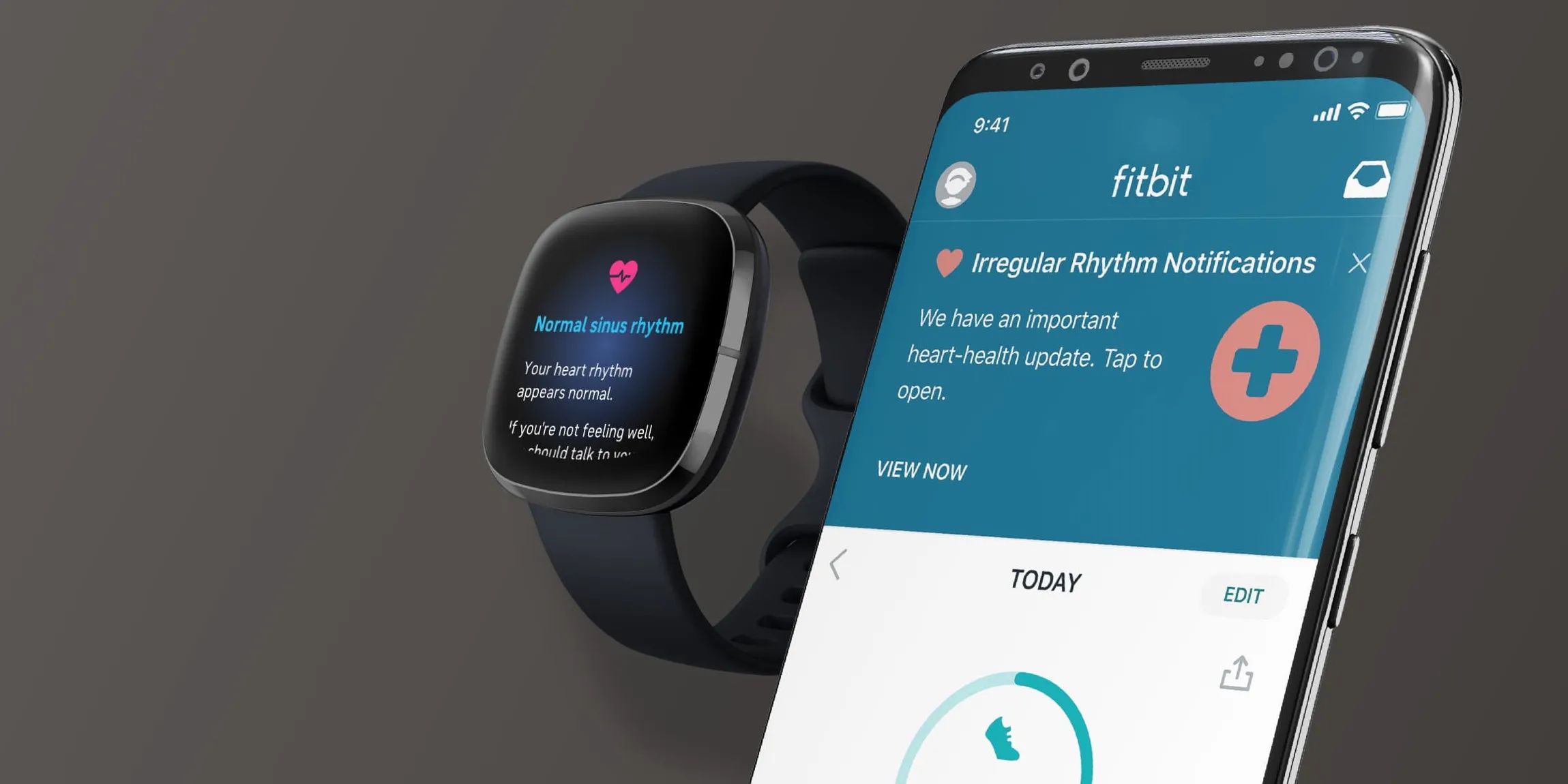Common Issues with Fitbit Bluetooth Connectivity
Bluetooth connectivity issues can be frustrating, especially when they disrupt the seamless syncing of your Fitbit device with your smartphone or other devices. Understanding the common issues associated with Fitbit Bluetooth connectivity can help you troubleshoot and resolve these challenges effectively.
-
Interference and Range Limitations: Fitbit devices rely on Bluetooth technology to communicate with smartphones and other devices. However, obstacles such as walls, electronic devices, and even other Bluetooth-enabled gadgets can interfere with the signal, leading to connectivity issues. Additionally, exceeding the recommended Bluetooth range between your Fitbit and the paired device can result in unstable connectivity or complete disconnection.
-
Outdated Software and Firmware: Both your Fitbit device and the paired smartphone or computer require up-to-date software and firmware to maintain a stable Bluetooth connection. Incompatibility issues arising from outdated software can lead to connectivity disruptions, preventing seamless data synchronization between your Fitbit and the associated app.
-
Device-Specific Compatibility Challenges: Certain smartphones or operating systems may encounter compatibility issues with specific Fitbit models, resulting in unreliable Bluetooth connectivity. These compatibility challenges can hinder the smooth transfer of data and commands between your Fitbit device and the paired smartphone or computer.
-
Battery and Power Management: Low battery levels in either your Fitbit device or the paired smartphone can lead to Bluetooth connectivity issues. Insufficient power can cause intermittent disconnection or prevent the initial pairing process, impacting the overall functionality of your Fitbit device.
-
Signal Interference from Other Devices: The presence of multiple Bluetooth-enabled devices in close proximity can create signal interference, leading to connectivity disruptions for your Fitbit. This interference can be particularly prevalent in crowded areas or environments with a high density of electronic gadgets.
Understanding these common issues with Fitbit Bluetooth connectivity is crucial for effectively troubleshooting and resolving connectivity challenges. By addressing these issues proactively, you can optimize the performance of your Fitbit device and ensure seamless Bluetooth connectivity for uninterrupted data synchronization and an enhanced user experience.
Troubleshooting Steps for Fitbit Not Connecting to Bluetooth
When your Fitbit encounters Bluetooth connectivity issues, it's essential to implement effective troubleshooting steps to restore seamless communication with your paired device. By following these troubleshooting steps, you can address common connectivity challenges and ensure that your Fitbit device syncs effortlessly with your smartphone or computer.
1. Restart Bluetooth and Fitbit Device
Initiate the troubleshooting process by restarting the Bluetooth functionality on your paired smartphone or computer. Similarly, power off your Fitbit device and then turn it back on to reset its Bluetooth connection. This simple step can often resolve temporary connectivity disruptions and re-establish a stable Bluetooth link between your Fitbit and the paired device.
2. Check Bluetooth Range and Interference
Verify that your Fitbit device is within the recommended Bluetooth range of the paired smartphone or computer. Additionally, minimize potential signal interference by moving away from electronic devices and crowded areas. Creating a clear line of sight between your Fitbit and the paired device can enhance Bluetooth connectivity and reduce the impact of signal interference.
3. Update Software and Firmware
Ensure that both your Fitbit device and the associated smartphone or computer have the latest software and firmware updates installed. Updating to the latest versions can resolve compatibility issues, enhance Bluetooth stability, and introduce optimizations that improve the overall connectivity experience.
4. Re-Pair Fitbit and Device
If connectivity issues persist, consider re-pairing your Fitbit device with the associated smartphone or computer. By removing the existing Bluetooth connection and establishing a new pairing, you can eliminate potential glitches and establish a fresh, stable connection between the devices.
5. Check Battery Levels
Monitor the battery levels of both your Fitbit device and the paired smartphone or computer. Low battery levels can impact Bluetooth connectivity, leading to intermittent disconnection or difficulty in establishing a connection. Ensuring that both devices have an adequate charge can contribute to stable Bluetooth communication.
6. Reset Fitbit Device
As a last resort, consider performing a reset on your Fitbit device to address persistent Bluetooth connectivity issues. This process can help eliminate software glitches and restore the device to its default settings, potentially resolving complex connectivity challenges.
By following these troubleshooting steps, you can effectively address Bluetooth connectivity issues with your Fitbit device, ensuring seamless synchronization and a reliable user experience.
Potential Solutions for Fitbit Bluetooth Connection Problems
When encountering Bluetooth connection problems with your Fitbit device, exploring potential solutions can effectively address these issues and restore seamless connectivity. Implementing the following strategies can help overcome common challenges associated with Fitbit Bluetooth connectivity, ensuring a smooth syncing experience and uninterrupted functionality.
1. Perform a Firmware Update
Ensuring that both your Fitbit device and the paired smartphone or computer have the latest firmware updates installed is crucial for resolving Bluetooth connection problems. Firmware updates often include optimizations and bug fixes that specifically address connectivity issues, enhancing the stability of the Bluetooth link between your Fitbit and the associated device.
2. Clear Bluetooth Pairing Data
In some cases, clearing the Bluetooth pairing data on both your Fitbit device and the paired smartphone or computer can eliminate underlying connectivity issues. By removing the existing pairing information and initiating a fresh connection setup, you can mitigate potential glitches and establish a new, stable Bluetooth link between the devices.
3. Optimize Device Placement
Ensuring optimal placement of your Fitbit device in relation to the paired smartphone or computer can significantly improve Bluetooth connectivity. Avoiding physical obstructions and minimizing distance between the devices can enhance signal strength, reducing the likelihood of disconnection and signal interference.
4. Disable Interfering Devices
Identify and temporarily disable other Bluetooth-enabled devices in close proximity to your Fitbit and the paired smartphone or computer. This proactive step can reduce signal interference and enhance the overall stability of the Bluetooth connection, particularly in environments with a high density of electronic gadgets.
5. Reset Network Settings
On the paired smartphone or computer, resetting the network settings can effectively resolve underlying Bluetooth connectivity issues. This process can eliminate potential configuration conflicts and restore the Bluetooth functionality to an optimal state, facilitating seamless communication with your Fitbit device.
6. Seek Professional Support
If persistent Bluetooth connection problems persist despite implementing the aforementioned solutions, reaching out to Fitbit's customer support or technical assistance can provide valuable insights and specialized guidance. The support team can offer tailored recommendations and advanced troubleshooting techniques to address complex connectivity challenges effectively.
By exploring these potential solutions, you can proactively tackle Bluetooth connection problems with your Fitbit device, ensuring consistent synchronization and a reliable user experience. Implementing these strategies empowers you to overcome connectivity hurdles and maximize the functionality of your Fitbit device within your daily activities.