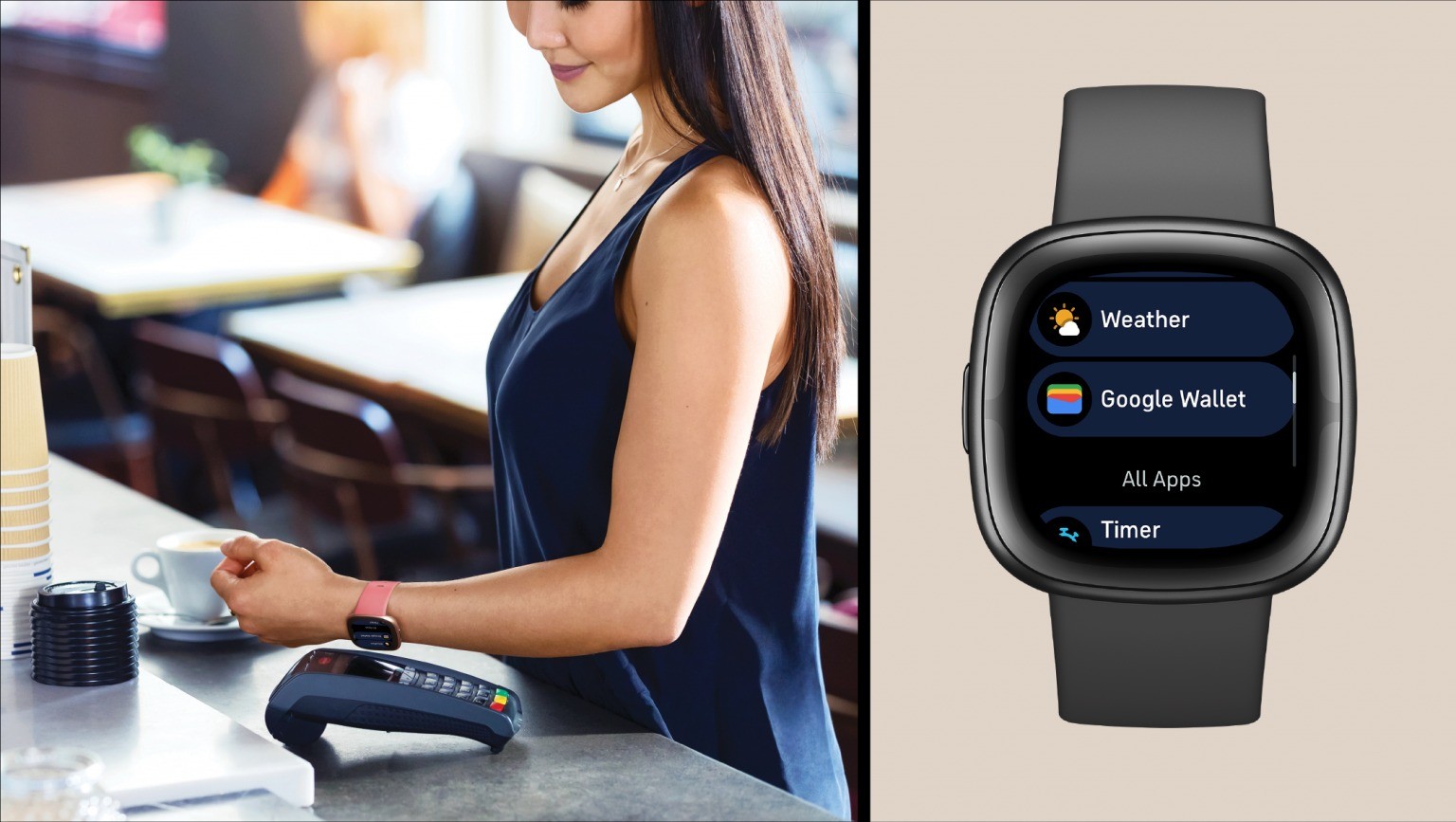Common Causes of a Black Screen on a Fitbit
A Fitbit is a reliable companion for tracking daily activity, heart rate, and sleep patterns, but encountering a black screen can be frustrating. Understanding the common causes of a black screen on a Fitbit can help users troubleshoot and prevent such issues in the future.
-
Low Battery: One of the most common reasons for a black screen on a Fitbit is a low battery. When the battery level becomes critically low, the device may shut down or display a black screen to conserve power.
-
Hardware or Software Glitches: Like any electronic device, Fitbit trackers can experience hardware or software glitches that lead to a black screen. These glitches may be caused by various factors, including software updates, physical damage, or internal errors.
-
Moisture and Water Damage: Fitbit devices are designed to withstand sweat and splashes, but prolonged exposure to moisture or water can cause damage, leading to a black screen or other malfunctions.
-
Physical Damage: Accidental drops or impacts can result in physical damage to the Fitbit's display or internal components, causing the screen to go black.
-
Overheating: Excessive heat, such as leaving the Fitbit in direct sunlight or a hot environment, can lead to overheating, which may trigger a black screen as a protective measure.
-
Worn-Out Display: Over time, the display on a Fitbit may degrade or develop issues, resulting in a black screen or display abnormalities.
Understanding these common causes of a black screen on a Fitbit empowers users to identify the underlying issue and take appropriate steps to address it. By recognizing the potential factors contributing to the problem, Fitbit owners can effectively troubleshoot and resolve black screen issues, ensuring that their devices continue to function optimally.
Troubleshooting Steps for a Fitbit with a Black Screen
Encountering a black screen on a Fitbit can be disconcerting, but there are several troubleshooting steps that users can take to address this issue effectively.
-
Recharge the Device: Begin by connecting the Fitbit to its charger and ensuring that it is properly seated. Allow the device to charge for at least 30 minutes, as a low battery is a common cause of black screens on Fitbit devices. After charging, attempt to power on the device to see if the screen returns to normal.
-
Restart or Reset the Fitbit: If the device does not respond after charging, a restart or reset may help resolve the black screen issue. For Fitbit models with a button, such as the Fitbit Charge 4 or Fitbit Versa 3, press and hold the button for 10-15 seconds to initiate a restart. For Fitbit devices without a button, like the Fitbit Inspire 2 or Fitbit Luxe, the reset process involves connecting the charger, pressing and holding the button for 5-8 seconds, and then releasing the button. Following the restart or reset, check if the screen displays properly.
-
Update the Firmware: Ensure that the Fitbit device is running the latest firmware by syncing it with the Fitbit app on a compatible smartphone or computer. If an update is available, follow the on-screen instructions to install it. Firmware updates often include bug fixes and improvements that can address black screen issues caused by software glitches.
-
Check for Physical Damage: Inspect the Fitbit for any signs of physical damage, such as cracks in the display or visible impact marks. If physical damage is identified, it may be necessary to contact Fitbit support for further assistance or consider repair options.
-
Perform a Factory Reset: When other troubleshooting steps do not resolve the black screen problem, performing a factory reset can help eliminate persistent software issues. Keep in mind that a factory reset erases all data and settings on the Fitbit, returning it to its original state. Users can initiate a factory reset through the Fitbit app or by following specific instructions provided by Fitbit support.
By diligently following these troubleshooting steps, Fitbit users can systematically address black screen issues and potentially restore their devices to full functionality. If the problem persists despite these efforts, reaching out to Fitbit customer support for personalized assistance may be necessary to diagnose and resolve the underlying cause of the black screen.
Fixing a Fitbit with a Black Screen
When faced with a Fitbit displaying a black screen, users can employ specific strategies to rectify the issue and restore the device's functionality. Here are detailed steps for fixing a Fitbit with a black screen:
-
Professional Assessment: If the troubleshooting steps fail to resolve the black screen problem, seeking assistance from a certified Fitbit technician or authorized service center is advisable. Professional assessment can identify underlying hardware issues or damage that may require repair or replacement.
-
Warranty Coverage: Determine if the Fitbit device is still under warranty. If the black screen is attributed to a manufacturing defect or hardware failure, the warranty coverage may facilitate a repair or replacement at no additional cost to the user.
-
DIY Repair Consideration: For users with technical expertise, exploring DIY repair options such as replacing the display or addressing internal hardware issues may be viable. However, it is essential to exercise caution and refer to official guides or resources provided by Fitbit to ensure proper repair procedures.
-
Replacement of Components: In cases where the black screen is linked to specific components such as the display or battery, Fitbit offers replacement components for select models. Users can obtain genuine Fitbit parts and follow detailed instructions to replace the faulty components, thereby resolving the black screen issue.
-
Software Updates and Patches: Stay informed about software updates and patches released by Fitbit. These updates often include bug fixes and optimizations that can address black screen issues stemming from software glitches or compatibility issues with connected devices.
-
Data Backup and Transfer: Prior to initiating any repair or replacement procedures, it is advisable to back up essential data stored on the Fitbit device. This precaution ensures that user data, including activity logs and personalized settings, can be preserved and transferred to the repaired or replacement device seamlessly.
By implementing these comprehensive strategies, Fitbit users can effectively address a black screen on their devices and potentially restore them to optimal working condition. It is important to approach the resolution process systematically, considering both technical and warranty-related options to achieve a successful outcome.
Preventing Future Black Screen Issues on a Fitbit
Preventing future black screen issues on a Fitbit involves proactive measures and mindful maintenance to uphold the device's performance and longevity. By implementing the following strategies, users can minimize the risk of encountering black screen problems and promote the overall reliability of their Fitbit devices:
-
Regular Maintenance and Cleaning: Engaging in routine maintenance, such as cleaning the device and ensuring proper hygiene, can contribute to its optimal functionality. Wiping the Fitbit with a soft, dry cloth to remove sweat, dirt, or residue can prevent potential issues that may lead to a black screen.
-
Proper Handling and Storage: Handling the Fitbit with care and avoiding impacts or rough handling can prevent physical damage that might result in a black screen. Additionally, storing the device in a safe and dry environment when not in use can help mitigate the risk of moisture-related damage.
-
Mindful Charging Practices: Adhering to recommended charging practices, such as using the provided charger and avoiding exposure to extreme temperatures during charging, can safeguard the Fitbit's battery and internal components, reducing the likelihood of encountering black screen issues.
-
Firmware Updates and Maintenance: Regularly updating the Fitbit's firmware through the official app or software can ensure that the device benefits from the latest bug fixes, security patches, and performance optimizations, minimizing the potential for software-related black screen occurrences.
-
Protective Accessories: Utilizing protective accessories, such as screen protectors or cases designed for specific Fitbit models, can add an extra layer of defense against scratches, impacts, and environmental factors that may contribute to black screen problems.
-
Temperature and Moisture Awareness: Being mindful of temperature and moisture exposure, especially during activities like swimming or intense workouts, can help prevent water damage or overheating that may lead to a black screen.
-
Understanding Device Limitations: Familiarizing oneself with the Fitbit's specifications, including its water resistance rating and recommended usage conditions, can guide users in avoiding scenarios that could compromise the device's integrity and lead to malfunctions like a black screen.
By integrating these preventive measures into their Fitbit usage and maintenance routines, users can proactively safeguard their devices against black screen issues and other potential malfunctions, ensuring a seamless and reliable experience with their Fitbit trackers.