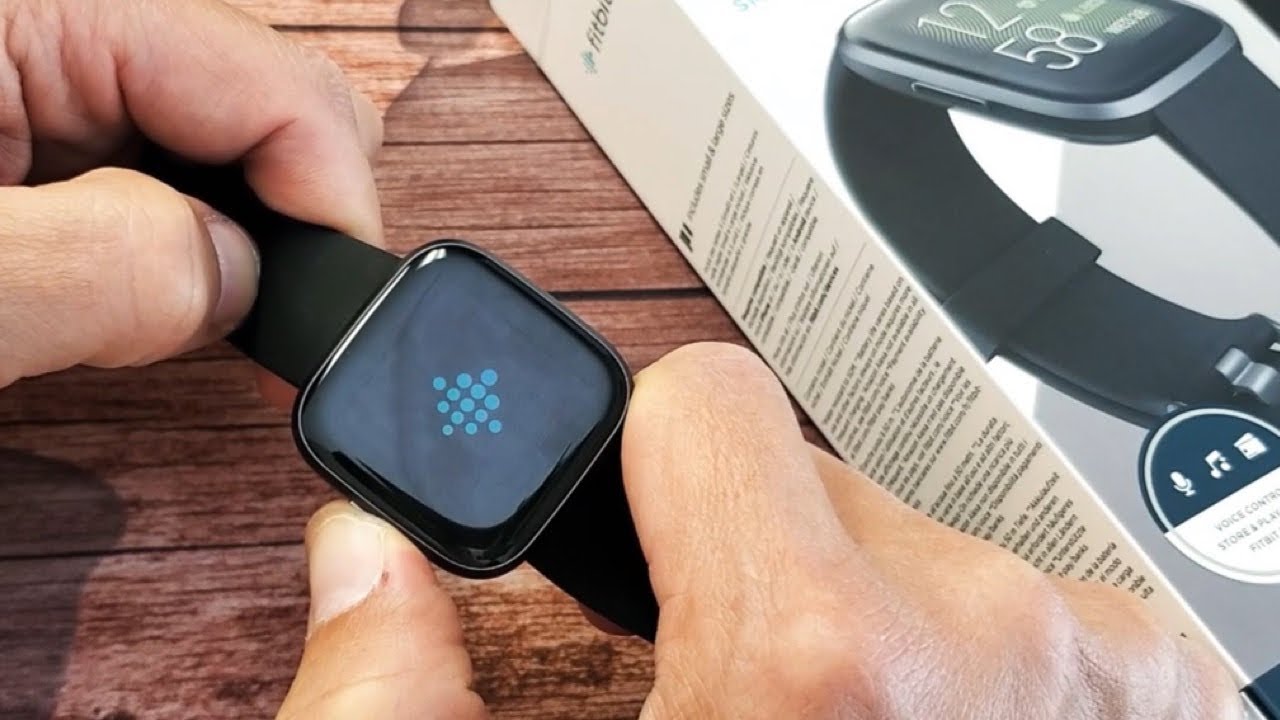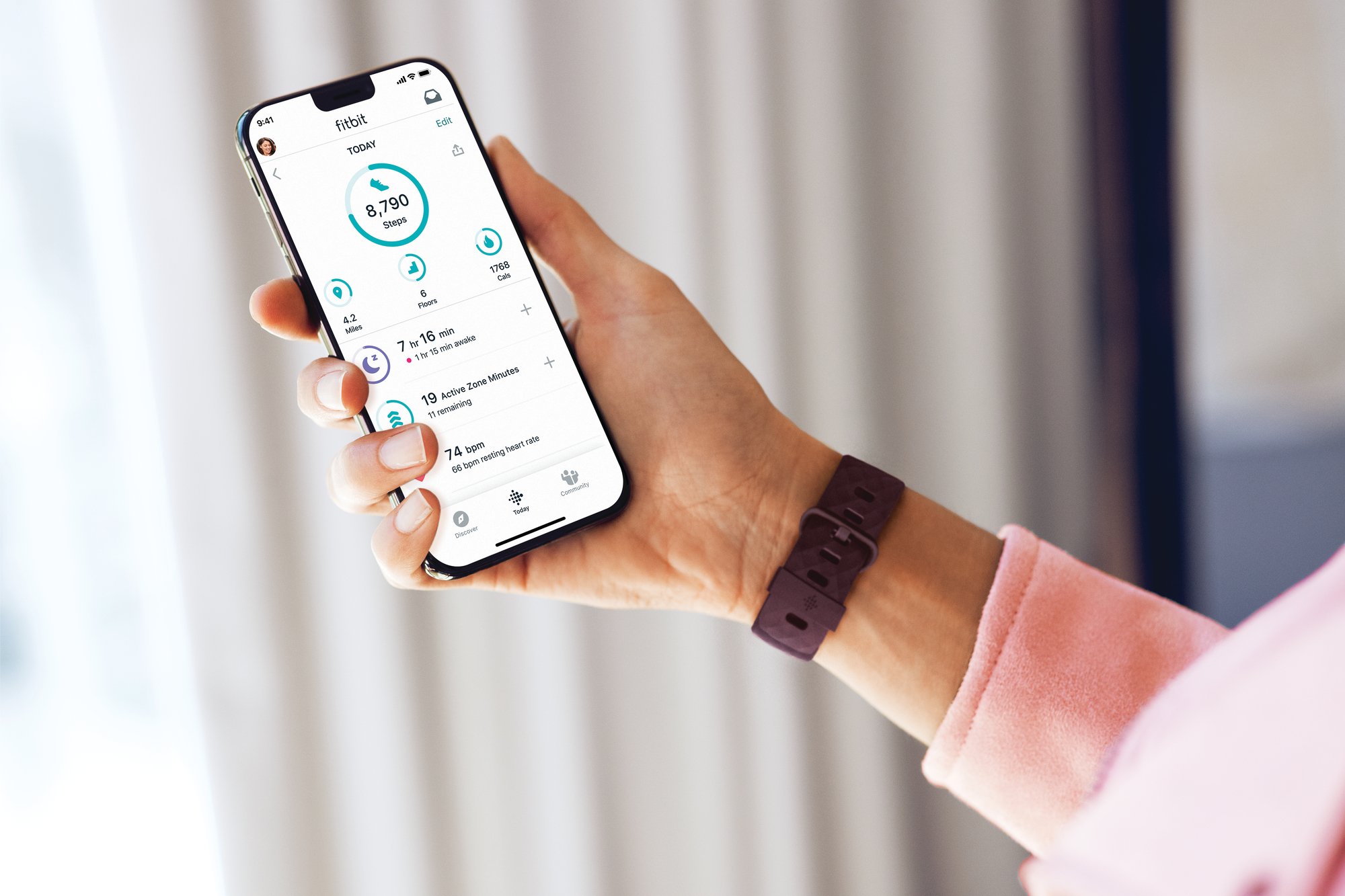Introduction
Fitbit has revolutionized the way we approach fitness and wellness by seamlessly integrating technology into our daily lives. However, encountering power problems with your Fitbit can be frustrating, especially when it fails to turn on despite your best efforts. Whether you're a seasoned Fitbit user or new to the world of wearable technology, understanding how to troubleshoot power issues is essential for keeping your device running smoothly.
In this guide, we'll delve into the common reasons why your Fitbit may not turn on and provide practical troubleshooting steps to help you resolve these issues. By following these recommendations, you can regain control of your Fitbit's power functionality and continue enjoying the benefits of this innovative fitness companion.
Let's explore the potential causes behind Fitbit power problems and learn how to address them effectively. Whether you own a Fitbit Versa, Charge, Inspire, or any other model, the troubleshooting techniques outlined in this article are designed to cater to a wide range of Fitbit devices. So, if you're currently grappling with a non-responsive Fitbit, fear not – we're here to guide you through the process of troubleshooting and resolving these power-related issues.
Check the Battery
One of the most fundamental steps in troubleshooting a non-responsive Fitbit is to inspect the battery. A depleted or faulty battery can often be the culprit behind power-related issues. To begin, ensure that your Fitbit is adequately charged by connecting it to the charging cable and verifying that the battery indicator displays the charging status. If your Fitbit fails to respond to the charging cable, consider the following steps to assess and address potential battery issues:
-
Verify the Charging Cable: Start by confirming that the charging cable is securely connected to both your Fitbit device and a functional power source. It's essential to eliminate the possibility of a faulty connection or a damaged charging cable, as these factors can hinder the charging process.
-
Reset the Fitbit: In some cases, a simple reset can help re-establish the connection between the Fitbit device and the charging cable. To do this, gently press the reset button on the charging cable or the Fitbit device itself, if available, and then attempt to charge the device again.
-
Inspect the Battery Contacts: Examine the battery contacts on both the Fitbit device and the charging cable for any signs of debris, corrosion, or damage. Clean the contacts using a soft, dry cloth to ensure optimal contact and charging efficiency.
-
Replace the Battery: If you've ruled out other potential causes and suspect that the battery is at fault, consider replacing it with a compatible battery recommended by Fitbit. This step may require professional assistance, so be sure to consult Fitbit's support resources for guidance on battery replacement procedures.
By thoroughly examining the battery and its associated components, you can gain valuable insights into the underlying cause of your Fitbit's power problems. Whether the issue stems from a depleted battery, a faulty charging cable, or other related factors, addressing these concerns promptly can help restore your Fitbit to full functionality. Remember, maintaining a healthy battery and charging routine is crucial for ensuring uninterrupted usage of your Fitbit and maximizing its performance.
In the next sections, we'll explore additional troubleshooting steps to address power-related issues, providing you with a comprehensive toolkit for resolving Fitbit power problems effectively.
Restart Your Fitbit
Sometimes, a simple restart can work wonders in resolving power-related issues with your Fitbit. Whether your device is unresponsive or exhibiting erratic behavior, initiating a restart can help reset its internal functions and potentially address the underlying cause of the power problem. Here's how you can perform a restart on your Fitbit:
-
Fitbit with Buttons:
If your Fitbit model features physical buttons, such as the Fitbit Charge or Versa, you can initiate a restart by following these steps:- Press and hold the device's power button for approximately 10-15 seconds.
- Release the button once the Fitbit logo appears on the screen, indicating that the restart process has commenced.
-
Fitbit without Buttons:
For Fitbit models without physical buttons, such as the Fitbit Inspire, the restart process may vary slightly:- Connect the charging cable to your Fitbit and ensure it's plugged into a power source.
- Press and hold the device's screen for about 10-15 seconds.
- Once the Fitbit logo appears on the screen, release your hold to initiate the restart.
-
Verify the Restart:
After initiating the restart, observe your Fitbit for signs of activity, such as the appearance of the Fitbit logo or a vibration, indicating that the restart process is underway. Once the device has successfully restarted, you can disconnect it from the charging cable and resume using it as usual.
By performing a restart, you can potentially resolve minor software glitches or system errors that may have been hindering your Fitbit's power functionality. Additionally, a restart can help recalibrate the device's internal components, providing a fresh start and potentially mitigating any power-related issues you may have encountered.
In the subsequent sections, we'll delve into additional troubleshooting techniques to further address power problems with your Fitbit, ensuring that you have a comprehensive toolkit for resolving these issues effectively and restoring your device to optimal performance.
Update Your Fitbit
Ensuring that your Fitbit device is running the latest software version is crucial for maintaining optimal performance and addressing potential power-related issues. Fitbit regularly releases firmware updates that include bug fixes, performance enhancements, and new features, making it essential to keep your device up to date. Here's a detailed look at the steps to update your Fitbit:
Check for Updates
Begin by checking if there are any available updates for your Fitbit device. You can do this by following these steps:
- Open the Fitbit app on your smartphone or tablet.
- Navigate to the "Today" tab and tap on your profile picture or icon.
- Select your Fitbit device from the list of connected devices.
- Tap on the "Update" option to check for available updates.
Update Process
If an update is available, proceed with the update process by following the on-screen instructions provided in the Fitbit app. Ensure that your Fitbit device is adequately charged and connected to a stable internet connection to facilitate a seamless update.
Benefits of Updating
Updating your Fitbit device can yield several benefits, including:
-
Enhanced Performance: Firmware updates often include performance optimizations that can improve the overall responsiveness and functionality of your Fitbit device.
-
Bug Fixes: Addressing known software issues can help resolve power-related glitches and ensure a more stable user experience.
-
New Features: Some updates may introduce new features or enhancements, expanding the capabilities of your Fitbit device and providing a more enriching user experience.
Troubleshooting Power Issues
In some cases, updating your Fitbit device to the latest software version can directly address power-related issues. Software updates often include fixes for power management and charging-related functions, potentially resolving underlying issues that may have been affecting your device's power performance.
By regularly updating your Fitbit device, you can stay ahead of potential software-related power problems and ensure that your device operates at its best. Additionally, keeping your device updated allows you to take advantage of the latest features and improvements offered by Fitbit, enhancing your overall experience with the wearable technology.
In the subsequent sections, we'll explore additional troubleshooting techniques to further address power-related issues with your Fitbit, providing you with a comprehensive toolkit for resolving these concerns effectively and restoring your device to optimal performance.
Clean the Charging Port
A frequently overlooked yet crucial aspect of troubleshooting power problems with your Fitbit involves cleaning the charging port. Over time, the charging port can accumulate dirt, debris, or residue that may interfere with the charging process and impede the device's overall power functionality. By addressing any potential obstructions or contaminants within the charging port, you can significantly improve the device's charging efficiency and potentially resolve power-related issues.
Steps to Clean the Charging Port
-
Gather Cleaning Supplies: Before initiating the cleaning process, ensure that you have the necessary supplies, including a soft, dry cloth or cotton swab. Avoid using abrasive materials or liquids that may damage the charging port.
-
Power Off Your Fitbit: To prevent any potential damage to the device or electrical components, power off your Fitbit before proceeding with the cleaning process. This simple precaution can help safeguard the device during the maintenance procedure.
-
Inspect the Charging Port: Carefully examine the charging port of your Fitbit for any visible debris, dust, or residue that may have accumulated over time. Pay close attention to the interior of the port, ensuring that you have a clear view of any potential obstructions.
-
Gently Clean the Port: Using a soft, dry cloth or a cotton swab, delicately clean the interior of the charging port to remove any accumulated debris. Exercise caution to avoid applying excessive force or causing damage to the port's delicate components.
-
Verify Cleanliness: After cleaning the charging port, visually inspect the area to ensure that it is free from any remaining debris or contaminants. A clean and unobstructed charging port is essential for facilitating a reliable connection during the charging process.
Benefits of Cleaning the Charging Port
By meticulously cleaning the charging port of your Fitbit, you can experience several benefits, including:
-
Improved Charging Efficiency: A clean charging port enables a more reliable and efficient connection between the device and the charging cable, ensuring optimal charging performance.
-
Prevention of Charging Issues: Regular maintenance of the charging port can help prevent potential charging issues caused by debris or residue, thereby reducing the likelihood of power-related problems.
-
Extended Device Lifespan: By maintaining a clean charging port, you contribute to the overall longevity and performance of your Fitbit device, ensuring sustained functionality over time.
By incorporating the practice of cleaning the charging port into your regular maintenance routine, you can proactively address potential power-related issues and maintain the optimal performance of your Fitbit. This simple yet effective maintenance step can play a significant role in ensuring that your device remains functional and reliable, empowering you to make the most of your Fitbit experience.
In the subsequent sections, we'll delve into additional troubleshooting techniques to further address power-related issues with your Fitbit, providing you with a comprehensive toolkit for resolving these concerns effectively and restoring your device to optimal performance.
Contact Fitbit Support
If you've diligently followed the troubleshooting steps outlined in this guide and your Fitbit still refuses to turn on or exhibits persistent power-related issues, it may be time to seek assistance from Fitbit's dedicated support team. Contacting Fitbit support can provide you with access to expert guidance and specialized assistance tailored to address the specific challenges you're encountering with your device.
Direct Support Channels
Fitbit offers multiple avenues for users to reach out for support, ensuring that you can choose the method that best suits your preferences and needs. Some of the primary support channels provided by Fitbit include:
-
Online Support: The Fitbit website features a comprehensive support section with an extensive knowledge base, troubleshooting guides, and FAQs to address common issues. You can browse through the available resources to find answers to your queries and explore solutions for your Fitbit's power problems.
-
Community Forums: Engaging with the Fitbit community forums allows you to connect with other users and seek advice from individuals who may have encountered similar power-related issues. Fitbit's active user community often provides valuable insights and practical tips for resolving device challenges.
-
Customer Support: Fitbit offers direct customer support through email and live chat, allowing you to communicate with support representatives who can provide personalized assistance and guidance for troubleshooting your Fitbit's power issues.
Professional Assistance
When reaching out to Fitbit support, it's helpful to provide detailed information about the troubleshooting steps you've already undertaken, as well as a clear description of the specific power-related issues you're experiencing. This information can aid the support team in diagnosing the problem more effectively and providing targeted solutions.
Fitbit's support representatives are well-equipped to address a wide range of device issues, including power-related concerns, and can offer professional guidance on potential solutions or further steps to resolve the problem. In some cases, your Fitbit device may require specialized attention or diagnostics that can only be provided by Fitbit's technical experts, making direct support an invaluable resource for resolving complex power issues.
Maximizing Support Resources
By leveraging Fitbit's support resources effectively, you can gain insights into the intricacies of your device's power functionality and access tailored recommendations for resolving specific issues. Fitbit's support team is dedicated to ensuring that users receive prompt and effective assistance, empowering you to overcome power-related challenges and regain the full functionality of your Fitbit device.
In summary, contacting Fitbit support represents a proactive and effective approach to addressing persistent power problems with your device. Whether through online resources, community engagement, or direct customer support, Fitbit offers a wealth of support options to help you navigate and resolve power-related issues, ensuring that you can continue enjoying the benefits of your Fitbit with confidence.