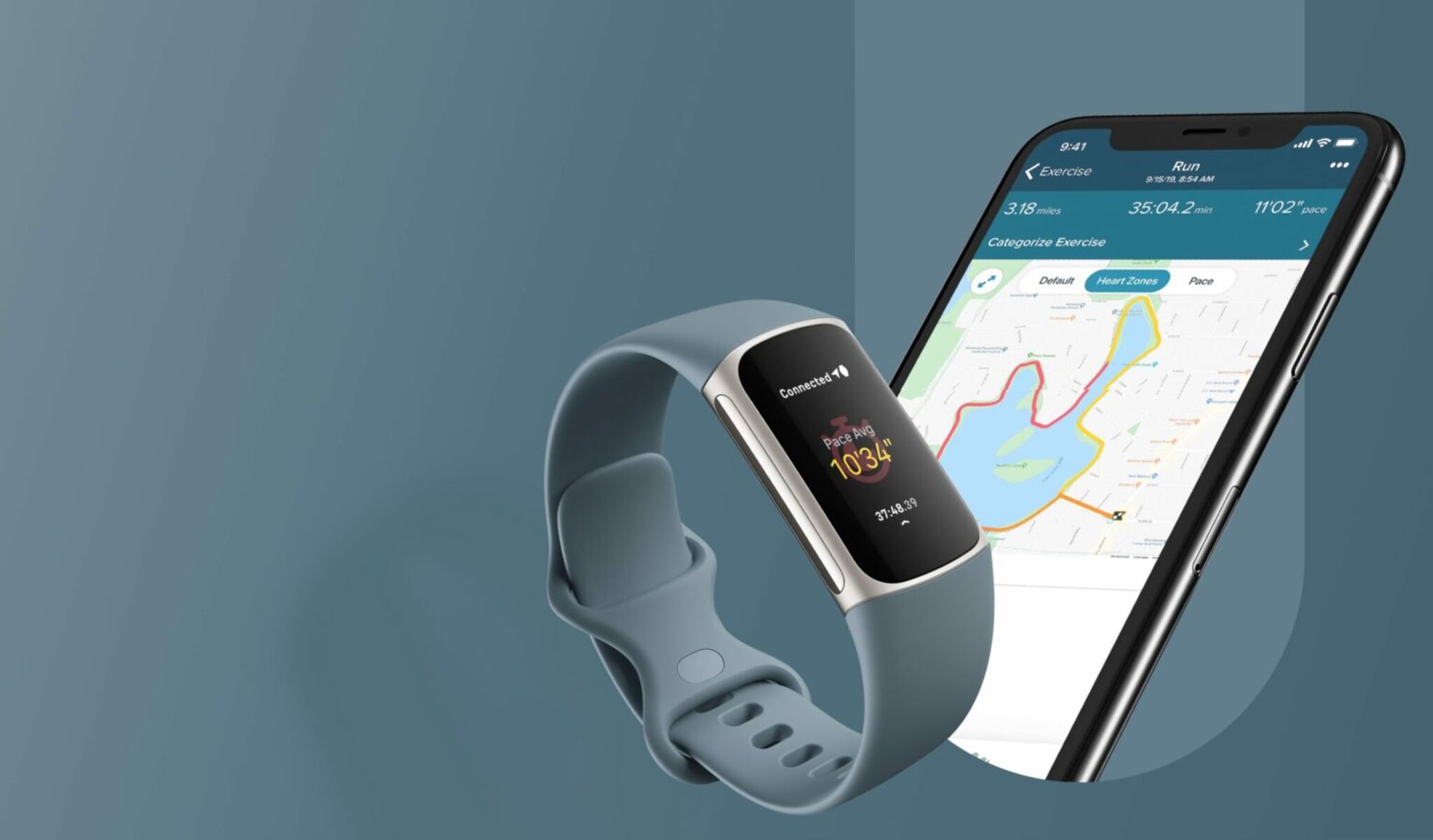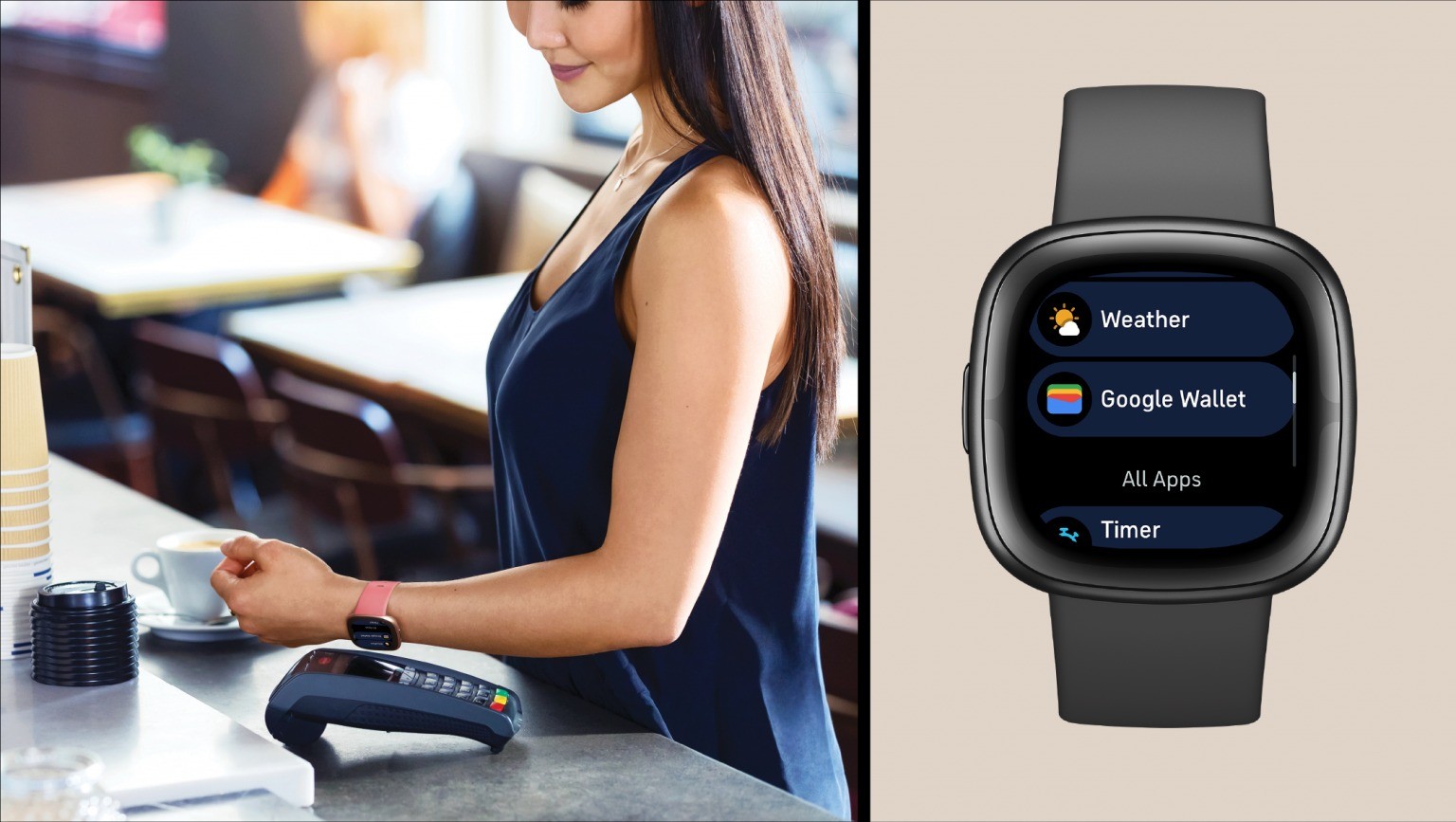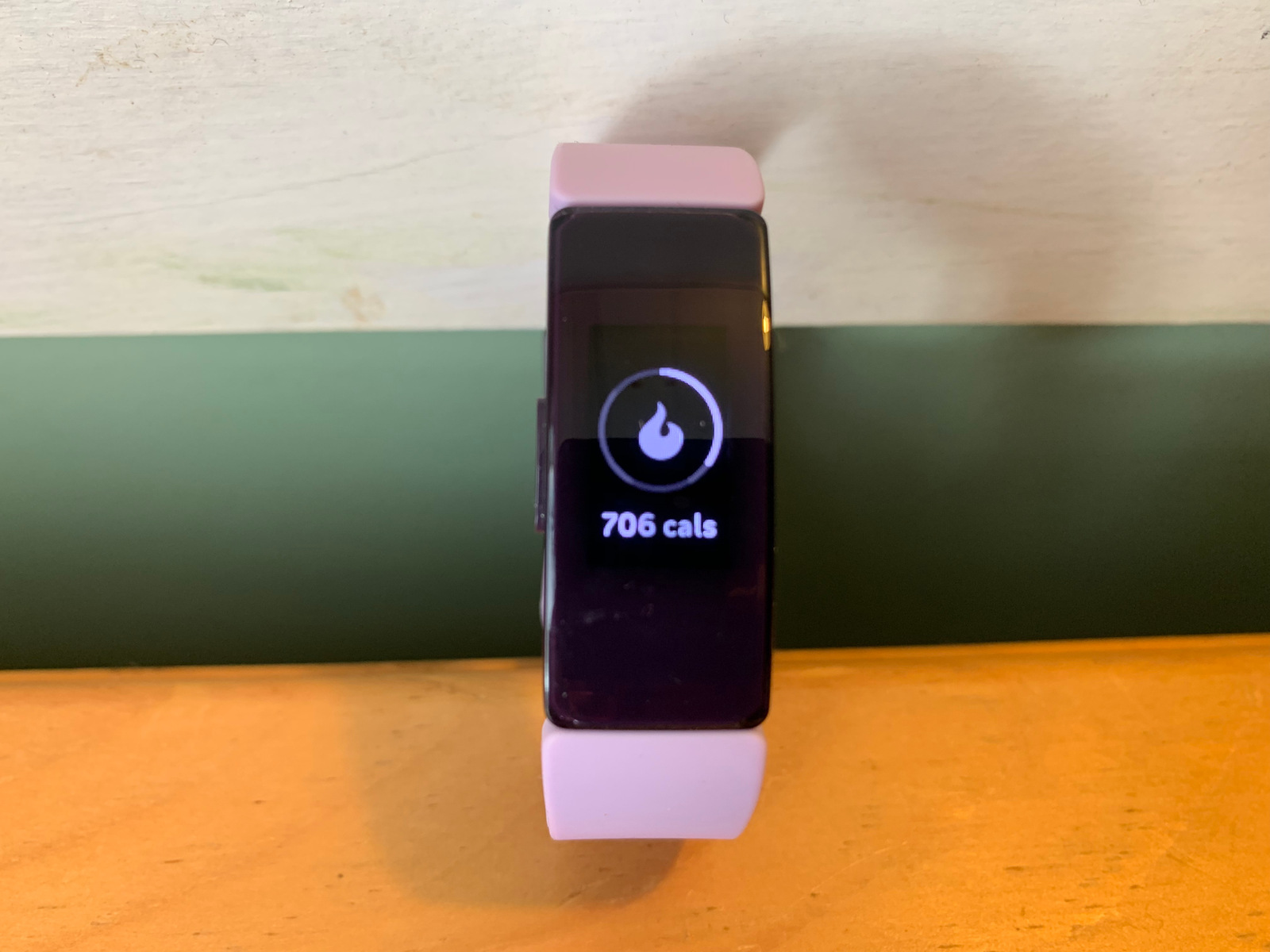Introduction
Wearable technology has revolutionized the way we approach fitness and health tracking. Fitbit, a leading brand in this space, has gained immense popularity for its sleek designs and advanced features. However, as with any electronic device, Fitbit may encounter occasional issues that affect its performance. One common problem reported by users is the Fitbit being consistently three minutes slow, leading to frustration and inconvenience.
In this article, we will delve into the troubleshooting steps to address the time discrepancy in Fitbit devices. Whether you're an avid fitness enthusiast or someone who relies on Fitbit to stay organized, understanding how to rectify this time-related issue is crucial. By following the steps outlined in this guide, you can regain the accuracy and reliability of your Fitbit's timekeeping functionality.
Let's embark on a journey to unravel the mystery behind Fitbit's time troubles and equip ourselves with the knowledge to resolve this inconvenience. Whether you're a seasoned Fitbit user or a newcomer to the world of wearables, this comprehensive guide will empower you to tackle the challenge of a Fitbit being three minutes slow with confidence and ease.
Checking Fitbit Time Settings
When encountering time-related discrepancies with your Fitbit device, the initial step is to meticulously inspect its time settings. This fundamental yet crucial process allows you to identify any potential misconfigurations that might be contributing to the three-minute lag. Here's a step-by-step guide to effectively check your Fitbit's time settings:
-
Accessing Time Settings: Begin by navigating to the settings menu on your Fitbit device. Depending on the model, this can typically be accomplished by tapping on the device screen or using the accompanying mobile app. Once in the settings section, locate the option specifically related to time and date settings.
-
Time Zone Verification: Verify that the time zone selected on your Fitbit aligns with your current geographical location. An incorrect time zone setting can lead to discrepancies in timekeeping. Ensure that the time zone is accurately set to your present location to guarantee precise time synchronization.
-
Automatic Time Updates: Many Fitbit models offer the option for automatic time updates, which sync the device's time with the current time based on your location. Confirm that this feature is enabled to allow your Fitbit to continuously adjust its time to match changes in time zones and daylight saving time transitions.
-
Manual Time Adjustment: In cases where automatic time updates are not available or fail to synchronize accurately, consider manually adjusting the time on your Fitbit. This can be done by entering the correct time and date through the device's settings interface, ensuring that it accurately reflects real-time data.
-
Synchronization with Mobile Devices: If you utilize the Fitbit mobile app to sync data and manage your device, ensure that the app's time settings are correctly configured. The app's time settings should mirror those of your Fitbit device to maintain consistency and accuracy.
By meticulously examining and adjusting these time settings, you can effectively troubleshoot and rectify any discrepancies in your Fitbit's timekeeping. Once these steps have been completed, proceed to monitor the device to determine if the three-minute lag has been resolved. If the issue persists, further troubleshooting measures will be explored in the subsequent sections.
This comprehensive examination of Fitbit's time settings serves as an essential foundation for addressing time-related discrepancies, empowering users to take control of their device's timekeeping accuracy. With these steps, you can navigate the intricacies of Fitbit's settings with confidence, ensuring that your device maintains precise and reliable timekeeping functionality.
Resetting Fitbit Time
Resetting the time on your Fitbit device is a pivotal troubleshooting step that can effectively address time-related discrepancies, including the frustrating issue of being consistently three minutes slow. By performing a reset, you can recalibrate the internal timekeeping mechanisms, potentially resolving any underlying issues causing the time lag. Here's a comprehensive guide to successfully resetting the time on your Fitbit:
Manual Time Reset
-
Accessing Time Settings: Begin by navigating to the settings menu on your Fitbit device. Depending on the model, this can typically be accomplished by tapping on the device screen or using the accompanying mobile app. Locate the option specifically related to time and date settings.
-
Time Reset: Within the time settings, look for the option to manually reset the time on your Fitbit. This may involve entering the current time and date to override any existing settings. Ensure that the input is accurate to reflect the real-time data.
-
Rebooting the Device: After resetting the time, consider rebooting your Fitbit device to initiate the time recalibration process. This can be achieved by following the device-specific reboot instructions provided by Fitbit.
Syncing with Mobile App
-
Mobile App Access: If you utilize the Fitbit mobile app to manage your device, access the app and navigate to the time settings. Verify that the time displayed on the app aligns with the corrected time on your Fitbit device.
-
Synchronization: Initiate a synchronization process between the mobile app and your Fitbit device to ensure that the updated time settings are accurately reflected across both platforms. This synchronization serves to harmonize the time data, promoting consistency and accuracy.
Factory Reset (Optional)
In cases where manual time adjustments and syncing processes fail to rectify the time discrepancy, consider performing a factory reset on your Fitbit device. This comprehensive reset restores the device to its original settings, potentially resolving persistent time-related issues. However, it's essential to note that a factory reset will erase all data and settings on the device, necessitating a reconfiguration of preferences and re-syncing of data.
By meticulously following these steps to reset the time on your Fitbit device, you can effectively address the three-minute time lag and restore precise timekeeping functionality. This proactive approach empowers users to take control of their Fitbit's time settings, ensuring accurate synchronization with real-time data. Following the reset, monitor the device to confirm that the time discrepancy has been successfully resolved, allowing you to enjoy a seamless and reliable Fitbit experience.
This detailed exploration of the time reset process equips users with the knowledge and confidence to navigate potential time-related challenges, fostering a deeper understanding of their Fitbit device's functionality. Embracing these troubleshooting steps empowers users to proactively manage their Fitbit's timekeeping accuracy, enhancing the overall user experience and satisfaction.
Updating Fitbit Firmware
Ensuring that your Fitbit device is running the latest firmware is a crucial step in addressing time-related discrepancies and optimizing its overall performance. Firmware updates often include bug fixes, performance enhancements, and improvements to timekeeping accuracy. By staying proactive in updating your Fitbit's firmware, you can leverage the latest advancements and potential fixes for time-related issues. Here's a comprehensive guide to seamlessly update your Fitbit's firmware:
-
Check for Available Updates: Begin by accessing the Fitbit mobile app or the Fitbit Connect software on your computer. Navigate to the device settings section, where you can initiate a search for available firmware updates. If an update is available, proceed with the installation process.
-
Stable Internet Connection: Ensure that your Fitbit device is connected to a stable and reliable internet connection before initiating the firmware update. A strong connection is essential to facilitate the seamless download and installation of the update, minimizing the risk of interruptions or errors.
-
Initiate Firmware Update: Follow the on-screen prompts within the Fitbit app or Fitbit Connect software to initiate the firmware update process. This typically involves confirming the update request and allowing the device to proceed with the download and installation. Exercise patience as the update progresses, ensuring that the process is not interrupted.
-
Device Reboot: After the firmware update is successfully installed, consider rebooting your Fitbit device to ensure that the changes take effect. This simple step can help in recalibrating the internal components and optimizing the device's overall functionality, including timekeeping accuracy.
-
Time Verification: Once the firmware update is complete and the device has rebooted, verify that the time settings on your Fitbit are accurately reflecting real-time data. Confirm that the three-minute lag has been addressed, and the time discrepancy has been rectified as a result of the firmware update.
By proactively updating your Fitbit's firmware, you can harness the latest advancements and potential fixes to enhance its timekeeping accuracy and overall performance. This proactive approach empowers users to stay ahead of potential issues and ensures that their Fitbit device operates at its optimal capacity, delivering a seamless and reliable user experience.
This meticulous approach to updating Fitbit firmware serves as a foundational step in addressing time-related discrepancies, providing users with the tools and knowledge to optimize their device's functionality. By integrating firmware updates into your routine maintenance of the Fitbit device, you can effectively mitigate potential time-related challenges and ensure consistent accuracy in timekeeping.
Contacting Fitbit Support
In scenarios where the aforementioned troubleshooting steps do not resolve the persistent issue of a Fitbit being consistently three minutes slow, reaching out to Fitbit's dedicated support team can provide invaluable assistance. Fitbit's customer support is equipped with knowledgeable representatives who specialize in addressing various technical concerns, including timekeeping discrepancies. By initiating contact with Fitbit support, users can gain access to personalized guidance and tailored solutions to effectively resolve the lingering time-related issue.
Direct Support Channels
Fitbit offers multiple avenues for users to connect with their support team, ensuring accessibility and convenience. The primary support channels include:
-
Online Support Portal: Fitbit's official website features a comprehensive support portal where users can browse through troubleshooting guides, FAQs, and community forums. This resource serves as a valuable self-help tool, offering insights into common issues and potential resolutions.
-
Live Chat: Users can engage in real-time conversations with Fitbit support representatives through the live chat feature available on the official website. This direct interaction allows for immediate assistance and real-time troubleshooting guidance.
-
Phone Support: Fitbit provides a dedicated phone support line, enabling users to speak directly with support agents to discuss their specific concerns and receive personalized assistance. The phone support option facilitates detailed discussions and tailored recommendations based on the user's unique situation.
Detailed Description of the Issue
When contacting Fitbit support, it is essential to provide a detailed description of the time-related discrepancy experienced with the Fitbit device. Include specific information such as the model of the device, the steps already taken to troubleshoot the issue, and any relevant observations regarding the time lag. This comprehensive description equips the support team with essential context, enabling them to formulate targeted solutions and expedite the troubleshooting process.
Collaborative Troubleshooting
Fitbit's support representatives are adept at guiding users through collaborative troubleshooting processes. They may suggest advanced diagnostics, device-specific interventions, or remote assistance to delve deeper into the root cause of the time discrepancy. Users can actively participate in these troubleshooting sessions, following the support team's instructions and providing real-time feedback to facilitate a swift resolution.
Warranty and Replacement Options
In cases where the time-related issue persists despite exhaustive troubleshooting efforts, Fitbit support can provide insights into warranty coverage and potential device replacement options. By assessing the device's warranty status and exploring available remedies, users can gain clarity on potential avenues for obtaining a fully functional replacement device, ensuring seamless timekeeping accuracy.
By leveraging the expertise and resources of Fitbit's dedicated support team, users can navigate the complexities of time-related discrepancies with confidence, knowing that personalized assistance is readily available. The collaborative partnership between users and Fitbit support fosters a proactive approach to addressing technical challenges, ultimately ensuring a satisfying and optimized Fitbit experience.