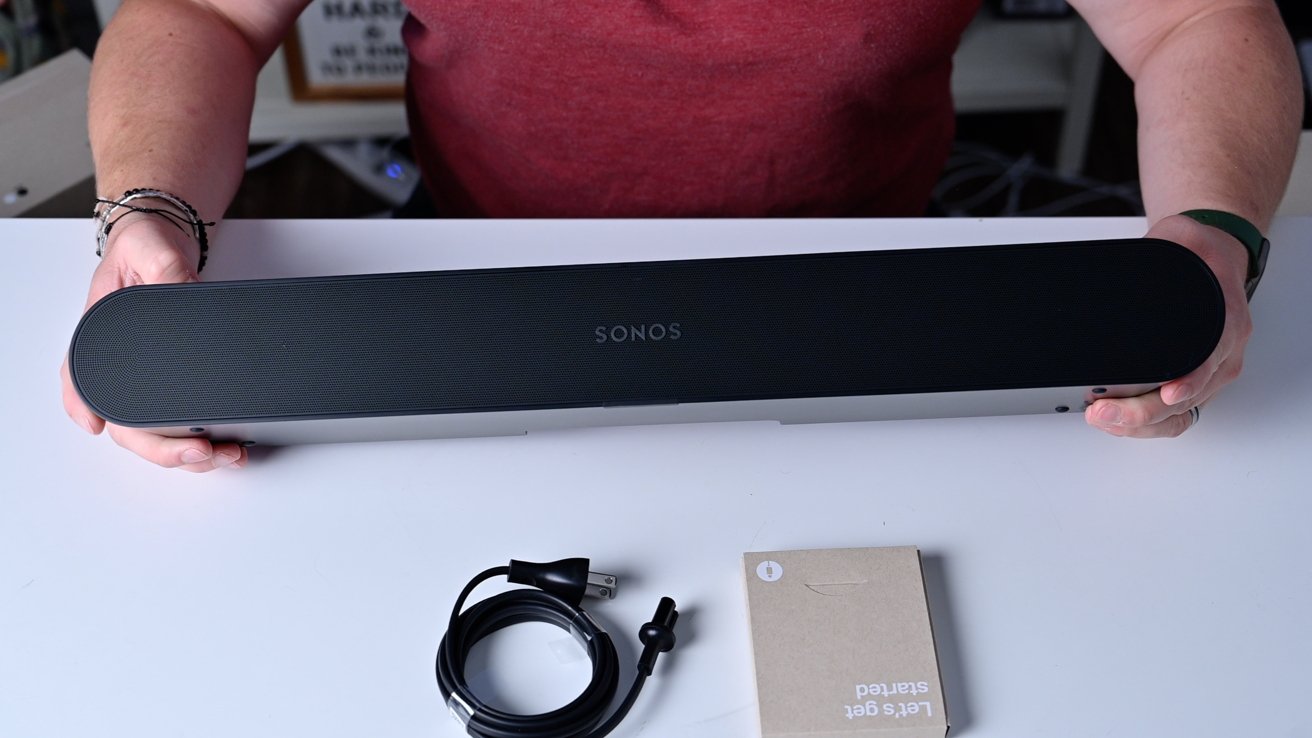Introduction
Welcome to this guide on how to reset a Sonos soundbar. If you are experiencing issues with your Sonos soundbar, such as audio problems or connectivity issues, resetting the device can often provide a solution. Resetting the soundbar can help resolve software glitches, restore default settings, and ensure optimal performance.
Sonos is renowned for its high-quality sound systems that offer immersive audio experiences. From stunning soundbars to versatile speakers, Sonos products have gained popularity among music enthusiasts and home theater aficionados. However, even the most reliable devices may encounter occasional glitches or perform differently than expected. This is where the option to reset the Sonos soundbar comes into play. By resetting the soundbar, you can troubleshoot common issues and restore it to its original factory settings.
In this guide, we will explore multiple methods to reset a Sonos soundbar, each suited for different scenarios. Whether you prefer using the Sonos app or the physical controls on the soundbar itself, we’ve got you covered. We will also discuss how to perform a factory reset, which erases all settings and brings the soundbar back to its default state.
Before we delve into the specific methods, it’s important to note that resetting a soundbar should be done as a troubleshooting step and not as a routine maintenance procedure. Resetting your Sonos soundbar should be considered only if you are experiencing specific issues that cannot be resolved through other means, such as adjusting the settings or troubleshooting network connectivity problems.
Now, let’s explore the different methods for resetting a Sonos soundbar and get your audio experience back on track!
Reasons to Reset a Sonos Soundbar
There are several reasons why you might need to reset your Sonos soundbar. By understanding these reasons, you can determine if resetting the device is the appropriate solution for the issues you are facing. Here are some common scenarios where a reset can be helpful:
- Audio Issues: If you are experiencing problems with the audio quality or sound output of your Sonos soundbar, a reset can often resolve these issues. It can help fix distorted sound, crackling audio, or any other abnormalities that may occur.
- Connectivity Problems: Sometimes, your Sonos soundbar may have trouble connecting to your Wi-Fi network or other devices. Resetting the soundbar can act as a troubleshooting step, helping to establish a stable connection and resolve network-related issues.
- Software Glitches: Over time, software glitches and bugs can impact the performance of your Sonos soundbar. In some cases, these issues can be resolved by performing a reset, which clears any temporary files or cached data that might be causing the problem.
- Device Settings: Resetting your Sonos soundbar can also be useful if you want to revert to the default settings. Perhaps you made changes to the audio settings that you are no longer satisfied with, or you want to start from scratch with the original configuration.
- Troubleshooting: If you have tried other troubleshooting steps and still haven’t found a solution to your soundbar issues, a reset can be a valuable next step. It can help eliminate any lingering software issues or conflicts that may be affecting the performance of your soundbar.
It’s important to note that resetting your Sonos soundbar should be considered as a last resort after exhausting other troubleshooting options. Before opting for a reset, try adjusting the settings, updating the firmware, and checking for any network-related issues. If these steps don’t resolve your problems, then a reset may be necessary.
Now that we understand the reasons for resetting a Sonos soundbar, let’s proceed to the next sections to explore the methods of performing a reset.
Method 1: Resetting the Sonos Soundbar through the Sonos App
If you prefer a convenient and user-friendly method to reset your Sonos soundbar, using the Sonos app is the way to go. Here’s how you can do it:
- Ensure that your Sonos app is up to date on your smartphone or tablet. If not, update it from the respective app store.
- Open the Sonos app and navigate to the “Settings” menu. The location of the settings menu may vary slightly depending on the version of the app you are using.
- Scroll through the settings options and look for the “System” or “System Settings” tab.
- Within the system settings, select your Sonos soundbar from the list of devices associated with your Sonos account.
- Once you have selected your soundbar, scroll down and look for the option labeled “Reset” or “Factory Reset”. Tap on it.
- You will see a confirmation message stating that resetting the device will erase all settings. Carefully read the message and, if you are sure you want to proceed, tap on “Confirm” or a similar button to initiate the reset process.
- Wait for the reset to complete. This may take a few moments, and during this time, avoid interrupting the process or turning off your soundbar.
- Once the reset is finished, you will need to set up your Sonos soundbar again. Follow the on-screen instructions in the app to reconnect the soundbar to your Wi-Fi network and complete the setup process.
Resetting your Sonos soundbar through the Sonos app is a straightforward and hassle-free method. It allows you to maintain control over your device’s settings and perform the reset without physically interacting with the soundbar itself.
Now that we’ve covered the app method, let’s move on to the next section to explore an alternative method using the physical controls of the soundbar.
Method 2: Resetting the Sonos Soundbar using the Physical Controls
If you prefer a hands-on approach or find yourself unable to access the Sonos app, you can still reset your Sonos soundbar using its physical controls. Here’s how you can do it:
- Ensure that your Sonos soundbar is powered on.
- Locate the power button on your soundbar. This may be located on the front or the side, depending on the model.
- Press and hold the power button for approximately 10 seconds. You should see the LED indicator on the soundbar start flashing or changing colors.
- Continue holding the power button until you see the LED indicator turn solid white or solid amber. This indicates that the reset process has begun.
- Release the power button and wait for the reset process to complete. This may take a few moments, and during this time, avoid interrupting the process or turning off your soundbar.
- Once the reset is finished, you will need to set up your Sonos soundbar again. Follow the on-screen instructions or refer to the user manual provided with your soundbar to reconnect it to your Wi-Fi network and complete the setup process.
Resetting your Sonos soundbar using the physical controls is a simple and effective method, especially if you are unable to access the Sonos app for any reason. By following these steps, you can initiate the reset process and restore your soundbar to its default settings.
Now that we’ve covered the physical controls method, let’s move on to the next section to explore an additional option: performing a factory reset of your Sonos soundbar.
Method 3: Factory Resetting the Sonos Soundbar
If you want to completely erase all settings and configurations on your Sonos soundbar and start fresh, you can perform a factory reset. This process will restore the soundbar to its original out-of-the-box state. Here’s how you can factory reset your Sonos soundbar:
- Ensure that your Sonos soundbar is powered on.
- Locate the physical reset button on your soundbar. The location of the reset button may vary depending on the model but is typically found on the back or bottom of the device.
- Using a paperclip or a similar small object, press and hold the reset button for approximately 10 seconds.
- Continue holding the reset button until you see the LED indicator on the soundbar start flashing or changing colors.
- Release the reset button and wait for the factory reset process to complete. This may take a few moments, and during this time, avoid interrupting the process or turning off your soundbar.
- Once the factory reset is finished, you will need to set up your Sonos soundbar again from scratch. Follow the on-screen instructions or refer to the user manual provided with your soundbar to connect it to your Wi-Fi network and complete the initial setup process.
Performing a factory reset on your Sonos soundbar is a more drastic measure, as it erases all settings, configurations, and personalized preferences. This option is useful if you want to completely start over or if you plan to sell or give away your soundbar.
It’s important to note that a factory reset will not affect any other Sonos devices in your system. However, it will disconnect your soundbar from your Sonos account, and you will need to add it back to your Sonos system after the reset process is complete.
Now that we’ve covered the three methods for resetting your Sonos soundbar, you have various options to choose from depending on your preference and the specific circumstances you are facing. By following these methods, you can restore your soundbar to its default settings and troubleshoot any issues you may be experiencing.
Conclusion
Resetting a Sonos soundbar can be the solution to various issues you may encounter, such as audio problems, connectivity issues, software glitches, or the need to restore default settings. In this guide, we explored three methods for resetting a Sonos soundbar.
We started by discussing how to perform a reset through the Sonos app, which offers a convenient and user-friendly approach. Using the app, you can easily navigate to the system settings and initiate the reset process with just a few taps on your smartphone or tablet.
If you prefer a more hands-on method, we explained how to reset the soundbar using the physical controls. This method can be useful if you don’t have access to the Sonos app or prefer a manual approach. By holding the power button or using the physical reset button on the soundbar, you can initiate the reset process and restore the device to its default settings.
We also explored the option of performing a factory reset, which completely erases all settings and configurations on the soundbar. This method is useful if you want to start from scratch or if you plan to sell or give away the soundbar. By following the steps provided, you can easily perform a factory reset and set up your soundbar as if it were brand new.
Remember, resetting a Sonos soundbar should be considered as a troubleshooting step when other methods have not resolved the issues you are facing. It’s important to follow the instructions carefully and be aware that resetting the soundbar will disconnect it from your Sonos system, requiring you to set it up again.
We hope this guide has helped you understand the different methods for resetting a Sonos soundbar. By utilizing these methods effectively, you can troubleshoot and resolve various issues, ensuring optimal performance and an enjoyable audio experience.