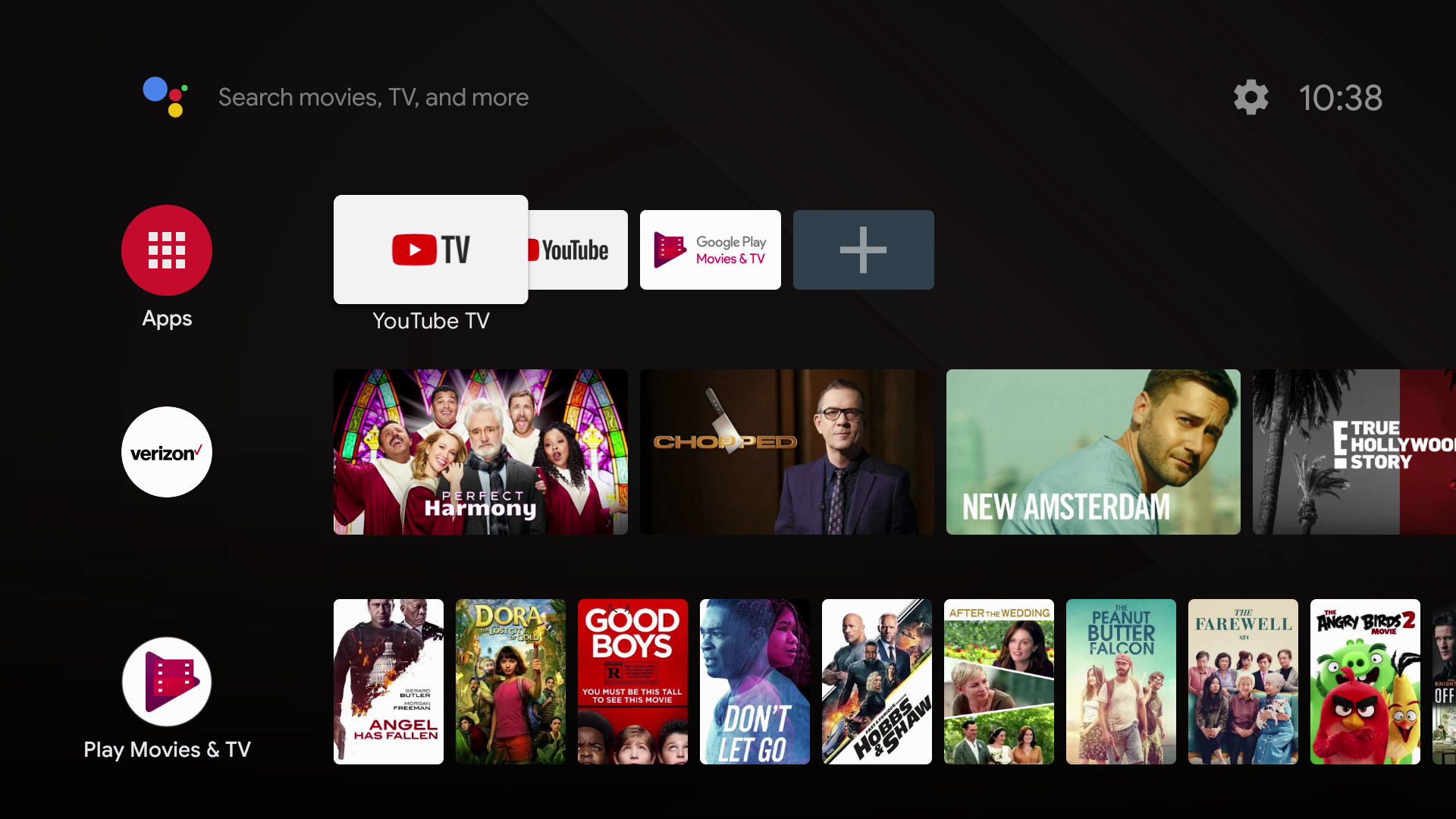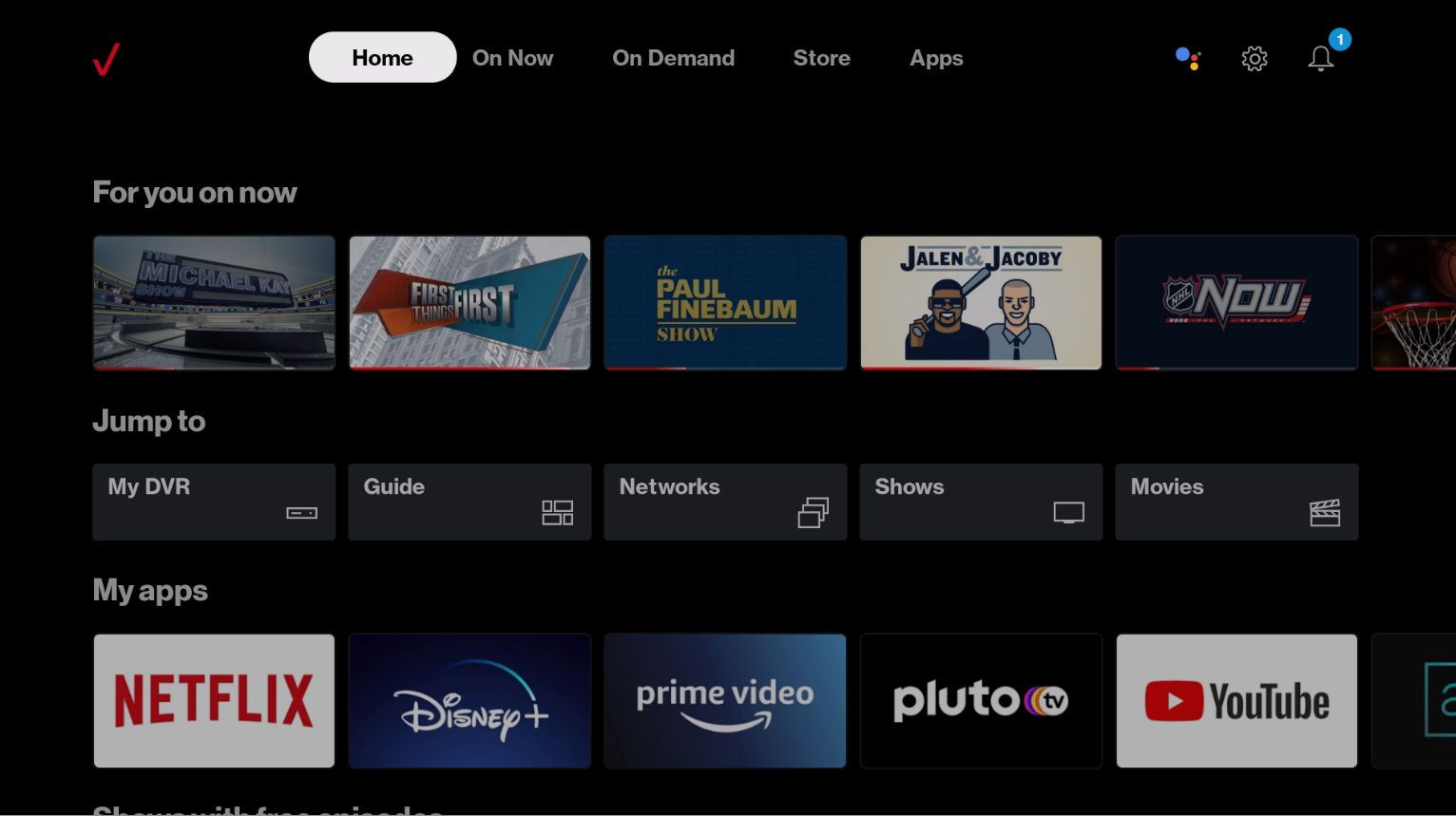Introduction
Welcome to our guide on how to program your Verizon Fios remote to your Sony Surround Sound System. Having a single remote to control both your TV and audio system can make your entertainment experience more convenient and seamless. By following the steps outlined in this article, you’ll be able to easily program your Verizon Fios remote to work with your Sony Surround Sound System.
When it comes to home theater systems, Sony is a renowned brand known for its exceptional audio quality and innovative design. Pairing your Sony Surround Sound System with the Verizon Fios remote will give you the ability to control the volume, input selection, and power settings of your audio system using a single device. No more juggling multiple remotes or struggling to find the right buttons!
Before diving into the programming process, it’s essential to gather all the necessary information. Make sure you have the model numbers of both your Verizon Fios remote and your Sony Surround Sound System on hand. This information will be crucial in identifying the compatibility and finding the correct programming code.
Keep in mind that different models of Verizon Fios remotes may have varying programming methods, so it’s important to follow the specific instructions for your remote model. Once you’re ready with this information, let’s proceed to the next step and check the compatibility between the Verizon Fios remote and the Sony Surround Sound System.
Step 1: Gather all the necessary information
Before you can start programming your Verizon Fios remote to your Sony Surround Sound System, it’s important to gather some essential information. This will ensure that you have all the details needed to successfully complete the programming process.
The first piece of information you’ll need is the model number of your Verizon Fios remote. This can typically be found on the back of the remote or in the user manual. Different models of Verizon Fios remotes may have different programming methods, so having the correct model number is crucial.
Next, you’ll need to locate the model number of your Sony Surround Sound System. This can usually be found on the back of the audio system or in the user manual. Make sure to write down the model number accurately, as it will help you identify the correct programming code later on.
Once you have the model numbers for both the Verizon Fios remote and the Sony Surround Sound System, it’s a good idea to have them easily accessible throughout the programming process. You can jot them down on a piece of paper or save them as a note on your smartphone or computer.
Additionally, it’s helpful to have the user manuals for both the Verizon Fios remote and the Sony Surround Sound System on hand. These manuals provide specific instructions and troubleshooting tips that can be invaluable if you encounter any issues during the programming process.
With all the necessary information gathered, you’re now ready to move on to the next step – checking the compatibility between the Verizon Fios remote and the Sony Surround Sound System.
Step 2: Check compatibility between the Verizon Fios remote and the Sony Surround Sound System
Before proceeding with the programming process, it’s important to ensure that your Verizon Fios remote is compatible with your Sony Surround Sound System. Checking compatibility will help you determine whether the remote has the necessary programming codes to control your audio system.
Start by referring to the user manual of your Verizon Fios remote. Look for the section that lists the supported audio device brands and models. Check if Sony is included in the list of supported brands. If Sony is listed, it’s a good indication that your remote is compatible with your Sony Surround Sound System.
If your Sony Surround Sound System is relatively new, it’s likely that the Verizon Fios remote will have the necessary programming codes. However, if your audio system is older or less common, there’s a possibility that the remote may not support it.
In some cases, even if the remote supports Sony audio systems in general, it may not support your specific model. This can happen if your audio system is a less common model or one of the older versions. Check the user manual of your Verizon Fios remote to see if it provides a list of supported Sony models. Look for your specific model in the list to ensure compatibility.
If your remote is not listed as compatible with your Sony Surround Sound System, don’t worry. There are alternative methods you can explore, such as using a universal remote or programming codes from other audio device brands that may work with your audio system.
Checking compatibility between your Verizon Fios remote and your Sony Surround Sound System is an important step to ensure a successful programming process. Once you’ve confirmed compatibility, you can proceed to the next step of preparing your Verizon Fios remote for programming.
Step 3: Prepare the Verizon Fios remote for programming
With the compatibility between your Verizon Fios remote and your Sony Surround Sound System confirmed, it’s time to prepare the remote for programming. This step will ensure that the remote is ready to receive the necessary programming codes and establish the connection with your audio system.
Begin by locating the programming button on your Verizon Fios remote. This button is usually labeled as “Menu” or “Settings” and can typically be found towards the top of the remote. Press and hold this button for a few seconds until the LED indicator on the remote starts flashing.
Once the LED indicator starts flashing, release the programming button. This indicates that the remote is now in programming mode and ready to receive the programming codes for your Sony Surround Sound System.
During the programming process, it’s important to keep the remote pointed towards the audio system. Obstacles or interference between the remote and the audio system may affect the programming signal. Ensure that there are no obstructions and that the remote has a clear line of sight to the audio system.
It’s also a good idea to ensure that the batteries in your Verizon Fios remote are fresh and fully charged. Weak or dying batteries may hinder the programming process or cause inconsistent functionality.
By preparing your Verizon Fios remote for programming, you’re taking the necessary steps to establish a stable connection with your Sony Surround Sound System. Once the remote is in programming mode, you can proceed to the next step of entering the programming code for your audio system.
Step 4: Enter the programming code for the Sony Surround Sound System
Now that your Verizon Fios remote is prepared for programming, it’s time to enter the correct programming code for your Sony Surround Sound System. This code will establish the communication between the remote and the audio system, allowing you to control the various functions using the remote.
Refer to the user manual or the online resources provided by Verizon to find the programming code for your specific Sony Surround Sound System model. The programming codes are typically a series of numbers or a combination of numbers and letters.
Once you have the programming code, begin by pressing the device button on your Verizon Fios remote that corresponds to the audio function. This button is usually labeled as “Audio” or “Aux.” Hold down the device button until the LED indicator on the remote lights up and remains steady.
Next, enter the programming code for your Sony Surround Sound System using the numerical keypad on the remote. Ensure that you enter the numbers accurately to avoid any programming errors.
After entering the programming code, press the power button on the remote to test if the audio system turns on or off. If the power button works correctly, you can proceed to test other functions such as volume control and input selection.
If the audio system does not respond to the programming code, you may have entered an incorrect code. In such cases, double-check the programming code and try again. If you have multiple programming codes for your Sony Surround Sound System, try entering them one by one until you find the one that works.
In some instances, the programming code provided by Verizon may not work for your particular Sony model. If this happens, you can try using alternative methods, such as scanning for a code or performing a code search, as mentioned in the user manual of your Verizon Fios remote.
By entering the correct programming code, you’ll establish the connection between your Verizon Fios remote and your Sony Surround Sound System, enabling you to control the audio functions effortlessly. Now, it’s time to move on to the next step and test the remote control functionality.
Step 5: Test the remote control functionality
After successfully entering the programming code for your Sony Surround Sound System, it’s important to test the remote control functionality to ensure that all the desired functions are working as intended. This step will help you verify that the programming process was successful and that the remote is effectively controlling your audio system.
Start by turning on your Sony Surround Sound System using the power button on the Verizon Fios remote. If the audio system powers on correctly, proceed to test other functions such as volume control.
Use the volume up and down buttons on the remote to adjust the volume level of your audio system. Ensure that the volume adjusts accordingly, indicating that the remote is successfully controlling the audio output of your Sony Surround Sound System.
Next, test the input selection function. Most Sony Surround Sound Systems have multiple input options, such as HDMI, optical, or AUX. Use the input selection buttons on the Verizon Fios remote to cycle through the available input options and make sure that the selected input is reflected on your audio system.
If your audio system has additional functions, such as surround sound settings or equalizer adjustments, test those features using the corresponding buttons on the Verizon Fios remote. Make sure that the remote is able to control these functions accurately.
During the testing process, pay attention to any inconsistencies or issues you may encounter. If you notice that certain functions are not working as expected, refer to the troubleshooting section in the user manual of your Verizon Fios remote or consult the Verizon support resources for further assistance.
By thoroughly testing the remote control functionality, you can ensure that the programming was successful and that you can easily operate your Sony Surround Sound System using your Verizon Fios remote. Once you’re satisfied with the remote’s performance, you can move on to the final step – troubleshooting tips for any programming issues that may arise.
Step 6: Troubleshooting tips for programming issues
While programming your Verizon Fios remote to your Sony Surround Sound System is usually a straightforward process, you may encounter some issues along the way. Don’t worry – we have some troubleshooting tips to help you overcome common programming problems and ensure a successful setup.
1. Double-check the programming code: Make sure you entered the correct programming code for your specific Sony Surround Sound System model. Even a small error in the code can prevent the remote from properly communicating with the audio system. Refer to the user manual or online resources to ensure you have the accurate programming code.
2. Reset the remote and audio system: If you’re experiencing difficulties, try resetting both the Verizon Fios remote and the Sony Surround Sound System. Remove the batteries from the remote and unplug the audio system from the power source. Give it a few minutes, then reconnect everything and start the programming process from the beginning.
3. Upgrade the firmware: Check if there are any firmware updates available for your Verizon Fios remote or your Sony Surround Sound System. Sometimes, updating the firmware can address compatibility issues and improve the remote’s functionality.
4. Try alternative programming codes: If the provided programming code doesn’t work, you can try using alternative codes. Some remotes offer multiple codes for a particular brand or have codes from other audio device brands that may be compatible with your Sony Surround Sound System. Refer to the user manual or online resources for alternative programming codes.
5. Opt for a universal remote: If you’re unable to find a suitable programming code for your Sony Surround Sound System, you may consider using a universal remote that offers broader compatibility. Universal remotes often have a scanning or learning function that can help identify and program the remote for various audio system models.
6. Seek customer support: If you’ve exhausted all troubleshooting options and are still experiencing difficulties, don’t hesitate to reach out to Verizon customer support. They have trained professionals who can offer guidance and assist you in resolving any programming issues you may encounter.
Remember, the programming process may vary slightly depending on your specific Verizon Fios remote model and Sony Surround Sound System model. Consult the user manuals and support resources provided by Verizon and Sony for detailed instructions and troubleshooting tips specific to your devices.
By following these troubleshooting tips, you can overcome common programming issues and ensure that your Verizon Fios remote and Sony Surround Sound System are functioning seamlessly together.
Conclusion
Congratulations! You have successfully programmed your Verizon Fios remote to work with your Sony Surround Sound System. By following the steps outlined in this guide, you were able to establish a seamless connection between the remote and audio system, allowing you to control the various functions effortlessly.
Throughout the process, you gathered all the necessary information, checked compatibility between the Verizon Fios remote and the Sony Surround Sound System, prepared the remote for programming, entered the programming code, tested the remote control functionality, and troubleshooted any programming issues that arose.
Having a single remote to control your TV and audio system not only simplifies your entertainment experience but also eliminates the hassle of juggling multiple remotes. With your Verizon Fios remote, you are now able to adjust the volume, switch inputs, and control additional audio features directly from the palm of your hand.
If you encounter any further issues or have additional questions, be sure to consult the user manuals for both your Verizon Fios remote and Sony Surround Sound System. Alternatively, you can reach out to Verizon customer support for further assistance.
Now sit back, relax, and enjoy your favorite movies, shows, and music with the convenience and control provided by your Verizon Fios remote and Sony Surround Sound System. Happy watching and listening!