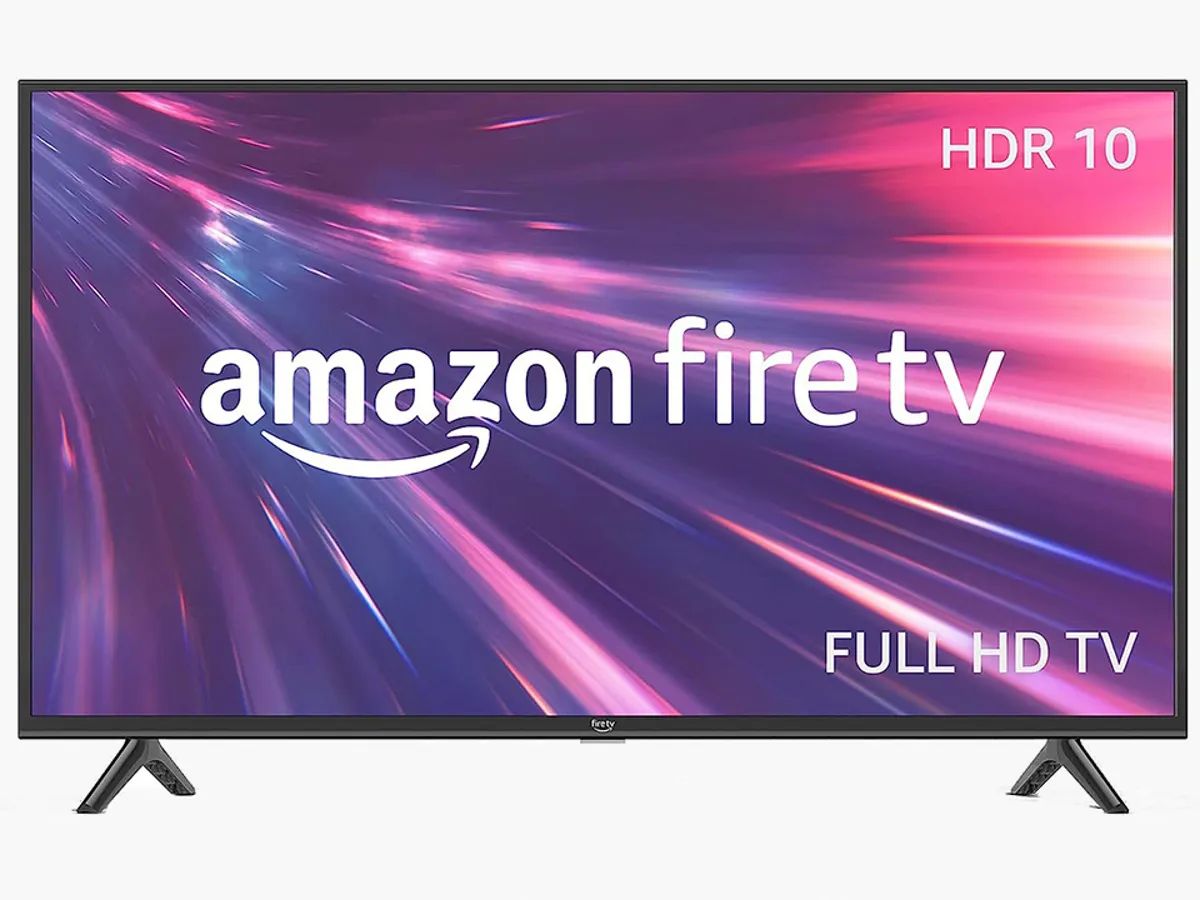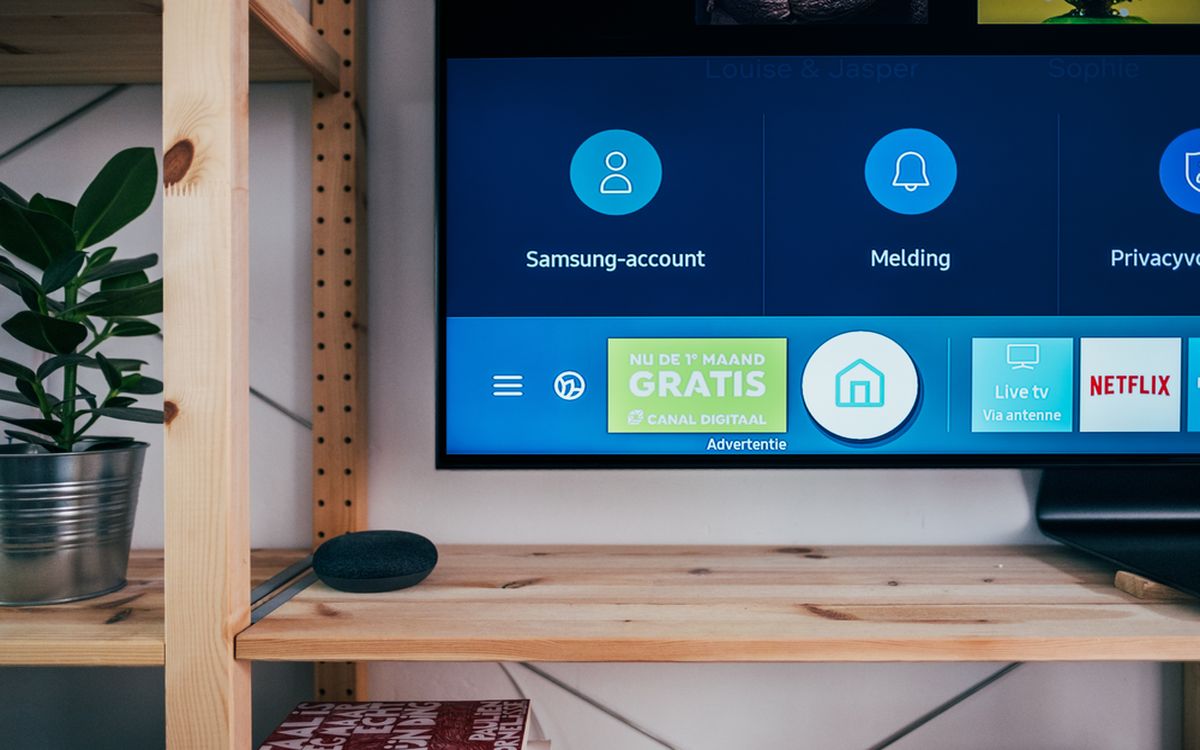Introduction
Welcome to this guide on how to hook up a Vizio soundbar to an LG TV. If you’ve recently purchased a Vizio soundbar and want to enhance your TV’s audio experience, this step-by-step tutorial will help you through the process. A soundbar is a great addition to any TV setup as it provides immersive sound and enhances the overall viewing experience. By connecting a Vizio soundbar to your LG TV, you can enjoy clear dialogue, rich bass, and enhanced audio effects for movies, music, and gaming.
Before we dive into the steps, it’s important to note that the compatibility between the Vizio soundbar and LG TV is crucial for a successful connection. Make sure to check the compatibility requirements and specifications of your specific models. While most Vizio soundbars and LG TVs are designed to work together seamlessly, it’s always better to double-check to avoid any compatibility issues.
In this guide, we will be using the HDMI ARC (Audio Return Channel) method to connect the Vizio soundbar to the LG TV. HDMI ARC allows for both audio and video signals to be transferred through a single HDMI cable, eliminating the need for multiple cables and simplifying the setup process. If your LG TV and Vizio soundbar have HDMI ARC ports, this is the recommended method for achieving the best audio quality and convenience.
Now that we have a brief overview, let’s move on to the step-by-step instructions to connect your Vizio soundbar to your LG TV and elevate your home entertainment experience.
Step 1: Check Compatibility Between Vizio Soundbar and LG TV
Before you start connecting the Vizio soundbar to your LG TV, it’s essential to ensure that both devices are compatible with each other. Here are a few crucial factors to consider:
- Model Compatibility: Check the model numbers of both your Vizio soundbar and LG TV. Visit the manufacturer’s website or refer to the user manuals to confirm if they are compatible. In general, most recent models of Vizio soundbars and LG TVs are designed to work together.
- Connectivity Options: Identify the available ports and connections on both devices. Look for HDMI ARC (Audio Return Channel) ports on both the soundbar and the TV. HDMI ARC enables the transmission of audio signals from the TV to the soundbar using a single HDMI cable.
- Audio Format Support: Ensure that the Vizio soundbar and LG TV support the same audio formats, such as Dolby Digital or DTS. This compatibility ensures that you can enjoy the best audio quality without any issues.
- Firmware Updates: Check if there are any firmware updates available for your Vizio soundbar or LG TV. Updating the firmware can often resolve compatibility issues and improve the overall performance of both devices.
Once you have verified the compatibility between your Vizio soundbar and LG TV, you can proceed to the next step of connecting the devices together. By ensuring compatibility, you’ll have a seamless and hassle-free experience when setting up and enjoying your Vizio soundbar with your LG TV.
Step 2: Gather Necessary Cables and Equipment
Before you can connect your Vizio soundbar to your LG TV, it’s important to gather the necessary cables and equipment. Here’s what you’ll need:
- HDMI Cable: Ensure that you have an HDMI cable with HDMI ARC support. This type of cable allows for the transmission of both audio and video signals between the soundbar and the TV. Make sure the cable is long enough to reach from the soundbar to the TV.
- Power Cables: Locate the power cords for both the Vizio soundbar and the LG TV. Ensure that you have access to power outlets near both devices.
- Remote Control: Find the remote control that came with your Vizio soundbar. Make sure it has working batteries and keep it handy as you’ll need it during the setup process.
- User Manuals: Retrieve the user manuals for both the Vizio soundbar and the LG TV. These manuals will provide additional instructions specific to your model and can be a valuable resource during the setup.
- Optional Equipment: Depending on your setup preferences, you may also need additional equipment such as an optical cable or RCA cables. These may be required if your LG TV or Vizio soundbar doesn’t have HDMI ARC ports or if you prefer using alternative connection methods.
By gathering the necessary cables and equipment beforehand, you’ll have everything you need to seamlessly connect your Vizio soundbar to your LG TV. This preparation ensures a smooth setup process and helps you avoid any delays or frustrations.
Step 3: Power On the Soundbar and TV
Before proceeding with the connection, make sure to power on both your Vizio soundbar and LG TV. Follow these steps:
- Vizio Soundbar: Locate the power button on the soundbar or the remote control. Press the power button to turn on the soundbar. You might see a power indicator light up on the soundbar to indicate that it’s powered on.
- LG TV: Locate the power button on your LG TV or use the remote control to power it on. The power button is typically located on the front or side of the TV, or it may be available on the remote control. When the TV powers on, you should see the screen come to life.
Ensure that both the soundbar and the TV are properly powered on before moving on to the next step. This step is crucial as it establishes a connection between the devices and allows them to communicate with each other.
Once you’ve powered on both the Vizio soundbar and the LG TV, you’re ready to proceed to the next step, which involves connecting the soundbar to the TV using the HDMI ARC port.
Step 4: Connect the Soundbar to the LG TV using HDMI ARC
To establish the audio connection between your Vizio soundbar and LG TV, we will be using the HDMI ARC (Audio Return Channel) method. Follow these steps:
- Locate the HDMI ARC Ports: On both the Vizio soundbar and the LG TV, locate the HDMI ARC ports. They are usually labeled as “HDMI ARC” or “ARC”. Make sure you identify the correct ports to ensure a proper connection.
- Connect the HDMI ARC Cable: Take one end of the HDMI ARC cable and plug it into the HDMI ARC port on the back of your Vizio soundbar. The HDMI ARC port on the soundbar may also be labeled as “Output”. Ensure the cable is securely connected.
- Connect the Other End to the LG TV: Take the other end of the HDMI ARC cable and insert it into the HDMI ARC port on the LG TV. The HDMI ARC port on the TV is usually located on the back panel. Again, ensure a secure connection.
Once the HDMI ARC cable is properly connected to both the Vizio soundbar and the LG TV, they will establish a two-way connection for audio transfer. This means that you’ll be able to control the soundbar’s volume and settings using your LG TV remote control.
It’s important to note that some LG TVs may have multiple HDMI ports labeled as ARC. In that case, it’s best to consult the user manual or the on-screen menu of your TV to determine which HDMI ARC port to use for connecting the soundbar.
Now that you have successfully connected the soundbar to the LG TV using HDMI ARC, we can move on to configuring the audio settings on the TV to ensure proper audio output.
Step 5: Configure Audio Settings on the LG TV
After connecting your Vizio soundbar to your LG TV using HDMI ARC, it’s essential to configure the audio settings on your TV for optimal sound output. Follow these steps:
- Access the Settings Menu: Using the LG TV remote control, navigate to the settings menu. This can usually be done by pressing the “Settings” or “Menu” button on the remote control.
- Select Sound Settings: In the settings menu, locate and select the “Sound” or “Audio” option. This will take you to the audio settings menu where you can make adjustments.
- Choose HDMI ARC as the Audio Output: Within the sound settings menu, look for the option to select the audio output source. Choose “HDMI ARC” as the audio output option to route the sound to your connected Vizio soundbar.
- Adjust Sound Parameters: Depending on your personal preferences and the available options on your LG TV, you can further customize the sound settings. This may include adjusting the equalizer settings, enabling any surround sound options, or enhancing the bass levels.
It’s important to note that the specific steps and options within the audio settings menu may vary depending on the model of your LG TV. Refer to the user manual for your TV for more detailed instructions if needed.
Once you have configured the audio settings on your LG TV, you are ready to test the connectivity and audio output of your Vizio soundbar.
Step 6: Test Soundbar Connectivity and Audio Output
Now that you have successfully connected and configured your Vizio soundbar with your LG TV, it’s time to test the connectivity and audio output. Follow these steps:
- Turn on the Soundbar: Ensure that the Vizio soundbar is powered on and the indicator lights are showing.
- Select the Correct Input: On your LG TV remote control, locate the “Input” or “Source” button. Press this button to cycle through the available input options until you reach the one connected to the soundbar. It may be labeled as “HDMI ARC” or something similar.
- Play Audio: Open an app or play a video that has sound on your LG TV. Adjust the volume using the LG TV remote control to ensure that the audio is being played through the connected Vizio soundbar.
- Test Audio Output: Pay attention to the sound quality and make sure audio is coming from the soundbar and not the TV speakers. Listen for clear dialogue, rich bass, and overall improved sound quality compared to the TV speakers.
During the audio test, you can also try different content types such as movies, music, or games to see how the soundbar enhances the audio experience. If you find any issues with the audio output, double-check the connections and ensure that the sound settings are properly configured on both the soundbar and the TV.
Congratulations! You have successfully connected your Vizio soundbar to your LG TV using HDMI ARC and tested the soundbar’s connectivity and audio output. You can now sit back, relax, and enjoy an immersive audio experience with your favorite movies, shows, and more!
Conclusion
Connecting a Vizio soundbar to an LG TV can greatly enhance your home entertainment experience by delivering immersive sound and superior audio quality. By following the step-by-step instructions outlined in this guide, you should now have successfully connected your Vizio soundbar to your LG TV using HDMI ARC. This method allows for seamless audio transfer and convenient control using your LG TV remote.
Throughout this process, we emphasized the importance of checking the compatibility between your Vizio soundbar and LG TV, gathering the necessary cables and equipment, and configuring the audio settings on your TV for optimal sound output. By following these steps, you can ensure a smooth and successful setup.
Once connected, it’s always a good idea to test the soundbar’s connectivity and audio output, making sure that the sound is coming from the soundbar and not the TV speakers. Adjusting the volume, listening to different types of content, and ensuring clear dialogue and rich bass are all part of the testing process.
Remember, the specific steps and options may vary depending on the models of your Vizio soundbar and LG TV. It’s always best to refer to the user manuals or manufacturer’s websites for detailed instructions if needed.
Now that you’ve successfully connected your Vizio soundbar to your LG TV, sit back, relax, and enjoy an enhanced audio experience like never before. Whether you’re watching movies, playing games, or simply listening to music, the Vizio soundbar will elevate your entertainment to new heights.