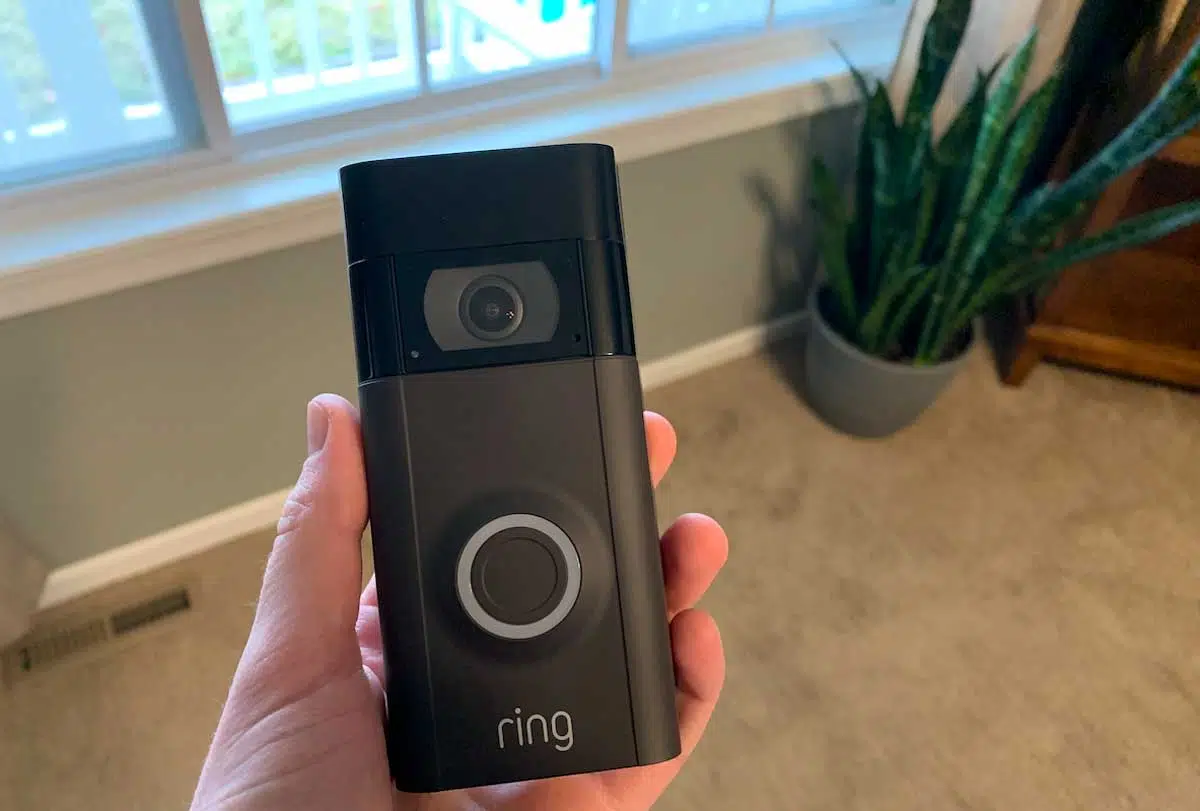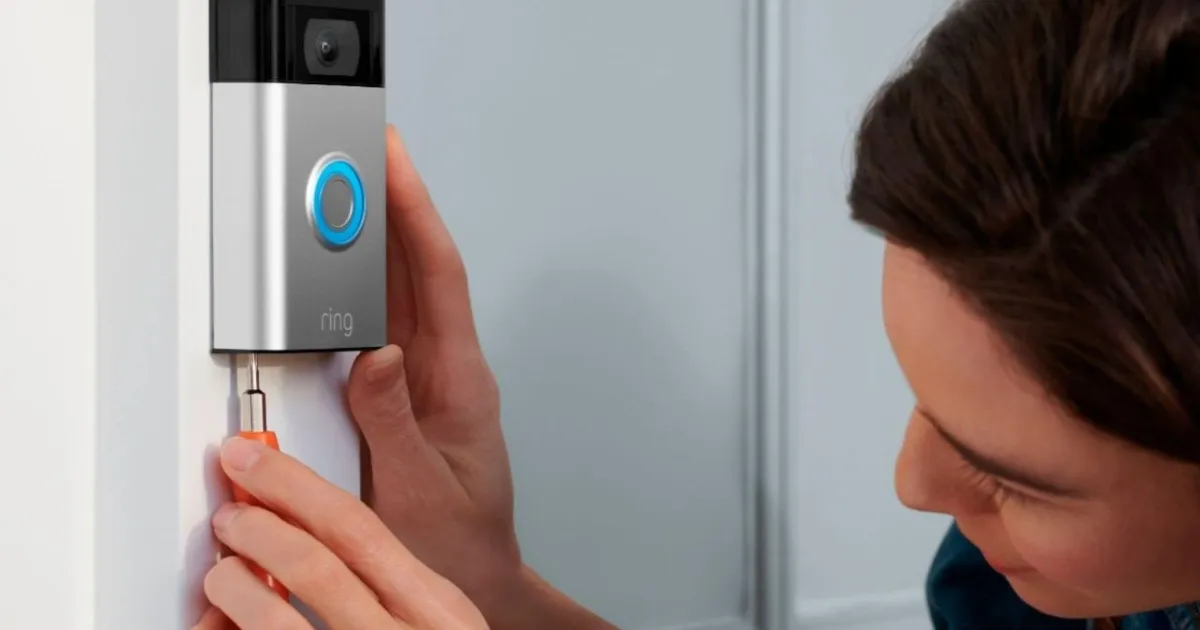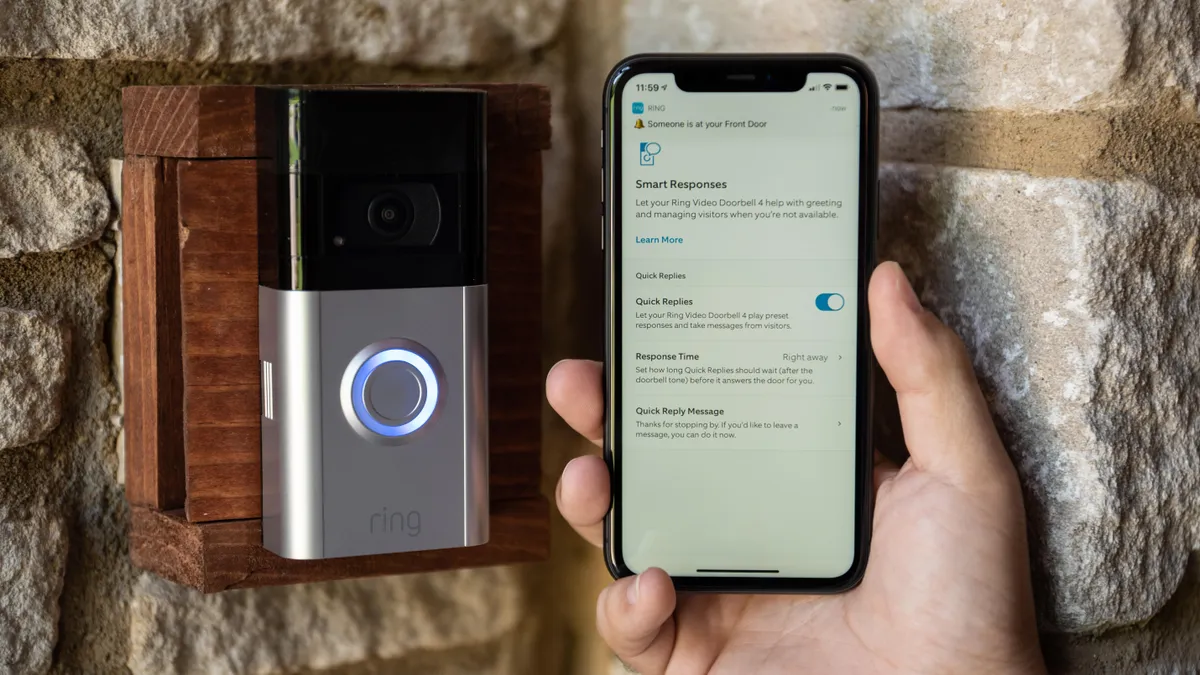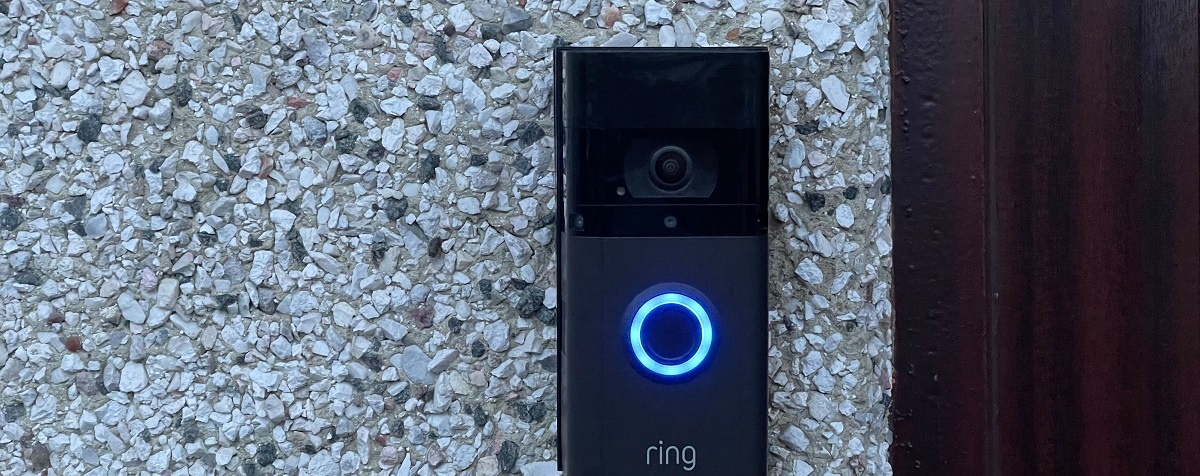Introduction
Welcome to our guide on how to hard reset the Ring Video Doorbell. The Ring Video Doorbell is a popular and convenient device that allows you to monitor and communicate with visitors at your doorstep using your smartphone or other devices. However, there may be instances where you need to perform a hard reset on your Ring Video Doorbell to troubleshoot issues or restore the device to its factory settings.
A hard reset is a process that erases all the data and settings on the device, essentially starting fresh. It can be helpful in resolving various problems such as connectivity issues, software glitches, or if you’re preparing to sell or give away your Ring Video Doorbell. Performing a hard reset can often solve persistent issues and help get your device back to normal functioning.
In this article, we will provide you with a step-by-step guide on how to hard reset your Ring Video Doorbell, as well as some troubleshooting tips to ensure a successful reset. Before we proceed, it’s important to note that performing a hard reset will erase all your personalized settings and configurations, so it’s essential to backup any important data or settings before proceeding.
Now, let’s dive into the details of how to hard reset your Ring Video Doorbell and get it back up and running smoothly.
What is a hard reset?
A hard reset is a process that restores a device to its original factory settings, erasing all the data and configurations on the device. It is also known as a master reset, factory reset, or a system restore. This process effectively wipes clean the device’s memory, removing any issues or glitches that may have arisen from software conflicts, corrupted settings, or other technical problems.
When you perform a hard reset on your Ring Video Doorbell, it will revert back to its initial state as if it were fresh out of the box. This means that all your personalized settings, Wi-Fi network information, and any saved video or activity history will be deleted. It’s critical to back up any important data before proceeding with a hard reset.
A hard reset is different from a soft reset, which is a simple reboot or restart of the device. A soft reset can resolve minor issues by clearing temporary files and refreshing the device’s memory, but it does not erase any data or settings.
Performing a hard reset is often recommended as a last resort for troubleshooting persistent problems with your Ring Video Doorbell. It can be a useful solution if you’re experiencing connectivity issues, unresponsive buttons, constant error messages, or if you’re preparing to give away or sell your device and want to ensure your personal data is completely removed.
Now that we understand what a hard reset entails let’s proceed to the next section and learn about the situations where a hard reset may be necessary for your Ring Video Doorbell.
When is a hard reset necessary for the Ring Video Doorbell?
Performing a hard reset on your Ring Video Doorbell may be necessary in certain situations. Here are some common scenarios where a hard reset can help resolve issues:
- Connectivity problems: If your Ring Video Doorbell is experiencing frequent disconnections from the Wi-Fi network or is unable to connect to your smartphone or other devices, a hard reset can help restore proper connectivity.
- Unresponsive device: If your Ring Video Doorbell becomes unresponsive, frozen, or is not responding to button presses or commands, a hard reset can often resolve this issue by restarting the device and clearing any temporary glitches.
- Software glitches: If you’re encountering software-related issues such as slow performance, app crashes, or unexpected errors, a hard reset can help eliminate any software conflicts or corrupted settings that may be causing these problems.
- Preparing to sell or give away the device: If you plan to sell or give away your Ring Video Doorbell, performing a hard reset is crucial to ensure that all your personal data, Wi-Fi network information, and device settings are completely removed from the device.
- Factory default settings: Sometimes, you may want to revert your Ring Video Doorbell back to its original factory settings to start fresh or troubleshoot persistent issues that other troubleshooting methods have failed to resolve. A hard reset will achieve this by erasing all the customized settings and configurations on the device.
It’s important to note that performing a hard reset should only be done when necessary, as it erases all your personalized settings and data. Before proceeding with a hard reset, it’s advisable to try other troubleshooting steps such as rebooting the device, checking your internet connection, or updating the firmware of your Ring Video Doorbell.
Now that we know when a hard reset is necessary, let’s move on to the next section and learn how to perform a hard reset on the Ring Video Doorbell.
Step-by-step guide on how to hard reset the Ring Video Doorbell
Performing a hard reset on your Ring Video Doorbell is a straightforward process. Follow the steps below to reset your device:
- Locate the reset button: On the back of your Ring Video Doorbell, you will find a small button. This is the reset button that you’ll need to press to initiate the hard reset process.
- Press and hold the reset button: Using a small, pointed object such as a paperclip or a pin, press and hold the reset button for about 15 seconds. Make sure to apply enough pressure to engage the button.
- Wait for the LED light: After holding the reset button, you will notice that the LED light on the front of the Ring Video Doorbell starts flashing. Keep holding the reset button until the LED light stops flashing and turns solid blue.
- Release the reset button: Once the LED light turns solid blue, release the reset button. This indicates that the hard reset process has been initiated, and your Ring Video Doorbell will begin resetting itself to its factory default settings.
- Wait for the reset to complete: The hard reset process may take a few minutes to complete. During this time, it’s important to not interrupt the process by unplugging the device or pressing any buttons. Allow the Ring Video Doorbell to reset itself completely.
- Set up your Ring Video Doorbell: Once the reset is complete, the LED light on the device will begin spinning in a clockwise motion. This indicates that the Ring Video Doorbell is ready to be set up again. Follow the on-screen instructions in the Ring app to reconnect to your Wi-Fi network, personalize your settings, and start using your device.
It’s crucial to remember that performing a hard reset will erase all your personalized settings, Wi-Fi network information, and any saved video or activity history on your Ring Video Doorbell. If you want to preserve any important data, make sure to back it up before proceeding with the reset.
Now that you know how to perform a hard reset on your Ring Video Doorbell, let’s move on to the next section and explore some troubleshooting tips for a successful hard reset.
Troubleshooting tips for a successful hard reset
Performing a hard reset on your Ring Video Doorbell can help resolve various issues, but it’s essential to follow some troubleshooting tips to ensure a successful reset. Here are some tips to keep in mind:
- Ensure a stable power source: Before initiating the hard reset process, make sure your Ring Video Doorbell has a stable power source. Connect it to an appropriate power supply or ensure that the battery has sufficient charge.
- Use a small, pointed object: To press and hold the reset button, use a small, pointed object like a paperclip or pin. This will help you apply enough pressure to engage the reset button.
- Hold the reset button for the correct duration: Press and hold the reset button on the back of your Ring Video Doorbell for approximately 15 seconds. Keep holding until the LED light on the front starts flashing and then turns solid blue.
- Do not interrupt the reset process: Once the LED light turns solid blue, release the reset button and let the device complete the reset process. Avoid unplugging the device or pressing any buttons during this time to prevent any interruptions.
- Wait patiently for the reset to finish: The hard reset process may take a few minutes to complete. Be patient and allow the Ring Video Doorbell to finish resetting itself to its factory default settings.
- Follow the setup instructions: After the reset process is complete, the LED light on the device will start spinning in a clockwise motion. Follow the on-screen instructions in the Ring app to reconnect to your Wi-Fi network, personalize settings, and set up your device again.
- Update firmware and check for software updates: After completing the hard reset and setting up your Ring Video Doorbell, make sure to check for any available firmware or software updates. Keeping your device up to date can help prevent future issues.
By following these troubleshooting tips, you can ensure a smooth and successful hard reset of your Ring Video Doorbell. However, if you continue to experience issues or if the hard reset does not resolve the problem, consider reaching out to Ring customer support for further assistance.
Now that we have explored troubleshooting tips, let’s move on to the next section and address some frequently asked questions about hard resetting the Ring Video Doorbell.
Frequently Asked Questions about Hard Resetting the Ring Video Doorbell
Here are some commonly asked questions about hard resetting the Ring Video Doorbell:
- Q: Will a hard reset delete all my recorded videos and activity history?
- Q: How long does the hard reset process take?
- Q: Do I need to remove the Ring Video Doorbell from its mounting bracket to perform a hard reset?
- Q: Can a hard reset fix connectivity issues with my Ring Video Doorbell?
- Q: Will a hard reset remove my Ring Video Doorbell from my account?
A: Yes, performing a hard reset on your Ring Video Doorbell will delete all recorded videos and activity history on the device. It’s important to backup any important data before proceeding with the reset.
A: The hard reset process typically takes a few minutes to complete. However, the exact duration may vary depending on factors such as the model of your Ring Video Doorbell and your internet connection speed.
A: No, you do not need to remove the Ring Video Doorbell from its mounting bracket to perform a hard reset. You can initiate the reset process directly from the device itself by pressing and holding the reset button.
A: Yes, performing a hard reset can often resolve connectivity issues with your Ring Video Doorbell. It clears any temporary glitches or conflicts that may be causing the connection problems and allows the device to start fresh.
A: No, a hard reset does not automatically remove your Ring Video Doorbell from your account. However, it does restore the device to its factory default settings, so you will need to set it up again and re-register it with your Ring account.
If you have any additional questions or concerns about hard resetting your Ring Video Doorbell, it is recommended to refer to the official Ring support documentation or reach out to their customer support for further assistance.
Now that we have addressed some frequently asked questions, let’s conclude this guide on hard resetting the Ring Video Doorbell.
Conclusion
Performing a hard reset on your Ring Video Doorbell can be a helpful solution for troubleshooting various issues, including connectivity problems, unresponsive device, or software glitches. By following the step-by-step guide provided in this article, you can successfully initiate a hard reset and restore your device to its factory default settings.
Remember to back up any important data before performing a hard reset, as it will delete all personalized settings, Wi-Fi network information, and saved video or activity history. Additionally, ensure a stable power source, use a small, pointed object to press and hold the reset button, and patiently wait for the reset process to complete.
If you continue to experience issues or the hard reset does not resolve the problem, consider reaching out to Ring customer support for further assistance.
We hope this guide has been informative and helpful in understanding how to hard reset your Ring Video Doorbell. By following the troubleshooting tips and frequently asked questions, you can troubleshoot and resolve common issues with your device.
Thank you for taking the time to read this guide, and we wish you a seamless and enjoyable experience with your Ring Video Doorbell!