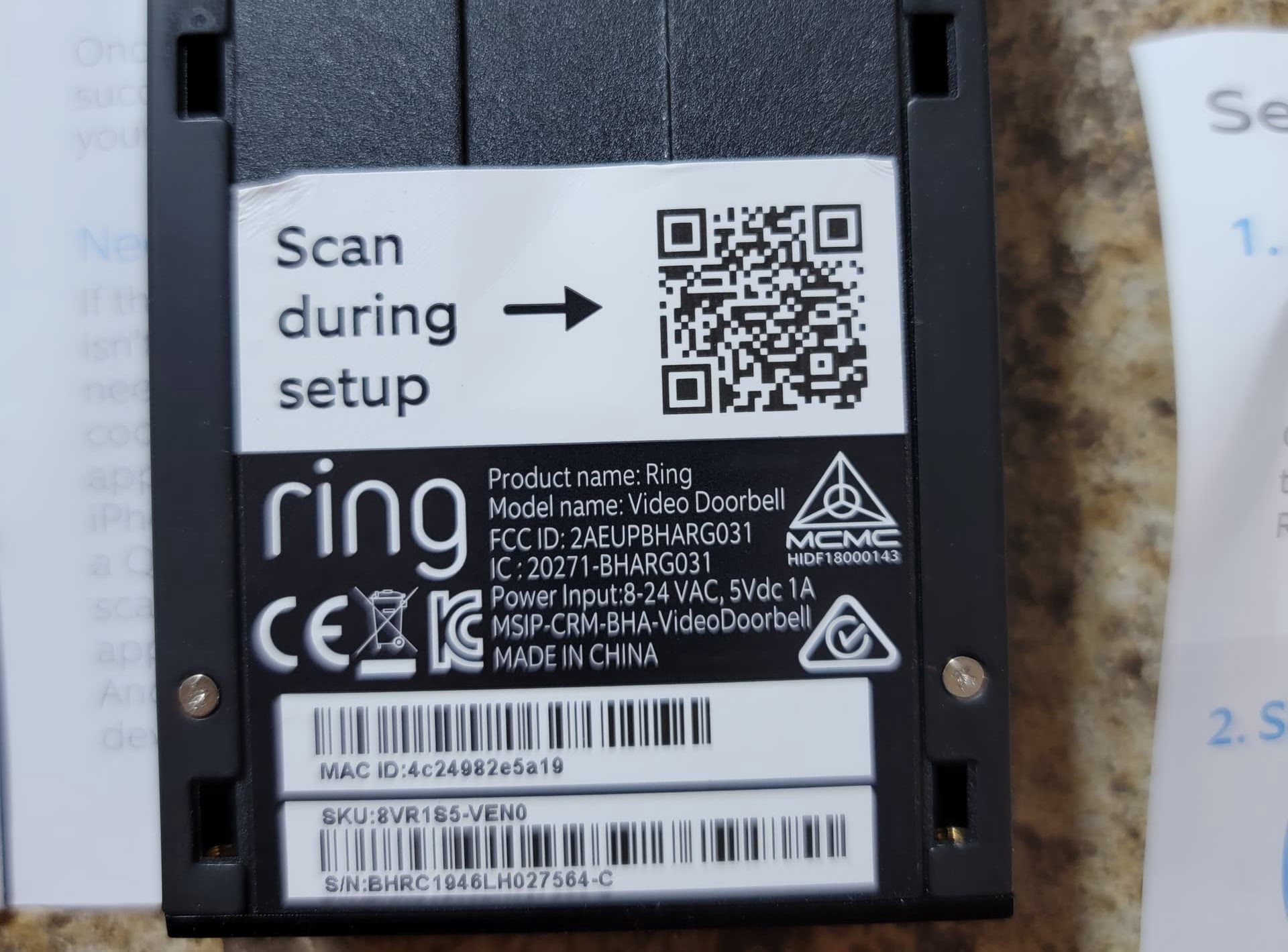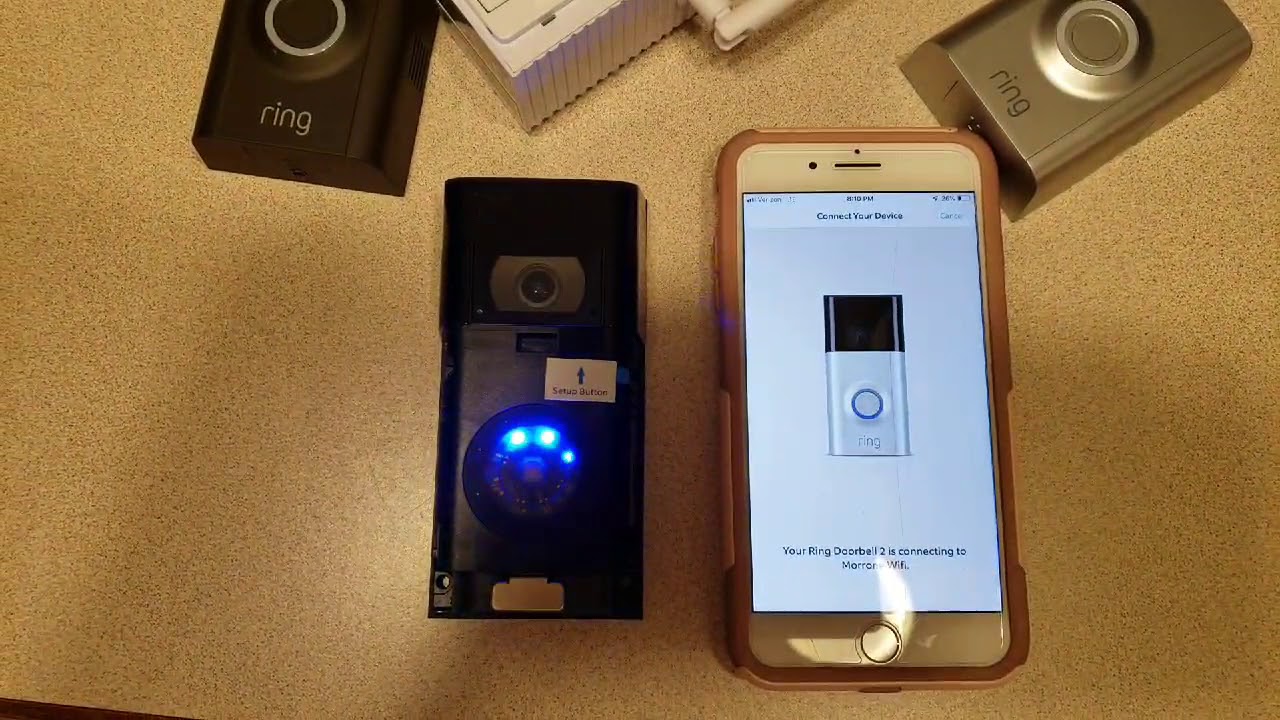Introduction
Ring Video Doorbell is a smart device that allows you to monitor and communicate with visitors at your doorstep. It provides an added layer of security to your home and gives you peace of mind knowing that you can see and speak to anyone who comes to your door, whether you’re at home or away. However, in order to access the features and settings of your Ring Video Doorbell, you may need to find its unique ID.
The ID of your Ring Video Doorbell is a crucial piece of information that is required for various purposes, such as troubleshooting, technical support, and connecting your device to other smart home systems. Once you have the ID, you can easily register your device, set up notifications, and access additional features through the Ring app.
In this guide, we will walk you through the step-by-step process of finding the ID on your Ring Video Doorbell. Whether you’re a new user trying to set up your device or an existing user looking to retrieve the ID, this guide will provide you with the necessary instructions to locate it within the Ring app.
So, let’s get started and discover how to find the ID on your Ring Video Doorbell.
How to Find the ID on Ring Video Doorbell
Finding the ID on your Ring Video Doorbell is a simple process that can be done through the Ring app on your smartphone. Just follow the step-by-step instructions below:
Step 1: Open the Ring app on your smartphone. If you haven’t already installed the app, you can download it from the App Store or Google Play Store.
Step 2: Tap on the three lines icon at the top left corner of the screen. This will open the main menu.
Step 3: From the menu, select “Devices.” You will see a list of all the Ring devices associated with your account.
Step 4: Choose your Ring Video Doorbell from the list. It will typically be named “Front Door” or something similar.
Step 5: Tap on “Device Health.” This will bring up the status and health information for your Ring Video Doorbell.
Step 6: Look for the “Device ID” on the screen. It will be a series of alphanumeric characters.
Step 7: Note down the Device ID for future reference. You can either write it down or take a screenshot of the screen.
That’s it! You have successfully found the ID on your Ring Video Doorbell. With this information, you can now proceed with any necessary troubleshooting steps, contact customer support, or integrate your device with other smart home systems.
It’s important to keep the Device ID in a safe place as it may be required for future reference. It’s a unique identifier for your Ring Video Doorbell and will help you identify and manage your device more effectively.
Now that you know how to find the ID on your Ring Video Doorbell, you can make the most of its features and enjoy the convenience and security it brings to your home.
Step 1: Open the Ring app
The first step to finding the ID on your Ring Video Doorbell is to open the Ring app on your smartphone. The Ring app is available for both iOS and Android devices, and you can download it from the App Store or Google Play Store if you haven’t already installed it.
Once you have the Ring app installed on your smartphone, locate the app icon and tap on it to open it. The app icon usually features a white silhouette of a doorbell on a blue background.
Upon opening the app, you will be prompted to log in to your Ring account. If you already have an account, enter your username and password to proceed. If you don’t have an account, you will need to create one by following the on-screen instructions.
After logging in, the Ring app will take you to the main screen, where you can access all the features and settings for your Ring devices, including the Video Doorbell. The main screen usually displays a list of your devices, with the Video Doorbell identified by its unique name, such as “Front Door” or a name you have given it.
Now that you have successfully opened the Ring app, you are ready to move on to the next step and continue with finding the ID on your Ring Video Doorbell.
Step 2: Tap on the three lines at the top left corner
The next step in finding the ID on your Ring Video Doorbell is to tap on the three lines icon located at the top left corner of the screen. This icon is also known as the “hamburger menu” and is commonly used to indicate a hidden menu or navigation options.
After opening the Ring app and logging in, you will find the three lines icon at the top left corner of the main screen. It is usually represented by three horizontal lines stacked on top of each other. The positioning may vary slightly depending on your device and app version, but it is typically located in the top left corner.
Once you have located the three lines icon, simply tap on it to reveal the main menu of the Ring app. Tapping on the icon will expand a dropdown menu that provides access to various options and settings for your Ring devices.
This step is crucial as it allows you to access the device-specific settings and information for your Ring Video Doorbell. By tapping on the three lines icon, you are one step closer to finding the ID of your Ring Video Doorbell.
Now that you have successfully tapped on the three lines icon, it’s time to move on to the next step and continue with the process of finding the ID on your Ring Video Doorbell.
Step 3: Select “Devices” from the menu
Once you have tapped on the three lines icon and opened the main menu in the Ring app, the next step is to select “Devices” from the menu options. This will allow you to access a list of all the Ring devices associated with your account, including your Ring Video Doorbell.
After tapping on the three lines icon, a dropdown menu will appear on the screen. This menu typically contains various options and settings for your Ring devices. Look through the menu options until you find “Devices” – it is usually listed towards the top.
Once you have located “Devices” in the menu, tap on it to proceed. This action will take you to a new screen or section within the app dedicated to managing and viewing your Ring devices.
On the “Devices” screen, you will see a comprehensive list of all the Ring devices that are registered with your account. This list may include devices such as Ring Video Doorbell, Ring cameras, and other Ring-compatible devices.
Locate your Ring Video Doorbell from the list. It is usually identified by its specific name, such as “Front Door” or any custom name you have assigned to it. The Video Doorbell icon may also be displayed next to the name to help you easily identify it.
By selecting “Devices” from the menu, you are now one step closer to finding the ID on your Ring Video Doorbell. The next step will guide you through the process of accessing detailed device information for your Video Doorbell.
Step 4: Choose your Ring Video Doorbell from the list
After selecting “Devices” from the menu in the Ring app, you will be presented with a list of all the Ring devices associated with your account. In this step, you need to locate and choose your specific Ring Video Doorbell from the list.
The list of Ring devices will typically be displayed in a grid or a vertical scrollable format, depending on the design of the app. Take a moment to look through the list and find the entry for your Ring Video Doorbell.
Your Ring Video Doorbell will be identified by its specific name, such as “Front Door” or any custom name you have assigned to it during setup. Look for the name that matches your device or any recognizable details that help you identify your Ring Video Doorbell.
Once you have located your Ring Video Doorbell from the list, simply tap on its entry to select it. This action will take you to a dedicated screen that displays detailed information and settings for your Video Doorbell.
Choosing your Ring Video Doorbell from the list is a critical step in the process of finding the ID. It ensures that you access the specific details and settings related to your device, allowing you to retrieve the necessary information, such as the Device ID.
Now that you have successfully chosen your Ring Video Doorbell from the list, you are ready to proceed to the next step and continue with the process of finding the ID on your Ring Video Doorbell.
Step 5: Tap on “Device Health”
Once you have selected your Ring Video Doorbell from the list of devices in the Ring app, the next step is to tap on the “Device Health” option. This will allow you to access important information about your Video Doorbell’s status and health.
On the screen dedicated to your Ring Video Doorbell, you will see various options and settings. Locate and tap on the “Device Health” option, which is usually positioned prominently on the screen, often with an icon symbolizing health or status.
Tapping on the “Device Health” option will take you to a new screen that provides detailed information about the current state of your Ring Video Doorbell. This includes battery level, Wi-Fi signal strength, firmware version, and other relevant details related to the functioning of your device.
The “Device Health” screen is crucial because it is where you will find the specific information you need to locate the ID of your Ring Video Doorbell. By accessing the “Device Health” section, you are one step closer to retrieving the Device ID.
Now that you have successfully tapped on “Device Health,” it’s time to move on to the next step and continue with the process of finding the ID on your Ring Video Doorbell.
Step 6: Look for the “Device ID” on the screen
After tapping on “Device Health” in the Ring app, you will be taken to a screen that displays detailed information about your Ring Video Doorbell’s health and status. In this step, you need to look for the “Device ID” on this screen.
Scan the screen carefully, as the “Device ID” is usually listed along with other information about your device. It is typically displayed as a series of alphanumeric characters.
The exact placement and appearance of the “Device ID” may vary depending on the version of the Ring app and the device you are using. However, it is commonly located in a clearly labeled section or displayed prominently on the screen.
Once you locate the “Device ID,” take note of it for future reference. You can either write it down or take a screenshot of the screen to ensure you have a record of the Device ID.
Keep in mind that the “Device ID” is a unique identifier specific to your Ring Video Doorbell. It distinguishes your device from others and is essential for troubleshooting, technical support, and connecting your Video Doorbell to other smart home systems.
Now that you have successfully found the “Device ID” on the screen, you are ready to move on to the final step and complete the process of finding the ID on your Ring Video Doorbell.
Step 7: Note Down the ID for Future Reference
After locating the “Device ID” on the screen of your Ring app, the final step is to note down this ID for future reference. The Device ID is a unique identifier specific to your Ring Video Doorbell, and keeping it on record can be helpful for various purposes.
One option is to write down the Device ID on a piece of paper or in a notebook. Make sure to note it down accurately and legibly, as it will be essential if you need to provide it for troubleshooting or technical support purposes.
Another option is to take a screenshot of the screen that displays the Device ID. This ensures that you have a digital record of the ID saved on your device, which can be easily accessed and shared when needed.
By noting down the Device ID, you can refer to it in the future if you encounter any issues with your Ring Video Doorbell or need to provide it to customer support for assistance. It is also useful if you plan to integrate your Ring Video Doorbell with other smart home systems or devices.
Remember to keep the recorded Device ID in a safe and easily accessible place. With this information at hand, you can confidently navigate the features and settings of your Ring Video Doorbell, ensuring a seamless user experience.
Now that you have successfully noted down the Device ID for your Ring Video Doorbell, you have completed the process of finding the ID and are ready to make the most of your device’s features and functionality.
Conclusion
Finding the ID on your Ring Video Doorbell is a straightforward process that can be done through the Ring app on your smartphone. By following the steps outlined in this guide, you can easily locate the Device ID, which is essential for troubleshooting, technical support, and integrating your device with other smart home systems.
The process begins by opening the Ring app and logging into your account. From there, you need to tap on the three lines icon to access the main menu. Select “Devices” from the menu options and choose your Ring Video Doorbell from the list. Then, tap on “Device Health” to access detailed information about your device. Look for the “Device ID” on the screen and make a note or take a screenshot for future reference.
Having the Device ID on hand allows you to quickly and accurately identify your Ring Video Doorbell, ensuring a smoother user experience. Whether you need to troubleshoot issues, seek technical support, or integrate your device with other smart home systems, the Device ID is a critical piece of information that will come in handy.
Remember to keep the Device ID in a safe place and readily accessible. By following these steps and noting down the ID, you can take full advantage of the features and functionalities offered by your Ring Video Doorbell, enhancing the security and convenience of your home.
Now that you have successfully located and noted down the Device ID, you are equipped with the knowledge to make the most of your Ring Video Doorbell. Enjoy the peace of mind that comes with enhanced home security and seamless communication with visitors at your doorstep.