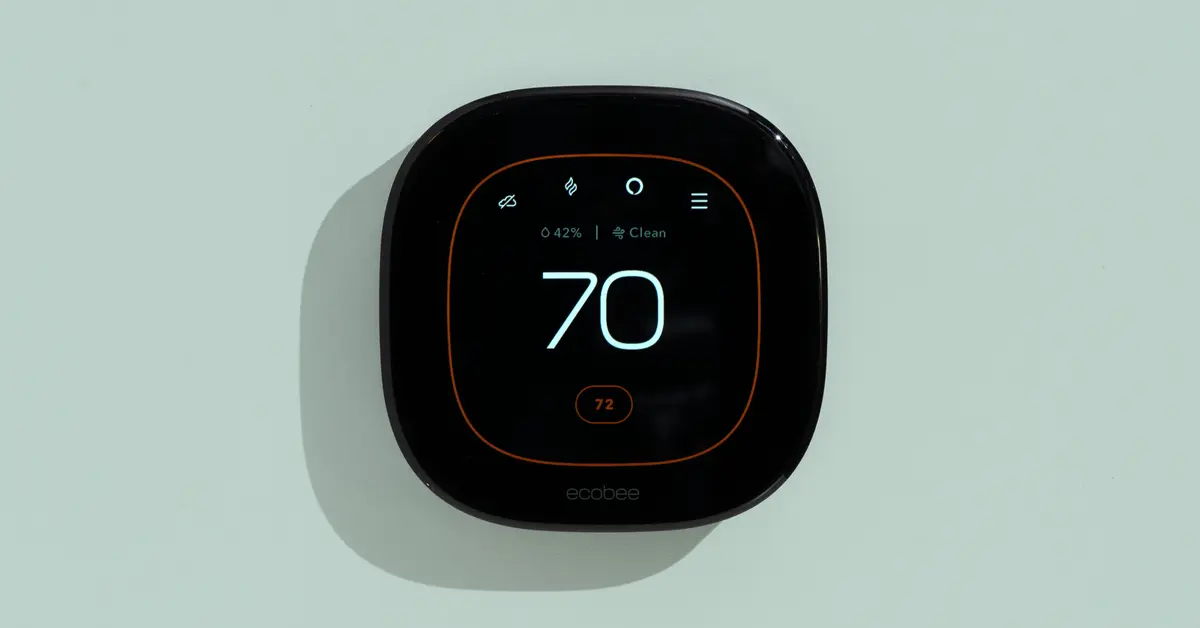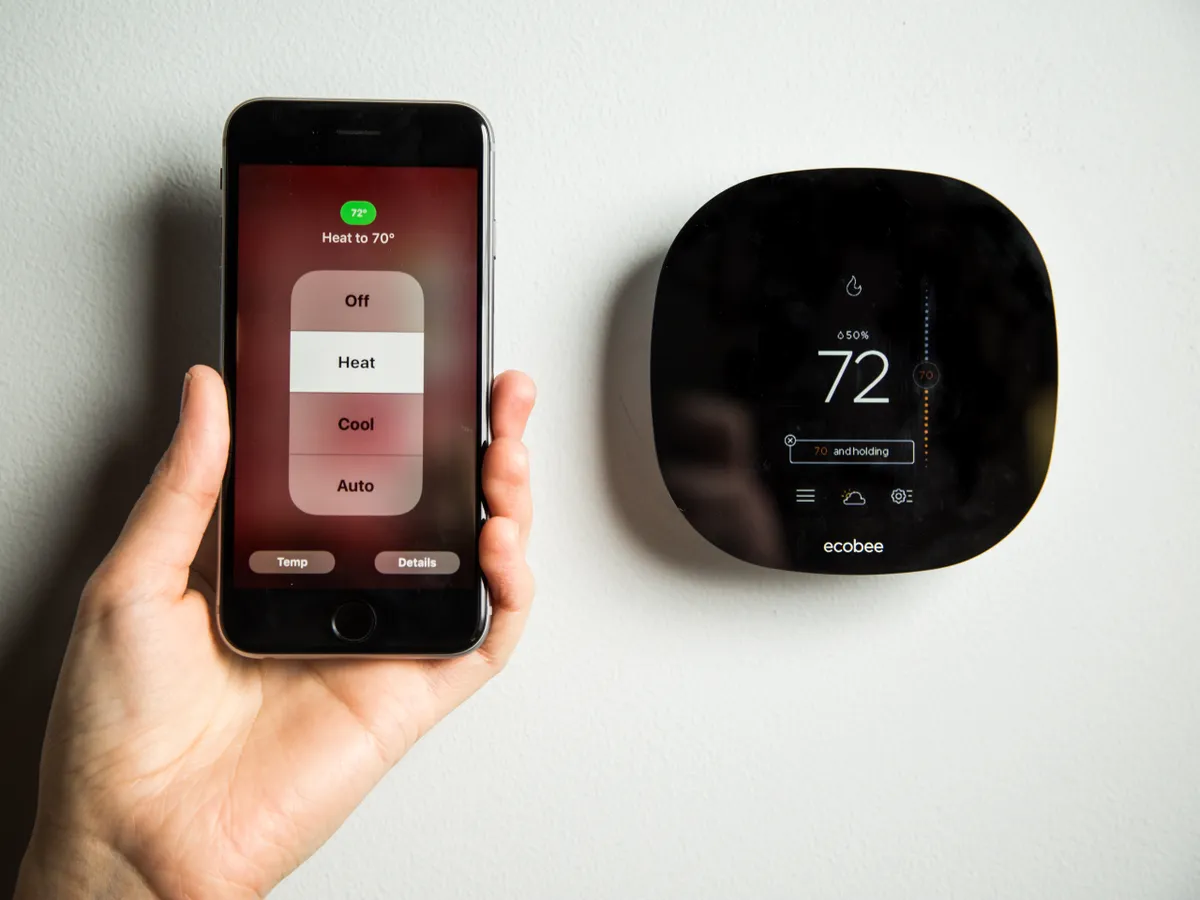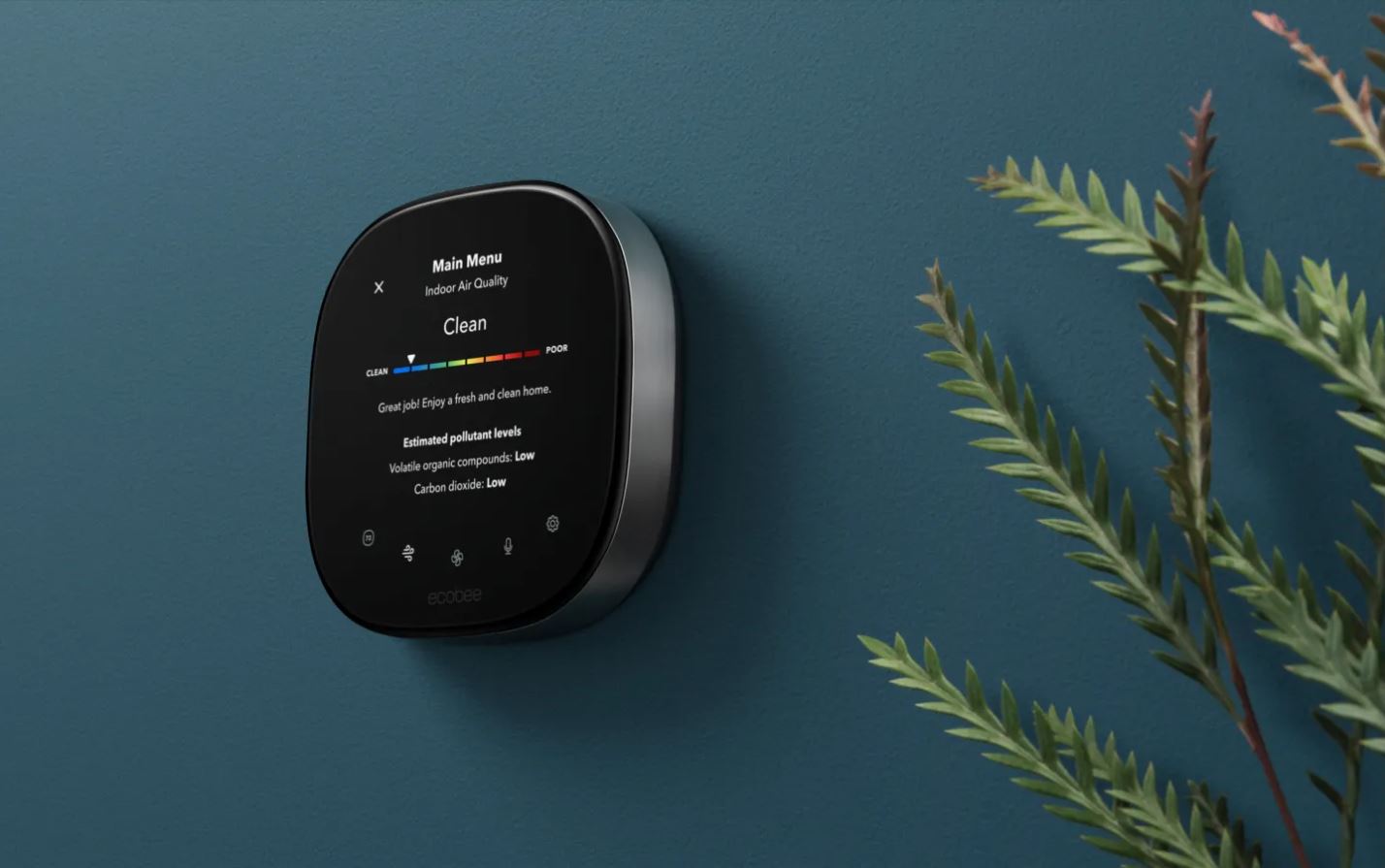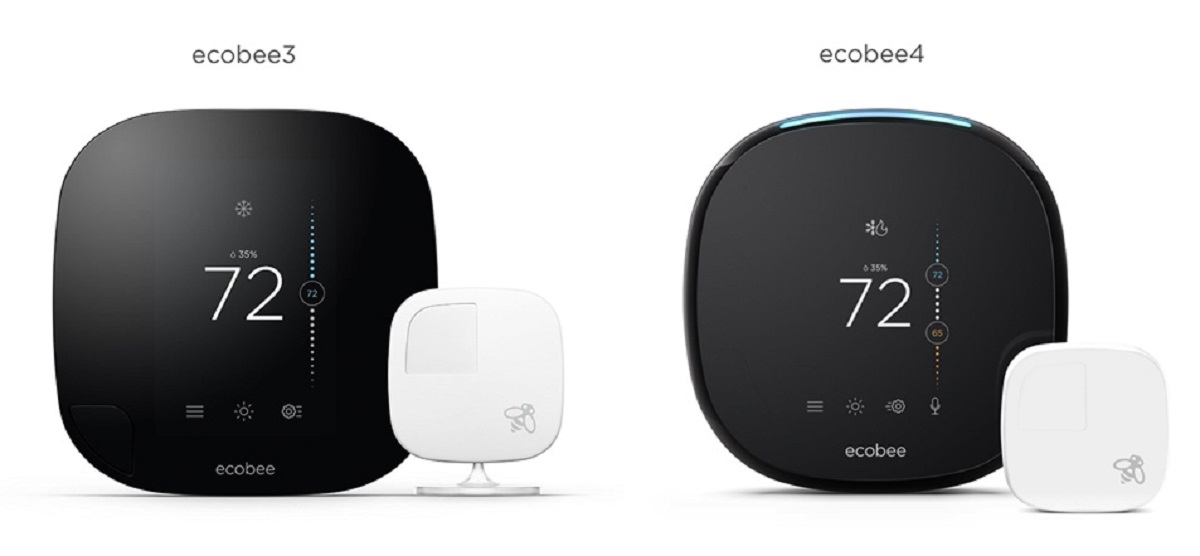Introduction
Welcome to our guide on how to factory reset an Ecobee smart thermostat. As the popularity of smart home devices continues to rise, the Ecobee smart thermostat has become a popular choice for homeowners around the world. It offers advanced features, energy-saving capabilities, and a user-friendly interface.
However, there may come a time when you need to factory reset your Ecobee smart thermostat. This could be due to issues with the device’s performance, a desire to start fresh with default settings, or during the process of transferring ownership to a new user. Whatever the reason, a factory reset can help resolve problems and bring your thermostat back to its original state.
In this guide, we will discuss why you might want to factory reset your Ecobee smart thermostat, how to backup your settings and preferences before the reset, and the various methods available to perform a factory reset. We’ll also provide some tips on what to do after a factory reset to ensure a smooth transition and optimal performance.
Whether you’re a technophile eager to explore the full potential of your Ecobee thermostat or a homeowner looking to troubleshoot an issue, this guide will equip you with the necessary knowledge to factory reset your device and get it back up and running!
Why would you want to factory reset your Ecobee smart thermostat?
There are several reasons why you might want to consider factory resetting your Ecobee smart thermostat. Let’s explore some of the common scenarios:
- Resolving Performance Issues: Over time, your Ecobee smart thermostat may experience software glitches or connectivity issues that can impact its performance. A factory reset can help resolve these issues by wiping out any software conflicts or corrupted data.
- Starting Fresh: If you’ve made a lot of changes to your thermostat’s settings and preferences and feel like things have become too complicated or overwhelming, a factory reset can give you a clean slate. It reverts your device back to its default settings, allowing you to start fresh and reconfigure everything according to your needs.
- Transferring Ownership: If you’re selling your home or handing over the thermostat to a new user, performing a factory reset ensures that all your personal data and preferences are removed from the device. This provides a fresh setup for the new owner without any interference from your previous settings.
- Troubleshooting: In some cases, when you’re facing persistent issues with your Ecobee smart thermostat that defy conventional troubleshooting methods, a factory reset can be the last resort. It can help eliminate any software bugs or compatibility issues that may be causing the problem.
- Software Updates: Occasionally, when your Ecobee smart thermostat receives a firmware or software update, it can drastically change the user interface or introduce new features. In such cases, a factory reset is recommended to ensure that the update is properly applied, and all settings are aligned with the new software version.
By understanding the reasons why you might want to factory reset your Ecobee smart thermostat, you can make an informed decision and take appropriate steps to address any concerns or issues you may be facing. Now, let’s explore how to backup your settings and preferences before performing a factory reset.
Backup your settings and preferences
Before you proceed with a factory reset, it’s crucial to backup your Ecobee smart thermostat’s settings and preferences. This ensures that you can easily restore your personalized configurations once the reset is complete. Follow these steps to create a backup:
- Manual Configuration Documentation: The simplest way to backup your settings is to manually document your current configuration. Note down all the temperature settings, schedules, comfort settings, and any other customizations you’ve made. Take special note of any preferred vacation settings, hold settings, or smart home integrations you have set up.
- Online Ecobee Portal: Ecobee offers an online portal that allows you to access and manage your thermostat’s settings remotely. Use this portal to make a digital copy of your settings. Log into your Ecobee account on the portal, navigate to the settings section, and take screenshots or save the settings as a PDF file for future reference.
- Mobile App Backup: If you have the Ecobee mobile app installed on your smartphone, you can also use it to backup your settings. Open the app, log in to your account, and navigate to the settings section. Take screenshots or use any backup or export features offered by the app to save your configurations.
- Third-Party Backup Tools: There are third-party tools and apps available that can help you backup, export, and restore your Ecobee thermostat’s settings. These tools often allow you to save your settings as a file or in a cloud storage account for easy retrieval after the factory reset.
Remember, the backup process may vary depending on your specific thermostat model and the software version you’re using. Consult the official Ecobee documentation or support resources for detailed instructions specific to your device.
By taking the time to backup your settings and preferences, you ensure that you can quickly recreate your desired configuration after performing a factory reset on your Ecobee smart thermostat. With your backup in place, let’s move on to the various methods available to factory reset your device.
How to factory reset an Ecobee smart thermostat
Performing a factory reset on your Ecobee smart thermostat is a straightforward process. There are multiple methods you can use to initiate the reset, including using the thermostat menu, the mobile app, or the web portal. Let’s explore each option:
- Option 1: Using the thermostat menu: Start by navigating to the main menu on your Ecobee thermostat. From there, select “Settings,” followed by “System.” Scroll down and look for the option that says “Reset.” Choose the “Reset” option, and then confirm your selection when prompted. Your thermostat will begin the reset process, and once completed, it will reboot and return to its default factory settings.
- Option 2: Using the mobile app: If you have the Ecobee mobile app installed on your smartphone, you can initiate a factory reset from there. Open the app, log in to your account, and select your thermostat from the device list. Tap on the “Menu” button (usually represented by three horizontal lines) and navigate to “Settings.” Look for the “Factory Reset” option and tap on it. Follow any additional prompts to confirm the reset. Your thermostat will reset and revert to its factory default settings.
- Option 3: Using the web portal: If you prefer to use the Ecobee web portal, log in to your account and navigate to the settings section. Look for the option to “Reset” or “Factory Reset” your thermostat. Click on it, and follow any on-screen instructions to confirm the reset. The web portal will send the reset command to your thermostat, and it will perform a factory reset.
Keep in mind that during the factory reset process, your Ecobee smart thermostat will erase all user configurations, settings, preferences, and any personalized data. It’s essential to have your backup ready to restore your desired settings after the reset.
Now that you know how to factory reset your Ecobee smart thermostat using different methods, let’s move on to the next section to learn what to do after a factory reset.
Option 1: Using the thermostat menu
One of the simplest ways to factory reset your Ecobee smart thermostat is by using the thermostat menu itself. Here’s how you can do it:
- Navigate to the main menu: On your Ecobee smart thermostat, locate the menu button. This is usually represented by three horizontal lines or a gear icon. Press the menu button to access the main menu.
- Select “Settings” and then “System”: Within the main menu, scroll down and find the “Settings” option. Press it, and then select “System” from the list of available options.
- Find the “Reset” option: Within the “System” settings, scroll down until you see the “Reset” option. This is the option that will initiate the factory reset process.
- Confirm the reset: After selecting the “Reset” option, your Ecobee thermostat will prompt you to confirm the reset. Verify that you indeed want to perform a factory reset by pressing the confirmation button.
- Wait for the reset to complete: Once you confirm the factory reset, your Ecobee smart thermostat will begin the reset process. It will erase all user configurations and revert to its default factory settings. Wait for the reset process to complete. The thermostat will then reboot itself.
- Reconfigure your Ecobee thermostat: After the factory reset is done, your Ecobee thermostat will be back to its original state. You will need to set it up again by following the initial installation process. This includes connecting to Wi-Fi, inputting your location information, and configuring your desired settings and preferences.
Performing a factory reset using the thermostat menu is a quick and efficient way to restore your Ecobee smart thermostat to its default settings. Remember to have your backup of settings and preferences ready, as you will need to reconfigure them after the reset. If you prefer using the Ecobee mobile app or web portal to perform the factory reset, continue reading the next sections.
Option 2: Using the mobile app
If you have the Ecobee mobile app installed on your smartphone, you can easily perform a factory reset from the app. Follow these steps:
- Open the Ecobee mobile app: Launch the Ecobee app on your smartphone and log in to your account using your credentials.
- Select your thermostat: Once you are logged in, you should see a list of devices associated with your account. Tap on your Ecobee smart thermostat from the list to continue.
- Access the settings: On the thermostat’s main screen, look for the menu button or icon. It is usually represented by three horizontal lines or a gear icon. Tap on it to access the settings menu.
- Navigate to “Factory Reset”: Within the settings menu, look for the option called “Factory Reset.” This is the option that will initiate the factory reset process on your Ecobee thermostat.
- Confirm the reset: After selecting “Factory Reset,” the app will prompt you to confirm that you want to proceed. Carefully review the warning message and press the confirmation button to proceed with the reset.
- Wait for the reset to complete: Once you confirm the factory reset, the Ecobee mobile app will send the reset command to your thermostat. The thermostat will then commence the reset process, erasing all user configurations and restoring the device to its default settings. Wait for the reset to complete.
- Reconfigure your Ecobee thermostat: After the factory reset is finished, you will need to reconfigure your Ecobee thermostat. Follow the initial installation process, which includes connecting to Wi-Fi, providing your location information, and setting up your desired preferences and schedule.
Using the Ecobee mobile app to perform a factory reset provides a convenient and user-friendly method to restore your smart thermostat to its default settings. Don’t forget to have a backup of your settings and preferences ready to facilitate the reconfiguration process after the reset. If you prefer using the Ecobee web portal to factory reset your thermostat, continue reading the next section.
Option 3: Using the web portal
If you prefer using the Ecobee web portal to control and manage your Ecobee smart thermostat, you can also perform a factory reset from there. Here’s how:
- Log in to the Ecobee web portal: Open a web browser and visit the official Ecobee web portal. Log in to your Ecobee account using your credentials.
- Access the settings: After logging in, navigate to the settings section of the web portal. Look for the menu or settings icon and click on it to access the available options.
- Find the “Reset” option: Within the settings menu, search for the option that allows you to reset your Ecobee smart thermostat. This option is usually labeled as “Reset” or “Factory Reset.”
- Confirm the reset: After selecting the reset option, the web portal will display a confirmation message or prompt asking you to confirm the factory reset. Carefully review the information and click on the confirmation button to proceed.
- Wait for the reset to complete: Once you confirm the factory reset, the web portal will send the reset command to your Ecobee thermostat. The thermostat will begin the reset process, erasing all user configurations and restoring the device to its default settings. Allow some time for the reset to complete.
- Reconfigure your Ecobee thermostat: After the factory reset is finished, you will need to reconfigure your Ecobee thermostat. Follow the initial installation process, which includes connecting to Wi-Fi, inputting your location information, and setting up your desired preferences, schedules, and smart home integrations.
Performing a factory reset using the Ecobee web portal provides you with another convenient option to restore your smart thermostat to its factory default settings. Remember to have a backup of your settings and preferences ready to facilitate the reconfiguration process after the reset.
Now that you are familiar with three different methods to perform a factory reset, let’s move on to the next section to learn what to do after completing a factory reset on your Ecobee smart thermostat.
What to do after a factory reset
After completing a factory reset on your Ecobee smart thermostat, there are a few essential steps you should take to ensure a smooth transition and optimal performance:
- Reconnect to Wi-Fi: Since a factory reset erases all previous network settings, you’ll need to reconnect your Ecobee thermostat to your Wi-Fi network. Follow the on-screen instructions to provide your Wi-Fi credentials and establish a connection.
- Set your location: Make sure to update your thermostat with the correct location information. This enables your Ecobee thermostat to provide accurate weather information and adjust temperature settings accordingly.
- Restore settings and preferences: Refer to your backup documentation or saved files to restore your preferred settings and preferences. This includes temperature thresholds, scheduling, comfort settings, and any other customizations you had made. This step helps you quickly get your Ecobee thermostat back to your desired configuration without starting from scratch.
- Reconnect smart home integrations: If you had previously integrated your Ecobee thermostat with other smart home devices or platforms, such as Amazon Alexa or Google Assistant, you will need to reconnect and reauthorize those integrations. Follow the respective instructions provided by the integration platform to establish the connection.
- Update firmware and software: Check if there are any available firmware or software updates for your Ecobee thermostat. Keeping your device up to date ensures that you have the latest features, bug fixes, and security enhancements. Follow Ecobee’s instructions for updating the firmware or software on your specific model.
By following these steps, you can effectively recover your preferred settings, restore your connections, and ensure that your Ecobee smart thermostat is ready to provide you with optimal comfort and energy efficiency.
Remember to refer to the official Ecobee documentation or seek support if you encounter any issues during the post-reset setup process. Taking the time to properly configure your Ecobee thermostat after a factory reset will allow you to fully enjoy its features and benefits.
Conclusion
Factory resetting your Ecobee smart thermostat can be a useful solution for resolving performance issues, starting fresh with default settings, transferring ownership, troubleshooting persistent problems, or ensuring compatibility with software updates. By following the appropriate steps, you can easily initiate a factory reset using the thermostat menu, the mobile app, or the web portal.
Before performing a factory reset, it is crucial to back up your settings and preferences to facilitate the reconfiguration process later. Manual documentation, using the online Ecobee portal, utilizing the mobile app, or employing third-party backup tools are effective ways to secure your configurations.
Once the factory reset is complete, make sure to reconnect to Wi-Fi, set your location, restore your preferred settings, and reestablish any smart home integrations. Additionally, stay up to date with firmware and software updates to enjoy the latest features and improvements from Ecobee.
Remember that performing a factory reset erases all user configurations and personalized data from your Ecobee smart thermostat. However, with a well-prepared backup and by following the appropriate post-reset steps, you can quickly restore your desired settings and seamlessly resume enjoying the benefits and convenience of your Ecobee smart thermostat.