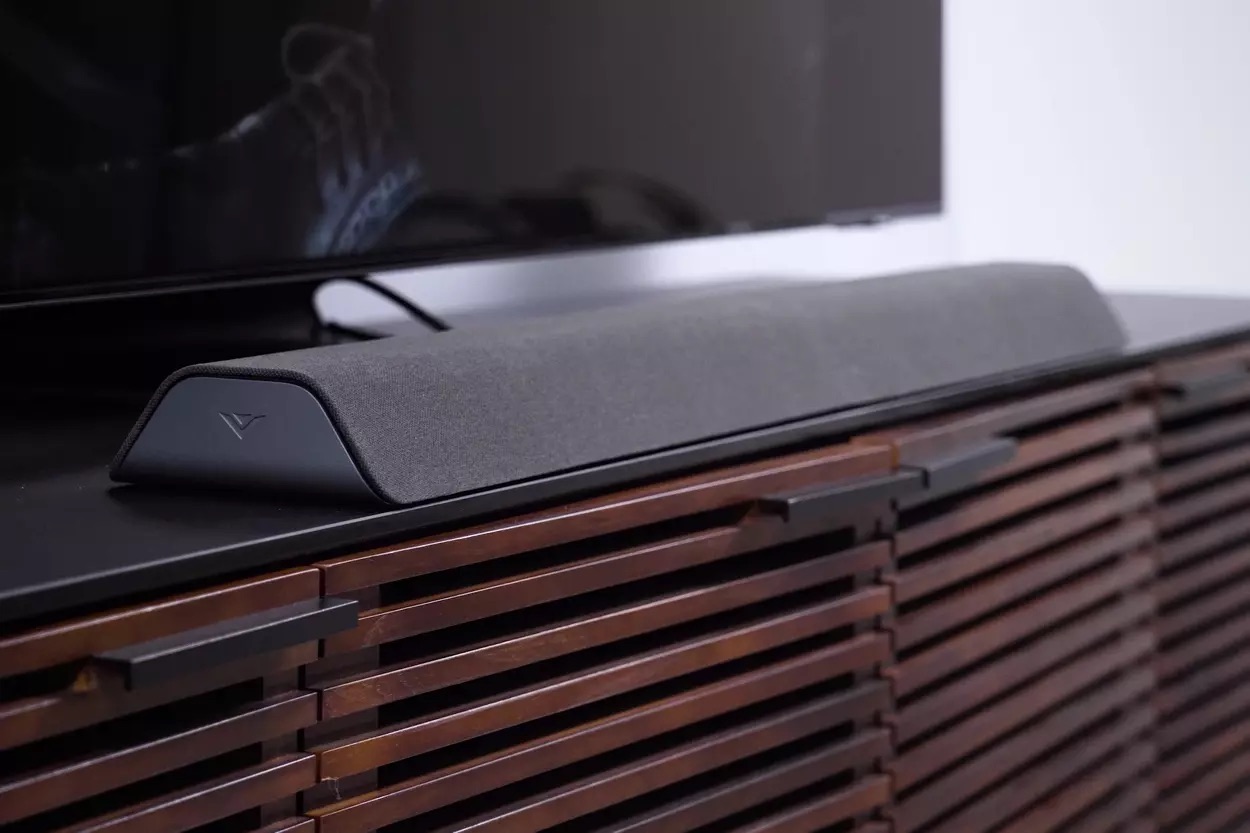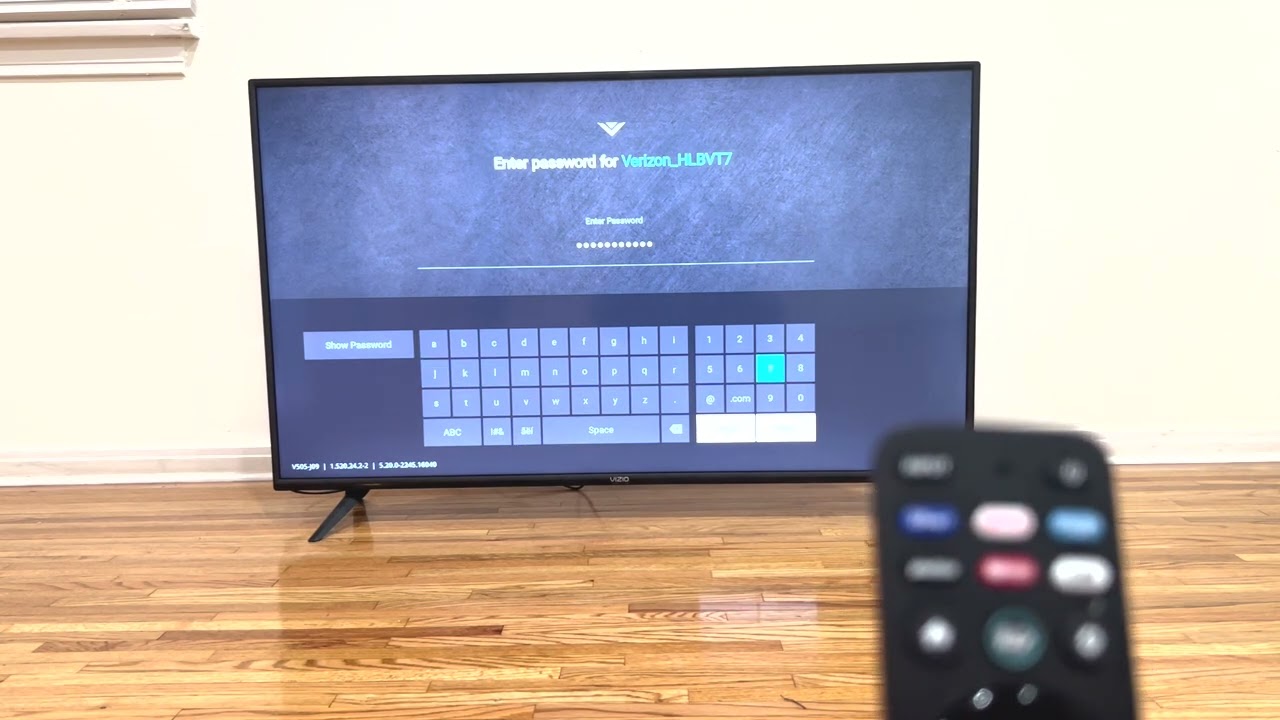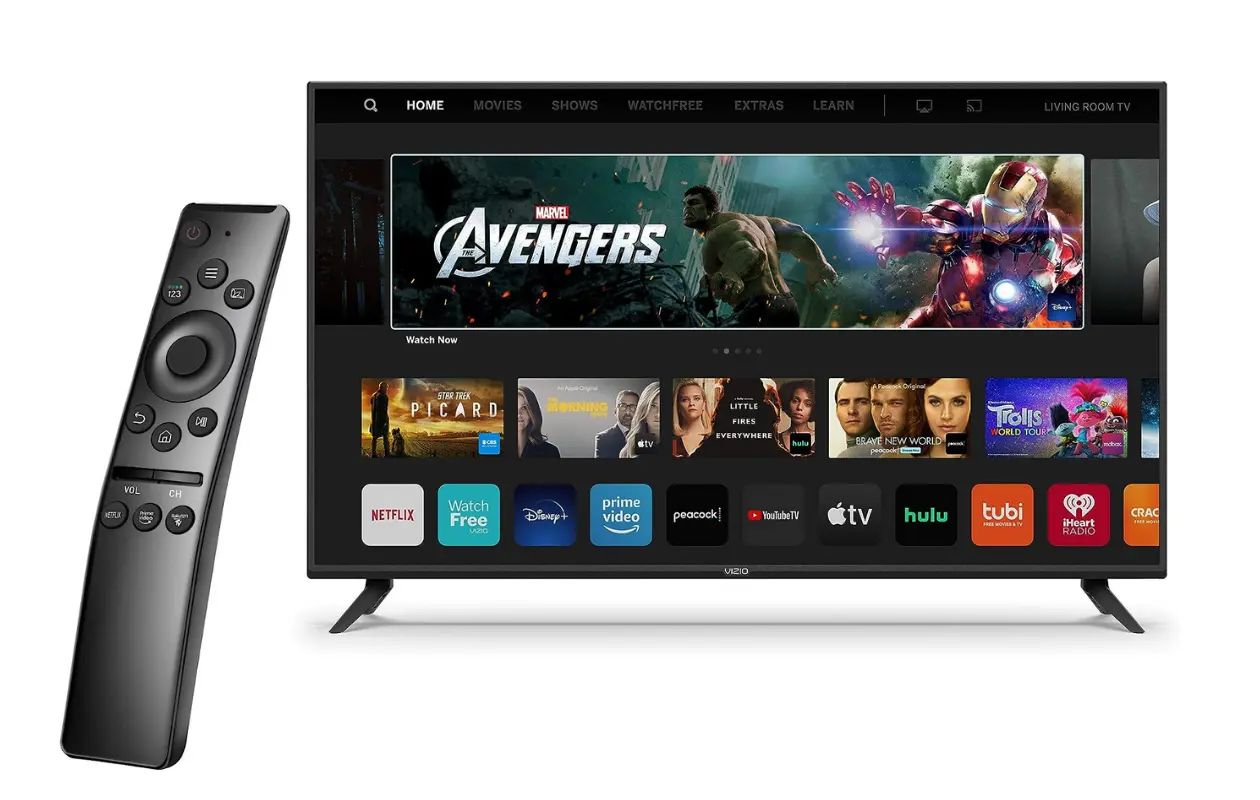Introduction
Resetting your Vizio Soundbar to its factory settings can be a helpful troubleshooting step if you are experiencing issues with its performance or if you simply want to start fresh. This process erases all customized settings and restores the soundbar to its original state, just like it was when you first purchased it.
Whether you are encountering sound distortion, connectivity problems, or want to sync the soundbar with a new device, a factory reset can often resolve these issues. However, it is important to note that performing a factory reset will erase all saved settings and configurations, including the paired devices.
In this step-by-step guide, we will walk you through the process of factory resetting a Vizio Soundbar. Before proceeding, make sure to disconnect any devices connected to the soundbar and power it off.
Keep in mind that the reset method may vary slightly depending on the model of your Vizio Soundbar. It is recommended to consult the user manual specific to your soundbar model for detailed instructions. Now, without further ado, let’s dive into the process of factory resetting a Vizio Soundbar!
Step 1: Power off the Vizio Soundbar
The first step in factory resetting your Vizio Soundbar is to ensure that it is powered off. Locate the power button on the soundbar or use the remote control to turn it off. It is crucial to have the soundbar in a powered-off state before proceeding with the reset process.
By powering off the soundbar, you are ensuring that all active connections and settings are temporarily disconnected. This is a necessary precaution to prevent any data conflicts or interruptions during the factory reset.
Make sure to give the soundbar a few seconds to power down completely. You can verify if it is powered off by checking if any LED indicators or display lights are turned off. Once confirmed, you can move on to the next step of the reset process.
It is worth noting that if you are unable to power off the soundbar using the power button or remote control, you may need to unplug the power cord from the wall outlet. This will ensure a complete power shutdown and allow you to proceed with the reset process smoothly.
Now that the Vizio Soundbar is powered off, you are ready to move on to the next step. Remember to keep the soundbar disconnected from any power source until the reset process is complete.
Step 2: Locate the Reset Button
After powering off the Vizio Soundbar, the next step is to locate the reset button. The location of the reset button may vary depending on the model of your soundbar, so it’s important to refer to the user manual for the exact placement.
In most Vizio Soundbar models, the reset button is located either on the back or bottom panel of the soundbar. It is usually a small, recessed button that requires a pointed object, such as a pen or paperclip, to press and hold.
Take a close look at the soundbar’s physical design and locate any buttons or switches that might be labeled as “Reset” or have an icon resembling a circular arrow. This is likely the reset button. If you’re having trouble finding it, refer to the user manual or visit the Vizio support website for additional assistance.
Once you have identified the reset button, prepare a small pointed object that you can use to press and hold it. This will be needed in the following step to perform the reset process.
Now that you know where the reset button is located, let’s move on to the next step and start the reset process for your Vizio Soundbar.
Step 3: Press and Hold the Reset Button
Once you have located the reset button on your Vizio Soundbar, it’s time to proceed with the factory reset process. To do this, you will need to press and hold the reset button for a specified duration.
Using a small pointed object, like a pen or paperclip, carefully press the reset button and hold it down. The duration may vary depending on the model of your soundbar, so refer to the user manual for specific instructions.
Typically, you will need to hold the reset button for about 10 to 15 seconds. As you press and hold the button, you may notice some indicators, such as LED lights, flashing or changing colors. This is a sign that the reset process has been initiated.
During this step, it is important to remain patient and ensure a steady and continuous hold on the reset button. Holding it down for the required duration ensures that the soundbar recognizes the reset command and prepares for the factory reset.
Keep in mind that pressing the reset button will erase all customized settings and configurations from your Vizio Soundbar. This includes any paired devices, network settings, and audio settings. By holding down the reset button, you are signaling the soundbar to wipe out these settings and restore it to its original factory state.
Now that you have successfully pressed and held the reset button, it’s time to move on to the next step and complete the factory reset process for your Vizio Soundbar.
Step 4: Release the Reset Button
After holding down the reset button on your Vizio Soundbar for the specified duration, it’s time to release the button.
Take your finger off the reset button and make sure not to accidentally press it again. Releasing the button will signal to the soundbar that the factory reset process has been completed and it can proceed with restoring the default settings.
As you release the reset button, you may notice some changes in the soundbar’s behavior. This can include LED lights turning off or returning to their default state, or the soundbar itself powering back on. These are all normal indications that the reset process is taking effect.
It is important not to interrupt the reset process by pressing any other buttons or switching off the soundbar at this stage. Let the soundbar complete the restoration of default settings on its own. Be patient as this may take a few moments depending on the specific model and features of your Vizio Soundbar.
Remember that releasing the reset button finalizes the factory reset process and ensures that your soundbar is ready to be powered on and used with its default settings again.
Now that you have successfully released the reset button, you can proceed to the next step and power on the Vizio Soundbar.
Step 5: Power on the Vizio Soundbar
With the factory reset process complete, it’s time to power on your Vizio Soundbar and witness the restored default settings.
First, make sure that the soundbar is still disconnected from any power source. This is a precautionary measure to ensure a clean start for the soundbar with its factory settings.
Next, locate the power button on your Vizio Soundbar or use the remote control to power it on. Press the power button once and wait for the soundbar to fully turn on. You may notice LED lights or a display indicating that the soundbar is powered on and ready for use.
As the soundbar powers on, it will begin initializing and applying the default settings that were restored during the factory reset process. This may take a few seconds, so be patient and allow the soundbar to complete its startup sequence.
Once the soundbar has successfully powered on and initialized, you will be greeted with the default settings and configurations. These settings include the sound mode, volume levels, and any other default preferences that the soundbar comes with out of the box.
Now that your Vizio Soundbar is powered on and reset to its factory settings, you can proceed to the final step to confirm the successful completion of the factory reset process.
Step 6: Confirm the Factory Reset
After powering on your Vizio Soundbar following the factory reset, it’s important to confirm that the reset process was successful and that the soundbar is functioning as expected.
Take a moment to test the soundbar’s basic functions to ensure that everything is working properly. Play some audio or connect a device to the soundbar to check if the sound is clear and if all connected devices are recognized.
Additionally, navigate through the soundbar’s menu settings to verify that the default settings have been restored. Check the sound modes, equalizer settings, and any other preferences to ensure that they have been reset to their default values.
If you had any connectivity or pairing issues with your soundbar before the factory reset, test those connections again to see if the reset resolved the problems. Pair your devices, connect to Wi-Fi or Bluetooth, and verify that the soundbar is functioning as expected.
If everything is working as intended and the soundbar appears to be back to its default state, you can confidently conclude that the factory reset was successful.
However, if you continue experiencing issues or notice that the soundbar is still not functioning properly even after the reset, it may be necessary to contact Vizio customer support or consult the user manual for further troubleshooting steps.
Confirming the successful factory reset ensures that the soundbar is ready to be used with its default settings and that any previous issues have been resolved.
With the confirmation step complete, you have successfully factory reset your Vizio Soundbar!
Conclusion
Resetting your Vizio Soundbar to its factory settings can be a useful tool for troubleshooting issues or starting fresh with default configurations. By following the step-by-step guide outlined above, you can easily perform a factory reset on your soundbar.
Remember to power off the soundbar before proceeding and locate the reset button, which may be found on the back or bottom panel of the soundbar. Press and hold the reset button for the specified duration, then release it to initiate the reset process.
After the reset, power on the soundbar to witness the restored default settings. Confirm the successful factory reset by testing the soundbar’s basic functions and ensuring that all connections and configurations are back to their default state.
If you encounter any issues or the reset process doesn’t resolve your problem, refer to the user manual or contact Vizio customer support for further assistance.
Performing a factory reset can be a valuable troubleshooting step, helping you resolve common soundbar issues and start anew with default settings. Whether you’re experiencing sound distortion, connectivity problems, or simply want a fresh start, the factory reset process for your Vizio Soundbar is an effective solution.
Now that you have the knowledge to reset your Vizio Soundbar, you can confidently troubleshoot and optimize its performance whenever needed.