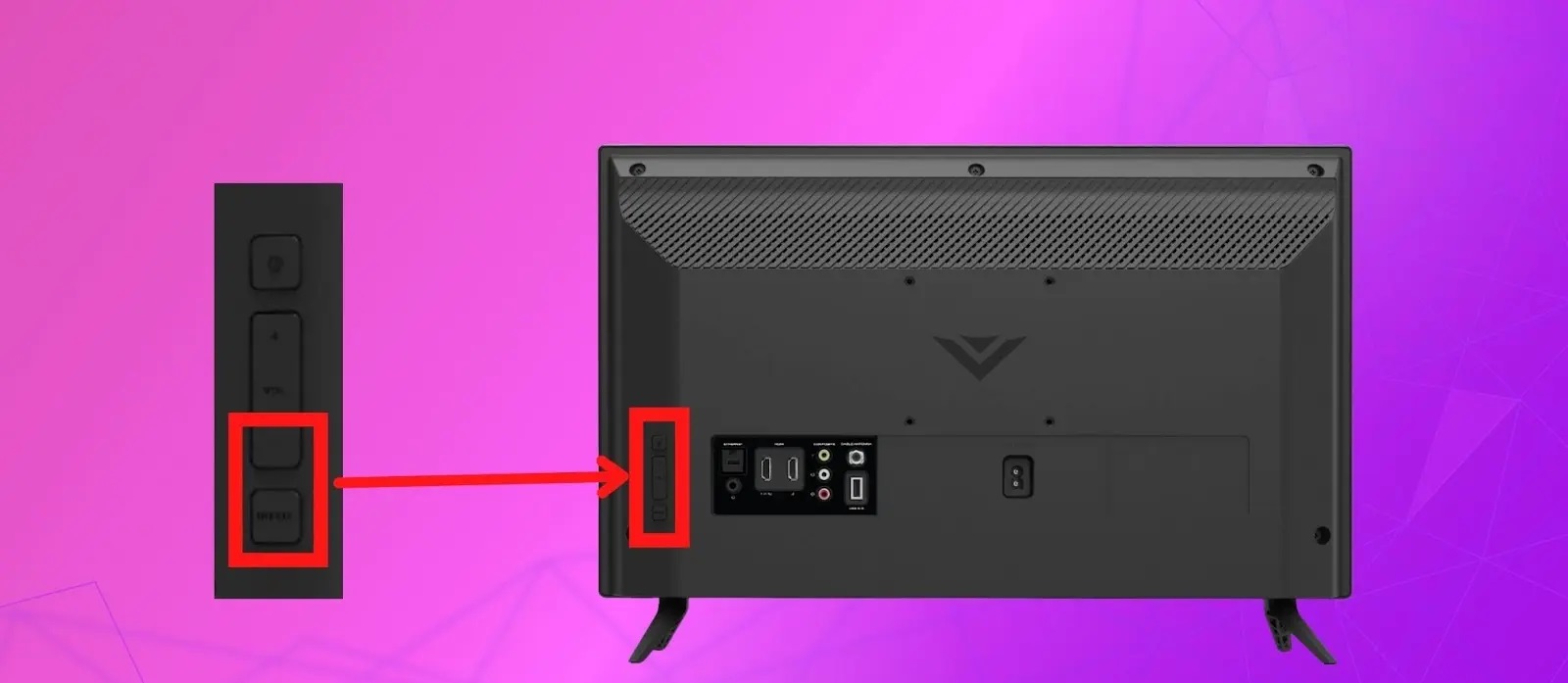Introduction
Welcome to this guide on how to program a Vizio Smart TV remote. If you’ve recently purchased a Vizio Smart TV or need to replace your existing remote, programming it is a necessary step to control your TV and other connected devices seamlessly.
Vizio offers a wide range of Smart TVs with various features and functionalities. One of the essential components of a Vizio Smart TV is its remote control, which enables you to navigate menus, adjust settings, and operate connected devices such as Blu-ray players, soundbars, and gaming consoles.
Programming your Vizio Smart TV remote allows you to consolidate control over multiple devices, eliminating the need for multiple remotes cluttering your living space. Whether you’re a tech-savvy individual or just starting with your Vizio Smart TV, this guide will walk you through the steps to program your Vizio remote effectively.
Before diving into the programming process, it’s crucial to note that the exact steps can vary depending on the model of your Vizio Smart TV and the remote you have. However, the basic principles and methods covered in this guide will apply to most Vizio Smart TVs and remotes.
Let’s get started and learn how to program your Vizio Smart TV remote to enhance your TV viewing experience!
Step 1: Determine the Model of Your Vizio Smart TV Remote
Before you can begin programming your Vizio Smart TV remote, it’s crucial to determine the model of your remote. Different Vizio Smart TVs come with different remote models, and the programming process may vary based on the specific remote you have.
To identify the model of your Vizio Smart TV remote, start by checking the label on the back of the remote. Look for the model number, which is typically indicated as “Model” or “Model No.” You can also check the battery compartment or the user manual that came with your TV for this information.
If you can’t find the model number on the remote itself, you can try another method. If your Vizio Smart TV has a built-in remote sensor, look for a small button on the bottom or side of the TV. Press this button, and you should see the remote model number displayed on the TV screen.
Once you have identified the model number of your Vizio Smart TV remote, you’re ready to proceed to the next step. Remember to jot down or take a picture of the model number for future reference. Having this information handy will ensure that you follow the correct programming instructions specific to your remote model.
By accurately determining the model of your Vizio Smart TV remote, you are one step closer to programming it and enjoying seamless control over your TV and connected devices. Now, let’s move on to the next step and prepare your Vizio remote for programming.
Step 2: Prepare the Vizio Remote for Programming
Before you can start programming your Vizio Smart TV remote, you need to ensure that the remote is ready for the process. Follow these steps to prepare your Vizio remote:
- Insert fresh batteries: Open the battery compartment on the back of your Vizio remote and place new batteries inside. Ensure that the batteries are inserted correctly with the correct polarity (+ and -).
- Clear any obstructions: Make sure there are no objects or obstacles blocking the line of sight between the remote and the TV. Remove any items that may interfere with the remote signal, such as cushions, blankets, or other electronic devices.
- Power on the TV: Turn on your Vizio Smart TV using the power button located either on the TV itself or on the original TV remote.
- Bring the remote close to the TV: Position yourself within a few feet of the TV to ensure a strong and uninterrupted signal between the remote and the TV.
Once you have completed these steps, your Vizio remote is prepared for programming. The fresh batteries and unobstructed line of sight will ensure optimal performance during the programming process.
Keep in mind that for some Vizio Smart TVs, you may need to put the TV into programming mode before proceeding further. Refer to the user manual or online resources specific to your TV model to determine if this step is required and how to do it.
With your Vizio remote prepared and ready, you are now set to move on to the next step: finding the programming code for your device. Let’s dive in!
Step 3: Find the Programming Code for Your Device
In order to program your Vizio Smart TV remote, you will need to find the programming code specific to the device you want to control, such as a Blu-ray player, soundbar, or gaming console. Follow these steps to find the programming code:
- Refer to the user manual: The first place to look for programming codes is the user manual that came with your Vizio Smart TV. The manual often includes a list of common devices and their corresponding codes. Look for a section on programming or setting up the remote and check if there’s a code list provided.
- Search online resources: If you don’t have the user manual or it doesn’t have the code you need, you can search online for programming code databases. Visit the Vizio website or other reliable sources that provide remote control codes. Enter the model number of your remote and the device you want to program, and you should find a list of compatible codes.
- Try the universal codes: Some remote controls, including Vizio Smart TV remotes, offer universal codes that may work with a wide range of devices. Check the user manual or online resources to see if there are any universal codes provided. Universal codes can be a convenient option if you’re unable to find specific codes for your device.
- Use the code scanning feature: If you’re unable to find a specific programming code, some Vizio remotes offer a code scanning feature. Follow the instructions in your user manual to activate the code scanning mode and allow the remote to automatically search for the correct code. This method can be useful when dealing with less common or newer devices.
Remember to keep the programming code or codes you find in a safe place for future reference. Once you have obtained the correct programming code, you’re ready to proceed to the next step and enter the code on your Vizio remote.
By finding the programming code for your device, you’re ensuring that your Vizio Smart TV remote is compatible and can control the specific device you want. Let’s move forward and enter the programming code on your remote!
Step 4: Enter the Programming Code on Your Vizio Remote
Now that you have obtained the programming code for your device, it’s time to enter it on your Vizio Smart TV remote. Follow these steps to enter the programming code:
- Turn on the device you want to program: Ensure that the device you want to control with your Vizio remote is powered on and ready to be programmed.
- Locate the programming button: Look for the “Menu” or “Settings” button on your Vizio remote. Press it to access the main menu of your TV.
- Navigate to the programming settings: Use the arrow keys on your Vizio remote to navigate through the on-screen menu. Look for the “Remote” or “Settings” options and select it to access the remote control settings.
- Select the device type: Once in the remote control settings, look for an option to select the type of device you want to program, such as “Blu-ray player” or “Soundbar.” Find the appropriate option and choose it.
- Enter the programming code: On the programming code entry screen, use the number buttons on your Vizio remote to enter the specific code you obtained in the previous step. As you enter the code, the TV screen may provide feedback to indicate that the code has been accepted.
- Complete the programming process: Once you have entered the programming code, follow any on-screen prompts or instructions to complete the programming process. This may involve pressing certain buttons or confirming the code entry.
After successfully entering the programming code, your Vizio Smart TV remote should be able to control the desired device. Test it by using the remote to perform basic functions, such as adjusting the volume, changing channels, or navigating the device’s menu.
If the device does not respond or the remote doesn’t function as expected, double-check the accuracy of the code you entered and repeat the process if necessary. It’s also worth trying alternative codes if available, as some devices may have multiple compatible codes.
With the programming code entered and the remote control successfully programmed, you’re one step closer to enjoying seamless control over your connected devices. Next, let’s move on to the final step of testing the programmed remote.
Step 5: Test the Programmed Remote
After programming your Vizio Smart TV remote, it’s essential to test it to ensure that it is functioning properly and can control the desired device. Follow these steps to test your programmed remote:
- Choose the device to control: Select the device you programmed your Vizio remote to control, such as the Blu-ray player or soundbar.
- Verify basic functions: Test basic functions like power on/off, volume control, and channel selection to ensure that the remote is responding correctly to your commands.
- Test advanced functions: If applicable, test advanced functions specific to your device, such as playback controls on a Blu-ray player or input selection on a soundbar.
- Ensure proper range: Move around the room and test the remote’s functionality from different positions to ensure that it works within a reasonable range.
- Make adjustments if necessary: If you encounter any issues or find that certain functions are not working as expected, review the programming instructions and confirm that you entered the programming code correctly. Try reprogramming the remote if needed.
During the testing phase, pay attention to any error messages or issues that may arise. If you encounter difficulties or the remote is not functioning as intended, consult the user manual or online resources for troubleshooting tips specific to your device and remote model.
Remember to keep the user manual and any programming codes handy for future reference. This will make it easier to reprogram your remote or set up additional devices in the future.
By thoroughly testing your programmed remote, you can ensure that it is working reliably and efficiently to control your devices. Now you can sit back, relax, and enjoy your Vizio Smart TV experience with the convenience of a fully functional remote control!
Troubleshooting Tips
While programming and using your Vizio Smart TV remote, you may encounter some issues or difficulties along the way. Here are a few troubleshooting tips to help you overcome common problems:
- Check the batteries: Ensure that the batteries in your Vizio remote are properly inserted and have enough charge. Weak or depleted batteries can cause the remote to malfunction or lose signal.
- Reset the remote: If you’re experiencing persistent issues, try resetting the remote to its factory settings. Consult your user manual for instructions on how to perform a remote reset.
- Ensure line of sight: Make sure there are no obstacles blocking the line of sight between the remote and your TV or the device you’re trying to control. Ensure that the remote sensor on your TV is not obstructed.
- Reposition the device: If you’re experiencing issues controlling a specific device, try repositioning it to ensure a clearer signal reception between the remote and the device.
- Update firmware: Check for firmware updates for your Vizio Smart TV. Keeping the TV and remote firmware up to date can resolve compatibility issues and improve overall performance.
- Try alternative codes: If you’re unable to find the correct programming code or the remote is not functioning as expected, try alternative codes from the list provided or consult online resources for additional options.
- Contact customer support: If you have followed the programming instructions diligently and are still encountering issues, reach out to Vizio customer support for further assistance. They can provide specific troubleshooting steps or arrange for a replacement if needed.
Remember, troubleshooting can be a process of trial and error. Be patient and methodical in your approach, and don’t hesitate to seek assistance if necessary. With a little perseverance, you’ll be able to resolve most issues and enjoy the full functionality of your Vizio Smart TV remote.
Now that you have a list of troubleshooting tips, you’ll be better equipped to tackle any challenges that may arise during the programming or use of your Vizio Smart TV remote.
Conclusion
Program the Vizio Smart TV remote to take full control of your TV and connected devices with ease. Throughout this guide, we have walked you through the step-by-step process of programming your Vizio remote. By following these instructions, you can enjoy the convenience of a single remote controlling multiple devices.
Starting with determining the model of your Vizio Smart TV remote, you ensured that you had the correct instructions for your specific remote. Then, you prepared the remote by inserting fresh batteries and removing any obstructions that could interfere with the signal.
With the programming code in hand, you were able to successfully input it into the remote and complete the programming process. Afterward, you tested and verified that the remote was functioning as expected, controlling the desired device.
If you encountered any issues along the way, the provided troubleshooting tips gave you the tools to quickly identify and overcome them.
Now, you can enjoy the convenience of controlling your Vizio Smart TV and other connected devices with a single remote. Say goodbye to the clutter and confusion of multiple remotes.
Remember to keep your remote’s user manual, programming codes, and troubleshooting tips in a safe place for future reference. This will make it easier in case you need to reprogram your remote or program additional devices.
Thank you for following this guide on how to program a Vizio Smart TV remote. We hope you found it informative and helpful in enhancing your TV viewing experience. Enjoy the convenience and control that a programmed remote provides!