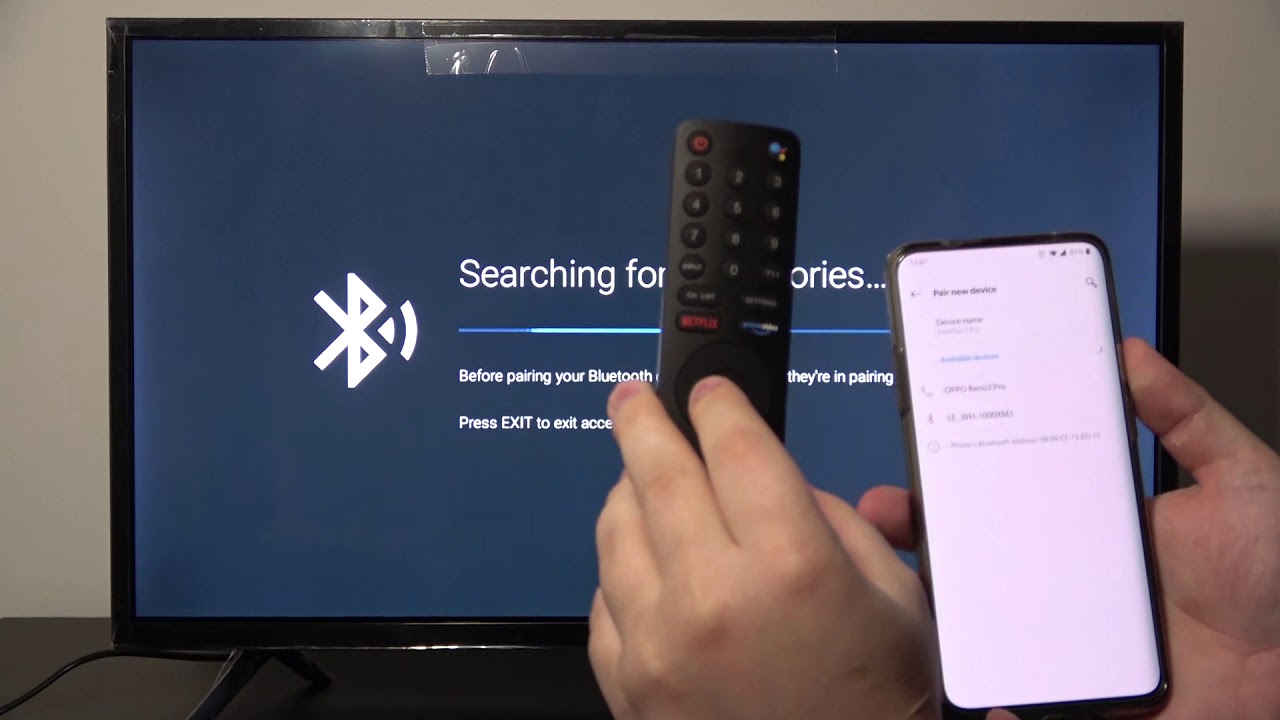Introduction
Are you tired of tangled wires and limited mobility? If so, connecting your wireless headphones to a soundbar can be a game-changer for your audio experience. Whether you’re watching movies, playing video games, or enjoying your favorite music, wireless headphones offer convenience and freedom.
In this guide, we will walk you through the step-by-step process of connecting wireless headphones to a soundbar. By following these simple instructions, you can enjoy immersive sound without the hassle of cords.
Before we dive into the process, it’s essential to emphasize the importance of compatibility. Not all soundbars support wireless headphones, so it’s essential to check compatibility before proceeding with the setup. Some soundbars come with Bluetooth connectivity, while others may require a separate transmitter.
If you are ready to untether yourself from cables and experience high-quality audio without disturbing others, grab your wireless headphones and let’s get started on connecting them to your soundbar.
Step 1: Check Compatibility
Before you begin the process of connecting your wireless headphones to your soundbar, it’s crucial to ensure that they are compatible. Here are a few things to consider:
- Wireless Technology: Most modern soundbars and wireless headphones use Bluetooth technology to establish a wireless connection. Check if your soundbar supports Bluetooth, as this will be the most convenient option.
- Bluetooth Version: Different Bluetooth versions offer varying levels of performance and compatibility. Make sure that both your soundbar and wireless headphones support the same Bluetooth version or are backward compatible.
- Soundbar Connectivity: Some soundbars are equipped with built-in Bluetooth, while others may require an external Bluetooth transmitter. Check the specifications of your soundbar to determine the necessary setup.
- Codec Support: Codecs determine the quality and efficiency of the audio transmission. Look for soundbars and headphones that support codecs like aptX, AAC, or LDAC for the best audio experience.
- Operating Range: Consider the operating range of your wireless headphones and ensure that it matches your listening needs. If you plan to move around while using the headphones, opt for models with a longer range.
Once you have confirmed the compatibility between your headphones and soundbar, you’re ready to move on to the next steps. Keep in mind that if your soundbar doesn’t support wireless connectivity, you may need to explore alternative options, such as using a wired connection or purchasing a separate Bluetooth transmitter.
Step 2: Set up the Wireless Headphones
Before you can connect your wireless headphones to your soundbar, you need to properly set them up. Follow these steps:
- Charge the headphones: Ensure that your wireless headphones are fully charged or have sufficient battery power. This will prevent any interruptions during the setup process.
- Turn on the headphones: Power on your wireless headphones by pressing the designated power button. Refer to the user manual specific to your headphones if you’re unsure of the location of the power button.
- Enter pairing mode: Most wireless headphones have a “pairing mode” that allows them to be discovered by other devices. Consult your headphone’s manual for the specific steps required to enter pairing mode. Typically, this involves holding down a combination of buttons until a light indicator or voice prompt indicates that the headphones are in pairing mode.
- Wait for connection confirmation: Once the headphones are in pairing mode, they will search for available devices to connect to. Wait for a confirmation notification or indicator light that signifies a successful connection or pairing.
Once you have completed these steps, your wireless headphones are ready to be connected to your soundbar. It’s important to note that different headphone models might have slightly varying setup procedures, so always refer to the user manual for accurate instructions.
Step 3: Put the Soundbar in Pairing Mode
Now that your wireless headphones are ready, it’s time to put your soundbar in pairing mode. Follow these steps:
- Locate the pairing button: Look for a dedicated pairing button or a button with a Bluetooth symbol on your soundbar. Consult the soundbar’s user manual if you’re unsure about the exact location of the pairing button.
- Press and hold the pairing button: Press and hold the pairing button on the soundbar until you see a pairing indicator, such as a blinking light or a message on the soundbar’s display panel. The specific duration for holding the button may vary between different soundbars, so consult the manual for accurate instructions.
- Wait for pairing mode: Once the soundbar enters pairing mode, it will search for available devices to connect to. This process may take a few seconds or minutes, depending on your soundbar model.
By putting your soundbar into pairing mode, you are allowing it to establish a new connection with a compatible device, in this case, your wireless headphones.
Note that the pairing mode activation method can vary between different soundbar models. Some soundbars might have automatic pairing mode activation when they are first turned on, while others may require manual intervention. Always consult the user manual for accurate instructions tailored to your specific soundbar.
Step 4: Connect the Wireless Headphones to the Soundbar
With your soundbar in pairing mode, it’s time to connect your wireless headphones to the soundbar. Follow these steps:
- Activate Bluetooth on your headphones: Ensure that the Bluetooth feature on your wireless headphones is enabled. Refer to the user manual for instructions on how to activate Bluetooth mode if you’re unsure.
- Search for available devices: On your wireless headphones, initiate a Bluetooth search or scan for available devices. This process may vary depending on your headphone model. Consult the user manual for specific instructions.
- Select the soundbar: Look for the name or model number of your soundbar in the list of available devices on your headphone’s Bluetooth menu. Once you locate the soundbar, select it to establish the connection.
- Pair the devices: If prompted, enter a PIN or passcode to pair the wireless headphones with the soundbar. Some soundbars may not require a passcode, while others may have a default passcode mentioned in the user manual. Follow the instructions on your headphone’s display or voice prompts to complete the pairing process.
Once the connection is established, your wireless headphones are now connected to your soundbar. The audio from the soundbar will now be transmitted wirelessly to your headphones, providing you with a personalized audio experience.
Remember that the precise steps for connecting the headphones to the soundbar may differ slightly depending on the models and brands of your devices. It’s important to refer to the user manuals for accurate and detailed instructions specific to your headphones and soundbar.
Step 5: Test the Audio Connection
Now that your wireless headphones are connected to your soundbar, it’s essential to test the audio connection to ensure everything is working correctly. Here’s what you need to do:
- Adjust the volume: Start by adjusting the volume level on your soundbar and wireless headphones to a comfortable listening level. Make sure they are not set too high to avoid discomfort or potential damage to your hearing.
- Play audio content: Play a favorite song, movie, or any audio content on your connected device. This could be a Bluetooth-enabled TV, smartphone, tablet, or any other device that can transmit audio to the soundbar.
- Listen for audio output: Pay attention to the audio output from your wireless headphones. If the connection is successful, you should be able to hear clear and uninterrupted sound coming from your headphones.
- Check for synchronization: Ensure that the audio and video are in sync. If you notice any noticeable delays or sync issues, you may need to adjust the soundbar settings or consult the user manual for troubleshooting tips specific to your soundbar model.
If everything sounds good and the audio is synced properly, congratulations! You have successfully connected your wireless headphones to your soundbar, and you can now enjoy a wireless audio experience without limitations.
In some cases, you may need to adjust the audio settings on your soundbar or connected device to optimize the sound quality for your wireless headphones. Refer to the user manuals for both devices to explore the available audio settings and make adjustments to enhance your listening experience.
Remember that troubleshooting steps may vary depending on the specific models and brands of your wireless headphones and soundbar. If you encounter any issues during the testing phase, consult the user manuals or reach out to the manufacturer’s customer support for further assistance.
Conclusion
Connecting your wireless headphones to a soundbar opens up a world of convenience and enhanced audio experience. By following the steps outlined in this guide, you can enjoy the freedom of wireless audio without compromising on quality.
Remember to check the compatibility between your wireless headphones and soundbar before starting the setup process. Ensure that both devices support the same wireless technology, have the necessary Bluetooth version, and are capable of establishing a connection.
Setting up your wireless headphones involves charging them, turning them on, and putting them in pairing mode. Once your headphones are ready, put your soundbar in pairing mode by pressing the dedicated button or following the instructions in the user manual.
Once both devices are in pairing mode, you can connect your wireless headphones to the soundbar by activating Bluetooth on your headphones and searching for available devices. Select your soundbar from the list and complete the pairing process if prompted.
Finally, test the audio connection by adjusting the volume, playing audio content, and checking for proper synchronization. If everything sounds good, you have successfully connected your wireless headphones to your soundbar.
Remember to refer to the user manuals of your specific devices for detailed instructions, as the process may vary slightly depending on the models and brands. troubleshooting steps. Don’t hesitate to reach out to the manufacturer’s support if you encounter any difficulties during the setup or testing phases.
Now, sit back, relax, and enjoy the freedom of wireless audio as you immerse yourself in your favorite movies, music, and games, all without the hassle of cords and cables.