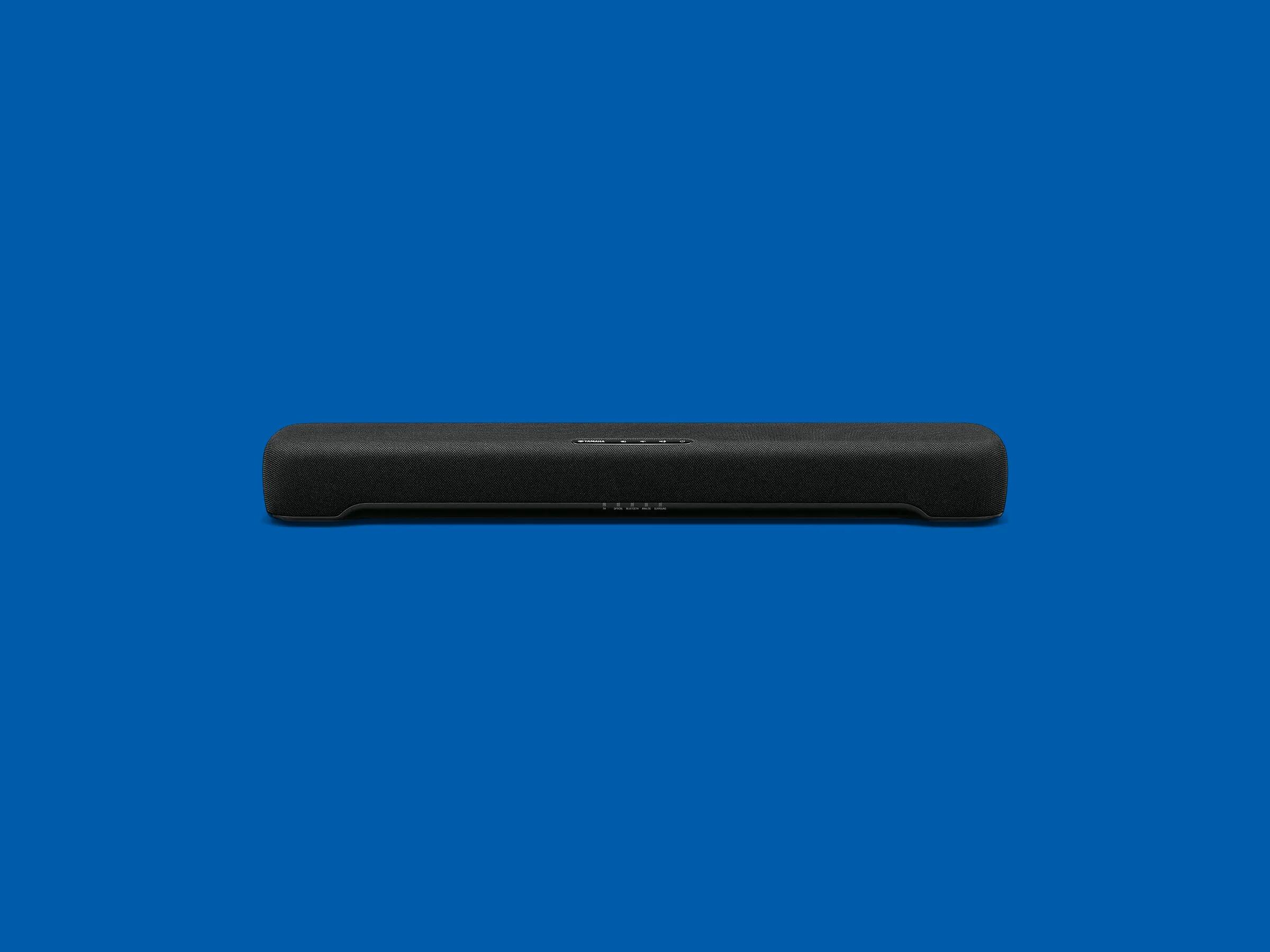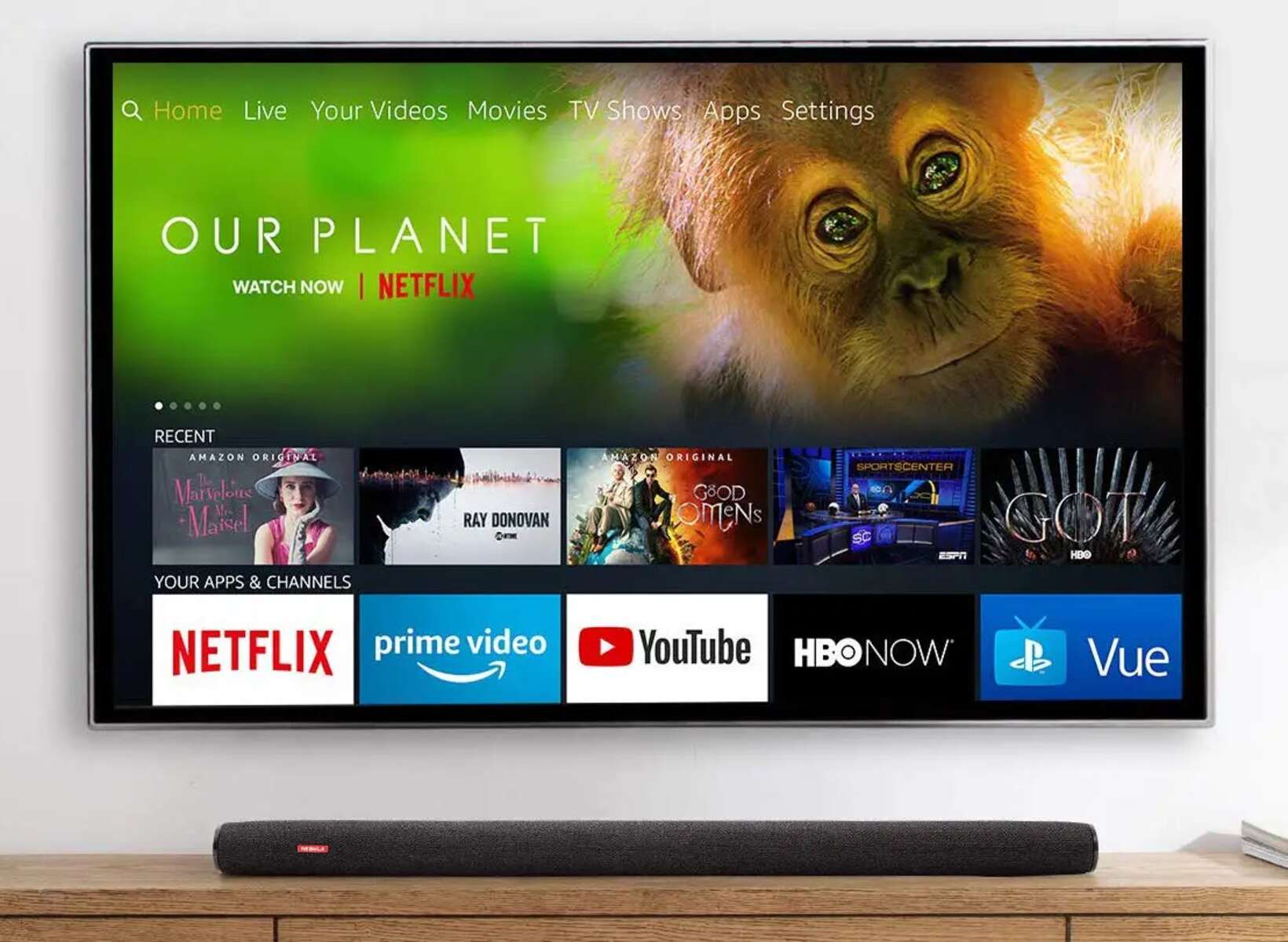Introduction
Connecting a soundbar to a TV without HDMI ARC (Audio Return Channel) can be a bit of a challenge. While HDMI ARC simplifies the setup process by allowing both audio and video signals to be transmitted through a single HDMI cable, not all TVs and soundbars have this feature. Fortunately, there are several alternative methods available to connect a soundbar to your TV, ensuring that you can still enjoy high-quality audio without the need for HDMI ARC.
In this guide, we will explore different options for connecting your soundbar to your TV without HDMI ARC. Whether it’s using an optical cable, RCA/analog audio cables, Bluetooth, HDMI with audio extractor/converter, digital coaxial cables, or the headphone jack, we’ll cover each method step-by-step. No matter your TV or soundbar configuration, there will be a solution to help you achieve that immersive audio experience.
So let’s dive into the various options and find the best method to connect your soundbar to your TV without HDMI ARC.
Option 1: Optical Cable Connection
An optical cable, also known as a Toslink cable, is a popular choice for connecting a soundbar to a TV without HDMI ARC. This method allows for the transmission of high-quality digital audio signals from the TV to the soundbar.
To start, check if both your TV and soundbar have an optical audio port. The optical port on the TV is usually labeled as “Optical Out” or “Digital Audio Out,” while the soundbar’s port is typically labeled as “Optical In” or “Digital Audio In.”
Here’s how to connect your soundbar using an optical cable:
- Turn off both the TV and soundbar.
- Locate the optical ports on both devices.
- Insert one end of the optical cable into the optical port on the TV.
- Insert the other end of the optical cable into the optical port on the soundbar.
- Make sure the cable is securely connected to both devices.
- Turn on the TV and soundbar.
- Access the TV’s settings and navigate to the audio output options.
- Select “Optical” or “Digital Audio Out” as the audio output source.
- Adjust the soundbar’s volume to your preferred level.
Once the connection is established, you should be able to enjoy enhanced audio through your soundbar while watching TV. Keep in mind that you may need to adjust the audio settings on both the TV and soundbar to ensure optimal sound quality.
Using an optical cable for audio transmission offers several benefits, including support for high-quality audio formats and the ability to avoid interference from other devices. However, be aware that some older TV models may not have an optical port, in which case you will need to explore other connection options.
Option 2: Using RCA/Analog Audio Cables
If your TV and soundbar don’t have an optical port, another reliable option for connecting them is by using RCA/Analog audio cables. These cables have red and white connectors, often labeled as “RCA Out” on the TV and “RCA In” on the soundbar.
To connect your soundbar to your TV using RCA/Analog audio cables, follow these steps:
- Ensure that both the TV and soundbar are powered off.
- Locate the RCA audio output jacks on your TV; they are typically red and white in color.
- Connect one end of the RCA cables to the corresponding RCA audio output jacks on the TV.
- Find the RCA audio input jacks on the soundbar.
- Insert the other end of the RCA cables into the RCA audio input jacks on the soundbar; match the colors accordingly.
- Confirm that the cables are securely connected.
- Turn on the TV and soundbar.
- Access the TV’s settings and navigate to the audio output options.
- Select “Analog” or “RCA Out” as the audio output source.
- Adjust the volume on the soundbar to your liking.
Once the RCA/Analog audio cables are properly connected, you should be able to enjoy audio from your soundbar while watching TV. It’s important to note that RCA cables transmit analog audio signals, which may not provide the same level of sound quality as digital connections like HDMI or optical cables. However, for many users, the difference may be negligible.
If you encounter any issues with the audio quality or experience interference, ensure that the RCA cables are securely connected and that the soundbar is set to the correct input source. Additionally, make sure that the volume levels on both the TV and soundbar are balanced for optimal sound performance.
Using RCA/Analog audio cables is a versatile option since these cables are widely available and compatible with most TVs and soundbars. However, if you’re looking for higher-quality audio or your devices don’t have RCA ports, you may need to explore alternative connection methods.
Option 3: Connecting via Bluetooth
If your soundbar and TV have Bluetooth capabilities, you can connect them wirelessly, eliminating the need for cables altogether. Connecting via Bluetooth offers convenience and flexibility, allowing you to enjoy a seamless audio experience.
To connect your soundbar to your TV via Bluetooth, follow these steps:
- Make sure both your soundbar and TV have Bluetooth functionality and are turned on.
- Access the settings menu on your TV and navigate to the Bluetooth settings.
- Enable Bluetooth and set your TV to “pairing” mode.
- Put your soundbar in “pairing” mode. Refer to the soundbar’s manual for specific instructions on how to do this.
- Wait for your TV to detect the soundbar in the Bluetooth devices list.
- Select the soundbar from the list and confirm the pairing.
- Once the devices are successfully paired, you should hear a confirmation sound or see a notification on both the TV and soundbar.
- Adjust the volume on the soundbar to your desired level.
Now, you can enjoy audio from your TV through the connected soundbar using Bluetooth. It’s important to note that the range of Bluetooth technology may vary, so ensure that the TV and soundbar are within a reasonable distance for reliable connectivity.
Bluetooth connectivity provides the freedom to place your soundbar anywhere in the room, without the restrictions of cables. However, keep in mind that Bluetooth may introduce a slight delay in audio playback, which can cause a lip-sync issue with the on-screen visuals. In such cases, you might need to manually adjust the audio delay settings on the TV or soundbar, if available.
If your TV doesn’t have Bluetooth capabilities, you may consider using a Bluetooth transmitter that connects to the TV’s audio output, enabling the transmission of audio wirelessly to the soundbar. This option allows you to enjoy the convenience of Bluetooth connectivity even if your TV doesn’t natively support it.
Connecting your soundbar to your TV via Bluetooth provides a hassle-free and cable-free audio solution, offering flexibility and convenience in your home entertainment setup.
Option 4: HDMI with Audio Extractor/Converter
If your TV has HDMI ports but lacks HDMI ARC, and your soundbar doesn’t have HDMI input options, you can still connect them using an HDMI with audio extractor/converter. This method allows you to extract the audio signal from the HDMI source and send it to the soundbar through alternative audio output options.
To connect your soundbar to your TV using HDMI with an audio extractor/converter, follow these steps:
- Ensure that both your TV and soundbar are turned off.
- Locate the HDMI output port on your TV and connect one end of the HDMI cable to it.
- Connect the other end of the HDMI cable to the HDMI input port on the audio extractor/converter.
- Using the appropriate cables, connect the audio extractor/converter to the soundbar’s audio input port. This can be done through RCA, optical, or other available audio connections.
- Turn on the TV and soundbar.
- Access the TV’s settings and navigate to the audio output options.
- Select the appropriate audio output source that corresponds to the connected audio extractor/converter.
- Adjust the volume on the soundbar to your liking.
Once the connection is established, the audio extractor/converter will extract the audio signal from the HDMI source and send it to your soundbar through the chosen audio output connection. This allows you to enjoy high-quality audio from your TV through the soundbar.
It’s important to note that the performance and features of audio extractors/converters may vary, so be sure to choose one that suits your specific needs and supports the audio connection options available on your soundbar.
Using an HDMI with audio extractor/converter provides a workaround when your TV and soundbar lack the necessary HDMI ARC capabilities. It allows you to transmit both audio and video signals separately, giving you the flexibility to enhance your audio experience without compromising on picture quality.
Option 5: Using a Digital Coaxial Cable
If your TV and soundbar have digital coaxial audio ports, using a digital coaxial cable is another viable option to connect them. A digital coaxial cable can transmit high-quality digital audio signals from the TV to the soundbar.
To connect your soundbar to your TV using a digital coaxial cable, follow these steps:
- Turn off both the TV and soundbar.
- Locate the digital coaxial output port on your TV; it is typically labeled as “Digital Audio Out” or “Coaxial Out”.
- Connect one end of the digital coaxial cable to the digital coaxial output port on the TV.
- Find the digital coaxial input port on the soundbar; it is usually labeled as “Digital Audio In” or “Coaxial In”.
- Insert the other end of the digital coaxial cable into the digital coaxial input port on the soundbar.
- Ensure that the cable is securely connected to both devices.
- Turn on the TV and soundbar.
- Access the TV’s settings and navigate to the audio output options.
- Select “Digital Coaxial” or “Coaxial Out” as the audio output source.
- Adjust the volume on the soundbar to your desired level.
Once the connection is established, you can enjoy high-quality audio from your TV through your soundbar. The digital coaxial cable ensures a stable and reliable transmission of audio signals, minimizing any potential degradation or interference.
It is essential to note that not all TVs and soundbars have digital coaxial audio ports. Therefore, before utilizing this option, make sure both devices are equipped with the necessary ports. If your TV doesn’t have a digital coaxial port, you may need to explore alternate connection methods.
Using a digital coaxial cable provides a straightforward and efficient way to connect your soundbar to your TV, ensuring a quality audio experience for your home entertainment setup.
Option 6: Connecting via a Headphone Jack
If your TV and soundbar don’t have any of the aforementioned audio ports or if you prefer a simple and straightforward connection, you can connect them using a headphone jack. Many TVs have a headphone output jack that can serve as an alternative audio output for connecting external audio devices like a soundbar.
To connect your soundbar to your TV via a headphone jack, follow these steps:
- Ensure that both your TV and soundbar are turned off.
- Locate the headphone jack on your TV; it is typically labeled as “Headphone Out” or with a headphone icon.
- Insert one end of the 3.5mm audio cable into the headphone jack on the TV.
- Find the corresponding audio input port on the soundbar; this can be an RCA input or a dedicated mini-jack input.
- Connect the other end of the 3.5mm audio cable to the audio input port on the soundbar.
- Ensure that the cable is securely connected to both devices.
- Turn on the TV and soundbar.
- Access the TV’s settings and navigate to the audio output options.
- Select “Headphone” or “External Speakers” as the audio output source.
- Adjust the volume on the soundbar to your desired level.
Once connected, the soundbar will receive audio signals from the TV via the headphone output jack, allowing you to enjoy enhanced audio quality. However, it’s worth noting that the volume control on the TV may not affect the soundbar’s volume when connected using a headphone jack, so you’ll need to adjust the soundbar’s volume independently.
Using the headphone jack as a connection method offers simplicity and ease of use, as most TVs have this port available. However, it’s important to note that the audio quality may not be as high as some of the other connection options, so if audio fidelity is a priority, you may want to explore other alternatives.
By utilizing the headphone jack, you can achieve a basic yet functional connection between your TV and soundbar, elevating your audio experience without the need for complex setups or additional cables.
Conclusion
Connecting a soundbar to a TV without HDMI ARC doesn’t have to be a daunting task. With the various options available, you can still enjoy enhanced audio quality and immerse yourself in an immersive home entertainment experience.
In this guide, we explored six different methods for connecting a soundbar to a TV without HDMI ARC. Whether it’s through an optical cable, RCA/analog audio cables, Bluetooth, HDMI with an audio extractor/converter, digital coaxial cables, or a headphone jack, there is a solution to suit your specific needs and equipment.
Each method has its advantages and limitations. Optical cables provide high-quality audio transmission, while RCA/analog audio cables offer simplicity and broad compatibility. Bluetooth connections provide wireless convenience, while HDMI with an audio extractor/converter enables separate audio and video transmission. Digital coaxial cables ensure reliable audio signals, and the headphone jack offers an easy and straightforward solution.
It’s important to consider the available ports on your TV and soundbar and choose the connection method that best suits your specific setup and preferences. Remember to consult the user manuals for your devices for detailed instructions on connecting and configuring the audio settings.
Whichever method you choose, ensuring a secure and proper connection between your TV and soundbar is crucial for optimal audio performance. Take the time to double-check the cables and connections to avoid any potential issues.
By following the steps outlined in this guide, you can successfully connect your soundbar to your TV without HDMI ARC and enhance your audio experience while enjoying your favorite movies, TV shows, games, and music.
Now, it’s time to sit back, relax, and enjoy the immersive audio experience brought to you by your newly connected TV and soundbar combination!