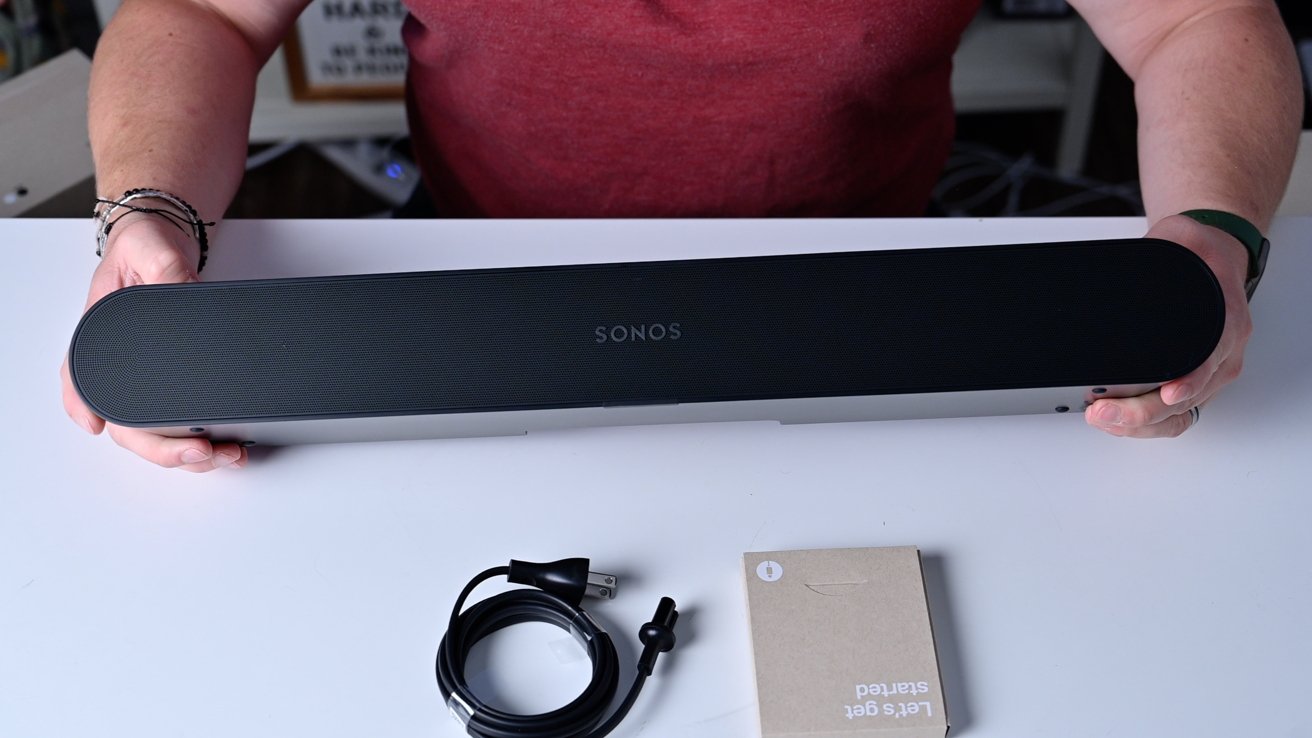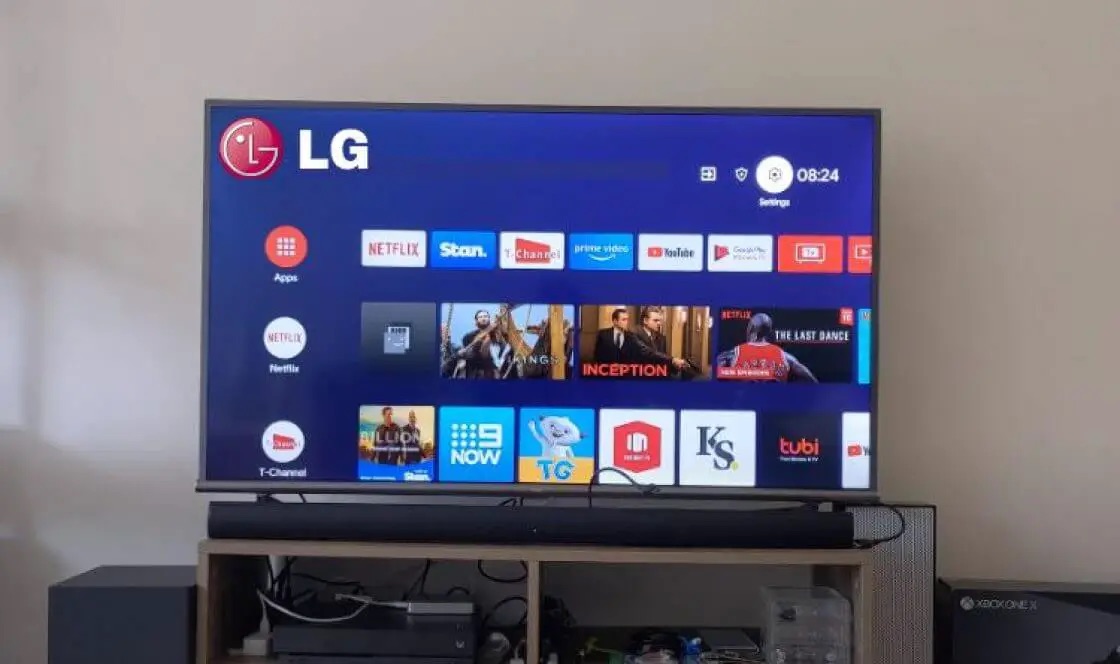Introduction
Welcome to our guide on how to connect to a soundbar via Bluetooth. If you’ve recently purchased a soundbar and want to enjoy high-quality audio wirelessly, connecting it to your Bluetooth-enabled devices is the way to go. With Bluetooth technology, you can stream music, podcasts, and even watch movies with enhanced sound without the need for tangled cables.
In this article, we’ll walk you through the steps to connect your soundbar to a Bluetooth-enabled device. Whether you have a smartphone, tablet, or computer, the process is relatively straightforward. We’ll also provide troubleshooting tips to help you address any issues that may arise during the connection process.
But before we dive into the nitty-gritty details, let’s start with a brief overview of Bluetooth technology and its benefits when it comes to audio connectivity.
Bluetooth is a wireless technology that allows devices to communicate and exchange data over short distances. It operates on radio waves, enabling seamless connections between devices without the need for physical cables. This makes Bluetooth an ideal choice for connecting audio devices like soundbars to smartphones, tablets, or computers.
One of the main advantages of connecting your soundbar to your devices via Bluetooth is the convenience it offers. You can easily control the audio playback from your phone or tablet without having to be physically near the soundbar. Plus, with the absence of cables, your entertainment setup looks clean and clutter-free.
Another benefit of Bluetooth connectivity is the ability to stream audio wirelessly. You can enjoy your favorite music, podcasts, or movies with improved sound quality directly from your device to the soundbar. This means you can have an immersive audio experience without compromising on the hassle of wired connections.
In the next sections, we’ll guide you through the steps required to connect your soundbar to a Bluetooth-enabled device. But before we proceed, let’s check if your soundbar and device are compatible with Bluetooth connectivity.
Understanding Bluetooth
Bluetooth is a wireless communication technology that enables devices to connect and exchange data over short distances. It uses radio waves operating on the 2.4 GHz frequency band to establish connections between devices, such as smartphones, tablets, computers, and audio peripherals like soundbars.
When it comes to audio connectivity, Bluetooth offers several advantages. First, it eliminates the need for physical cables and wires, allowing for a clutter-free setup. You can place your soundbar anywhere in the room without worrying about connecting it to your device with a long cable.
Bluetooth also provides a convenient way to control your audio playback. Once your soundbar is paired with your device, you can use your smartphone or tablet to adjust the volume, play/pause music, and even skip tracks without having to get up from your seat. It offers a seamless and user-friendly experience.
One of the key features of Bluetooth is its compatibility. Almost all modern smartphones, tablets, and computers come equipped with built-in Bluetooth functionality. This means you can easily connect your soundbar to your device without the need for additional adapters or accessories.
However, it’s important to understand that Bluetooth has range limitations. The typical range for Bluetooth devices is around 30 feet (10 meters). If the distance between your soundbar and your device exceeds this range, the connection may become unstable or disconnected. Keep this in mind when setting up your sound system.
Bluetooth technology has evolved over the years, with the latest version being Bluetooth 5.0. This version offers improved data transmission speed, increased range, and better connectivity stability compared to previous versions. If your device and soundbar both support Bluetooth 5.0, you can expect a more reliable and efficient connection.
One thing to note is that Bluetooth connections can be susceptible to interference from other wireless devices operating on the same frequency band, such as Wi-Fi routers, cordless phones, or microwaves. If you experience any connection issues or interruptions, try moving your soundbar and device away from potential sources of interference.
Now that you have a basic understanding of Bluetooth technology and its benefits for audio connectivity, let’s move on to the next section, where we’ll check the compatibility of your soundbar and device.
Checking Compatibility
Before attempting to connect your soundbar to a device via Bluetooth, it’s essential to ensure that both your soundbar and device are compatible with Bluetooth connectivity. Here are a few steps to check compatibility:
1. Review the soundbar’s specifications: Refer to the user manual or product description of your soundbar to confirm if it supports Bluetooth connectivity. Look for terms such as “Bluetooth-enabled” or “Bluetooth compatibility.” If your soundbar does not have Bluetooth capabilities, you may need to consider alternative methods for connecting to your device, such as using an audio cable.
2. Check device compatibility: Verify if your smartphone, tablet, or computer has Bluetooth functionality. Most devices running on iOS, Android, Windows, or macOS operating systems come with built-in Bluetooth support. To check if your device has Bluetooth, go to the settings menu and look for a Bluetooth option. If it is present, your device is Bluetooth-enabled.
3. Confirm Bluetooth version: Check the Bluetooth version supported by both your soundbar and device. The latest version of Bluetooth is backward compatible; however, using the same Bluetooth version on both devices ensures optimal performance and compatibility. To find out the Bluetooth version of your device, refer to the device’s specifications or check the settings menu.
4. Check firmware updates: Some soundbar models receive firmware updates that introduce new features or improve compatibility. Visit the manufacturer’s website or consult the user manual to see if there are any available firmware updates for your soundbar. Updating the firmware can address potential compatibility issues and ensure a seamless Bluetooth connection.
5. Consider additional accessories: If your soundbar does not have built-in Bluetooth capabilities, you may be able to add Bluetooth connectivity using an external Bluetooth adapter. These adapters can be connected to the soundbar’s auxiliary input or other audio ports. Make sure to choose an adapter that is compatible with your soundbar and offers reliable Bluetooth connectivity.
By taking these steps, you can confirm the compatibility of your soundbar and device, ensuring a smooth and hassle-free Bluetooth connection experience. Once you have confirmed compatibility, it’s time to proceed to the next section, where we’ll guide you through the process of connecting your soundbar to your device via Bluetooth.
Connecting a Soundbar to a Bluetooth-enabled Device
Connecting your soundbar to a Bluetooth-enabled device is a simple process that involves a few steps. The exact procedure may vary slightly depending on your specific soundbar model and the device you are connecting to, but the following general steps should guide you through the process:
1. Turn on the soundbar: Ensure that your soundbar is powered on and ready to receive a Bluetooth connection. Most soundbars have a power button located on the unit or on the remote control. Press the power button to turn it on.
2. Enable Bluetooth on your device: On your smartphone, tablet, or computer, go to the settings menu and locate the Bluetooth option. Toggle the Bluetooth switch to the “On” position to enable Bluetooth connectivity. This allows your device to search for and connect to nearby Bluetooth devices such as your soundbar.
3. Put the soundbar in pairing mode: Press the “Pair” or “Bluetooth” button on your soundbar or on the remote control. This action will initiate the pairing process and make your soundbar discoverable to other devices. The soundbar may display a flashing light or a notification indicating that it is in pairing mode.
4. Scan for available devices: On your device, select the option to scan or search for Bluetooth devices. This action will prompt your device to search for nearby Bluetooth devices. Wait for your soundbar’s name or model number to appear in the list of available devices. Once you see it, select it to initiate the pairing process.
5. Pair the devices: After selecting your soundbar from the list of available devices, your device will attempt to establish a connection. During this process, you may be asked to enter a pairing code or confirm a passkey displayed on your device’s screen. Follow the on-screen instructions and enter the required information to complete the pairing process.
6. Confirm the connection: Once the pairing is successful, your device will display a notification or indication that it is connected to the soundbar via Bluetooth. At this point, you should be able to stream audio from your device to the soundbar wirelessly. You can test the connection by playing a song or video on your device and confirming that the audio is coming from the soundbar.
It is important to note that the steps outlined above are general guidelines and may vary based on the specific soundbar model and the device’s operating system. Consult the user manual of your soundbar and device for detailed instructions if needed.
Now that you’ve successfully connected your soundbar to your Bluetooth-enabled device, it’s time to sit back and enjoy the enhanced audio experience without the hassle of wires.
Turning on Bluetooth on the Soundbar
In order to connect your soundbar to a Bluetooth-enabled device, you first need to ensure that Bluetooth is turned on and enabled on the soundbar itself. Although the exact process may vary depending on your soundbar model, the following steps will give you a general idea of how to turn on Bluetooth:
1. Locate the Bluetooth button: Look for a button or control panel on your soundbar that is specifically labeled as “Bluetooth” or features the Bluetooth symbol (usually a combination of two curved lines). It is typically located on the front, top, or side of the soundbar.
2. Power on the soundbar: Make sure your soundbar is turned on and receiving power. If it’s not already powered on, press the power button, usually located on the soundbar itself or on the remote control, to turn it on.
3. Press the Bluetooth button: Once the soundbar is powered on, press and hold the Bluetooth button for a few seconds. This action will activate the Bluetooth function and put the soundbar into Bluetooth pairing mode. The soundbar may indicate this by flashing a Bluetooth symbol or displaying a message on its screen.
4. Check the indicator lights: Depending on the model of your soundbar, it may have indicator lights that provide information about its status. If the Bluetooth pairing mode is activated, you should see a specific indicator light or a change in the color or pattern of the lights, indicating that Bluetooth is ready to connect.
5. Refer to the user manual: To ensure you follow the correct process for your specific soundbar model, consult the user manual that came with your device. The manual will provide detailed instructions and illustrations specific to your soundbar, making it easier to locate the Bluetooth button and understand the corresponding indicators.
By following these steps, you should be able to turn on Bluetooth on your soundbar. Once Bluetooth is activated, you can proceed to the next step of pairing your soundbar with your Bluetooth-enabled device, as outlined in the previous section.
Remember that the process of turning on Bluetooth and activating pairing mode may differ depending on your soundbar’s make and model. If you encounter any difficulties or need more specific instructions, consult the user manual or contact the manufacturer’s customer support for assistance.
Now that Bluetooth is turned on and your soundbar is ready to connect, let’s move on to the next section where we’ll guide you through the process of pairing the soundbar with your Bluetooth-enabled device.
Pairing the Soundbar with the Device
After turning on Bluetooth on your soundbar, the next step is to pair it with your Bluetooth-enabled device. The process of pairing establishes a wireless connection between the soundbar and the device, allowing them to communicate and exchange audio data. Here’s how to pair your soundbar with your device:
1. Open the Bluetooth settings on your device: Access the settings menu on your smartphone, tablet, or computer and locate the Bluetooth option. It is typically found in the “Connections” or “Wireless & Networks” section. Tap or click on the Bluetooth option to open the Bluetooth settings.
2. Enable Bluetooth discovery: Within the Bluetooth settings, make sure that Bluetooth is toggled on or enabled. This allows your device to scan for nearby Bluetooth devices, including your soundbar. Some devices may have a “Scan” or “Search” button that you can click to start the scanning process.
3. Select the soundbar from the list of available devices: Once the scanning is complete, a list of nearby Bluetooth devices will appear on your device’s Bluetooth settings screen. Look for the name or model number of your soundbar in the list. Tap or click on it to initiate the pairing process.
4. Confirm the pairing code: In some cases, the pairing process may require you to enter a pairing code or confirm a passkey. If prompted, check the soundbar’s display or user manual for the correct code or passkey. Enter it on your device when prompted to confirm the pairing.
5. Wait for the pairing to complete: Once you have entered the correct pairing code, your device will establish a Bluetooth connection with the soundbar. The pairing process may take a few seconds or a couple of minutes, depending on your devices. You should see a confirmation message on your device once the pairing is successful.
6. Test the connection: To ensure that the pairing was successful and the soundbar is properly connected to your device, play a song or video on your device and check if the audio is coming from the soundbar. You can also adjust the volume on your device to control the soundbar’s audio output.
It’s important to note that the process of pairing may vary depending on your device’s operating system and the specific soundbar model. If you encounter any issues or need more detailed instructions, refer to your device’s user manual or contact the manufacturer’s customer support for assistance.
Once the soundbar is successfully paired with your device, you can enjoy high-quality audio wirelessly, enhancing your entertainment experience.
Troubleshooting Bluetooth Connection Issues
While connecting a soundbar to a Bluetooth-enabled device is typically a straightforward process, you may encounter some connection issues along the way. Here are some common troubleshooting steps to help you resolve Bluetooth connection problems:
1. Ensure Bluetooth is enabled on both the soundbar and the device: Double-check that Bluetooth is turned on and activated on both the soundbar and the device you are trying to connect to. It’s possible that one of them accidentally got turned off or disabled.
2. Keep devices within range and clear of obstacles: Bluetooth has a limited range, usually around 30 feet (10 meters). Ensure that the soundbar and the device are within range of each other. Additionally, ensure that there are no physical barriers or interference sources, such as walls, other electronic devices, or wireless routers, that may disrupt the Bluetooth signal.
3. Restart the devices: Sometimes a simple restart can resolve connection issues. Turn off both the soundbar and the device, wait a few seconds, and then power them back on. This can help refresh the Bluetooth connections and eliminate any temporary glitches.
4. Unpair and reconnect: If the previous steps don’t work, try unpairing the soundbar from the device and then re-pairing them. On your device, go to the Bluetooth settings, locate the soundbar, and select the option to unpair or forget the device. Afterward, initiate the pairing process again, following the steps outlined earlier.
5. Check for firmware updates: Visit the manufacturer’s website or refer to the user manual to see if there are any available firmware updates for your soundbar. Updating the firmware can often resolve compatibility issues or bugs that may be affecting the Bluetooth connection.
6. Reset the soundbar: If all else fails, consider resetting the soundbar to its factory settings. This will erase any stored settings or configurations and can help eliminate any software-related issues affecting the Bluetooth connection. Refer to the user manual for instructions on how to reset your specific soundbar model.
7. Contact customer support: If you have tried all the troubleshooting steps and are still experiencing issues with the Bluetooth connection, it may be beneficial to reach out to the manufacturer’s customer support. They can provide additional guidance and assistance in resolving the problem.
Remember, Bluetooth connectivity issues can be caused by various factors, including device compatibility, range limitations, and signal interference. By following these troubleshooting steps, you can increase your chances of successfully connecting your soundbar to your Bluetooth-enabled device and enjoying seamless wireless audio streaming.
Conclusion
Connecting a soundbar to a Bluetooth-enabled device provides a convenient and wireless way to enhance your audio experience. Whether you want to stream music, enjoy movies with immersive sound, or have a clutter-free entertainment setup, Bluetooth connectivity offers a solution.
In this guide, we’ve walked you through the process of connecting your soundbar to a Bluetooth-enabled device. We started by understanding Bluetooth technology and its benefits for audio connectivity. Then, we explored how to check the compatibility of your soundbar and device, ensuring they both support Bluetooth connectivity.
We then covered the steps to turn on Bluetooth on your soundbar, enabling it to communicate with your device. Afterward, we discussed the pairing process, wherein your device establishes a wireless connection with the soundbar. We provided troubleshooting tips for resolving common Bluetooth connection issues that may arise during the pairing process.
By following these steps and troubleshooting techniques, you can overcome any obstacles and enjoy the convenience of wireless audio streaming from your Bluetooth-enabled device to your soundbar.
If you encounter any difficulties or have questions specific to your soundbar model or device, always refer to the user manual or seek assistance from the manufacturer’s customer support. They can provide detailed instructions tailored to your setup and help you troubleshoot any issues you may face.
Now that you have the knowledge and tools to connect your soundbar via Bluetooth, it’s time to enjoy your favorite music, movies, and shows with enhanced audio. Sit back, relax, and immerse yourself in an audio experience that enhances every sound and brings your entertainment to life.