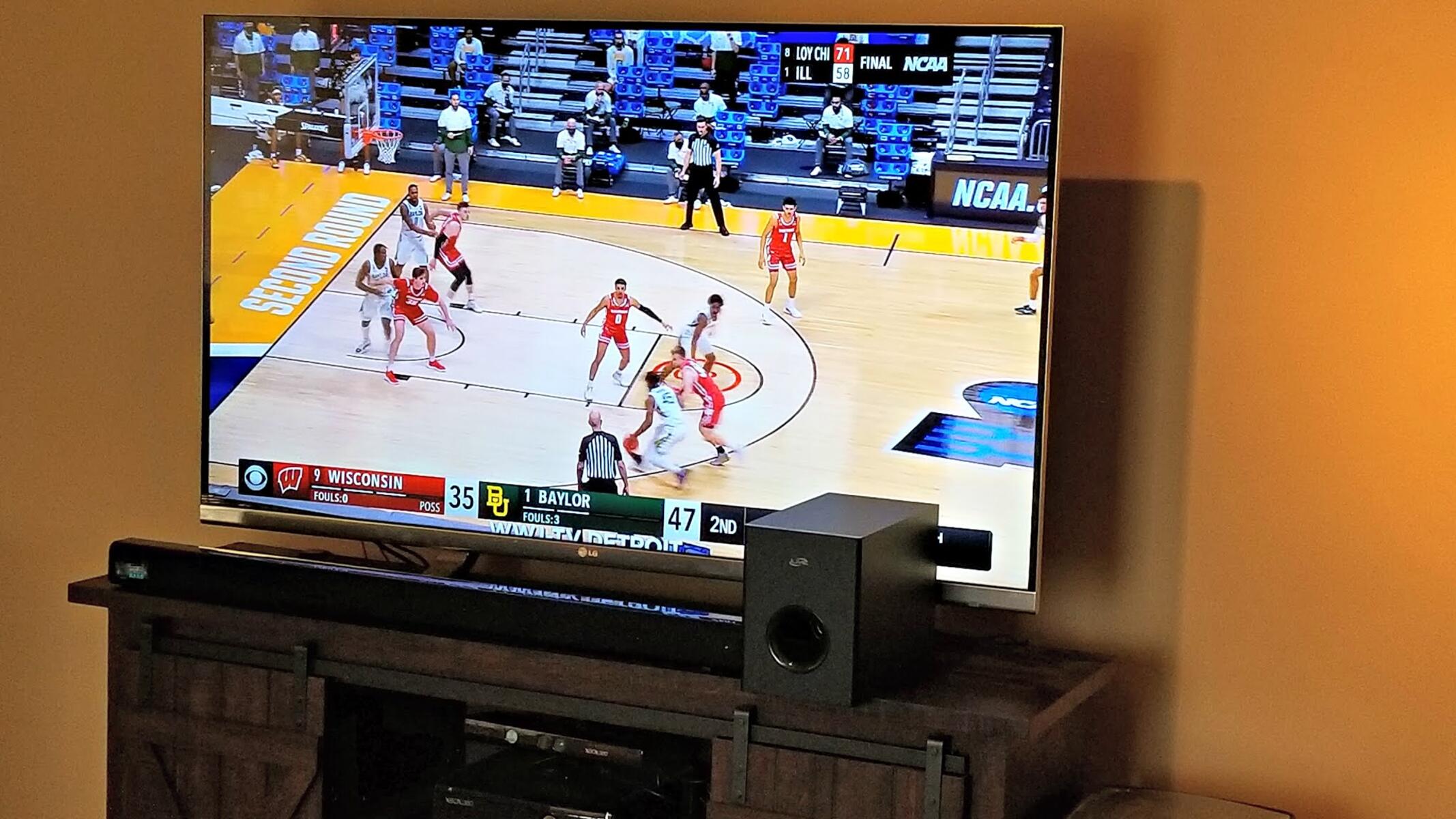What is HDMI ARC?
HDMI ARC, which stands for Audio Return Channel, is a feature available on some TVs and soundbars that allows two-way communication and audio transmission over a single HDMI cable. In simple terms, it enables your TV to send audio signals to your soundbar or AV receiver without the need for additional cables.
The ARC functionality is a convenient solution that eliminates the need for optical or analog audio connections, simplifying your home theater setup. With HDMI ARC, you can enjoy high-quality audio from your TV’s built-in apps, cable/satellite box, or any other connected device, all through one HDMI cable.
One of the key advantages of HDMI ARC is its ability to carry both audio and video signals. This makes it ideal for connecting your TV to a soundbar, as it not only provides enhanced audio performance but also ensures the transmission of high-resolution video content.
Furthermore, HDMI ARC supports various audio formats, including Dolby Digital, DTS, and PCM, delivering immersive sound with clear dialogue and impressive surround sound effects. It also allows for CEC (Consumer Electronics Control) integration, enabling you to control multiple devices with a single remote.
It’s important to note that HDMI ARC is different from HDMI eARC (enhanced Audio Return Channel). eARC has higher bandwidth and supports more advanced audio formats like Dolby Atmos, making it ideal for those seeking the highest audio quality. However, HDMI eARC is a newer technology and may not be available on all TVs and soundbars.
Overall, HDMI ARC is a convenient and versatile feature that simplifies the connection between your TV and soundbar. It provides a streamlined audio and video experience without the clutter of multiple cables.+
Benefits of using HDMI ARC
Using HDMI ARC offers several advantages that enhance your audio and video experience. Let’s explore some of the key benefits:
- Simplified Setup: HDMI ARC eliminates the need for multiple audio cables, such as optical or analog, by allowing audio to be transmitted through the HDMI cable. This simplifies your home theater setup, reducing cable clutter and making it easier to connect your TV and soundbar.
- High-Quality Audio: HDMI ARC supports various audio formats, including Dolby Digital, DTS, and PCM. This means you can enjoy immersive sound with rich dialogue and impressive surround sound effects, enhancing your viewing experience.
- Convenience: With HDMI ARC, you can control multiple devices using a single remote control. This is made possible through the CEC (Consumer Electronics Control) feature, which allows you to control the volume, power, and other functions of compatible devices connected to your TV via HDMI ARC.
- Flexibility: HDMI ARC enables two-way communication between your TV and soundbar. This means you can use your TV’s built-in apps, like Netflix or Hulu, and have the audio output through your soundbar, creating a more immersive audio experience. Additionally, HDMI ARC supports the transmission of both audio and video, ensuring a seamless connection between your TV and soundbar.
- Improved Video Performance: HDMI ARC not only supports audio transmission, but it also carries high-resolution video signals. This ensures that you can enjoy stunning visuals without sacrificing audio quality, creating a more captivating entertainment experience.
By utilizing HDMI ARC, you gain a streamlined setup, enhanced audio quality, convenience, and improved video performance. It’s a feature that simplifies your home theater experience while delivering outstanding audio and video performance.
Checking for HDMI ARC Compatibility
Before setting up HDMI ARC, it’s essential to ensure that your TV and soundbar are compatible with this feature. Here’s how you can check for HDMI ARC compatibility:
- Read the Manual: Start by referring to the user manuals of your TV and soundbar. Look for any specific mentions of HDMI ARC support or Audio Return Channel in the specifications or connectivity sections.
- Inspect the HDMI Ports: Check the HDMI ports on both your TV and soundbar. Look for the “ARC” label next to one of the HDMI ports. This indicates that the port supports HDMI ARC functionality.
- Consult the Manufacturer: If you’re unsure about your device’s compatibility, visit the manufacturer’s website or contact their support. They can provide you with accurate information and guide you through the compatibility process.
- Check for Firmware Updates: Sometimes, HDMI ARC compatibility can be enabled through a firmware update. Check if your TV or soundbar has any available firmware updates and install them if necessary, as this may add or enhance HDMI ARC functionality.
- Verify HDMI Version: HDMI ARC is supported on HDMI 1.4 or newer versions. Ensure that both your TV and soundbar have HDMI ports that meet this requirement. However, it’s worth mentioning that HDMI eARC, which offers additional benefits, requires HDMI 2.1 or higher.
- Consider Soundbar Compatibility: While checking for HDMI ARC compatibility, ensure that your soundbar also supports this feature. Some soundbars have limited HDMI ports, so make sure at least one of them supports HDMI ARC.
By following these steps, you can determine whether your TV and soundbar are compatible with HDMI ARC. Remember that compatibility may vary depending on the model and brand, so it’s crucial to consult the user manuals or reach out to the manufacturers directly for accurate information.
Connecting HDMI ARC to your TV
Once you’ve verified the HDMI ARC compatibility of your TV and soundbar, it’s time to connect them. Follow these steps to connect HDMI ARC to your TV:
- Locate the HDMI ARC Port: Identify the HDMI ARC port on your TV. It is usually labeled as “ARC” and is separate from the regular HDMI ports. Note the port number for reference.
- Connect the HDMI Cable: Take an HDMI cable and connect one end to the HDMI ARC port on your TV.
- Connect to the Soundbar: Connect the other end of the HDMI cable to the HDMI ARC port on your soundbar. Ensure that both ends are securely plugged in.
- Power On: Turn on your TV and soundbar. Make sure they are both powered on and switched to the correct input/source.
- Check the Settings: Access your TV’s settings menu using the remote control. Navigate to the audio settings or sound options.
- Enable HDMI ARC: Locate the HDMI ARC option in the audio settings. Enable HDMI ARC or set it as the audio output option.
- Configure Additional Settings: Depending on your TV, you may need to configure additional settings such as CEC/ARC control, audio formats, or lip sync adjustment. Refer to your TV’s user manual for detailed instructions if necessary.
Once you have completed these steps, your TV should be successfully connected to the soundbar using HDMI ARC. Ensure that the sound is coming from the soundbar and test it by playing audio or accessing content from your TV’s built-in apps or external devices.
If you encounter any issues during the setup process, refer to the troubleshooting section or consult the user manuals of your TV and soundbar for further assistance.
Connecting HDMI ARC to your soundbar
Once you have successfully connected HDMI ARC to your TV, it’s time to connect it to your soundbar. Follow these steps to complete the connection:
- Locate the HDMI ARC Port: Locate the HDMI ARC port on your soundbar. It is usually labeled as “ARC” and may be separate from the regular HDMI ports. Note the port number for reference.
- Connect the HDMI Cable: Take the other end of the HDMI cable connected to your TV and plug it into the HDMI ARC port on your soundbar. Ensure a secure connection on both ends.
- Power On: Make sure your soundbar is powered on and switched to the correct input/source. This may vary depending on your soundbar model.
- Check the Settings: Access the settings menu on your soundbar using its remote control or physical buttons.
- Enable HDMI ARC: Look for the HDMI ARC option in the soundbar settings. Enable HDMI ARC or set it as the audio input option.
- Adjust Additional Settings: Depending on your soundbar, there may be additional settings to configure, such as audio modes, equalizer settings, or volume control. Refer to the soundbar’s user manual for specific instructions.
- Test the Connection: Play audio or video content from your TV or any other connected device to ensure that the sound is coming through the soundbar. Adjust the volume and other settings as needed.
Once these steps are completed, your soundbar should be successfully connected to your TV using HDMI ARC. Enjoy the enhanced audio experience provided by HDMI ARC technology.
If you encounter any issues during the setup process, refer to the troubleshooting section or consult the user manuals of your TV and soundbar for further assistance.
Setting up HDMI ARC on your TV’s settings
After connecting HDMI ARC to your TV and soundbar, you may need to configure the settings on your TV to enable HDMI ARC functionality. Follow these steps to set up HDMI ARC on your TV:
- Access the Settings: Using your TV’s remote control, navigate to the settings menu. The location and labeling of the settings may vary depending on your TV’s brand and model.
- Open the Audio Settings: Look for the audio-related settings. This may be labeled as “Sound,” “Audio,” or “Sound Settings.”
- Find HDMI ARC: Within the audio settings, locate the option for HDMI ARC or Audio Return Channel. It may be in a sub-menu or advanced settings section.
- Enable HDMI ARC: Enable the HDMI ARC option or set it as the primary audio output. This allows the TV to send audio signals to the connected soundbar through the HDMI ARC connection.
- Configure Additional Settings: Depending on your TV, there may be additional settings related to HDMI ARC, such as CEC control, audio formats, or lip sync adjustment. Adjust these settings as necessary or refer to your TV’s user manual for more information.
- Test the Audio: Play some audio or video content on your TV to verify that the audio is being transmitted through the HDMI ARC connection to your soundbar. Adjust the volume and other audio settings as needed.
Once you have completed these steps and successfully enabled HDMI ARC in your TV’s settings, your TV should be sending audio signals to your soundbar via the HDMI ARC connection. Enjoy the enhanced audio experience provided by HDMI ARC technology while watching your favorite shows and movies.
If you encounter any difficulties during the setup process, consult your TV’s user manual or contact the manufacturer’s customer support for further assistance.
Setting up HDMI ARC on your soundbar’s settings
After connecting HDMI ARC to your TV and soundbar, you may need to configure the settings on your soundbar to enable HDMI ARC functionality. Follow these steps to set up HDMI ARC on your soundbar:
- Access the Soundbar’s Settings: Using the soundbar’s remote control or physical buttons, navigate to the settings menu. The location and labeling of the settings may vary depending on your soundbar’s brand and model.
- Open the Audio Settings: Look for the audio-related settings menu. This may be labeled as “Sound,” “Audio,” or “Settings.”
- Find HDMI ARC: Within the audio settings, locate the option for HDMI ARC or Audio Return Channel. It might be in a sub-menu or advanced settings section.
- Enable HDMI ARC: Enable the HDMI ARC option or set it as the audio input source. This allows the soundbar to receive audio signals from the TV through the HDMI ARC connection.
- Adjust Additional Settings: Depending on your soundbar, there may be additional settings related to HDMI ARC, such as audio modes, equalizer settings, or volume control. Adjust these settings according to your preferences or consult the soundbar’s user manual for more information.
- Ensure Soundbar Input is Correct: Make sure your soundbar is set to the HDMI input corresponding to the HDMI ARC port you used for the connection. This ensures that the soundbar receives audio signals from the TV.
- Test the Audio: Play some audio or video content from your TV to verify that the sound is being received by the soundbar through the HDMI ARC connection. Adjust the volume and other audio settings as needed.
Once you have completed these steps and successfully enabled HDMI ARC in your soundbar’s settings, it should be able to receive audio signals from your TV through the HDMI ARC connection. Enjoy the enhanced audio experience provided by HDMI ARC technology while immersing yourself in your favorite content.
If you encounter any difficulties during the setup process, consult your soundbar’s user manual or contact the manufacturer’s customer support for further assistance.
Troubleshooting common issues with HDMI ARC
While HDMI ARC is a convenient feature, you may encounter some common issues during setup or regular usage. Here are some troubleshooting steps to address these problems:
- No Audio: If you’re not getting any audio or sound from your soundbar when using HDMI ARC, ensure that the HDMI cable is securely connected to both the TV’s HDMI ARC port and the soundbar’s HDMI ARC port. Additionally, check that the TV’s audio settings are correctly configured to output audio through HDMI ARC.
- Audio is Delayed: If you notice a delay or lip-sync issue between the audio and video when using HDMI ARC, check if your TV or soundbar has a lip-sync adjustment feature. Adjusting this setting can help synchronize the audio and video playback.
- Audio Quality Issues: If you’re experiencing issues with the audio quality or the sound sounds distorted or uneven, check the audio settings on both the TV and soundbar. Make sure they are set to the correct audio format, such as Dolby Digital or PCM, depending on the content being played.
- Interference or Dropouts: If you encounter intermittent audio dropouts or interference when using HDMI ARC, try using a different HDMI cable. Sometimes, a faulty or low-quality cable can cause signal disruptions. Additionally, ensure that there are no physical obstructions or electrical interference near the HDMI cables or devices.
- Reboot the System: If you’re still experiencing issues, try power cycling the TV, soundbar, and any other connected devices. Turn off all devices, unplug them from the power source, wait for a few minutes, and then plug them back in and power them on. This can help reset any temporary glitches or conflicts.
- Update Firmware: Check for firmware updates for both your TV and soundbar. Manufacturers often release updates that address compatibility issues or provide enhancements for HDMI ARC functionality. Visit the manufacturer’s website or refer to the user manuals for instructions on how to update the firmware.
- Consult Manufacturer’s Support: If the troubleshooting steps above do not resolve the issue, it’s recommended to contact the manufacturer’s customer support for further assistance. They can provide specific guidance related to your TV and soundbar model and help you resolve any persistent HDMI ARC issues.
By following these troubleshooting steps, you can address common issues with HDMI ARC and ensure a reliable, high-quality audio experience between your TV and soundbar. Remember to refer to your device’s user manuals or contact customer support for more detailed assistance if needed.
Conclusion
HDMI ARC (Audio Return Channel) is a convenient feature that simplifies the connection between your TV and soundbar. It allows for the transmission of audio signals through a single HDMI cable, eliminating the need for additional audio cables and reducing clutter in your home theater setup.
By using HDMI ARC, you can enjoy high-quality audio from your TV’s built-in apps, connected devices, or cable/satellite box, all through your soundbar. It also supports various audio formats, ensuring immersive sound with clear dialogue and impressive surround sound effects.
Setting up HDMI ARC involves connecting the HDMI ARC ports on your TV and soundbar, enabling the HDMI ARC option in your device’s settings, and adjusting any additional settings as necessary. It’s essential to check the compatibility and ensure that your devices support HDMI ARC before attempting the setup.
If you encounter any issues during the setup process or while using HDMI ARC, troubleshooting steps such as checking cables, adjusting settings, or updating firmware can help resolve common problems. In cases where the issues persist, contacting the manufacturer’s customer support is recommended.
In conclusion, HDMI ARC provides a streamlined and enhanced audio experience, making it easier to enjoy your favorite movies, TV shows, and music with high-quality sound. By understanding how to connect and configure HDMI ARC on your TV and soundbar, you can optimize your home theater setup and immerse yourself in a captivating audio experience.