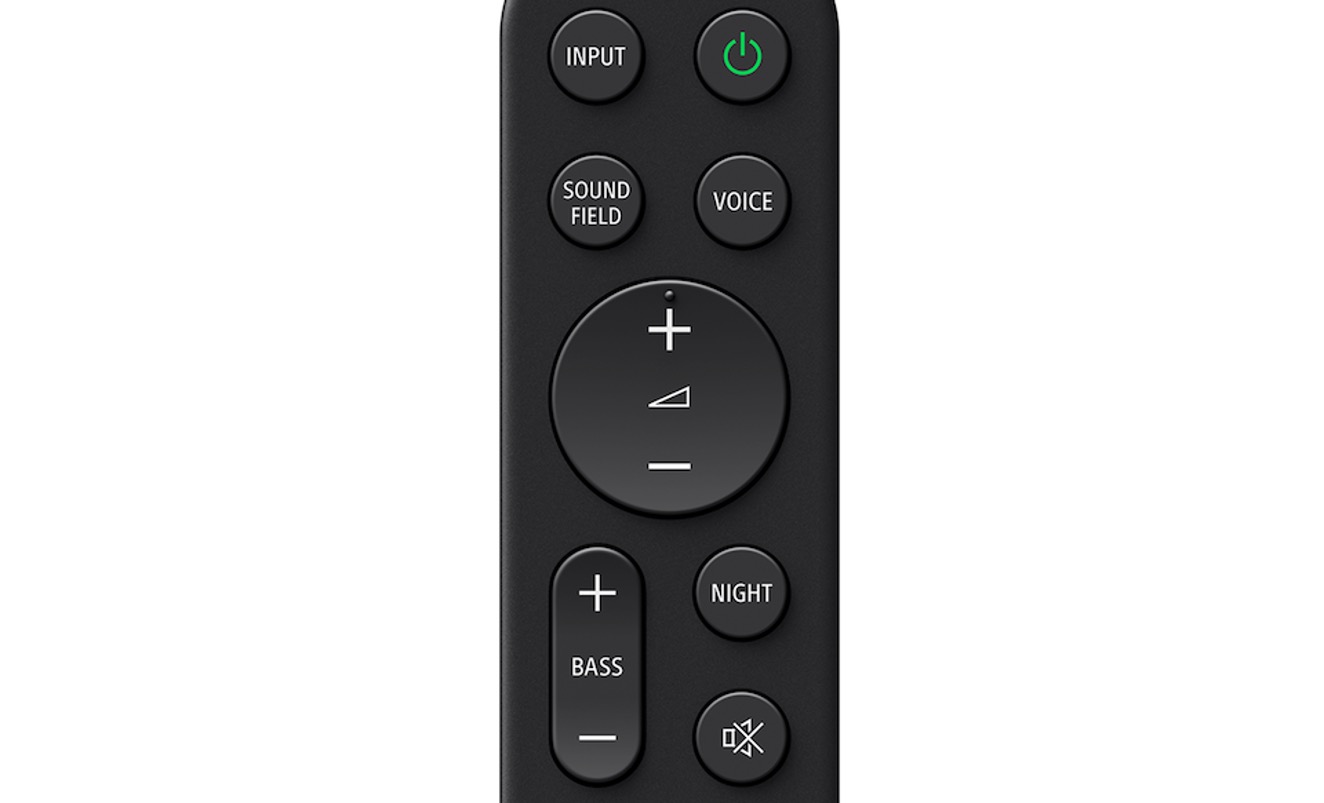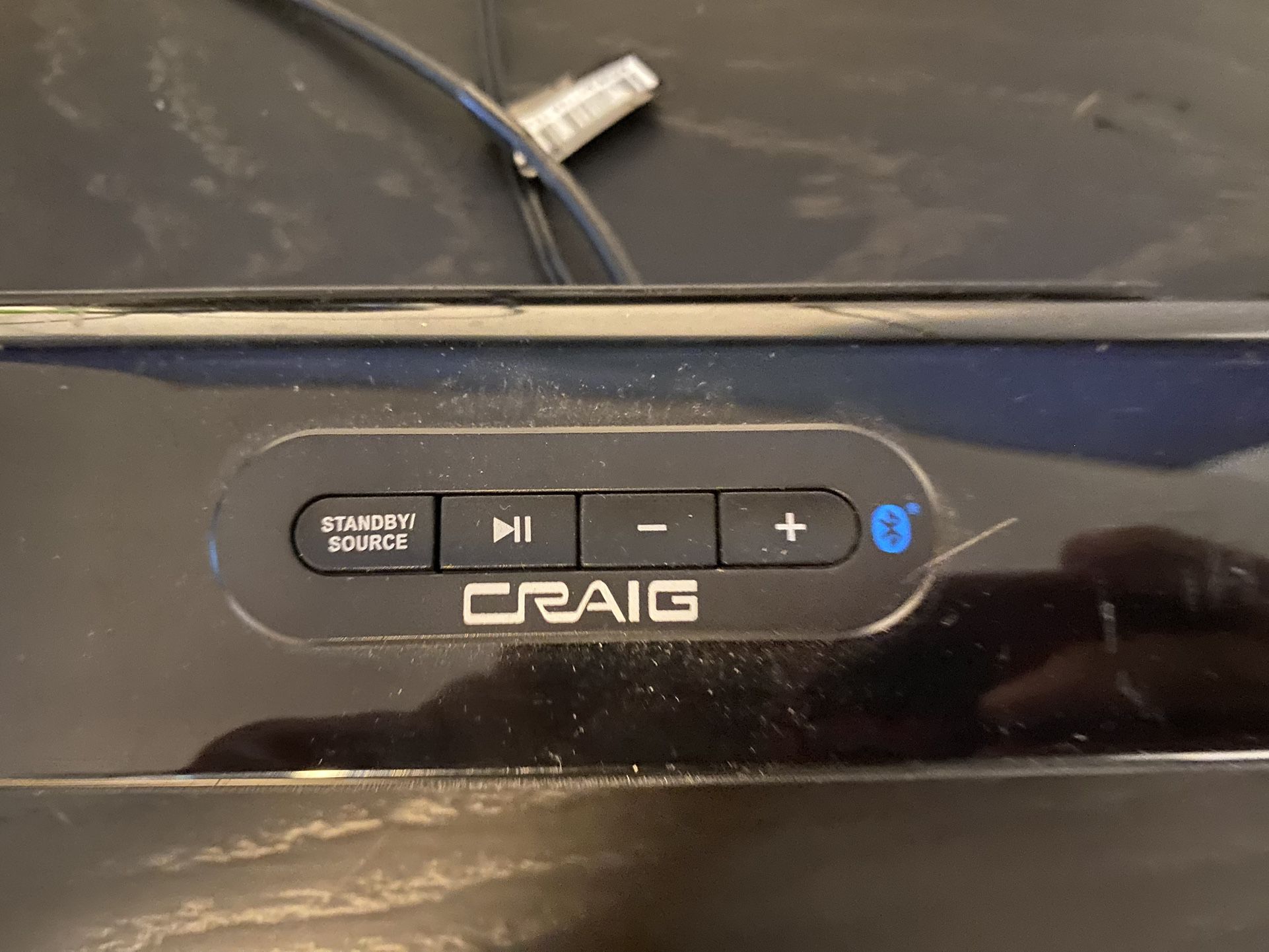Introduction
Connecting a TV remote to a soundbar can greatly enhance your entertainment experience by allowing you to control the soundbar’s volume and other settings with ease. With this simple setup, you can enjoy immersive audio without the hassle of using multiple remotes. Whether you just purchased a new soundbar or you’re looking to streamline your existing setup, we have you covered with step-by-step instructions on how to connect your TV remote to a soundbar.
By connecting your TV remote to the soundbar, you’ll have the convenience of controlling both devices with a single remote. This eliminates the need to juggle multiple remotes or search for the correct one when you want to adjust the volume or switch inputs. Additionally, some soundbars come with specialized remotes that may be difficult to navigate. By integrating your TV remote, you can simplify the control process and enjoy a seamless viewing experience.
But before we dive into the steps, it’s important to note that not all TV remotes are compatible with all soundbars. To ensure a successful connection, it’s essential to verify the compatibility of your TV remote and soundbar. Some TV brands have proprietary remote control systems that may not work with certain soundbars. However, if your TV supports HDMI ARC (Audio Return Channel) or has an optical audio output, the chances of compatibility are higher.
In the next sections, we will guide you through the necessary steps to connect your TV remote to a soundbar. Don’t worry if you don’t consider yourself a tech-savvy person; these instructions are straightforward and easy to follow. So let’s get started on simplifying your home entertainment setup and enhancing your audio experience!
Step 1: Check the Compatibility of Your TV Remote
Before attempting to connect your TV remote to a soundbar, it’s important to ensure compatibility between the two devices. Not all remotes are capable of controlling soundbars, so it’s essential to double-check this before proceeding. Here’s how you can do it:
1. Look for the make and model of your TV remote. This information is usually located on the back or bottom of the remote.
2. Consult the user manual or visit the manufacturer’s website to check if your TV remote supports audio device control.
3. If your TV remote supports controlling external audio devices such as soundbars, make a note of the specific instructions provided by the manufacturer. This will help you navigate the setup process smoothly.
4. If you’re unsure whether your TV remote supports soundbar control, you can also try searching online forums or contacting customer support for assistance. Other users who own the same TV model may have shared their experiences with connecting a soundbar.
Remember, it’s important to verify the compatibility to avoid any frustrations or wasted efforts. If your TV remote does not support soundbar control, you can explore alternative options such as purchasing a universal remote or using the soundbar’s dedicated remote.
Step 2: Power on the TV and Soundbar
In order to proceed with the setup, you need to ensure that both your TV and soundbar are powered on. Follow these simple steps to power them on:
1. Locate the power buttons on your TV and soundbar. The power button is typically labeled with a power symbol (a circle with a line).
2. Press the power button on your TV to turn it on. Wait for the TV to fully boot up and display the home screen or input selection.
3. Next, locate the power button on your soundbar. It can usually be found on the front or top panel of the soundbar, but the exact location may vary depending on the model.
4. Press the power button on the soundbar to turn it on. Wait for the soundbar to power up completely. Most soundbars have indicator lights or display screens that will show that it is powered on.
Once both the TV and soundbar are powered on, you’re ready to proceed to the next step. It’s important to ensure that both devices are powered on and functioning properly to establish a successful connection. If either the TV or soundbar is not turning on, check the power connections, the batteries in the remotes, or consult the respective user manuals for troubleshooting steps.
Step 3: Locate the Soundbar’s Power and Input Buttons
Before proceeding with the TV remote setup, it’s important to familiarize yourself with the location of the power and input buttons on your soundbar. These buttons will be used later in the setup process. Here’s how you can locate them:
1. Look for the power button on your soundbar. It is typically located on the front or top panel and may be labeled with a power symbol. Press this button to turn the soundbar on or off.
2. Next, locate the input buttons on your soundbar. These buttons allow you to select different audio input sources such as optical, HDMI, or Bluetooth. The input buttons are usually labeled with the corresponding input names or symbols.
3. If your soundbar has a display screen, it may provide visual feedback when changing inputs or adjusting settings. Pay attention to any on-screen prompts or indicators that show the current input selection.
4. Take note of the specific functions and features of your soundbar. Some soundbars have additional buttons for adjusting volume, bass, treble, or sound modes. Understanding these controls will come in handy during the setup process and when using the soundbar with the TV remote.
By familiarizing yourself with the location and functions of the power and input buttons on your soundbar, you’ll be prepared for the next steps of the setup process. Being aware of these buttons will allow you to easily navigate the soundbar’s settings and ensure a seamless integration with your TV remote.
Step 4: Access the TV Remote’s Setup Menu
To connect your TV remote to the soundbar, you need to access the setup menu on your TV remote. This menu allows you to configure the remote to control external audio devices like soundbars. Follow these steps to access the setup menu on your TV remote:
1. On your TV remote, look for a dedicated button or a combination of buttons that signifies the setup or settings menu. It is usually labeled as “Menu,” “Settings,” or represented by a gear or cogwheel symbol.
2. Press the setup or settings button on your TV remote. This will bring up the on-screen menu.
3. Navigate through the menu using the arrow buttons or a navigation pad on the remote. Look for an option related to audio or external devices.
4. Once you find the audio or external device settings, select it by pressing the enter or OK button on your remote.
5. Depending on your TV model, you may find a sub-menu specifically for soundbars or audio device control. If available, select this option.
6. In the soundbar or audio device menu, you will find an option to enable or disable external device control. Make sure to enable this option to allow the TV remote to control the soundbar.
7. Additionally, some TVs may require you to select the type of audio output, such as HDMI ARC or optical. Choose the appropriate option for your setup.
By accessing the setup or settings menu on your TV remote, you’re one step closer to integrating it with your soundbar. Once you’ve enabled external device control and selected the appropriate audio output, you can move on to the next step, which involves entering the remote code for your soundbar.
Step 5: Enter the Soundbar Remote Code
Once you have accessed the setup menu on your TV remote, it’s time to enter the remote code for your soundbar. This code is a specific combination that allows the TV remote to communicate and control the soundbar. Follow these steps to enter the soundbar remote code:
1. Refer to the user manual or documentation that came with your soundbar. Look for a section that lists remote codes or programming instructions for connecting the soundbar to a TV remote.
2. Take note of the code specified for your soundbar model. It is usually a numerical sequence or a combination of letters and numbers.
3. Once you have the remote code, go back to the setup menu on your TV remote.
4. Look for the option to enter the remote code for an external device. The location and labeling of this option may vary depending on your TV model. It could be labeled as “Remote Code Setup,” “Pairing,” or similar terms.
5. Enter the remote code for your soundbar using the number buttons on your TV remote. Follow the exact sequence and format of the code specified in the user manual.
6. After entering the remote code, press the enter or OK button on your TV remote to confirm the selection.
7. If the code is entered correctly, your TV remote will attempt to establish a connection with the soundbar. You may see a message or indicator on the TV screen indicating successful pairing.
If the code does not work or you encounter any issues during this step, double-check that you entered the correct code. You can also try repeating the process or consult the user manual or manufacturer’s website for additional troubleshooting steps specific to your soundbar model.
Once the remote code is successfully entered, you can move on to the final step, testing the connection between your TV remote and soundbar.
Step 6: Test the Connection
Now that you have entered the remote code for your soundbar, it’s time to test the connection between your TV remote and the soundbar. Follow these steps to ensure that the setup is working correctly:
1. On your TV remote, press the volume up or down button. This will send a signal to the soundbar to adjust the volume.
2. Check if the soundbar’s volume level changes as you press the volume buttons on the TV remote. You should hear the soundbar’s volume increasing or decreasing accordingly.
3. Test the input selection. Press the input or source button on your TV remote and observe if the soundbar switches to the corresponding input. For example, if you select the HDMI input on your TV remote, the soundbar should switch to the HDMI input and output audio from that source.
4. Try other functions on the TV remote, such as mute or power on/off, to ensure that they work with the soundbar as intended.
If all the functions are working correctly, congratulations! You have successfully connected your TV remote to the soundbar. You can now enjoy the convenience of controlling the soundbar’s volume and input selection using just one remote.
However, if you encounter any issues during the testing phase, double-check the setup process and ensure that all the steps were followed correctly. You can also refer to the user manual or visit the manufacturer’s website for troubleshooting tips specific to your TV and soundbar models.
Keep in mind that the compatibility between your TV remote and soundbar may vary depending on the brands and models involved. While most modern TVs support external audio device control, there are some instances where certain soundbars may not be fully compatible. In such cases, using the dedicated remote that came with the soundbar is recommended to ensure all functions can be accessed.
Conclusion
Connecting a TV remote to a soundbar can significantly enhance your home entertainment experience by streamlining control and providing convenience. By following the step-by-step instructions outlined in this guide, you can easily connect your TV remote to a soundbar and enjoy the benefits of unified control.
We began by emphasizing the importance of checking the compatibility between your TV remote and soundbar. This ensures a smooth setup process and avoids any potential compatibility issues. Powering on both the TV and soundbar was the next step, ensuring they are ready for the connection process. Locating the soundbar’s power and input buttons is crucial for navigating the setup menu on the TV remote effectively.
Accessing the TV remote’s setup menu allows you to enable external device control and select the appropriate audio output. You then entered the soundbar remote code, establishing communication between the TV remote and soundbar. The final step involved testing the connection by adjusting volume, selecting inputs, and trying other functions.
If the connection was successful, you can now enjoy the convenience of controlling your soundbar with a single remote. However, if any issues arise, consult the user manuals or contact customer support for further assistance.
Remember that compatibility can vary between different TV and soundbar models. While most modern TVs and soundbars support remote control integration, there may be occasional exceptions. In such cases, using the dedicated remote for the soundbar is recommended to access all functions.
By connecting your TV remote to a soundbar, you can simplify your home entertainment setup, enhance your audio experience, and enjoy seamless control. So go ahead and give it a try – you’ll be amazed at how convenient it is to have all your audio controls within reach of a single remote!