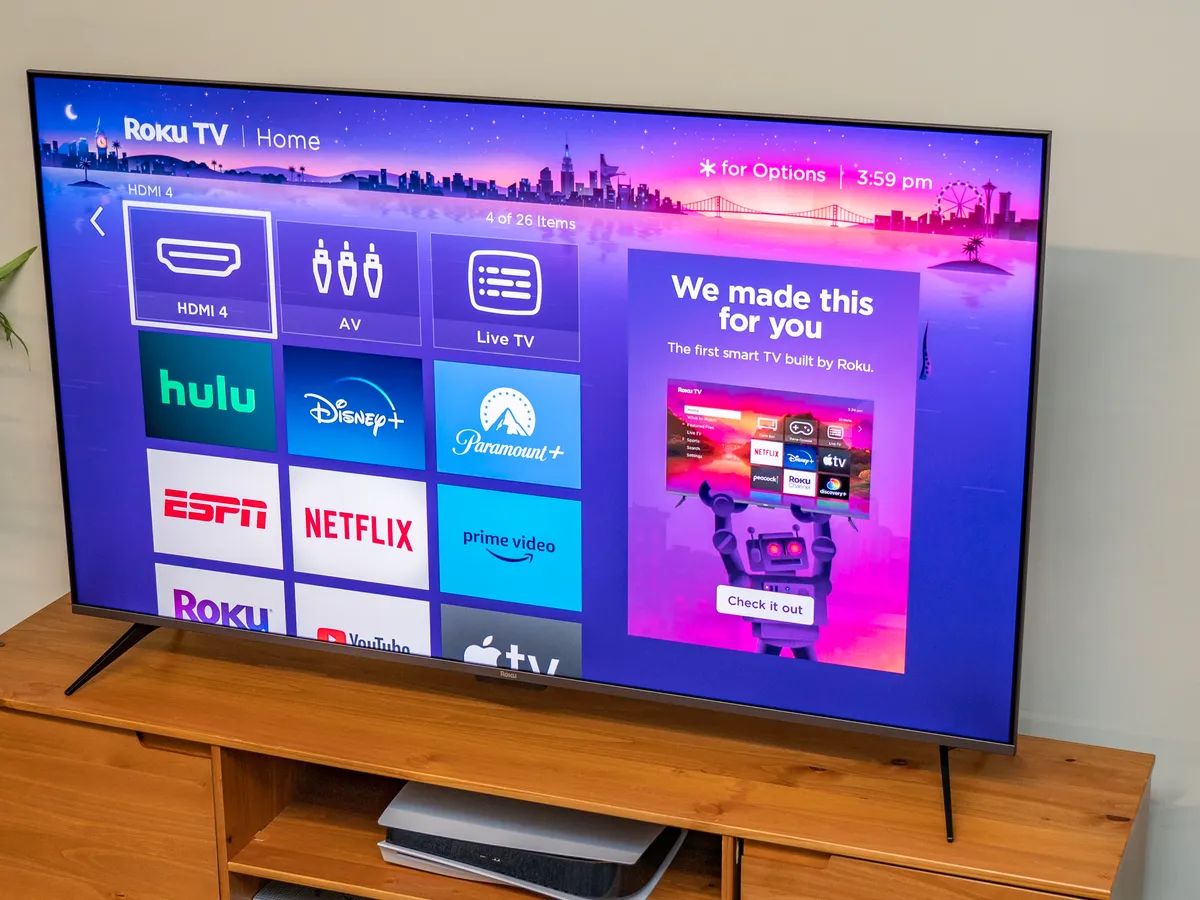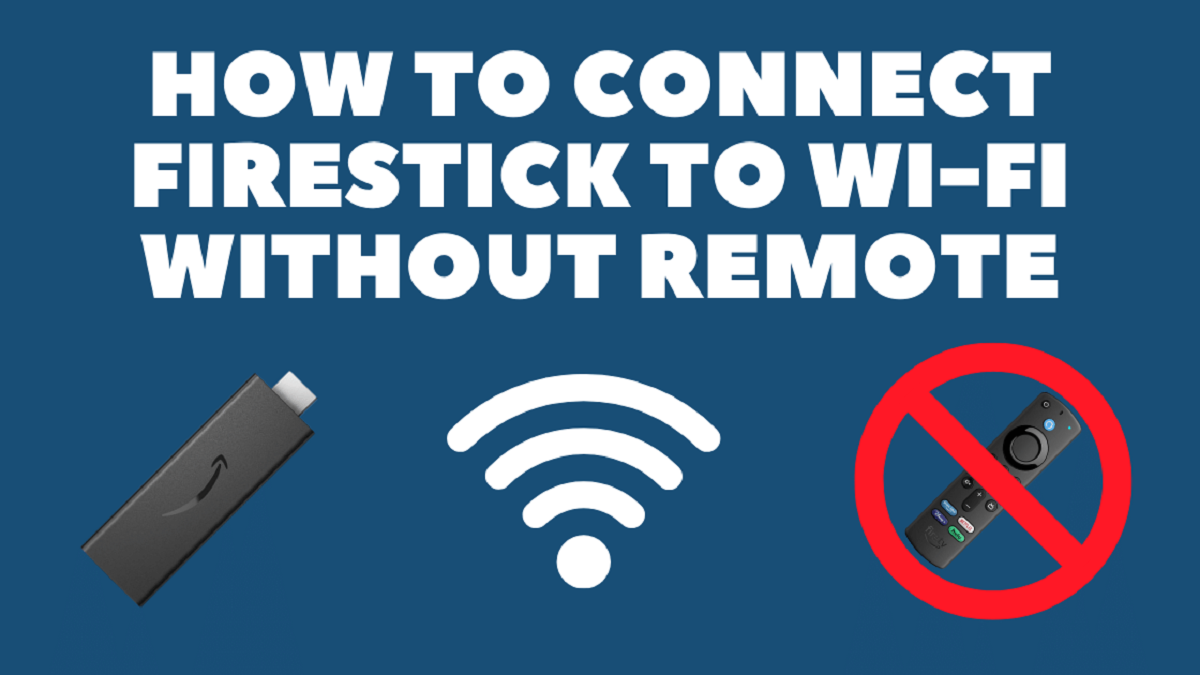Introduction
Welcome to the world of convenience and control! If you’re tired of juggling between multiple remotes to manage your TV and soundbar, we have good news for you. With the help of your trusty Firestick remote, you can now take charge of your soundbar as well. Gone are the days of reaching for that extra remote just to adjust the volume or switch inputs.
In this article, we will guide you through the steps on how to control your soundbar using a Firestick remote. Whether you’re a tech enthusiast or a casual user, you’ll find these instructions easy to follow. Once you have your Firestick and soundbar set up and connected to your TV, you’ll be able to sit back and enjoy seamless control over your audio experience.
Before we dive into the step-by-step process, let’s ensure that your Firestick remote is compatible with your soundbar. While most soundbars can be controlled using an infrared (IR) remote, some may require a Bluetooth connection. Make sure to check the specifications of your soundbar and Firestick to ensure compatibility.
Now that we have the basics covered, let’s move on to the exciting part – connecting and pairing your Firestick remote with your soundbar. Once this is done, you’ll be able to adjust the volume, switch between modes, and control other sound settings with just a few clicks of your Firestick remote.
So, get ready to simplify your home entertainment setup and say goodbye to cluttered coffee tables filled with multiple remotes. Let’s dive right into the process and show you how to control your soundbar using a Firestick remote.
Step 1: Ensure compatibility between the Firestick remote and soundbar
Before you get started, it’s important to ensure that your Firestick remote is compatible with your soundbar. Most soundbars can be controlled using an infrared (IR) remote, which is the type of remote that comes with the Firestick. However, there are some soundbars that require a Bluetooth connection for remote control.
To check compatibility, refer to the specifications of your soundbar and Firestick. Look for information regarding remote control compatibility, particularly if your soundbar supports IR or Bluetooth control. If your soundbar supports IR control, you’re in luck because your Firestick remote will work seamlessly with it.
If your soundbar requires Bluetooth control, you’ll need to ensure that your Firestick remote has Bluetooth capabilities. Most Firestick remotes that come with newer models have Bluetooth functionality, but it’s always a good idea to double-check. You can verify this by going to the settings on your Firestick and navigating to the “Controllers and Bluetooth Devices” section. If you see an option for pairing Bluetooth devices, it means your Firestick remote has Bluetooth capabilities.
If you find that your Firestick remote doesn’t support Bluetooth and your soundbar requires it, don’t worry! There are still options available. You can invest in a universal remote that supports both IR and Bluetooth control, or you can use your TV remote to control the soundbar if it has HDMI-CEC (Consumer Electronics Control) functionality. HDMI-CEC allows devices connected via HDMI to control each other using a single remote. Check your TV settings to see if HDMI-CEC is available and ensure that it is enabled.
Once you have confirmed compatibility between your Firestick remote and soundbar, you are ready to proceed with the next steps. In the following sections, we will guide you on how to connect and pair your devices, allowing you to control your soundbar effortlessly using your Firestick remote.
Step 2: Connect the Firestick and soundbar to the TV
Before you can start using your Firestick remote to control the soundbar, you need to ensure that both the Firestick and the soundbar are properly connected to your TV.
The first step is to connect your Firestick to one of the HDMI ports on your TV. Take the HDMI cable that came with your Firestick and insert one end into the HDMI port on the back of the Firestick. Then, connect the other end of the cable into an available HDMI port on your TV. Make note of the HDMI port number you used for the Firestick, as you will need this information later when setting up the soundbar.
Next, locate the HDMI ARC (Audio Return Channel) port on your TV. This port is specifically designed for connecting audio devices, such as soundbars, to your TV. If your TV does not have an HDMI ARC port, you can use any other available HDMI port.
Now, it’s time to connect your soundbar to the TV. Using another HDMI cable, connect one end to the HDMI ARC port on the TV. Then, connect the other end of the cable to the HDMI ARC port on your soundbar. This will allow the audio from your TV to be played through the soundbar.
If your soundbar doesn’t have an HDMI ARC port, you can use an optical cable (also known as a TOSLINK cable) to connect the soundbar to the TV. Simply connect one end of the optical cable to the optical audio output on the TV, and the other end to the corresponding optical input on the soundbar.
Once the connections are made, power on your TV, Firestick, and soundbar. Use your TV remote to navigate to the input/source menu and select the HDMI port number you used for the Firestick. This will display the Firestick interface on your TV screen.
With the Firestick connected and your TV displaying its interface, you have successfully completed the connection process. In the next step, we will guide you on how to pair your Firestick remote with the soundbar for seamless control.
Step 3: Pair the Firestick remote with the soundbar
Now that you have successfully connected your Firestick and soundbar to your TV, it’s time to pair your Firestick remote with the soundbar to enable control.
To begin the pairing process, ensure that your soundbar is powered on. We will now use the Firestick remote to put it into pairing mode.
Press and hold the Home button on your Firestick remote for about 10 seconds. This will open the Quick Access menu on your TV screen. Using the navigation buttons on the remote, scroll to the right and select the “Settings” option in the menu.
Once you’re in the Settings menu, navigate to “Remotes & Bluetooth Devices” and select it. From there, choose “Add New Device” to initiate the pairing process.
Your Firestick remote will now begin searching for available devices to pair with. Look for your soundbar in the list of available devices on the screen. It may appear as the soundbar’s model name or a generic name like “Audio Device”. Select the soundbar when you see it on the screen.
Next, your Firestick remote will prompt you to confirm the pairing by entering a code. Look for the code on your TV screen and enter it using the navigation buttons on the remote. Once the code is entered, press the Select button to confirm the pairing.
If the pairing is successful, you should see a message on your TV screen confirming the connection between the Firestick remote and the soundbar.
Now that your Firestick remote is paired with the soundbar, you can control the soundbar’s volume using the volume buttons on the remote. Adjust the volume and ensure that you can hear the soundbar’s audio through your TV speakers.
Congratulations! You have now successfully paired your Firestick remote with your soundbar. In the next step, we will explore how to adjust the volume and control other soundbar functions using the Firestick remote.
Step 4: Adjust the volume with the Firestick remote
Now that your Firestick remote is paired with your soundbar, you can easily adjust the volume using the volume buttons on the remote. No need to reach for the soundbar remote anymore!
To increase the volume, simply press the volume up button (+) on your Firestick remote. You will see the volume level on your TV screen or soundbar display increase accordingly. Similarly, if you want to lower the volume, press the volume down button (-) on the remote.
One great feature of the Firestick remote is its ability to control the volume directly, regardless of the TV’s current input source. This means that you can adjust the volume even when watching content from other streaming apps or external devices connected to your TV.
If you find that the volume control is not working as expected, make sure that the Firestick remote is set to control the soundbar instead of the TV. You can do this by ensuring that the HDMI-CEC (Consumer Electronics Control) feature is enabled on both your TV and soundbar. This allows for seamless communication between the devices and ensures that the volume commands from the Firestick remote are sent to the soundbar.
Remember, adjusting the volume with the Firestick remote will control the soundbar’s volume directly, not the TV’s volume. This allows for a more precise and centralized control over your audio experience.
With the ability to easily adjust the volume using your Firestick remote, you can now immerse yourself in your favorite movies, TV shows, and music without any interruptions. In the next step, we will explore how to control other soundbar functions using the Firestick remote.
Step 5: Control other soundbar functions with the Firestick remote
Controlling the volume is just the tip of the iceberg when it comes to using your Firestick remote with your soundbar. You can also access and control other important soundbar functions using the remote.
One key function you can control is the soundbar’s input selection. Many soundbars have multiple input options, such as HDMI, optical, or Bluetooth. To switch between different input sources, press the “Input” or “Source” button on your Firestick remote. This will display the available input options on your TV screen. Simply navigate and select the desired input using the remote’s navigation buttons.
In addition to input selection, some soundbars offer different audio modes or equalizer presets to enhance your listening experience. The Firestick remote allows you to easily switch between these modes as well. Look for a dedicated “Mode” or “Audio” button on the remote. Pressing this button will cycle through the available modes or presets, and you can select the one that suits your preferences.
Furthermore, some soundbars have built-in Bluetooth functionality, allowing you to connect and stream audio wirelessly from your smartphone, tablet, or other devices. To enable Bluetooth pairing mode on your soundbar, press and hold the Bluetooth button on your Firestick remote. This will put the soundbar into pairing mode, and you can follow the instructions provided with your soundbar to complete the Bluetooth connection.
Lastly, if your soundbar has any additional features, such as a subwoofer control, surround sound settings, or a night mode, consult the soundbar’s user manual for instructions on how to access and adjust these settings using the Firestick remote. Each soundbar may have different methods of control, so it’s important to refer to the specific instructions for your model.
By harnessing the power of your Firestick remote, you can take full control of your soundbar and fine-tune your audio experience. Whether you want to switch inputs, adjust audio modes, enable Bluetooth, or explore additional features, everything is just a click away on your Firestick remote.
In the next step, we will address some common troubleshooting tips and solutions for any issues you may encounter during the setup and usage of your Firestick remote with your soundbar.
Step 6: Troubleshooting common issues
While setting up and using your Firestick remote with your soundbar, you may encounter some common issues. Don’t worry, as we’ll provide you with some troubleshooting tips to help you resolve these problems.
If you’re having trouble pairing your Firestick remote with the soundbar, make sure that both devices are in close proximity to each other. Sometimes, distance can interfere with the pairing process. Additionally, ensure that the soundbar is in pairing mode and that you’re following the correct pairing instructions for your specific soundbar model.
If the volume control on the Firestick remote isn’t working, check that the HDMI-CEC feature is enabled on your TV and soundbar. This feature allows for seamless communication between devices and enables volume control through the remote. You may need to refer to your TV and soundbar’s settings menus to activate HDMI-CEC.
In some cases, you may experience audio lag or sync issues between the video and sound when using the soundbar. This can be resolved by adjusting the audio delay settings on your TV or soundbar. Consult the user manual for your soundbar or TV to find the appropriate settings and make the necessary adjustments.
If you’re using an optical cable to connect the soundbar to the TV, ensure that it is securely connected to both devices. Sometimes, loose connections can result in audio issues. Consider replacing the optical cable if you suspect it may be faulty.
If you’re still experiencing issues after trying these troubleshooting tips, it’s a good idea to consult the user manuals for your Firestick, TV, and soundbar for further guidance. These manuals often contain troubleshooting sections that address specific issues for your devices.
Remember, troubleshooting can differ depending on the make and model of your devices, so it’s essential to refer to the appropriate manuals for accurate information.
We hope that these troubleshooting tips help you overcome any hurdles you may encounter while setting up and using your Firestick remote with your soundbar. Enjoy the convenience and control that come with seamlessly managing your audio experience with just a single remote.
Conclusion
Congratulations! You have successfully learned how to control your soundbar using a Firestick remote. By following the steps outlined in this guide, you have simplified your home entertainment setup and eliminated the need for multiple remotes.
Through this process, you ensured compatibility between the Firestick remote and soundbar, connected them to your TV, paired the remote with the soundbar, and learned how to adjust volume, switch inputs, and control other soundbar functions using the remote. You also gained troubleshooting tips to address any common issues that may arise.
With your Firestick remote as the control center, you can now seamlessly manage your audio experience. No more fumbling for different remotes or getting tangled in a web of cables. Instead, sit back, relax, and immerse yourself in your favorite movies, TV shows, and music with ease.
Remember to consult the user manuals for your specific devices if you encounter any challenges beyond what has been covered in this guide. Every system is unique, and manufacturers often provide detailed instructions and troubleshooting information to assist you.
We hope that this guide has been informative and helpful in enhancing your audio control experience. Enjoy the convenience, simplicity, and power that comes with controlling your soundbar using a Firestick remote!