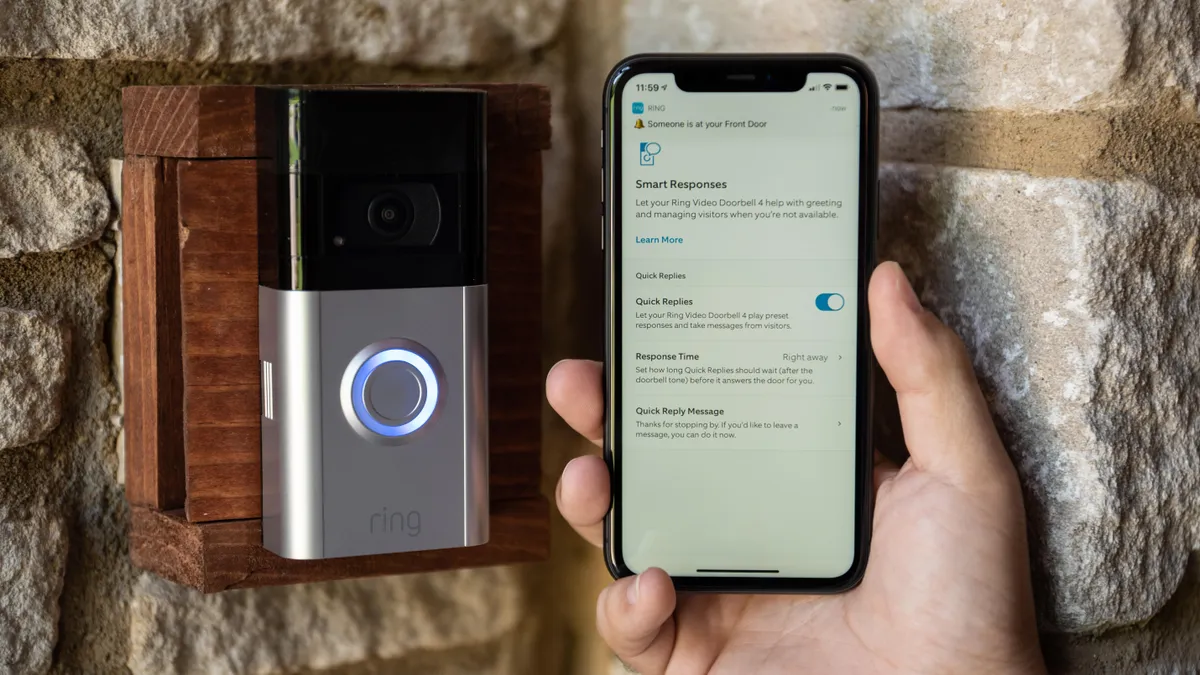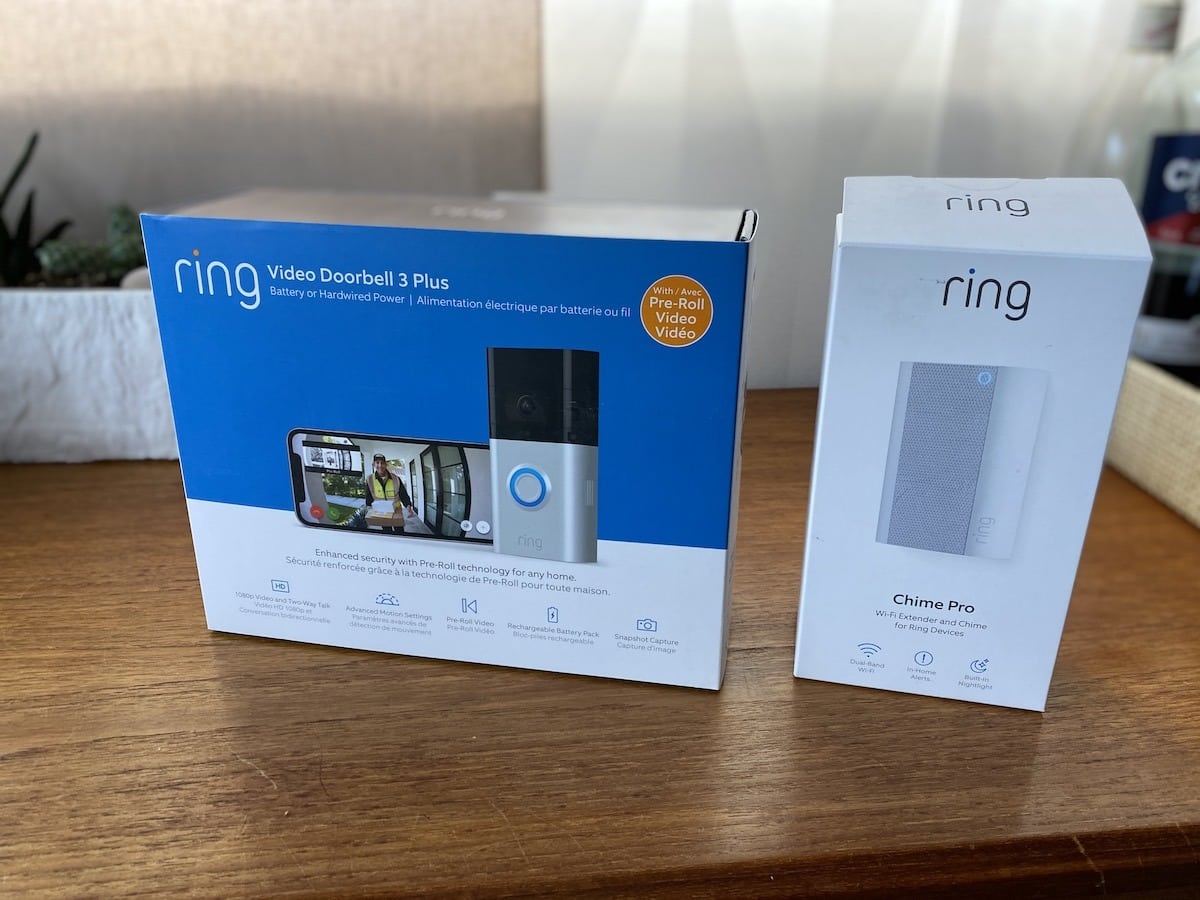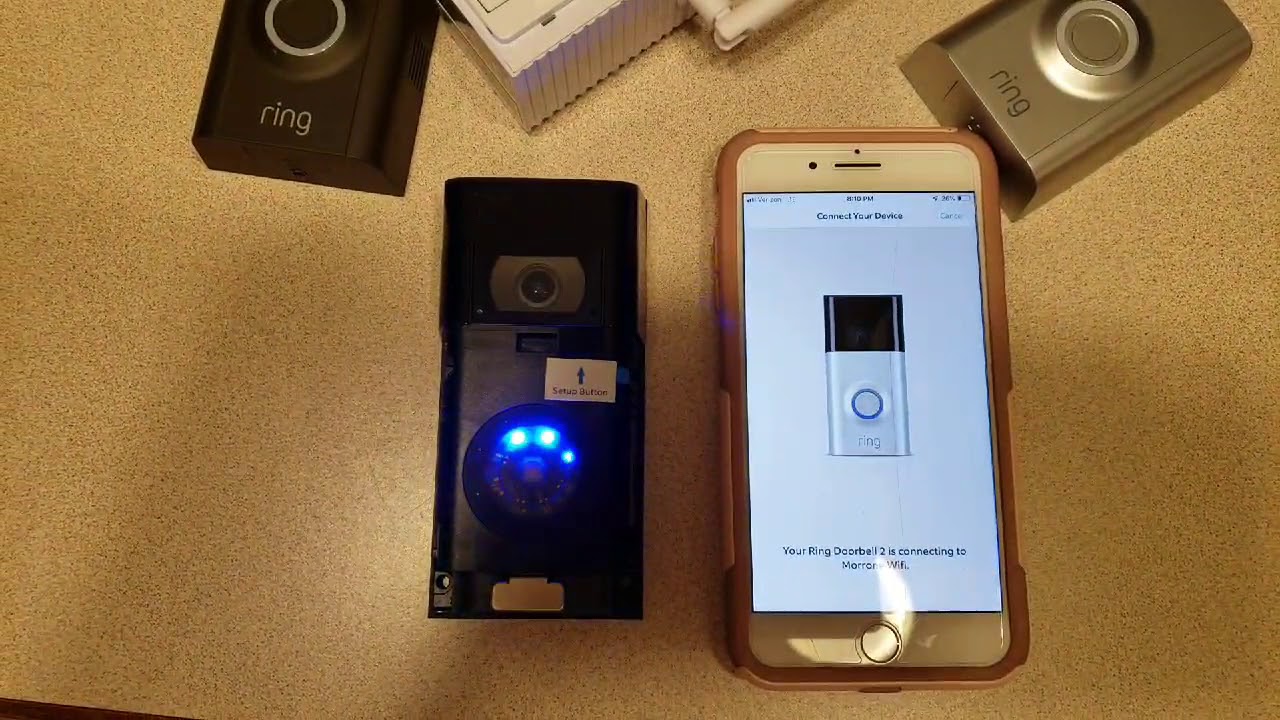Introduction
Welcome to the world of Ring Video Doorbell 2! This innovative device revolutionizes the way you answer your door, ensuring that you never miss a visitor or delivery. With its many useful features, one key aspect you’ll want to know how to utilize is adjusting the volume. Whether you want to increase the sound to hear the doorbell from a distance or lower it to avoid disturbing others, this guide will walk you through the steps.
Having control over the volume is crucial for ensuring that you can hear and communicate effectively through the Ring Video Doorbell 2. Whether it’s the volume of the doorbell chime or the volume during a conversation, you want to make sure it’s set to your preference. Don’t worry if you’re not tech-savvy – adjusting the volume is incredibly simple, and we’ll guide you through two different methods.
In the following sections, we’ll explore how to check the current volume level, adjust the volume using the Ring app, make volume adjustments using the physical buttons on the device, troubleshoot common volume issues, and more. By the end of this guide, you’ll have all the knowledge needed to fine-tune the volume of your Ring Video Doorbell 2 just the way you like it.
So, without further ado, let’s dive into the step-by-step instructions.
Checking the current volume level
Before you start adjusting the volume on your Ring Video Doorbell 2, it’s essential to know the current volume level. This will help you gauge how much adjustment is needed and ensure that you have a baseline reference for comparison.
To check the current volume level, follow these steps:
- Open the Ring app on your smartphone or tablet.
- Tap on the three horizontal lines in the top left corner of the screen to access the menu.
- Select “Devices” to view a list of your connected Ring devices.
- Choose your Ring Video Doorbell 2 from the device list.
- Scroll down to the “Doorbell Kit Settings” section and tap on “Volume.”
You will now see the current volume level displayed on the screen. The volume level is represented by a slider that you can adjust by swiping left or right. Sliding to the left will decrease the volume, while sliding to the right will increase it.
It’s important to note that the volume level can be adjusted separately for the Ring Video Doorbell 2’s chime and the conversation volume. Make sure to check both options to ensure that you have your desired volume level properly set.
Once you have checked the current volume level, you can proceed to adjust the volume using either the Ring app or the physical buttons on the Ring Video Doorbell 2 device itself. We’ll explore both methods in the following sections.
Adjusting the volume using the Ring app
One of the easiest ways to adjust the volume on your Ring Video Doorbell 2 is through the Ring app on your smartphone or tablet. The app provides a user-friendly interface that allows you to customize various settings, including the volume levels.
To adjust the volume using the Ring app, follow these steps:
- Open the Ring app on your smartphone or tablet.
- Tap on the three horizontal lines in the top left corner of the screen to access the menu.
- Select “Devices” to view a list of your connected Ring devices.
- Choose your Ring Video Doorbell 2 from the device list.
- Scroll down to the “Doorbell Kit Settings” section and tap on “Volume.”
- You will see two options: “Chime” and “Conversation Volume.” Adjust the sliders for each option to set your desired volume levels.
- Test the volume levels by ringing the doorbell or initiating a conversation through the app to ensure it’s set to your preference.
Remember that you can customize the chime volume separately from the conversation volume. This allows you to optimize the volume levels based on your specific needs and preferences.
Once you have adjusted the volume levels using the Ring app, the changes will be saved and applied automatically. You can always go back to the settings in the app to make further adjustments if necessary.
Now that you know how to adjust the volume using the Ring app let’s move on to the next section where we’ll explore how to adjust the volume using the physical buttons on the Ring Video Doorbell 2 device itself.
Adjusting the volume using the physical buttons on the Ring Video Doorbell 2 device
If you prefer a more hands-on approach, you can also adjust the volume on your Ring Video Doorbell 2 directly from the device itself. The Ring Video Doorbell 2 features physical buttons that allow you to make quick and easy volume adjustments without relying on the Ring app.
To adjust the volume using the physical buttons on your Ring Video Doorbell 2, follow these steps:
- Locate the volume control buttons on the side of your Ring Video Doorbell 2 device. These buttons are typically marked with “+” and “-” symbols.
- Press the “+” button to increase the volume or the “-” button to decrease the volume.
- Continue pressing the respective button until you reach your desired volume level.
- To test the volume level, you can ring the doorbell or engage in a conversation to ensure it’s set to your preference.
The physical buttons provide a convenient way to adjust the volume on the spot, especially if you don’t have immediate access to your smartphone or tablet with the Ring app. However, keep in mind that any adjustments made using the physical buttons will also be reflected in the Ring app settings and vice versa.
Whether you prefer to use the Ring app or the physical buttons on the device itself, both methods offer a straightforward way to adjust the volume on your Ring Video Doorbell 2. Experiment with different volume levels to find the perfect balance between audibility and personal preference.
In the next section, we’ll explore some common volume issues that you may encounter while using your Ring Video Doorbell 2 and provide troubleshooting tips to resolve them.
Troubleshooting common volume issues
While the Ring Video Doorbell 2 is designed to provide excellent audio quality, you may occasionally encounter volume issues. If you’re experiencing problems with the volume, here are some common issues and troubleshooting tips to help you resolve them:
1. Low volume: If the volume is too low and you’re having trouble hearing the doorbell or conversations, try increasing the volume using either the Ring app or the physical buttons on the device. Make sure to test the volume after each adjustment to find the optimal level.
2. No sound: If the doorbell is not producing any sound, first check the device’s power source. Ensure that the Ring Video Doorbell 2 is properly connected and receiving sufficient power. If the power source is fine, try adjusting the volume settings in the Ring app or using the physical buttons.
3. Distorted sound: If the sound from the Ring Video Doorbell 2 is distorted or crackling, it could be due to a poor Wi-Fi connection or interference. Try moving your Wi-Fi router closer to the doorbell or installing a Wi-Fi extender to improve the signal strength. Additionally, check for any metal objects or electronic devices that could be causing interference.
4. Echo or feedback: If you’re experiencing an echo or feedback during conversations, it could be due to the microphone and speaker being too close together. Adjust the volume settings to lower the conversation volume and decrease the chances of echo or feedback. You can also try repositioning the device slightly to reduce the echo effect.
5. Resetting the device: If none of the above troubleshooting steps resolve the volume issues, you may need to consider resetting the Ring Video Doorbell 2. Refer to the Ring website or contact customer support for detailed instructions on how to perform a factory reset.
By troubleshooting these common volume issues, you can ensure that your Ring Video Doorbell 2 functions at its best and provides clear and audible communication for your convenience and security.
Now that you are equipped with troubleshooting tips, let’s conclude this guide with some final thoughts.
Conclusion
Adjusting the volume on your Ring Video Doorbell 2 is a simple and critical task to ensure you can hear and communicate effectively with your visitors. Whether you prefer using the Ring app on your smartphone or tablet or relying on the physical buttons on the device itself, you now have the knowledge and tools to customize the volume to your liking.
Remember to check the current volume level before making any adjustments and test the volume after each change to ensure it meets your needs. The Ring app provides a user-friendly interface that allows for precise volume control, while the physical buttons on the device offer a quick and hands-on approach.
If you encounter any volume-related issues, troubleshooting techniques like adjusting the Wi-Fi connection, repositioning the device, or performing a factory reset can help resolve them.
By taking the time to fine-tune the volume settings, you can optimize your Ring Video Doorbell 2 experience and ensure that you never miss an important visit or delivery again.
We hope this guide has been helpful in assisting you with adjusting the volume on your Ring Video Doorbell 2. Enjoy the convenience and peace of mind that comes with a perfectly set volume level!